Wild Hearts Error Code 403: How to Fix It Easily
You got annoyed by Wild Hearts error code 403? We are on your side and we have solutions! 😎

Wild Hearts error code 403 is recently reported by many users. Even though the error comes from faulty communication of your game with the game server, you can apply plenty of solutions to fix problems on your end.
Are you experiencing performance issues while playing this game? If so, check out our guide on improving FPS in Wild Hearts.
What is Wild Hearts error code 403?
Error code 403 is a network-related error that indicates that the server received the request but didn’t authorize it. Practically speaking, it means that the Wild Hearts server rejects your connection due to misconfiguration in your home network or other network-related settings.
How to fix Wild Hearts error code 403?
As with any other network-related error, checking the status of the game server before troubleshooting on your end is a good idea. Wild Hearts has a Twitter account that can be useful for screening recent server problems.
If the game servers are up and running, let’s fix possible issues on your end.
1. Update your network drivers
- Click on the Windows icon and type Device Manager.
- Open the Device Manager tool from the search results.
- Double-click on Network adapters to expand this section.
- Right-click on your network device and select the Update driver option.
- In the Update Driver Wizard pop-up, choose the Search automatically for drivers option.
- Windows will search a database of available network drivers. If drivers are found, they will be installed. Restart your PC.
2. Disable background apps
Apps running in the background while you play Wild Hearts can use your network bandwidth and cause the error code 403. Disabling these apps can prevent this and save resources, improving your overall experience.
- Open Task Manager by pressing Ctrl+Shift+Esc on your keyboard.
- In the default Processes tab, the Network column indicates which apps use most of your network bandwidth.
- To close an app, right-click on it and select the End task option.
- Use the same method to close all apps using your network bandwidth*.
*You can click the Network tab to sort apps by network usage.
3. Reset DNS settings
Even if you have the latest network drivers, faulty network settings can create occasional issues and cause network-related errors.
- Click on the Windows icon and type Command Prompt.
- Right-click Command Prompt from the search results and select the Run as administrator option.
- If prompted whether you want to allow app to make changes select Yes.
- Type in the following commands and press Enter after each command.
ipconfig /flushdns
ipconfig /registerdns
ipconfig /release
ipconfig /renew
netsh winsock reset
- After completing the process for all the commands, restart your PC.
4. Clear cache files
Software and games on your PC create cache files to save certain information and load quickly when needed. However, these files might cause issues configuring the network, thus causing Wild Hearts error code 403.
- Click on the Windows icon and type Run.
- Click on the Run tool from the search results to open it.
- Type in %localappdata%, and hit OK.
- Select all files in the Local folder using the CTRL + A shortcut.
- Hit the Delete key on your keyboard. If prompted to confirm, press the Yes button.
Related articles:
- Wild Hearts Stuck On Loading Screen: Easy Ways To Fix
- Wild Hearts Won’t Launch? Try These Fixes
- Wild Hearts Crashing: Easy Ways To Fix It
- Wild Hearts Error Code 4: What Is And How To Fix
Conclusion
Even though Wild Hearts error code 403 is probably related to the game server, doing whatever is possible will ensure the error doesn’t appear due to problems on your end. You can also contact your ISP provider and check if there are any issues on their side regarding your internet connection.
Share with us what solution fixed the error for you!

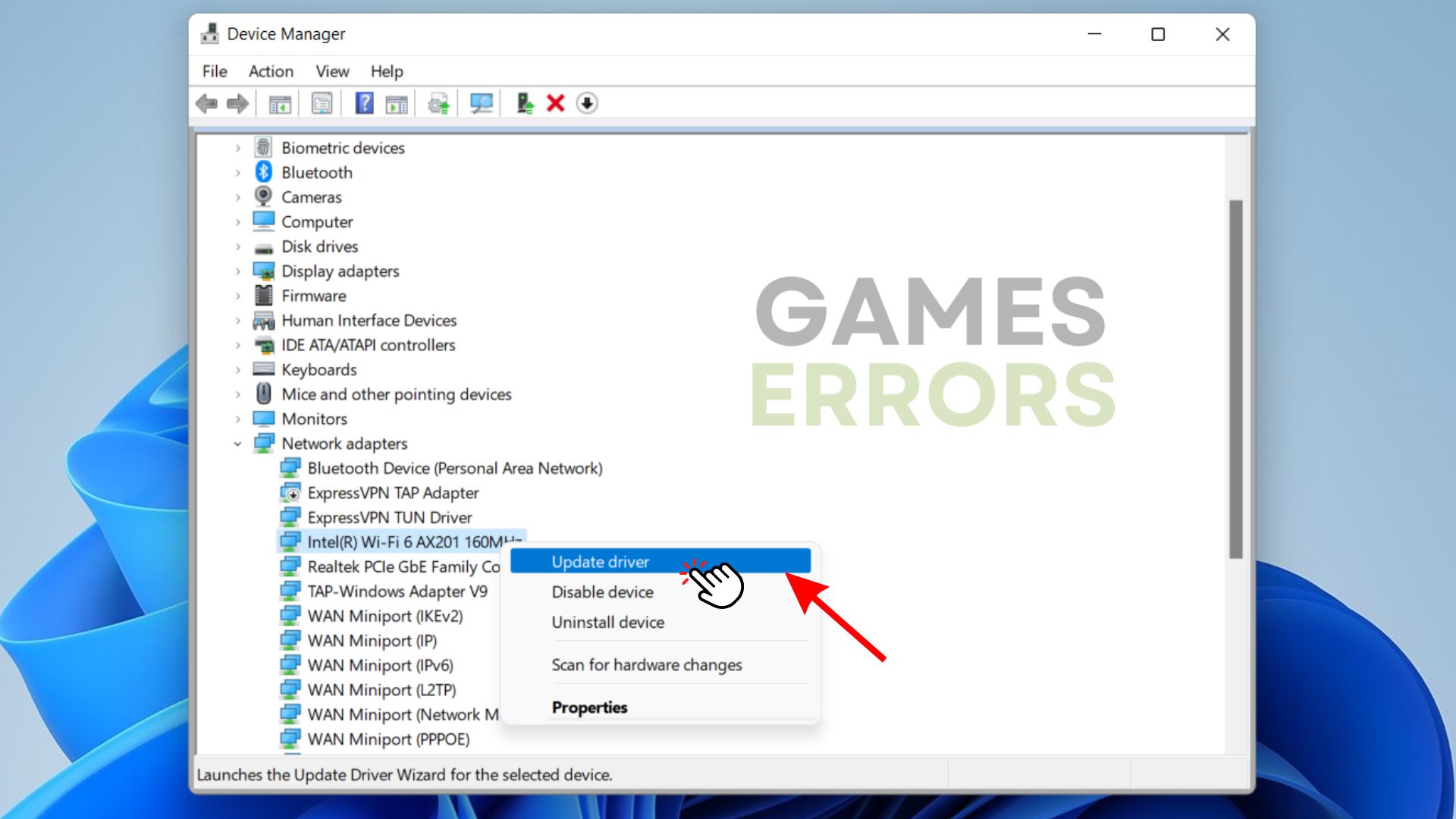
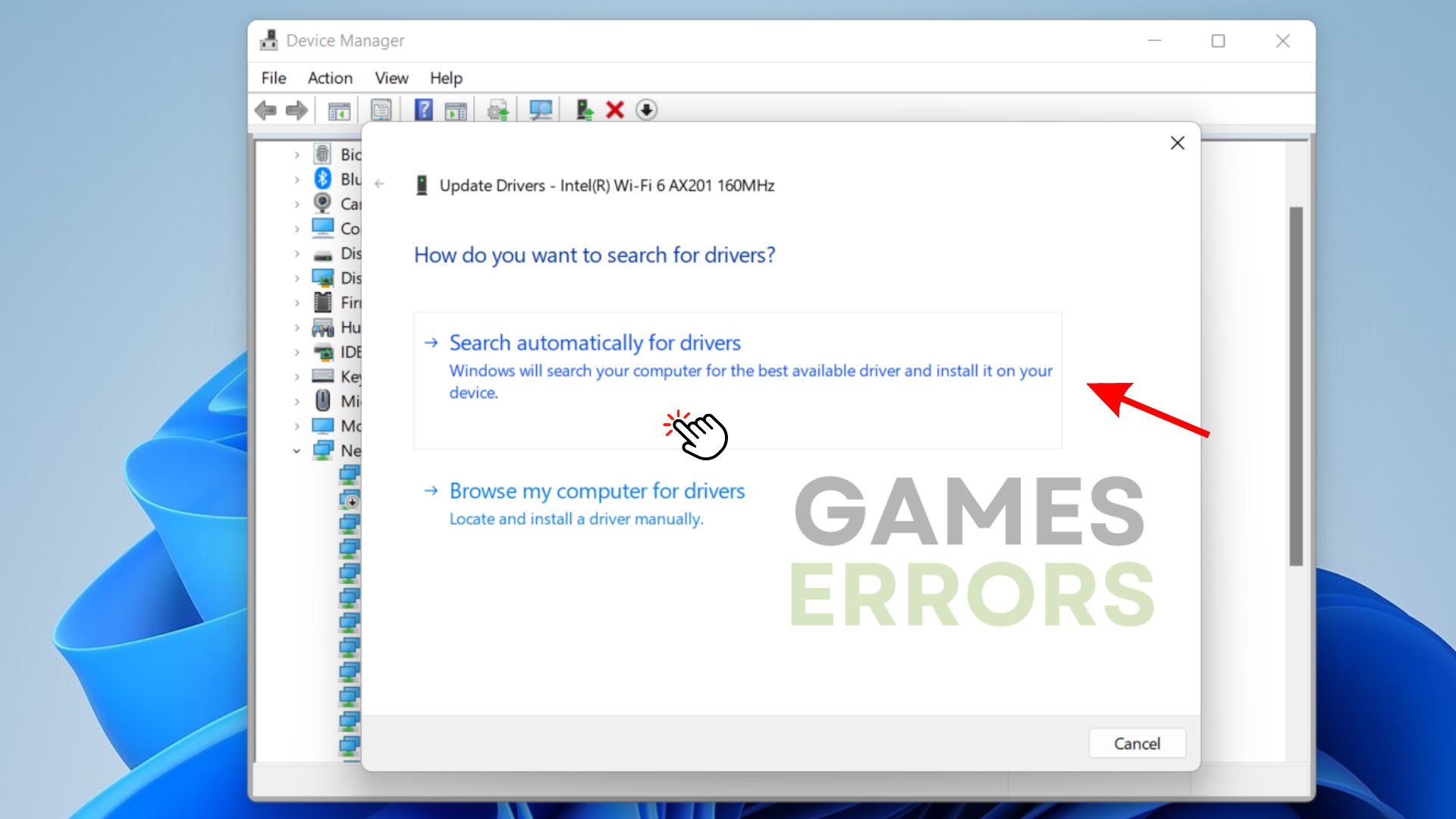

 ipconfig /flushdns
ipconfig /flushdns




User forum
0 messages