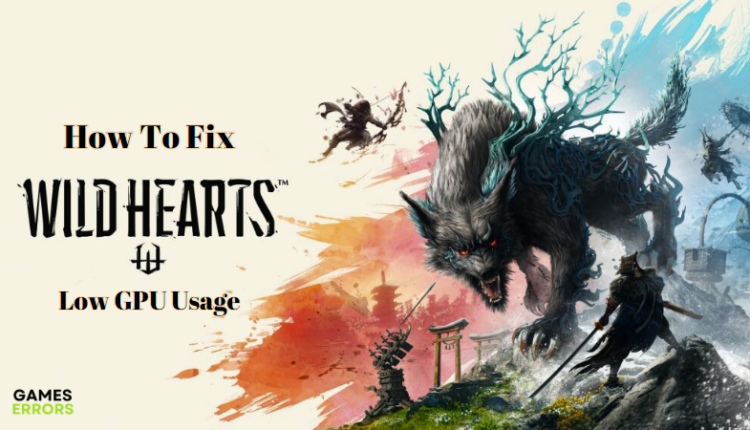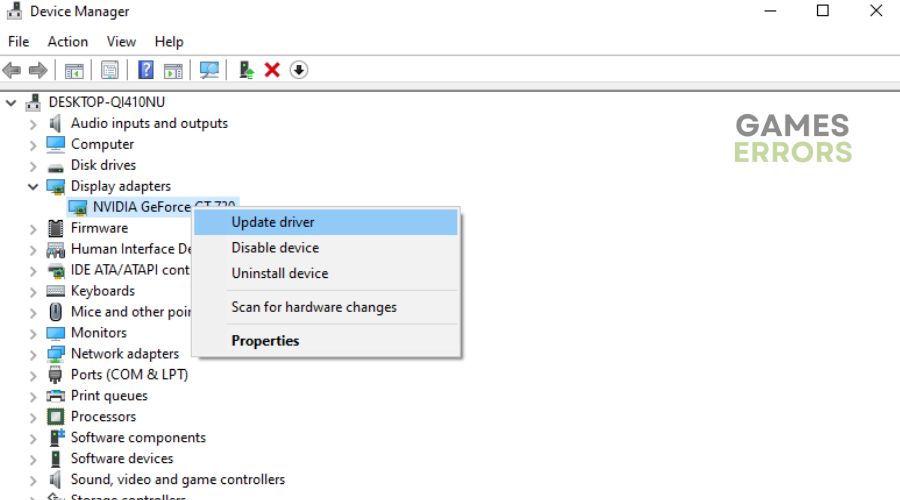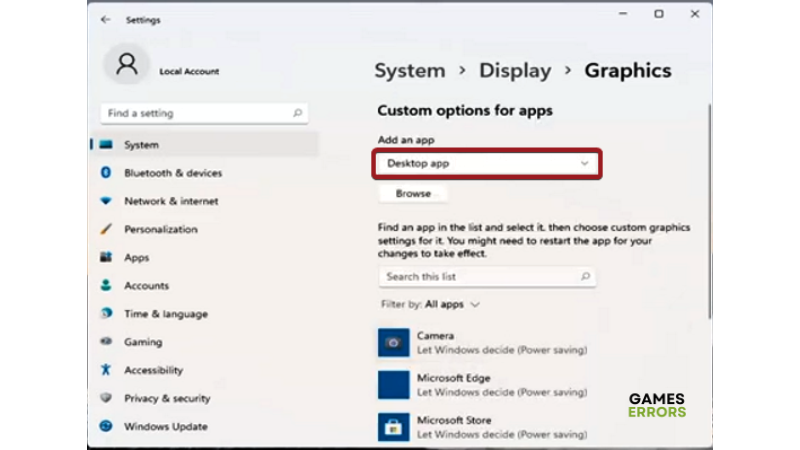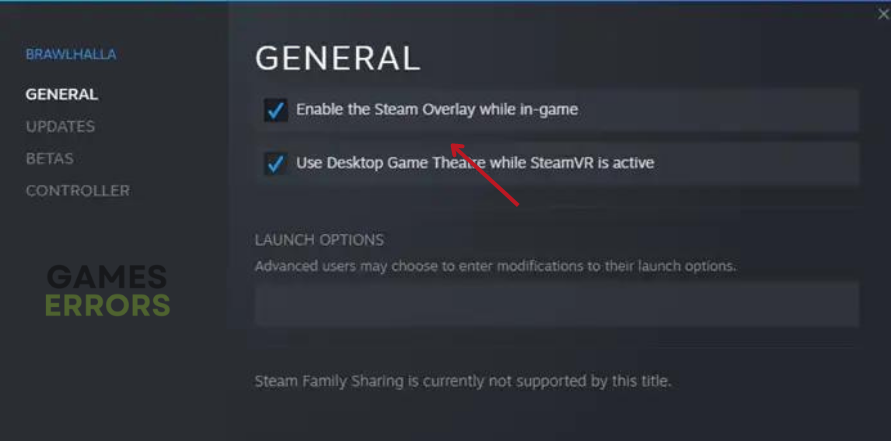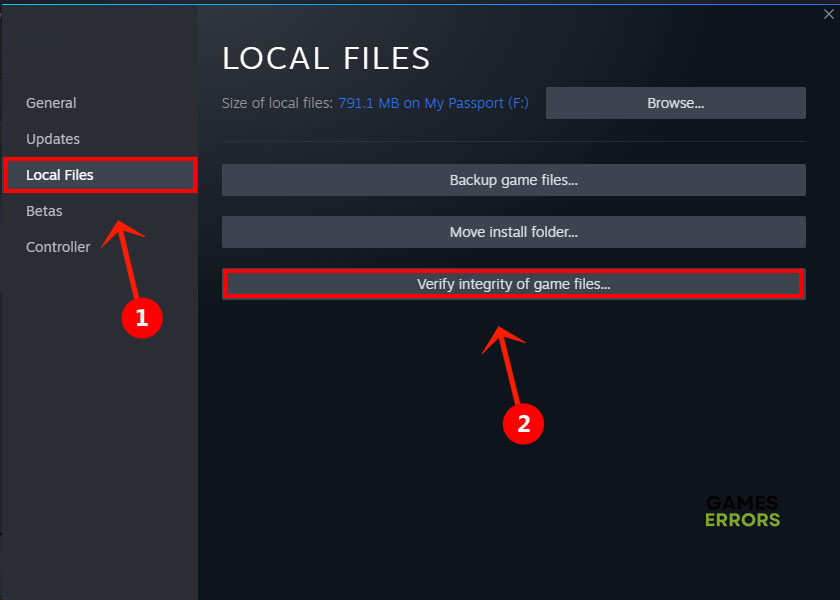Wild Hearts Low GPU Usage: Proven Fixes on PC
Enjoy your gaming experience, check out these proven solutions for Wild Hearts low GPU usage problem😜
Wild Hearts is an action role-playing video game that has high-end graphic functions on its own, which means it going to require a high GPU usage. However, you can run into various issues while playing the game on PC due to Wild Hearts low GPU usage.
If you’re looking to fix this same problem that causes the game to stutter or lag due to low FPS and consequently disrupts the exciting gameplay of Wild Hearts, this article includes several proven fixes you should try.
Why is my GPU utilization so low in Wild Hearts?
Wild Hearts is a game that demands high GPU utilization because of its advance graphic functions. When your GPU utilization is low, you will experience several stuttering problems with the game.
This problem may be because you are using computer-integrated graphics, you have a CPU bottleneck, or there’s a driver issue with your computer graphics card.
However, we have discussed possible fixes to the Wild Hearts low GPU usage problem in this article and consequently improve your gaming experience.
How can I fix low GPU usage in Wild Hearts?
If you experience Wild Hearts low GPU usage on your PC, you should try the following quick troubleshooting methods before delving into the major fixes.
- Restart your computer.
- Run the Game as an administrator.
- Close all unnecessary Background Processes.
- Ensure that your PC meets the minimum system requirements of the Game.
The following are proven fixes that will help you resolve the Wild Hearts low GPU usage problem, if the issue persists after using the quick fixes above:
- Update GPU Drivers
- Change Graphics Preference
- Disable Overlay Feature
- Verify the Integrity of Game Files
- Add the Game to Nvidia Control Panel
1. Update GPU Drivers
Time needed: 4 minutes
Since Wild Hearts low GPU usage problem is majorly a graphics problem, the first solution you should try is to update your computer GPU drivers.
GPU drivers are one of the main components of PC gaming and must be kept updated constantly. Follow the steps below to update your graphics driver:
- In the search box on the taskbar, enter device manager, then select Device Manager.
- Find the Display adapters section and double-click it to expand it.
- Right-click on your GPU and select the Update driver option.
- Once Update Driver Wizard loads, select the Search automatically for drivers option. This process might take a couple of minutes.
- If Windows finds an update for your GPU driver in the database, it will download it. From there on, follow onscreen instructions, which depend on the brand and model of your GPU.
Alternatively, you can use PC HelpSoft, which gives a report of all the up-to-date and out-of-date device drivers on your PC and helps you search online for the most recent update for download and installation.
2. Change Graphics Preference
Changing the Graphics Preference for the game application to High Performance will also provide a better gaming experience and get rid of graphics-related problems caused by Wild Hearts low GPU usage problem. Follow the steps below:
- Open the Settings app on your PC.
- In the Find a setting box, type graphics and select Graphics settings from the list.
- In the dropdown menu below Graphics performance preference, select Desktop app.
- Click Browse and find Wild Heart.exe or Steam.exe if you are using Steam Game Launcher.
- Add the application, and click on the Options tab to set the graphics preference to High performance.
- After this, restart your PC and relaunch the game.
3. Disable Overlay Feature
Several reports from players of Wild Hearts in the Steam community have confirmed that the overlay feature can trigger the Wild Hearts low GPU usage problem. You should try disabling this option by following the steps below:
How to disable Steam Overlay on a PC
- Run Steam.
- Click on Steam at the top left corner of the screen.
- Select Settings.
- Navigate to the In-Game tab.
- Uncheck the box next to Enable the Steam Overlay while in-game.
- Click OK, then restart your computer and relaunch the game.
4. Verify the Integrity of Game Files
To be sure that none of the game files is missing or corrupted, it is essential that you Verify the Integrity of the Game Files. This will help get rid of any low FPS and other graphics issues that may be caused as a result of Wild Hearts low GPU usage problem. You can do this on your Steam by following the steps below:
- Open Steam and Go to Steam Library.
- Navigate to Wild Hearts and right-click on it.
- Select Properties from the drop-down menu.
- Locate Local Files and click on Verify Integrity of Game Files.
5. Add the Game to Nvidia Control Panel
It has also been established that Wild Hearts low GPU usage problem can be solved by adding the game to Nvidia Control Panel. If you are using an Nvidia graphics card, we recommend that you try out this solution. Follow the steps below to add Wild Hearts to your Nvidia Control Panel:
- Open Nvidia Control Panel.
- Navigate to Manage 3D Settings.
- Select the Program Settings tab and click on Add.
- Browse and select the executable file of the game, Wild Hearts.exe.
- Then you will see many settings of the game. Change the following and apply them:
- Max Frame Rate: > 60 FPS
- Multi-Frame Sampled AA (MFAA): On
- Power Management Mode: Prefer Maximum Performance
- Texture Filtering Anisotropic Sample Optimization: On
- Texture Filtering Quality: High Performance
- Texture Filtering Trilinear Optimization: On
- Threaded Optimization: Off
Those are the proven solutions to fix the Wild Hearts low GPU usage problem on your PC. However, if the problem persists after you have tried all the solutions explained above, you should uninstall and reinstall the game and see if that helps too.
Related articles: