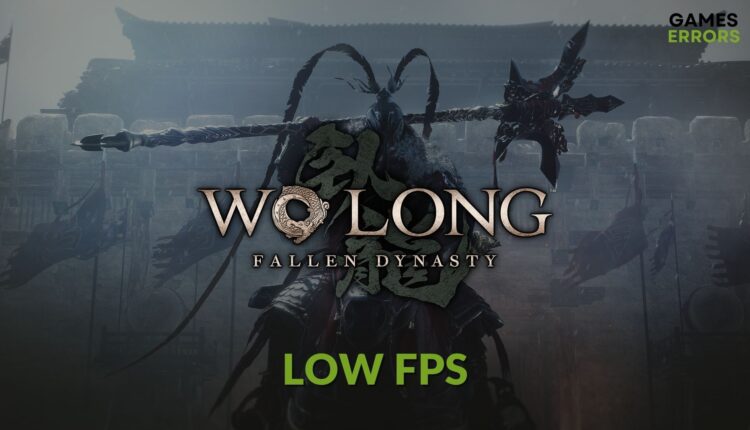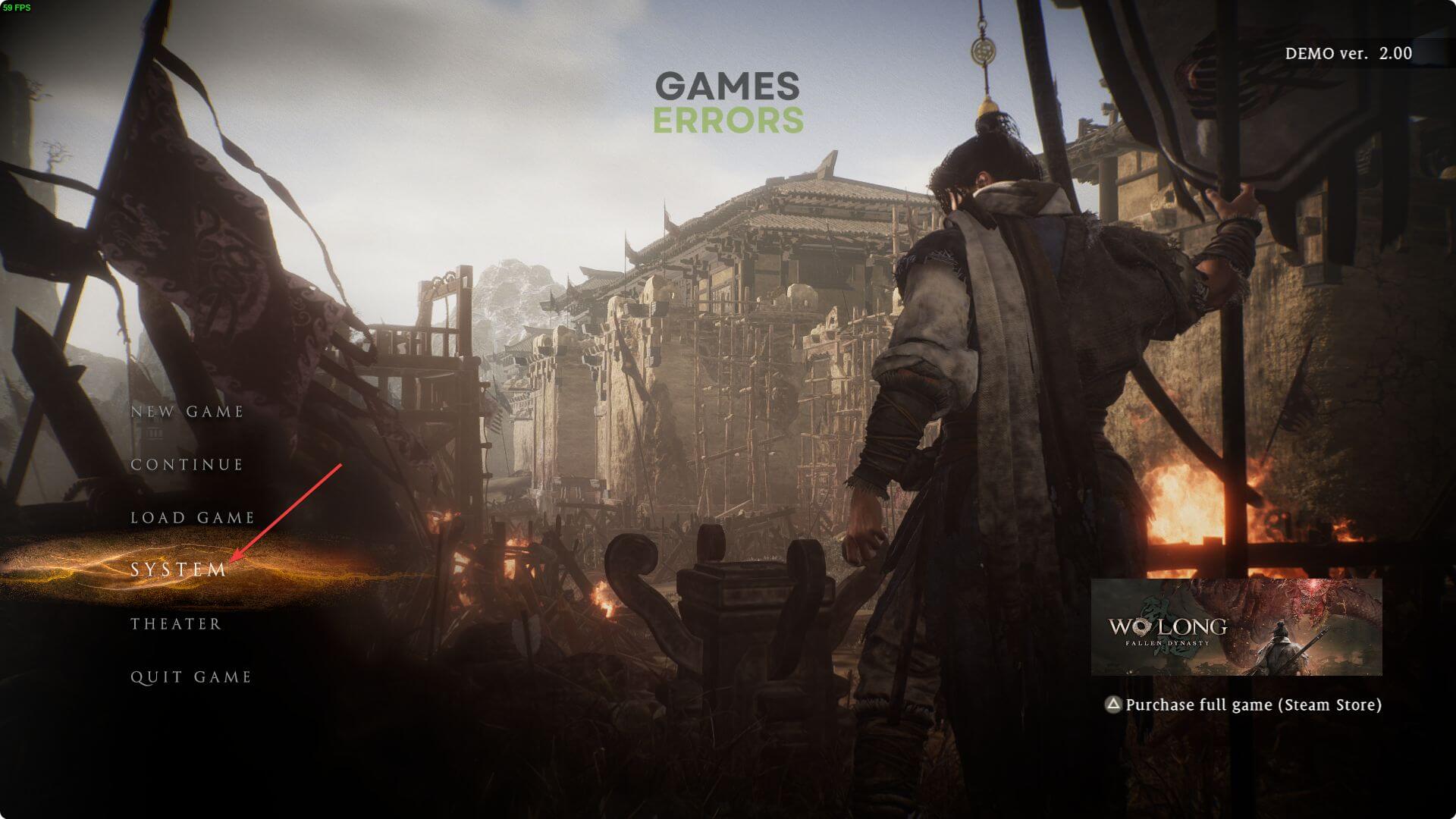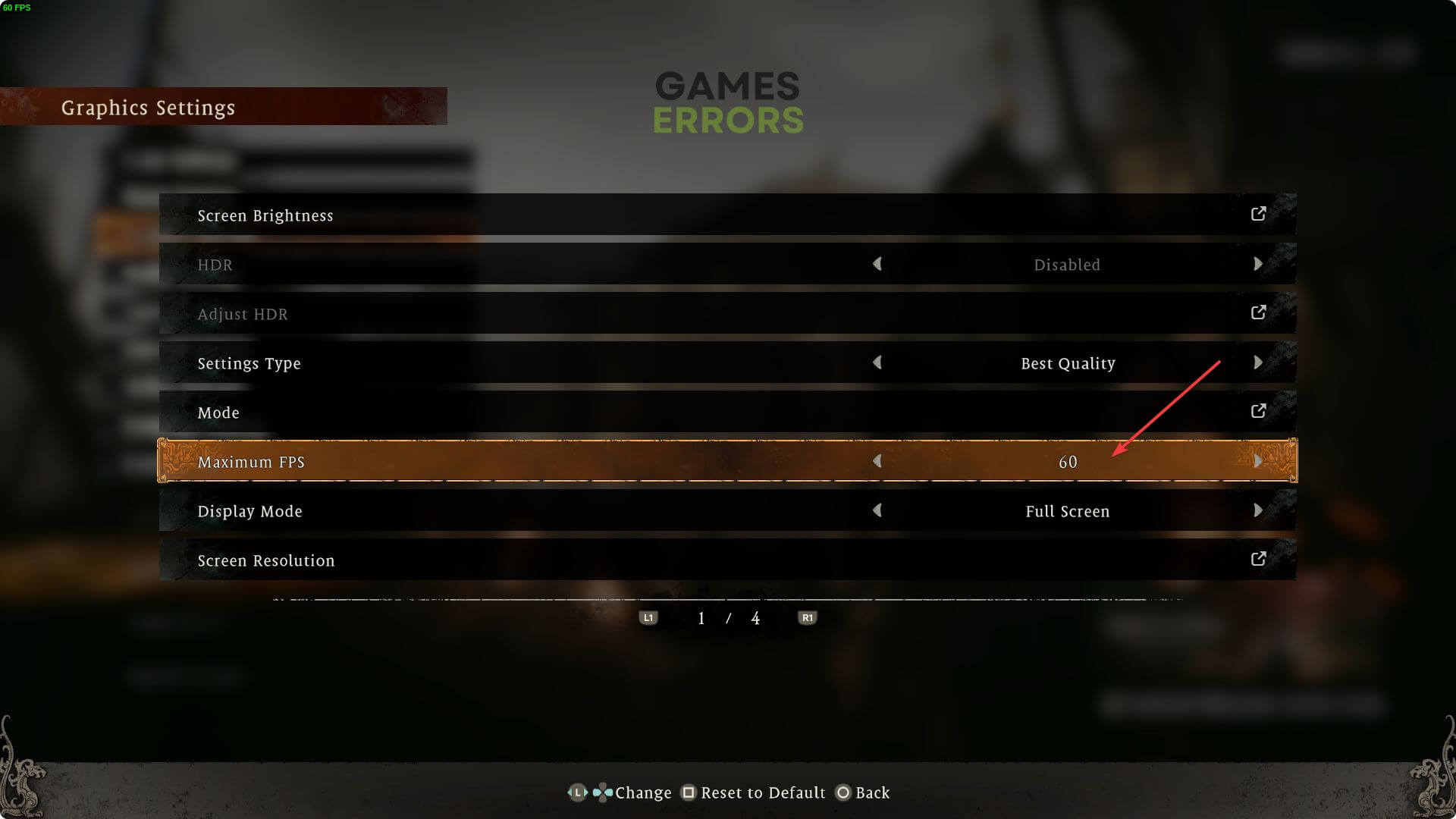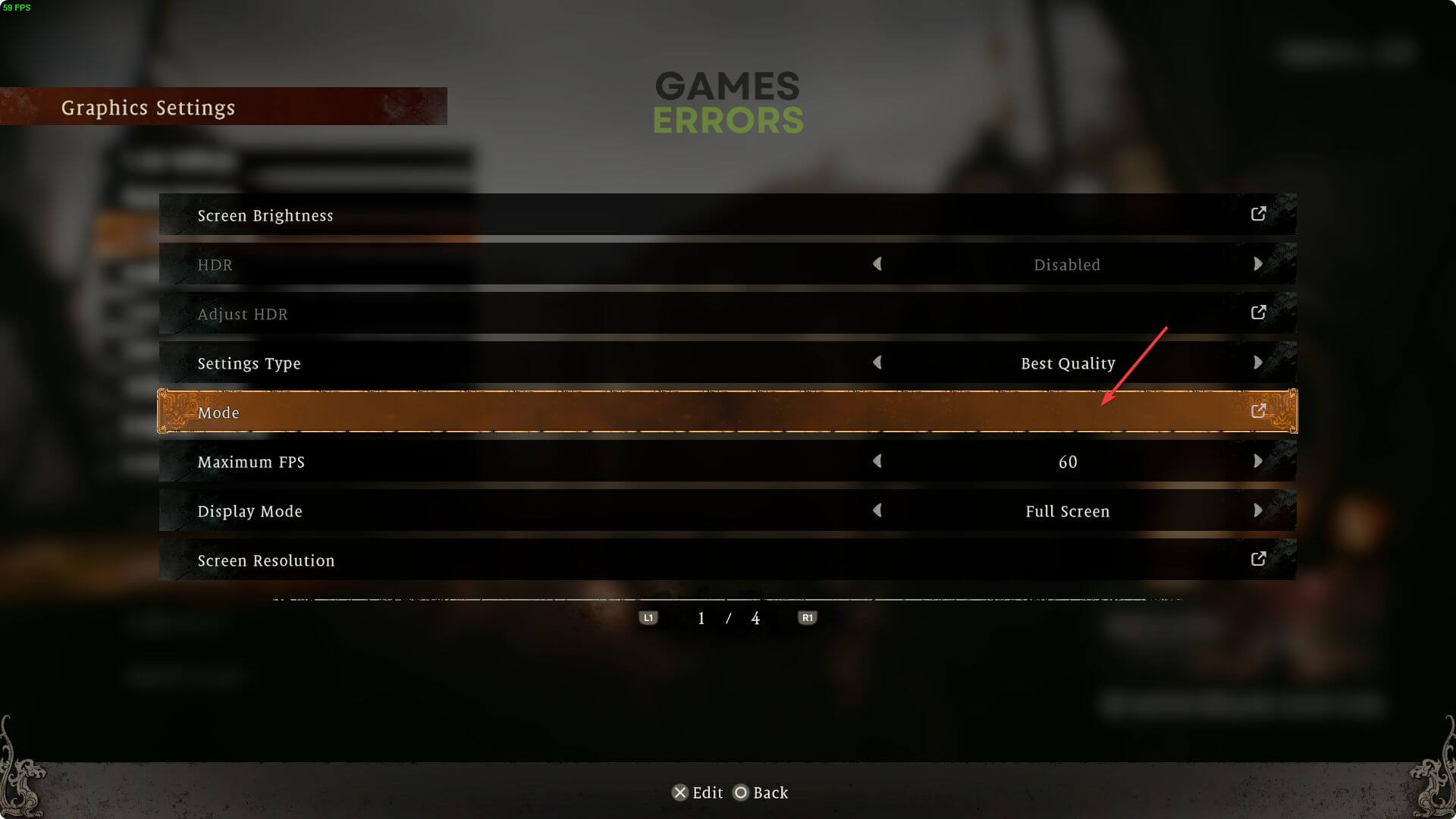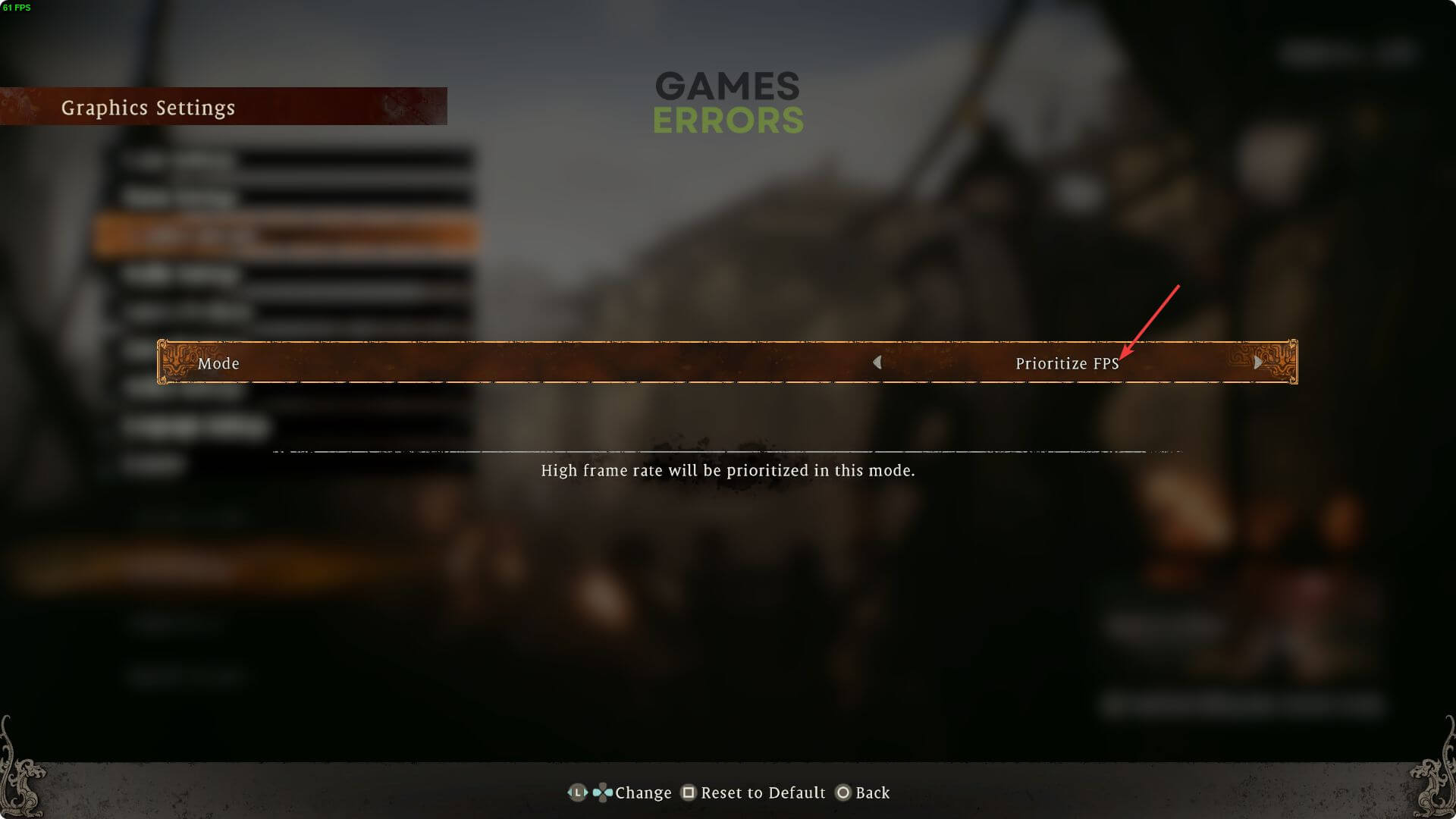Wo Long Fallen Dynasty Performance Issues: Fix Low FPS Now
Tweak in-game settings, update graphics driver to boost Wo Long Fallen Dynasty's FPS ✅
When you encounter the Wo Long Fallen Dynasty low FPS problem, you should not worry. There are several ways you can boost its performance and improve your gameplay experience. However, the game is still poorly optimized, and some of its features are actually more likely to cause performance issues.
Additionally, with the release of the DLC, Wo Long Fallen Dynasty Conqueror of Jiangdong is more laggy on some systems than it was previously.
Why is my Wo Long Fallen Dynasty’s FPS dropping?
If you go through stuttering problems along with a low frame rate with Wo Long, it means any of the reasons exist on your PC:
- System requirement: If your PC doesn’t meet the system requirements, Wo Long Fallen Dynasty Conqueror of Jiangdong will be stuck on the loading screen or give very poor FPS during the gameplay.
- Graphics card driver issues: An outdated or problematic graphics card driver can affect the FPS and also can cause Wo Long Fallen Dynasty crashing issues.
- Background services: Resource hungry and some other services running in the background on Windows 11 or 10 also can be responsible for decreasing FPS.
- Problematic game files: If game files or related components become corrupted or outdated, it also may affect performance. Also, if you encountered this problem after installing the Conqueror of Jiangdong, there could be a problem within the DLC files.
- Improper settings: Playing Wo Long: Fallen Dynasty Conqueror of Jiangdong with settings not suitable for your PC is another reason your FPS may drop.
How can I fix Wo Long Fallen Dynasty low FPS problem?
To fix the Wo Long Fallen Dynasty low FPS problem, make sure that you have everything up to date. Then, we suggest you do the following things before going to the advanced solutions:
- Check if your PC meets the Wo Long: Fallen Dynasty’s system requirements.
- Disable apps like antivirus, firewall, overclocking tools, FPS booster, etc.
- Enable game mode and high-performance mode from Windows settings.
- Restart Windows.
Now, try the methods mentioned below to boost Wo Long: Fallen Dynasty’s performance and framerate:
- Update the display driver
- Reduce background services
- Repair the game files
- Increase in-game FPS limit
- Change in-game graphics mode
- Disable Vsync
- Roll-back graphics card driver
- Re-install the graphics card driver
1. Update the display driver
To ensure that you don’t have any Wo Long: Fallen Dynasty Conqueror of Jiangdong performance issues, make sure that you update your graphics driver. It could solve more problems, not just the low-fps one.
- Press Win + X on the keyboard and click on Device Manager.
- Double-click on the Display adapters.
- Right-click on the GPU driver, and click on Update driver.
- Choose Search automatically for drivers and update the driver.
To boost the FPS of Wo Long: Fallen Dynasty, you should use PC HelpSoft to update the GPU driver. It is because this tool can find and install the latest game-ready driver for your graphics card. Else, it also can update multiple drivers with just a single click which is not possible in Device Manager.
2. Reduce background services
Background processes might affect your game by either consuming many resources or by creating conflicts. It is best to keep them close to avoid Wo Long Fallen Dynasty performance issues.
- Press CTRL + Shift + Esc on the keyboard to open the Task Manager.
- Go to the Processes tab.
- Click on the process you want to disable and then click on End Task.
- In this way, turn off any other resource-hungry and problematic services.
3. Repair the game files
If you are experiencing low FPS in Wo Long: Fallen Dynasty, the reason could be faulty or corrupted files. Also, the new DLC Conqueror of Jiangdong could be the culprit if you have never encountered any performance issues before. The best way to fix this problem is to verify the game files as seen below.
- Open Steam or the Xbox app.
- Go to your game library.
- Right-click on Wo Long: Fallen Dynasty and go to its Properties.
- Navigate to the Local Files tab.
- Click on Verify integrity of game files.
It may take a while to scan and repair the game files. In the Xbox app, you will get a similar option. For this, after right-clicking on the game, go to Manage and then Files.
Doing this may improve FPS on Wo Long: Fallen Dynasty.
4. Increase in-game FPS limit
It’s best to play with a FPS limit that is close to your monitor’s refresh rate to have a Wo Long: Fallen Dynasty Conqueror of Jiangdong performance boost. However, 60 FPS should be a great choice to start with because most games are stable around that point.
- Launch the Wo Long: Fallen Dynasty and go to System.
- Go to Graphics Settings.
- In the Max FPS section, increase the limit.
Now, relaunch the game and see if it has worked.
5. Change in-game graphics mode
Another way to prevent Wo Long: Fallen Dynasty Conqueror of Jiangdong performance issues is to change the graphics mode to prioritize the FPS.
Relaunch the Wo Long: Fallen Dynasty and see if it has fixed the low FPS problem or not.
6. Disable Vsync
VSync is a great tool because it can limit your FPS to your monitor’s refresh rate. However, on older systems, it might cause FPS issues in Wo Long: Fallen Dynasty Conqueror of Jiangdong, as well as in other games too.
- Open the NVIDIA Control Panel or any other app, depending on your GPU chipset.
- Go to Manage 3D settings.
- Locate the Vertical sync and turn it off.
- Now, run the game and see if it has helped.
7. Roll-back graphics card driver
If you are using the beta or latest versions of GPU available, they might cause the Wo Long: Fallen Dynasty Conqueror of Jiangdong Low FPS issues. Newer graphics drivers are not always as well optimized as previous versions. However, you can rollback the GPU to a more stable version right away by going to your manufacturer’s site.
- Go to the Device Manager like before.
- Double-click on the GPU driver to go to its Properties.
- Navigate to the Driver tab.
- Click on Roll Back Driver.
- Follow any on-screen steps to complete the process.
8. Re-install the graphics card driver
For this method to work, you will have to uninstall the driver and any of your previously made settings along with it, and then perform a clean installation.
8.1 Uninstall the driver
- Open the Device Manager again.
- Right-click on the GPU driver and choose Uninstall.
- Check Attempt to remove the driver for this device and click on Uninstall.
- Restart Windows.
8.2 Install again
- Depending on the GPU chipset, visit AMD, Intel, or NVIDIA driver download page.
- Select your GPU model and click on Search.
- Download the correct driver for your PC.
- Install it on your PC.
Now, play again and see if it has solved Wo Long: Fallen Dynasty’s low framerate problem or not.
Additional steps to fix Wo Long: Fallen Dynasty Conqueror of Jiangdong Performance Issues:
If the problem still persists, follow these methods as well:
- Update Windows: The latest version of Windows might upgrade some of the commonly needed processes and improve your performance in Wo Long.
- Use a SSD: Re-install Wo Long: Fallen Dynasty Conqueror of Jiangdong on an SSD instead of an HDD, or even your OS.
- Disable fullscreen optimization: Compatibility options, such as fullscreen optimization, could lead to Wo Long: Fallen Dynasty performance issues. What you can do is to disable them at least while you are playing.
- Disable any Overlay: Try to disable Steam and Xbox overlay. If you use Geforce Experience, disable the in-game overlay from there too.
- Lower graphics settings: To improve the FPS in Wo Long: Fallen Dynasty, try lowering your graphics and playing on a lower resolution too.
- Disable the DLC: If you noticed that the problems started after installing the Conqueror of Jiangdong DLC, consider disabling it until there is an optimization patch available for the game.
- Disable Ambient Occlusion: This option seems to impact the game negatively, and to improve the FPS in Wo Long, it is best to keep it disabled until there is an optimization patch available.
Final Thoughts
Hopefully the solutions above helped you fix the Wo Long: Fallen Dynasty Conqueror of Jiangdong low FPS problem. Remember, every time you have performance issues, it is best to update your drivers and your OS first. There might be some fixes within those updates. Also, verify the game files every now and then to make sure that they aren’t affected by updates or DLC installations. If you discover any other fixes and solutions, feel free to add them in the comments. We will test them out and add them to our list if they work properly on multiple systems.