WoW World Server Is Down: How To Fix It
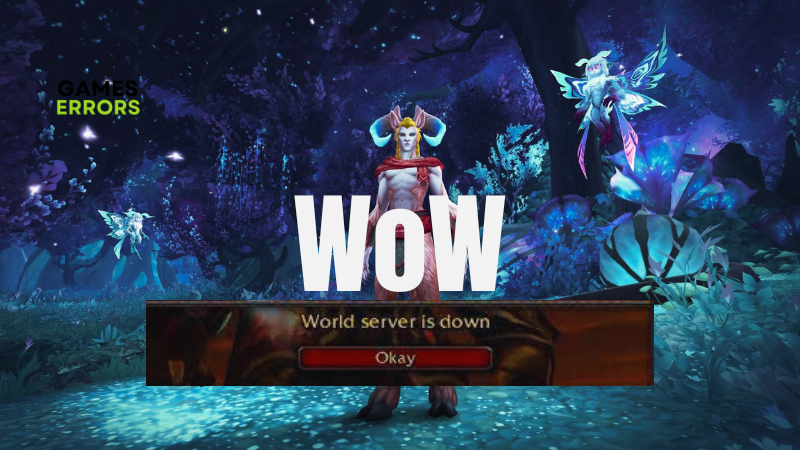
World of Warcraft (WoW) is a role-playing PC video game by Blizzard Entertainment. It is a classic game that offers a fantastic gameplay experience with great characters and stories. However, players are frustrated because of a bug-related problem whereby characters get stuck, and players are unable to proceed with playing the game while they get an error message that reads, “World server is down.”
If you are also experiencing the same problem and you are looking to fix it in a bid to enjoy a seamless gaming experience, then you are on the right page of the internet. This article will help you understand the possible causes of the “World server is down” problem in WoW and how to fix it. Keep reading.
Why does WoW keep saying the world server is down?
Usually, if you get the “World server is down” error in WoW when you are trying to log in, the game’s server status is the cause, especially when this is happening to all your characters.
In the case that you are getting the error in WoW when trying to log in to a particular character, then the problem may be a result of a cache-related bug preventing you from accessing the game with that character.
How do I fix the “WoW world server is down” problem?
To get rid of the “World server is down” error in WoW, you must consider implementing all the critical fixes discussed herein. Before we delve further into these fixes, try out the following:
- Check the game’s server status
- Run the game as an administrator
- Restart your PC several times
If the problem keeps happening, then go ahead with the following fixes:
- Move Character in WoW
- Update Graphics Driver
- Reset WoW User Interface
- Add WoW to Firewall Exceptions
1. Move Character in WoW
If you can’t log in with only one character and you are getting the “World server is down” error message, you have to move the character to fix the problem in WoW, as suggested by the developer, Blizzard.
If you get stuck somewhere in the world or can’t log in, then moving the character is the appropriate fix to implement.
To do this, follow the steps below:
- Open the Blizzard page that addresses the Stuck Character service.
- Click on the Continue button.
- Log in to your battle.net account, then follow the onscreen instructions.
2. Update Graphics Driver
Time needed: 4 minutes
Reports from the gaming community also confirm that having an outdated graphics driver can cause the “World server is down” problem in WoW. Follow the steps outlined below:
- Press the Windows key + X then select Device Manager from the quick link menu.
- Find the Display adapter option on the set of drivers’ list and double-click it to expand your graphics drivers.
- Right-click on your graphics driver and select the Update driver option.
- Select the “Search automatically for driver” option, then wait for the process to complete.
If you are having trouble following the steps outlined above, use PC HelpSoft to help you search for the required driver to be updated, download, and install it.
3. Reset WoW User Interface
If you can not log in to WoW with any character and you are getting the “World server is down” error message, then the right fix to implement is to reset the WoW user interface. Follow the steps below:
- Completely close WoW on your PC.
- Uninstall any addon manager that you have installed.
- In the Battle.net desktop app, go to Options, and select Show in Explorer.
- Go to the World of Warcraft folder and double-click it.
- Rename the directories Cache, Interface, and WTF to CacheOld, InterfaceOld, and WTFOld, respectively.
- Restart World of Warcraft to activate the modifications.
4. Add WoW to Firewall Exceptions
Windows Defender Firewall is also reportedly a possible cause of the “World server is down” problem in WoW. Therefore, add the game to firewall exceptions. Follow the steps below:
- Open Windows Defender Firewall.
- Click on Allow an app or feature through Windows Firewall on the left panel.
- Click on the Change settings button.
- Find WoW on the list. Click on Allow another app if it’s not there.
- Click on Browse to add WoW.exe from the installation directory.
- Check the Private and Public options and click OK to save the changes.
In conclusion, if the problem stems from server downtime, you might need to exercise some patience. However, it’s equally important to ensure your drivers are up to date. If the issue persists, consider resetting the user interface as a potential solution for resolving the problem in WoW.
Other fixes worthy of trying include the following:
- Verify the game files’ integrity
- Disable the Windows Game bar
- Install the recent game update
- Reinstall the WoW game on your PC
Related articles:

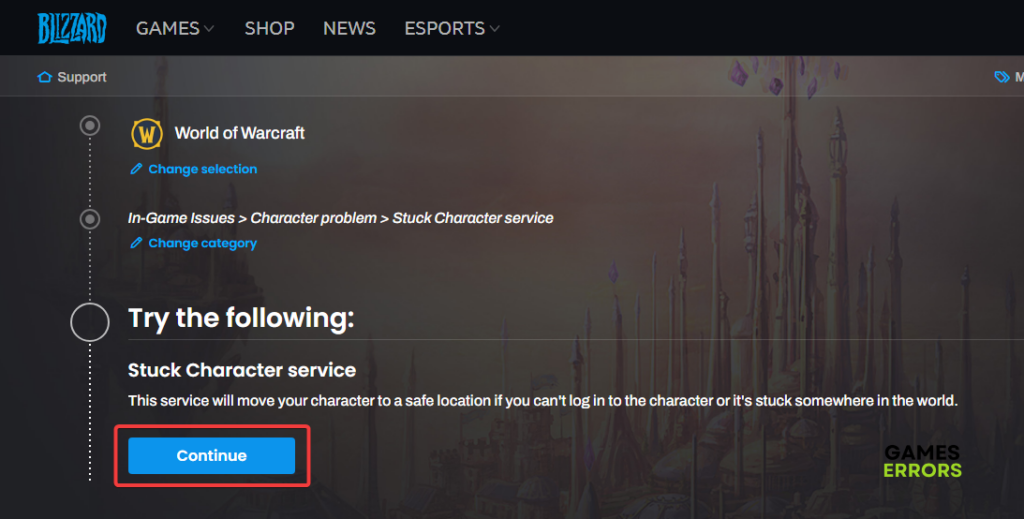
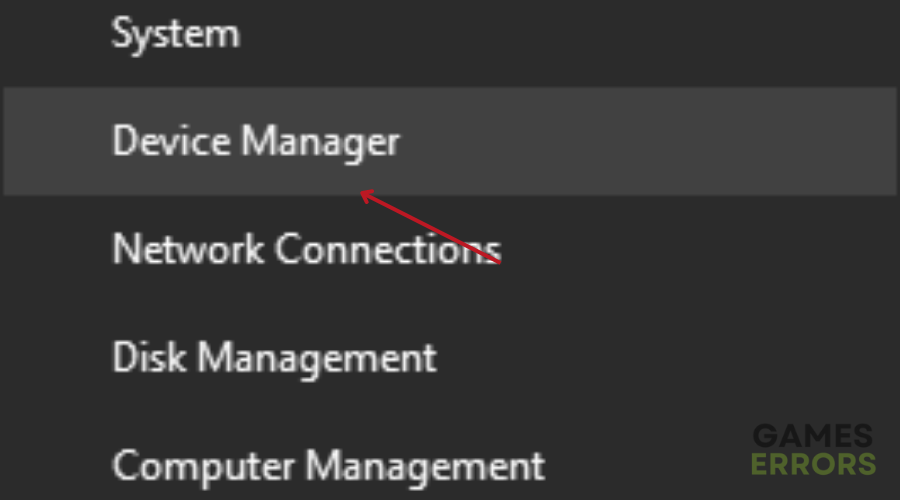
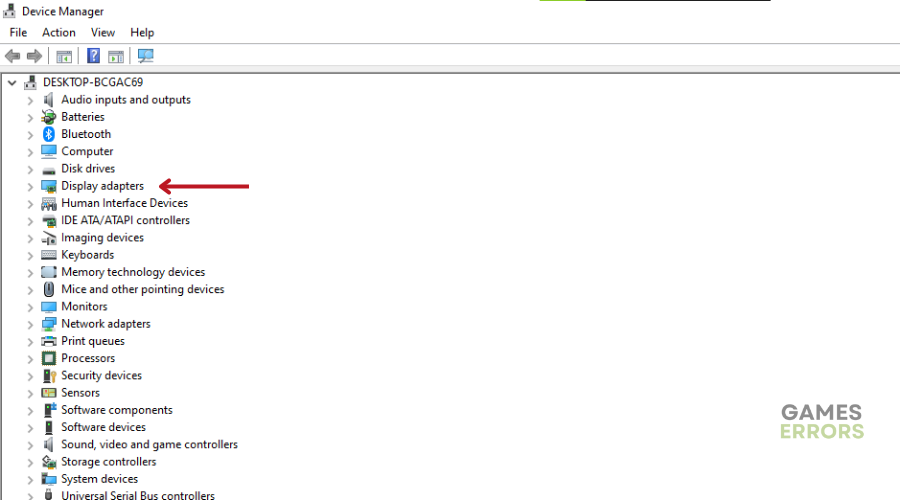

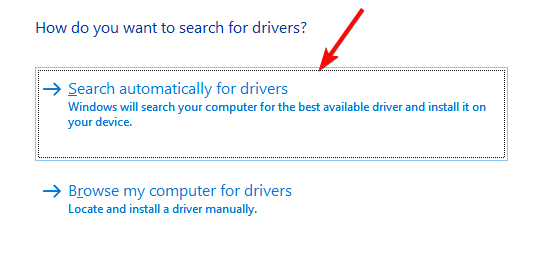
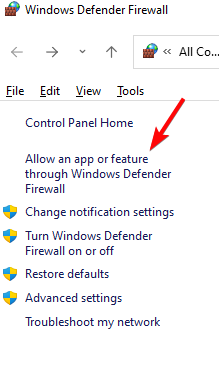


User forum
0 messages