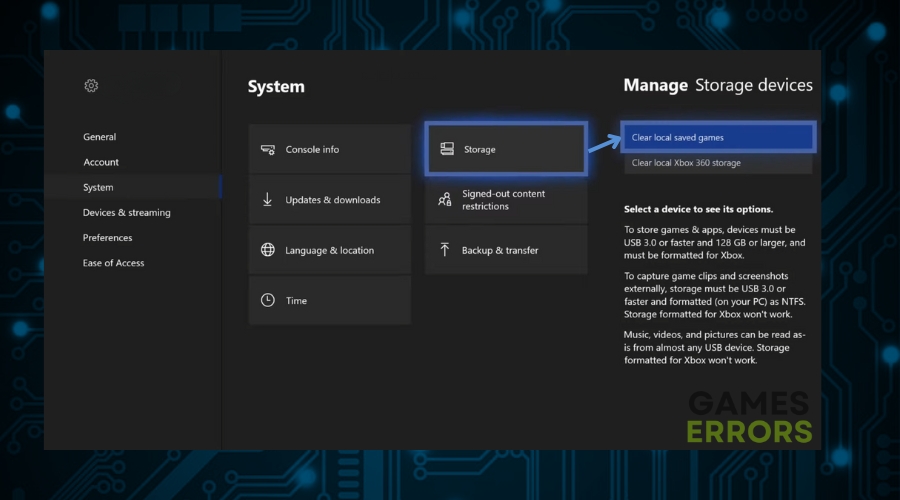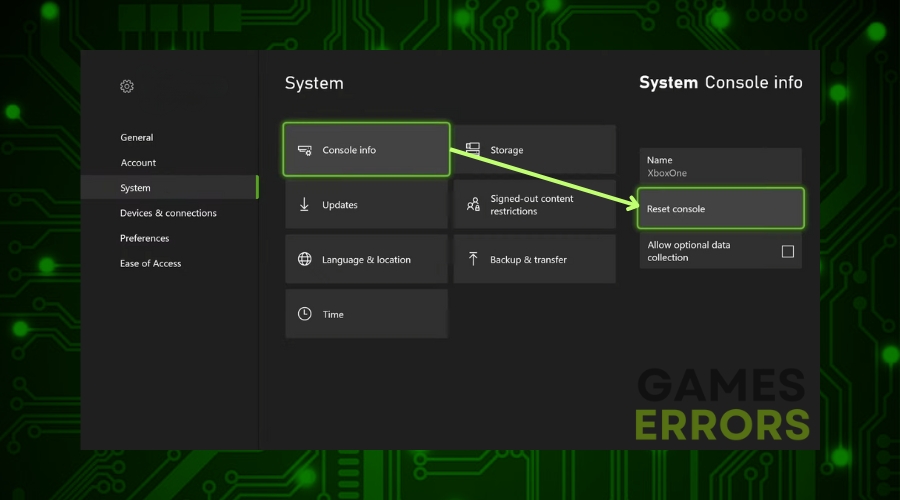Xbox Error 0x80830003: What Is It and How to Fix It
The Xbox Error 0x80830003 often appears if you don't have enough storage space. However, it could also be a bug. To fix it, follow the steps I listed in this guide.
The Xbox error message 0x80830003 usually pops up when you don’t have enough space on your console. However, I’ve had this problem even when there was enough space on my Xbox. Fortunately, after I’ve done some research I’ve noticed that there are a few fixes and solutions that might solve the problem. Thus, I started applying them right away and decided to feature the working ones. So, you can find them all below.
How to fix Xbox error message 0x80830003?
The first thing you can do is to apply the next prechecks:
- Delete Your Cache: You can do this by simply shutting down the console and plugging it off for a few minutes.
- Switch Your Xbox Account: By switching your account you can verify if the Xbox Error 0x80830003 is associated with it or is caused by other reasons.
- Delete Some Games and Applications: If the problem is caused by insufficient storage, make some room by deleting some games, applications and even your internet data.
If they didn’t manage to fix the Xbox error code 0x80830003, apply the following:
1. Clear Your Xbox Storage
To fix the storage Xbox error message 0x80830003, I delete unnecessary files from my console, leaving sufficient space for my games and updates.
- Turn on Xbox: Press the power button on your Xbox console to turn it on.
- Go to Settings: On the home screen, use your controller to navigate to the gear icon and select it.
- Find System: In the Settings menu, scroll down to System.
- Select Storage: Look for Storage in the System menu and click on it.
- Clear Storage: Choose the storage device you want to clear and select Manage storage to remove unwanted files.
2. Delete Local Saved Games
I save up space on my console by removing saved game files that I no longer require, which helps to avoid the Xbox Error 0x80830003.
- Start Your Xbox: Press the power button to turn on the console.
- Access Settings: From the home screen, find the gear icon and select it to open Settings.
- Go to System: In the Settings menu, scroll to find System and select it.
- Choose Storage: Click on Storage, then find where it says Saved Data.
- Delete Saved Games: Select any game you want to clear, then choose to delete the saved games.
3. Reset Your Console
To simplify and rearrange the internal storage, I execute a console reset, which frequently resolves space-related issues.
- Power Up Xbox: Turn on your Xbox console using the power button.
- Head to Settings: Press the Xbox button on your controller, navigate to the gear icon and select it.
- Find System Settings: In the Settings menu, go to System.
- Select Console Info: Look for Console info & updates and select it.
- Reset Console: Choose Reset console, then select Reset and keep my games & apps for a soft reset or Reset and remove everything for a full reset.
4. Get an External Storage
To simply handle the Xbox error message 0x80830003 and avoid other issues, I utilize an external hard drive to enhance the capacity of my console.
- Choose a Compatible Storage: Buy an external hard drive or SSD that is compatible with your Xbox.
- Plug in Storage: Connect the external storage to one of the USB ports on your Xbox.
- Format if Needed: If prompted, follow the on-screen instructions to format the external storage for use with Xbox.
- Manage Games and Apps: You can now move or install games and apps to the external storage via the Storage settings in the System menu.
If none of the solutions worked, consider contacting Xbox support.
What causes Xbox Error 0x80830003?
The most common reason of Xbox error message 0x80830003 is a lack of storage space, however it can also be caused by device issues and damaged data, such as corrupted saved files, or a malfunctioning cache.
Hopefully, the solutions mentioned before help you get rid of the Xbox Error message 0x80830003. Keep in mind that it could just be a bug instead of a real problem and you might need a new console update. Additionally, to avoid this issue in the future, consider getting an external storage. By the way, if you contact the support and find an alternative solution, feel free to share it with me.
Additional Resources: