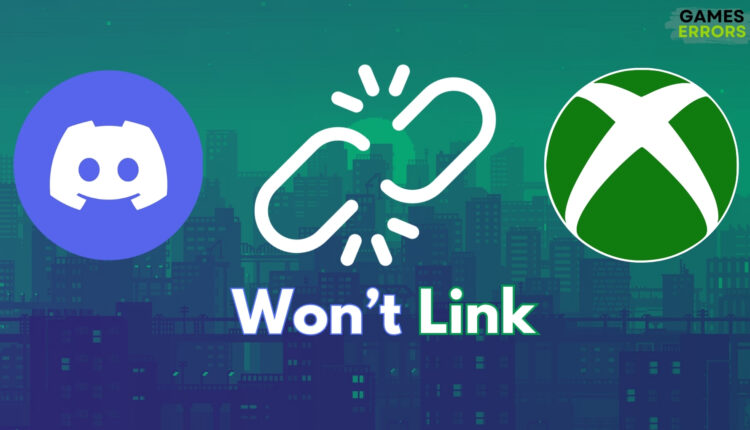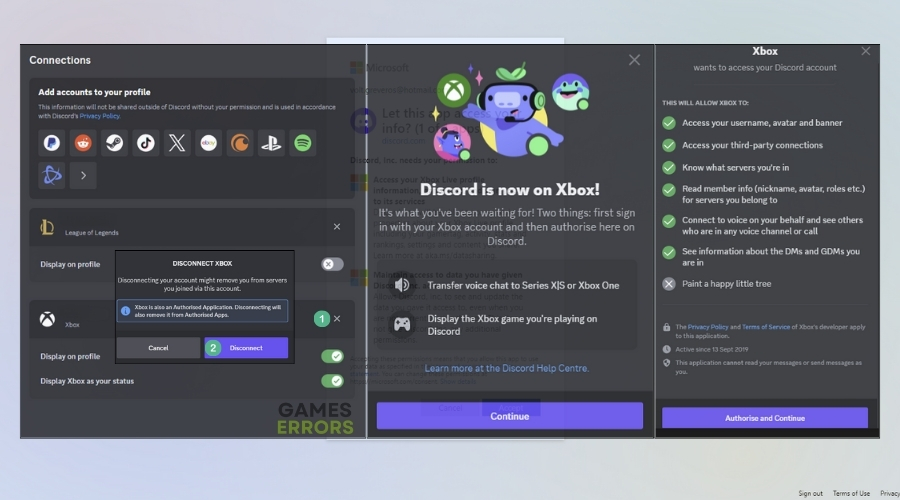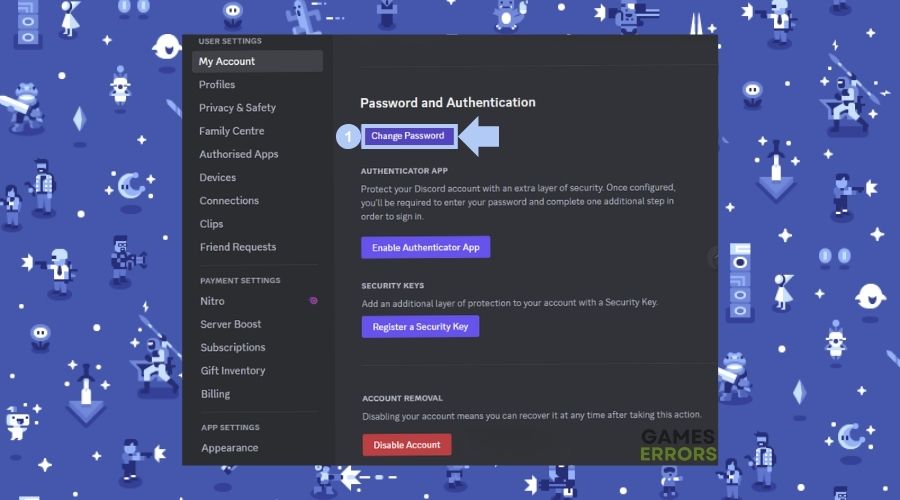Xbox Account Won’t Link to Discord: How I Fixed It
If your Xbox account won’t link to Discord, know that you are not the only one facing this issue. I had to deal with it too, and it took me some time because I couldn’t find an answer right away when I needed it. Thus, my first solution was to talk with my friends by using another device. Fortunately, after a few days, I managed to discover some useful methods to fix it and link my Xbox and Discord once again and you can find them below.
How to fix the Xbox Account won’t link to Discord issue?
To fix the Xbox Account won’t link to Discord issue, first you can try the quick methods below.
- Reinstall Discord: If the problem is caused by corrupted files or other application related errors, reinstalling the application could be a potential fix, especially if Discord won’t relink with Xbox.
- Use Discord on your Phone: While this is not a solution, it could help you for a short time until you properly troubleshoot the Xbox Account not connecting to Discord issue.
- Restart your Xbox: Hold the Xbox button, open the power center and select restart console. Additionally, you might shut it down and unplug it for a few minutes and then open it again.
If restarting the console and reinstalling the application didn’t work, and you still can’t link or relink Xbox to Discord try the following:
- Unlink and relink Discord with Xbox
- Change your password and sign out from all of devices
- Clear the cache on Xbox
- Reset your Xbox
- Check Privacy Settings on Xbox
1. Unlink and relink Discord with Xbox
If you can’t relink your Xbox account to Discord, consider using another device to do this step. Also, some people suggested that you could try to unlink by using your console’s browser if no other device is available.
- Open Discord Settings: Open the application and then go to the Settings
- Open the Connections tab: You can find it under User Settings, and from there you can add/unlink various accounts including Xbox.
- Unlink Xbox: You will find the option to press X right after your discord User ID to unlink your account. You will be asked to deauthorize / disconnect Xbox.
- Follow the steps: You will be redirected to the Microsoft login page, and you will just need to follow the instructions to successfully link them.
- Check Xbox and Discord Server Status: Visit the Xbox Live Status page to check for any reported issues. Also, check Discord’s status page for any ongoing problems.
Additionally, you can use your Discord app from your phone to do this process.
2. Change your password and sign out from all of devices
If your Xbox account won’t link to your discord you can try to sign out from other devices by changing your password.
- Open Discord Settings: Go to the My account tab from Discord Settings
- Scroll Down: Search for Change Password option. And then you will be able to log out from all of your devices.
- Try relinking from phone or pc: This method will work especially if Discord won’t relink with Xbox.
3. Clear the cache on Xbox
One of the things that worked for me in the past to fix the linking issue between Discord and Xbox was to clear the cache on my console. Thus, you could try it too, and here’s how to do it.
- Turn Off Xbox: Hold the power button until it’s off.
- Unplug and Wait: Pull out the power cable, wait for a minute.
- Plug Back and Start: Plug the cable back in and turn on the Xbox.
4. Reset your Xbox
You can try to reset your console to fix the Xbox Account not connecting to Discord issue. However, I advise you to keep this solution as a last option.
- Go to Settings: Press the Xbox button, select System, and then Settings.
- Start Reset: Choose System, then Console info, and Reset console.
- Choose Reset Type: Pick Reset and keep my games & apps for a simple reset.
- Wait for Reset: Follow any on-screen instructions and let the Xbox restart.
5. Check Privacy Settings on Xbox
Your Xbox Account privacy settings might prevent other applications like Discord from connecting with it. Thus, you should check it out.
- Turn on Xbox and Sign In: Press the power button, then select your profile.
- Open Settings: Press the Xbox button, go to System (gear icon), and select Settings.
- Find Privacy Settings: Choose Account, then Privacy & online safety, and Xbox Live privacy.
Why the Xbox Account won’t link to Discord?
Issues with servers, accounts, malfunctions, or bugs may be the reason why the Xbox account won’t link to Discord. As previously said, you can resolve some of them, but if none of the fixes work, you can also attempt getting in touch with Xbox Support and Discord Support to see if they can help you handle the problem.
Last but not least, remember that if Discord won’t link or relink with Xbox it could be from an internal issue, and you might need to wait for an update or a hotfix. Also, consider trying all of the solutions to rise your success chances. By the way, if you find any other method or solution, feel free to share it in the comments to help the community.
Related Articles: