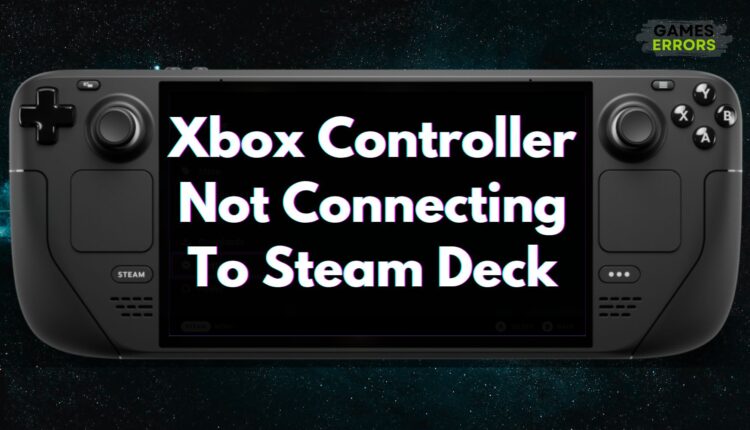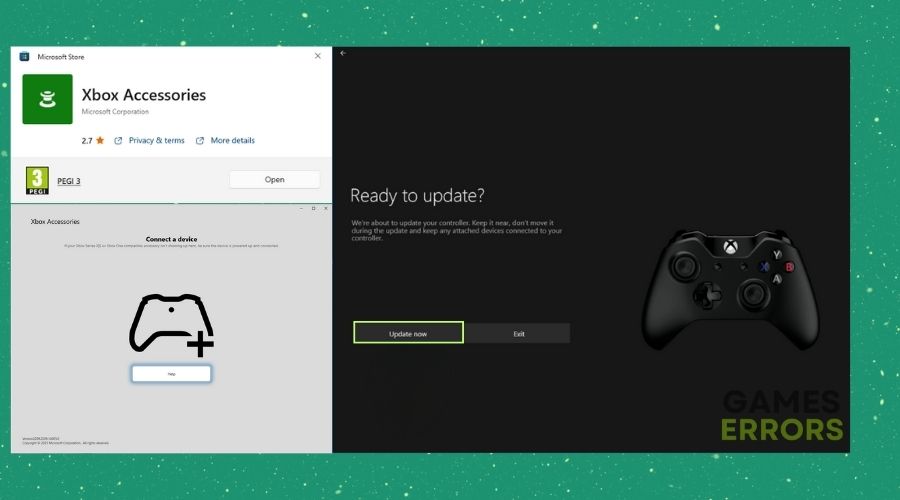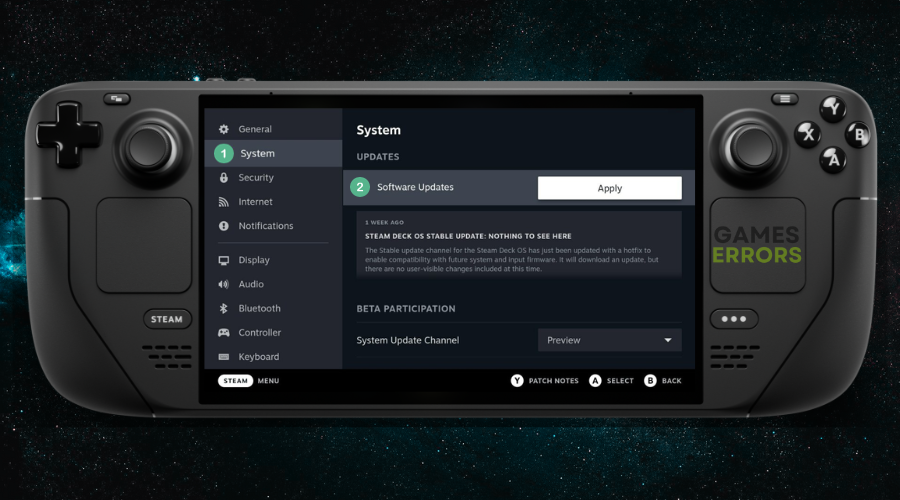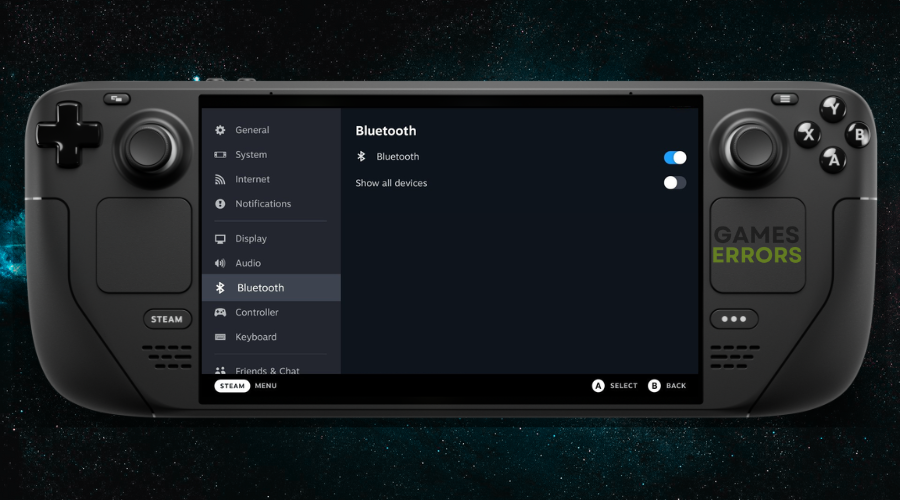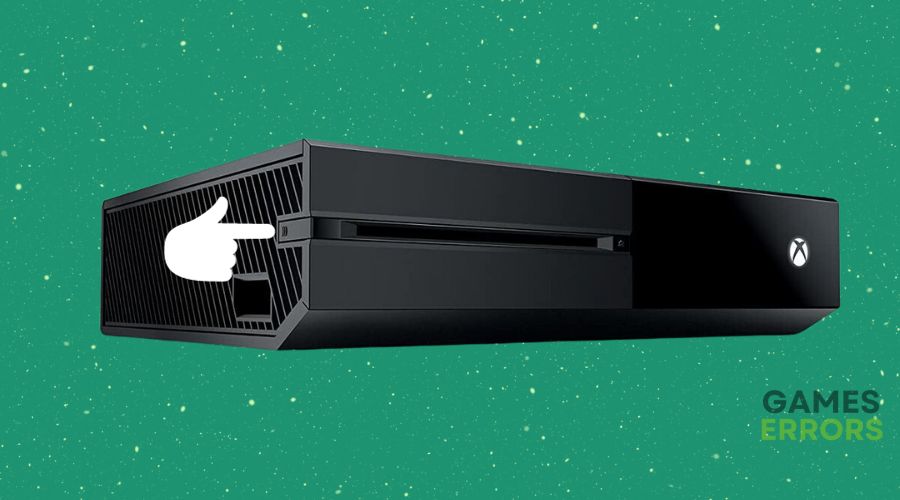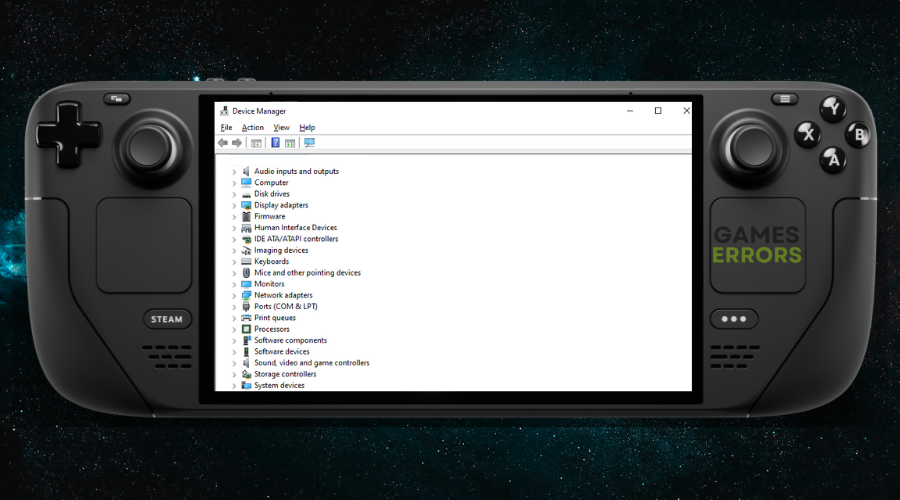Xbox Controller Not Connecting to Steam Deck [Solved]
Fix the Xbox Controller not connecting to the Steam Deck problem by using the solutions below. They worked for me and will most likely work for you too.
Are you struggling to connect your Xbox controller to your Steam Deck? You’re not alone. Many users find themselves in this frustrating situation, unable to enjoy their favorite games. This guide is designed to help you troubleshoot and resolve this issue quickly and effectively. Let’s dive right in.
Why is my Xbox controller not pairing with Steam Deck?
The Xbox controller is not pairing with the Steam Deck, mainly due to outdated firmware, which might also prevent the dock from working correctly. However, there could be several other reasons why your Xbox controller isn’t connecting to your Steam Deck:
- Outdated Firmware: Your Xbox controller or Steam Deck might be running on outdated firmware.
- Bluetooth Issues: The Bluetooth connection might be unstable or not set up correctly.
- Driver Conflicts: Sometimes, other drivers on your system can interfere with the controller’s functionality.
- Hardware Issues: There could be a physical problem with the controller or the Steam Deck’s Bluetooth module.
How do I get my Xbox controller to work on my Steam Deck?
There are plenty of ways to get your Xbox controller to work on your Steam deck. You can start with the easiest one, which is updating your firmware, and then proceed to the others.
1. Update Firmware
Outdated firmware could lead to various controller-related problems, such as the one you are facing right now when your Xbox Controller is not connecting to your Steam Deck. Keep in mind that this issue could be caused by both devices, and it is best to check them together.
For Xbox Controller:
- Connect your Xbox controller to a PC.
- Open the Xbox Accessories app.
- Follow the on-screen instructions to update the firmware.
For Steam Deck:
- Go to Settings.
- Navigate to System > Updates.
- Download and install any available updates.
2. Check Bluetooth Settings
There are times when the Bluetooth settings might be causing the pairing error, and to fix it, you should check them on both devices. Also, you can connect your controller to a PC or to your phone to make sure that it isn’t the one responsible.
On Steam Deck:
- Go to Settings.
- Navigate to Bluetooth & other devices.
- Make sure Bluetooth is turned On.
On Xbox Controller:
- Hold down the Xbox button to turn it on.
- Press and hold the sync button until the Xbox logo starts flashing.
Pairing
- On your Steam Deck, click Add Bluetooth Device.
- Select your Xbox controller from the list and click Pair.
3. Resolve Driver Conflicts
The Steam Deck is pretty much similar to a PC, and it can have similar problems, especially when it comes to corrupted, outdated, or faulty drivers. After all, they could be the reason why your Xbox controller is not connecting to your Steam Deck.
- Go to Settings.
- Navigate to Devices > Device Manager.
- Locate the Bluetooth section and uninstall any conflicting drivers.
- Restart your Steam Deck.
4. Hardware Troubleshooting
If none of the solutions above worked, there could be a hardware-related problem which is causing the xbox controller not connecting to steam deck problem. Fortunately, it could be caused by the following parts and easily fixed. However, if that’s not the case, try to pair both your Xbox Controller and Steam Deck to other devices, if they still don’t work, use the warranty or check them at a certified repair shop.
- Batteries: Ensure your Xbox controller has fresh or fully charged batteries.
- Bluetooth Module: If possible, test the Steam Deck’s Bluetooth with another device to rule out hardware issues.
Disclaimer: Do not attempt to remove or to fix any hardware problem on your own as it might damage the device and null your warranty.
Related Steam Deck Articles:
- Steam Deck Emulation Guide
- Optimize Your Steam Deck Experience
- Steam Deck Dock Not Connecting to TV
- Steam Deck Not Connecting To Wi-Fi
Related Xbox Articles:
- How to Fix the Xbox Wireless Controller Driver Error
- Xbox Error 0x8B050033
- Xbox One S Keeps Freezing
- Xbox 360 Error Code 8015000a
Conclusion
If you’ve diligently followed the steps outlined in this guide, you’re now equipped with the knowledge and actionable solutions to tackle the issue of your Xbox controller not connecting to your Steam Deck. While technology can sometimes be unpredictable, these troubleshooting methods are designed to cover the most common issues that could be at play. If you still cannot connect, don’t hesitate to contact customer support or consider professional repair services.