Rainbow Six Siege Challenges Not Working: 5 Quick Fixes
If you are experiencing Rainbow Six Siege challenges not working, keep reading to find out various tips and tricks to work around it👌
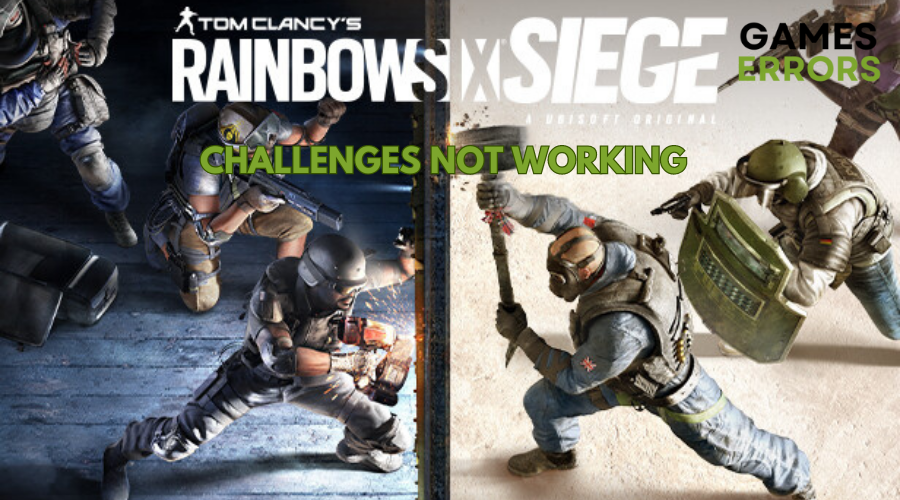
Rainbow Six Siege, the popular tactical first-person shooter, has captivated gamers with its immersive gameplay and strategic elements. However, as with any online game, Rainbow Six Siege is not immune to technical challenges, and players have recently encountered frustrations with Rainbow Six Siege challenges not working.
So, whether you’re a seasoned gamer or a newcomer to Rainbow Six Siege, our comprehensive troubleshooting guide aims to help you figure out why you are experiencing this issue and how to fix it.
Why are Rainbow Six Siege Challenges not working?
It’s important to acknowledge that your gaming experience can sometimes be caused by problems such as bad latency, weak servers, or corrupted game files. However, some common reasons why Rainbow Six Siege Battle Pass Challenges are not working could be:
- In-game bugs or glitches can result in Rainbow Six Siege challenges not working.
- Challenges might not be working due to server problems or ongoing maintenance affecting the challenge tracking system.
- You are not playing in a public or ranked match for your battle pass challenges to track.
- Challenges could experience delayed updates, possibly taking some time to refresh accurately.
- Poor internet connection, high latency, or unstable servers might cause this problem.
- Game Cache Problems
- You are trying to complete a challenge that you have already completed.
- You may be having a problem with your account that could be causing this issue.
🌈 How to fix Rainbow Six Siege Challenges not working?
Before jumping into the solutions listed below, complete the following pre-checks to ensure that your don’t have to do anything elaborated to fix the Rainbow Six Siege Battle Pass challenges not working problem.
- Check your internet connection. Battle Pass challenges require an internet connection to track your progress.
- Restart your game to reset the challenges. You can simply do this by closing the game and then reopening it.
- Check the official Rainbow Six Siege social media channels or online forums for server status.
If you are still experiencing the same problem, try the solutions below.👇
- Update Network Driver
- Clear game cache
- Update the game
- Allow your game through Windows Firewall
- Flush DNS and renew your IP
1. Update Network Driver
Time needed: 4 minutes
Sometimes, all you need to do to fix games is to update your drivers, it is an easy solution which might also solve other game-related issues like the Rainbow Six Siege challenges not working problem.
- Press Win + X and choose “Device Manager”.
- Expand the “Network adapters” category.
- Right-click on the network adapter that you want to update.
- Select “Update driver” from the context menu.
- Choose “Search automatically for updated driver software.”
- Windows will search online for the latest driver software. If a newer driver is found, Windows will download and install it.
- After installation, restart your computer to apply the changes.
📌 Tired of waiting for your Device Manager to update your PC’s drivers and despise doing it manually? Try using PC HelpSoft instead. This third-party tool automates both searching and updating your drivers, taking away the process of doing it manually.
2. Clear game cache
Clearing the game cache is a general solution to game-related problems such as Rainbow Six Siege Battle Pass challenges not working. By doing this, you can get rid of any corrupted game files from the cache folder, which might be responsible for errors and file conflicts.
- Open your Steam library and right-click on Rainbow Six Siege.
- Choose “Properties” and then navigate to the “Local Files” tab.
- Click the “Clear Cache” button.
3. Update the game
- Launch Rainbow Six Siege from your library or dashboard.
- Check for updates in the game’s settings.
- Download the available update.
- Monitor the download progress.
- Install the downloaded update.
- Restart the game.
4. Allow your game through Windows Firewall
Issues with the server connections might be associated with your Windows Firewall. Thus disabling it or allowing the game through it might fix the Rainbow Six Siege challenges not working issue. To allow your game through the firewall:
- Press the Windows logo key + S key on your keyboard to open the Search box.
- Type “firewall” and select “Windows Defender Firewall.”
- On the left pane of Windows Defender Firewall, click “Allow an app or feature through Windows Defender Firewall.”
- Ensure that Rainbow Six Siege is listed in the apps and features. Verify that it’s checked for Private network settings.
- Click “Allow another app…” and add the executable file for Rainbow Six Siege.
- Launch Rainbow Six Siege again and check if the error has been resolved.
5. Flush DNS and renew your IP
Sometimes refreshing the Domain Name System (DNS) works like a charm in solving problems like the Rainbow Six Siege Battle Pass challenges not working due to the fact that the DNS is responsible for turning domain names into IP addresses.
- Right-click the Start menu (Windows logo) in the lower-left corner.
- Choose “Windows PowerShell (Admin).”
- Enter the command:
ipconfig /flushdns - Press Enter on your keyboard.
- Enter the following commands separately and press Enter after each:
- Command-line 1:
ipconfig /release - Command-line 2:
ipconfig /renew
- Command-line 1:
- Launch your Rainbow Six Siege game and see if it can now communicate with the web servers accurately.
✅Other fixes for the Rainbow Six Siege challenges are still not working:
- Some challenges have specific requirements that you must meet. Make sure you meet those requirements.
- Verify the integrity of the game files.
- Force-refresh the challenges from the challenge menu.
- If you have tried everything and Rainbow Six Siege BP challenges not working, you can contact Ubisoft support for help. Consider the option to get a refund your Battle Pass if you weren’t able to get any of the rewards due to this bug.
Related Rainbow Six Siege Articles:
- Error Code 4-0xfff0be25: How To Fix
- Won’t Launch: How to Fix it Fast
- Error Code 10-0x00000000 [Solved]
- Connection Error 3-0x0001000b: How to Fix
Conclusion
In conclusion, to fix the Rainbow Six Siege battle pass challenges not working problem, try everything from updating network drivers to clearing the game cache. Also remember that a stable internet connection, regular updates, and proper firewall settings play crucial roles in ensuring a seamless gaming experience.
Let us know what worked for you in the comment section below. Happy gaming!

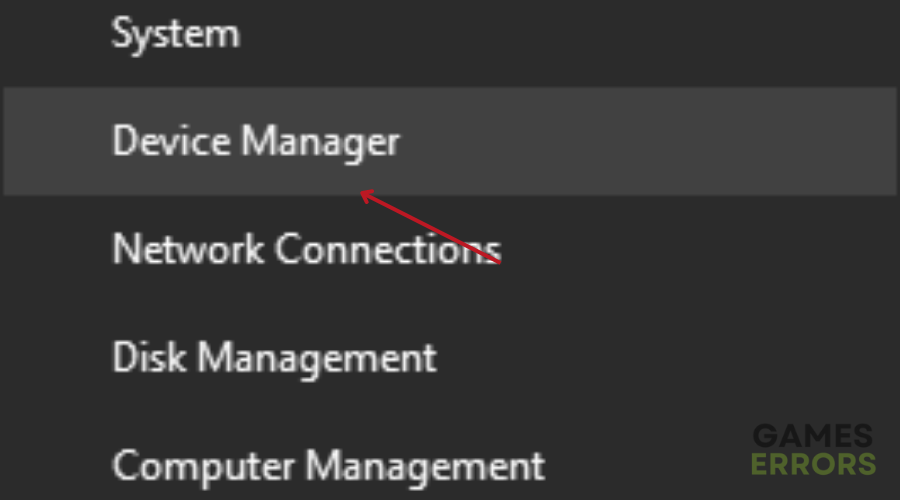
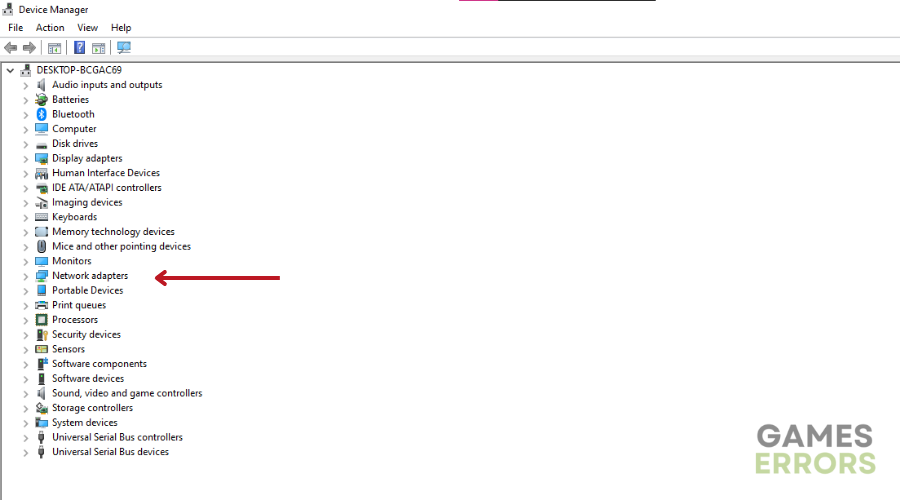
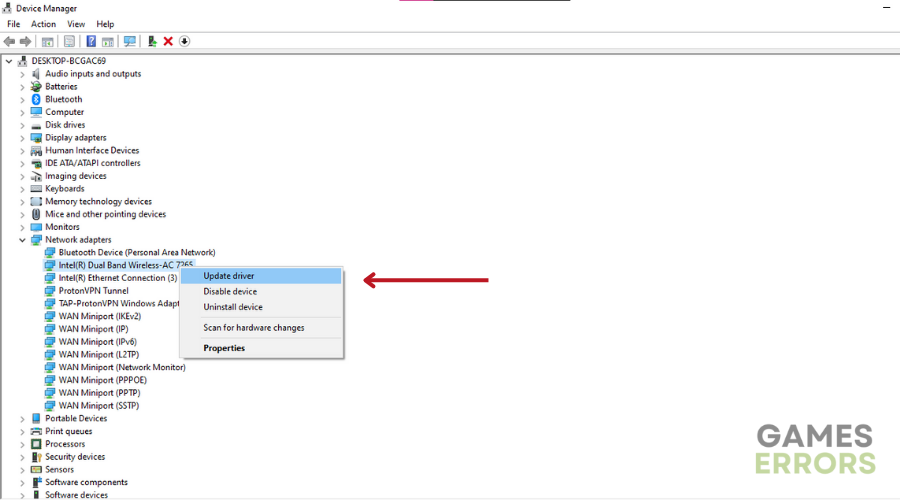
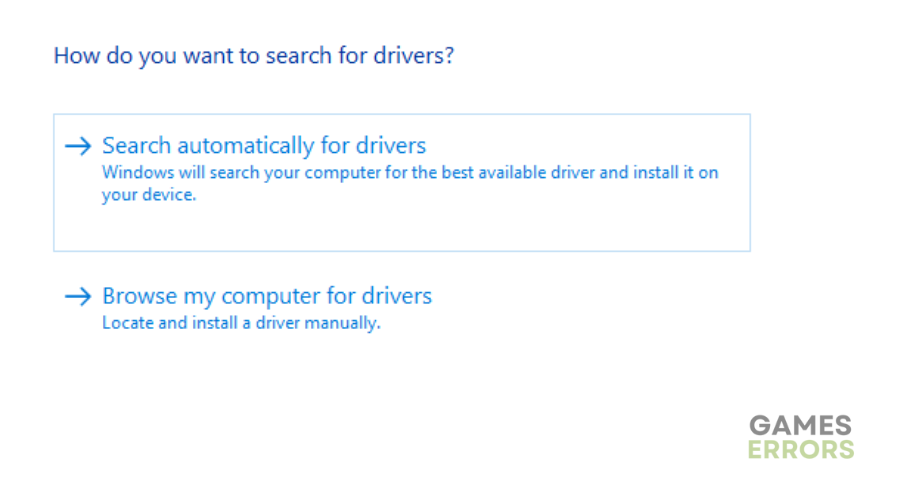
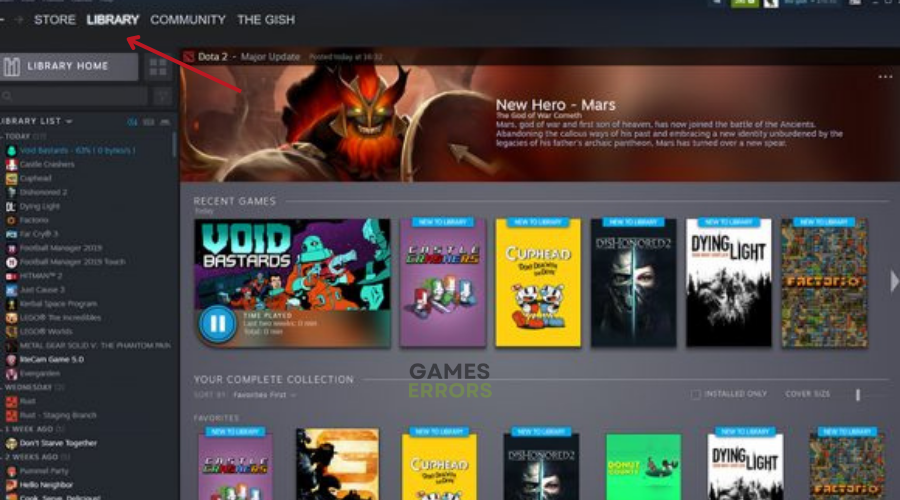
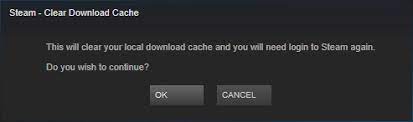
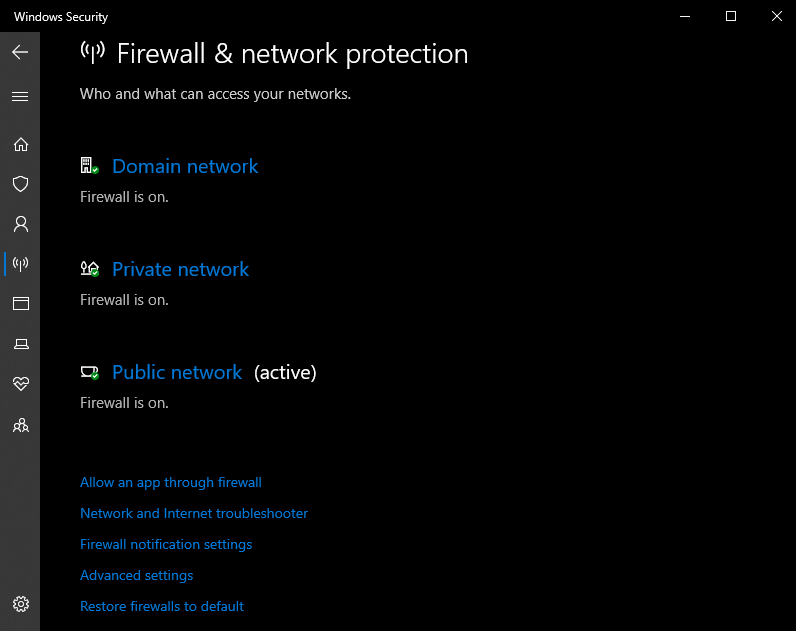
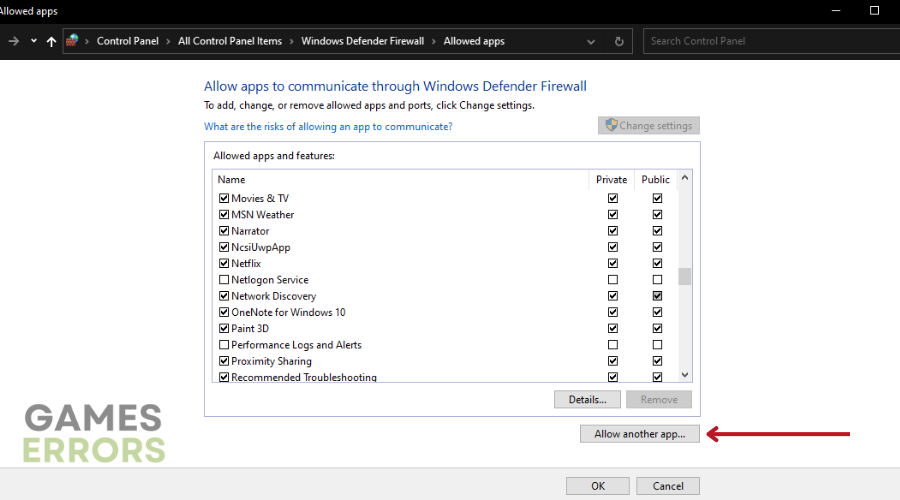
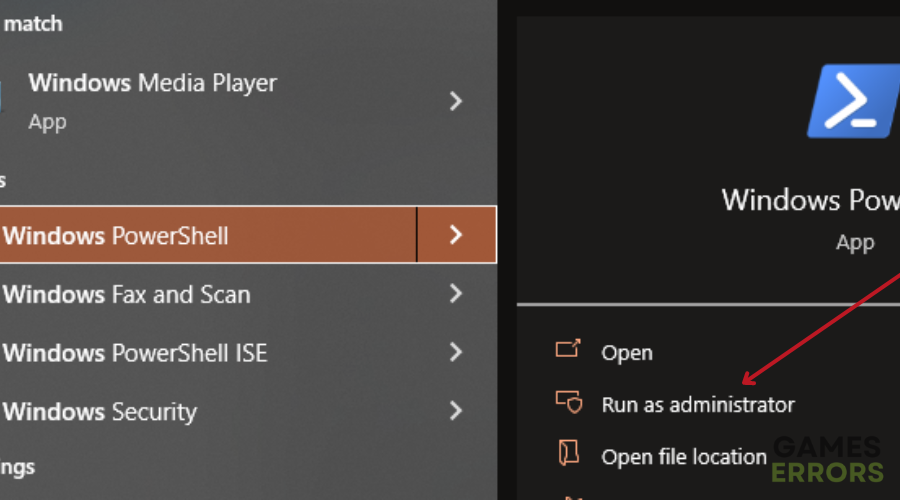
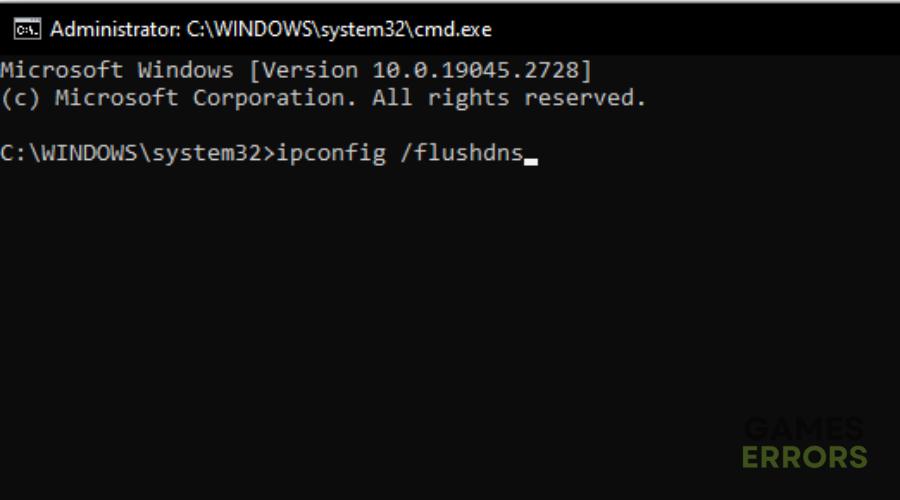


User forum
0 messages