New World Keeps Crashing: Fix It Quickly in 5 Ways
Does New World keep crashing? Follow this troubleshooting guide to figure out the best way to fix this issue🚀

Experiencing New World keeps crashing on your PC? You’re not alone. While the game has gained popularity for its immersive gameplay, it hasn’t been without its fair share of issues. If you’re among the players dealing with New World keeps crashing, freezes, or lagging problems, keep reading.
We’ve compiled a range of effective solutions to fix New World crashes and help you get back to enjoying the game crash-free.
Why Does New World Keep Crashing?
New World keeps crashing due to various reasons, and you can find most of them below:
- Sometimes, glitches stem from the Windows system or game launcher. A simple restart might do the trick.
- Your PC setup might not align with the New World system requirements. Double-check the system requirements below if unsure.
- Missing or corrupted game files could be the culprit.
- Outdated Windows OS or graphics driver versions might be causing trouble.
- Don’t forget about DirectX. If it’s outdated, you might experience New World crashing.
- Your drivers are outdated.
- The game is not updated to the latest version.
- Watch out for background programs hogging memory and CPU resources, leading to crashes.
- It’s possible that your Antivirus program or Windows Firewall is mistakenly blocking game files.
How To Fix New World Keeps Crashing?
To fix New World keeps crashing, start with completing the pre-checks below:
- Restart your PC.
- Ensure that your Windows PC is up to date with the most recent Windows updates.
- Close unnecessary background running tasks or programs.
Once you are done, and you are still experiencing the issue, try the solutions below👇:
Table of contents:
- Update Graphics Drivers
- Set High Priority in Task Manager
- Delete Particular Files
- Change In-Game Graphics Settings
- Increase Your Virtual Memory
1. Update Graphics Drivers
Time needed: 4 minutes
To ensure that you are enjoying the game at its highest performance and to solve the New World Crash problem on your PC, we recommend keeping your graphics drivers up-to-date. Here’s how:
- Right-click on the Start Menu to access the Quick Access Menu.
- Click on Device Manager from the list.
- Double-click the Display adapters category to expand it.
- Right-click on your dedicated graphics card’s name.
- Select Update driver
- Choose Search automatically for drivers.
- If an update is available, it will be automatically downloaded and installed.
- Once done, reboot your PC to apply the changes.
The process of manually searching for drivers can be frustrating, particularly if you want to save time. However, PC HelpSoft simplifies everything. It handles the entire process – from pinpointing the right driver versions to carrying out the updates. This third-party tool scans your PC, identifies the devices and drivers already installed, and suggests official updates.
2. Set High Priority in Task Manager
To make the system focus its resources on the game, set New World priority in Task Manager. To do this:
- Right-click on the Start Menu
- Choose Task Manager.
- Click on the Processes tab
- Right-click on the New World game task.
- Select Set Priority and Choose High.
- Close Task Manager.
- Finally, run the New World game to check for PC crashing.
3. Delete the Savedata Folder and the user_preload_settings file.
To fix New World crashing consider deleting the files mentioned below, as they might hold old modifications which might lead to errors:
- Press Windows + R keys to open the Run dialog box.
- Type %appdata% and press OK to open the folder.
- Navigate to AGS and open the New World folder.
- Delete the savedata folder and user_preload_settings file.
- Restart New World to check if the crashing issue is resolved.
4. Change In-Game Graphics Settings
Some players have found that by adjusting graphics settings the New World Crash problem gets fixed. Follow the steps below to learn how to do it:
- Open New World and click the gear icon on the top right to access settings.
- In the left pane, select Visuals.
- Set Object details to High or lower.
- Play the game and see if it fixes your crashing problem.
5. Increase Your Virtual Memory
Ensure your system meets New World’s recommended 16GB RAM and avoid crashes due to memory issues:
- Press the Windows logo key and type “advanced system settings”.
- Click View advanced system settings.
- Under the Performance section, click Settings…
- In the pop-up window, navigate to the Advanced tab and click Change… under the Virtual memory section.
- Deselect “Automatically manage paging file size for all drives” and select Customize size.
- Enter Initial size and Maximum size based on your physical memory (1.5 to 3 times recommended).
- Click Set, then OK to save changes.
- Restart your computer and verify if New World crashes persist.
By following these steps, you can improve the stability and performance of New World on your PC.
✅ Other FIXES to try if New World is still crashing:
- Turn off any overclocking apps such as MSI Afterburner
- Verify the Integrity of Game Files.
- Disable antivirus programs
Related Articles:
Conclusion
In conclusion, the journey through New World’s captivating landscapes can be ruined by the frustrating crashes. Yet, from updating graphics drivers manually or with tools like PC HelpSoft to fine-tuning in-game settings and increasing virtual memory, each step is designed to fix New World crashing.
By completing pre-checks, ensuring your system meets requirements, and applying the recommended solutions, you should be well-equipped to re-enter New World.


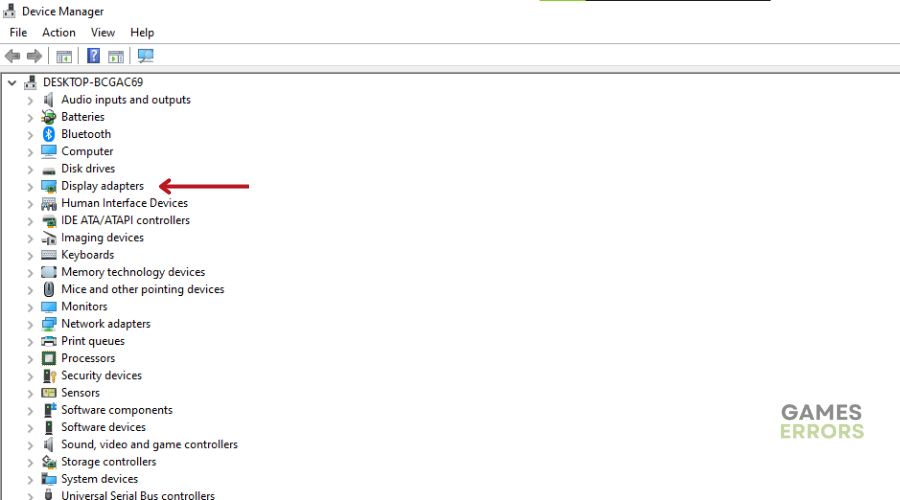
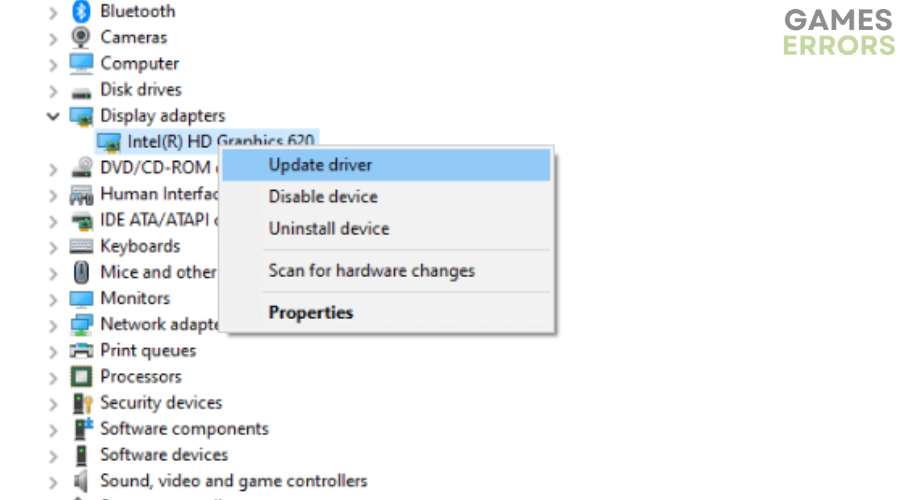
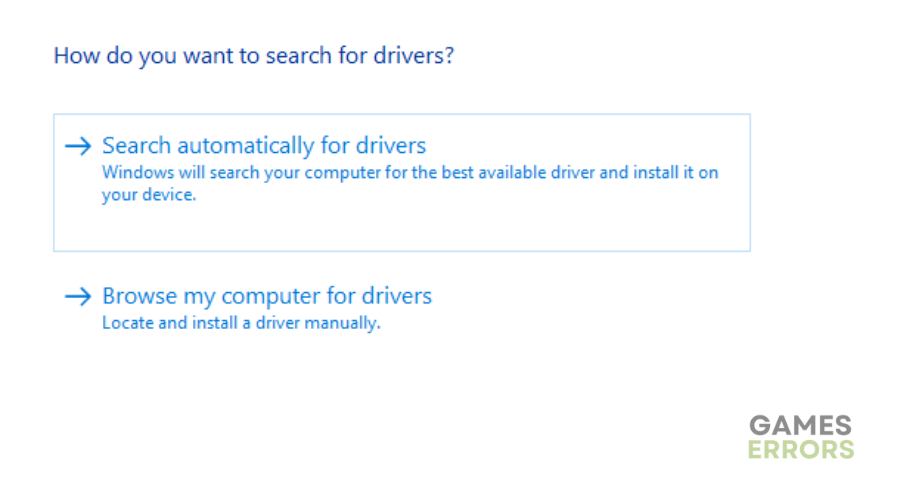
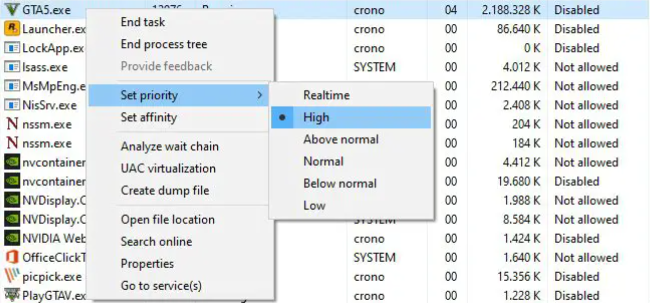
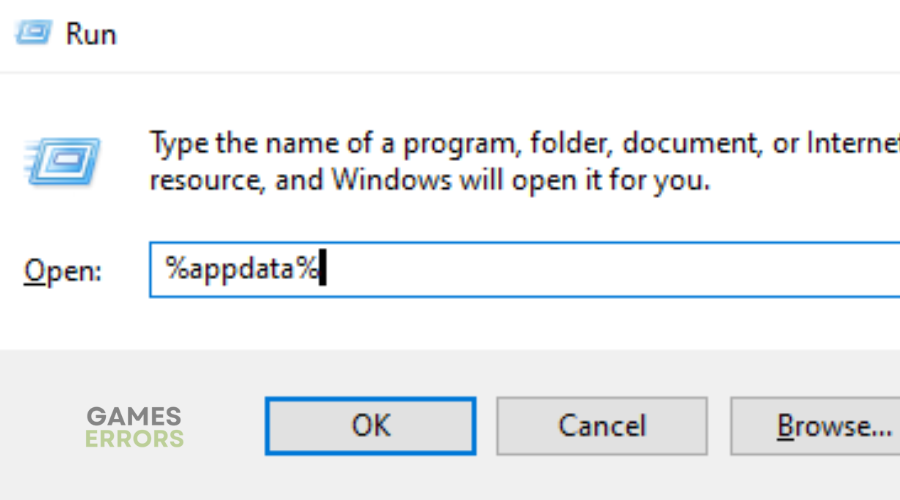
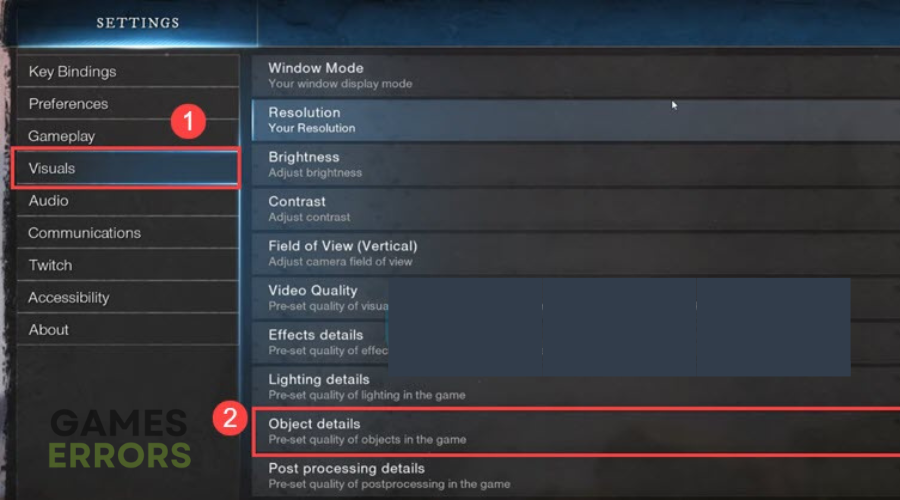
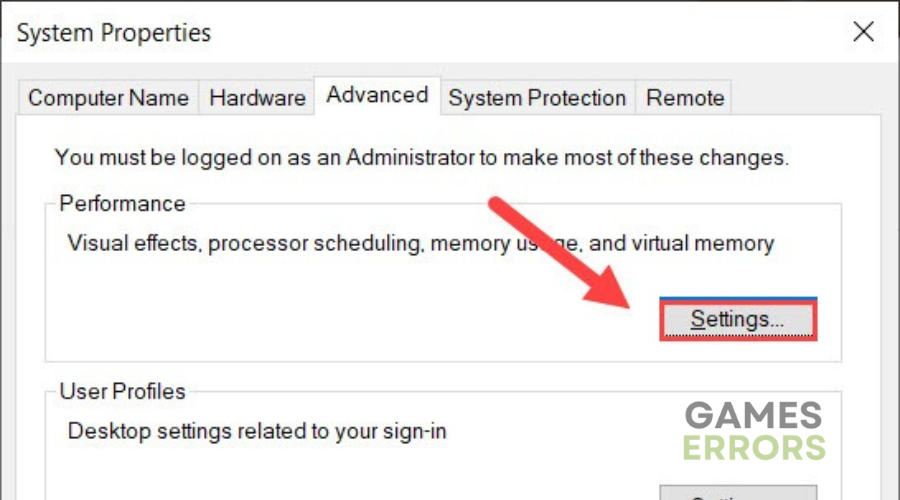
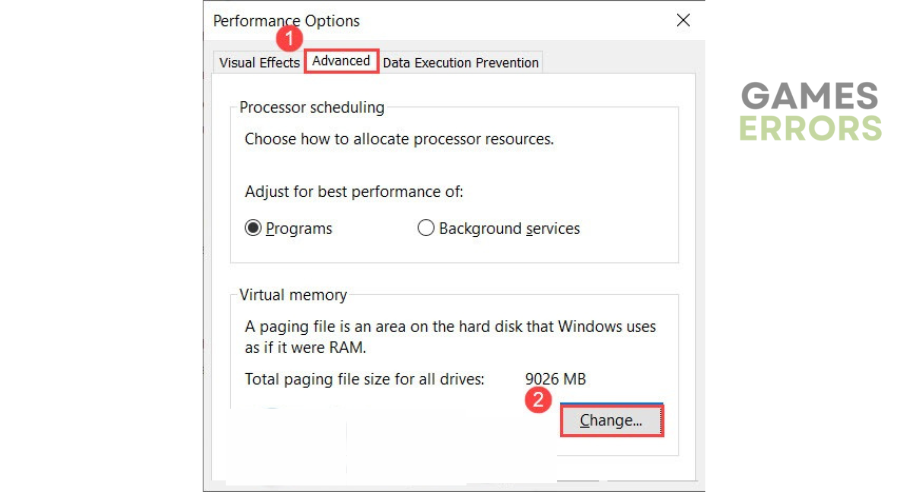


User forum
0 messages