Rainbow Six Siege Error Code 2-0x0000c015: How To Fix It
Fix error code 2-0x0000c015 in Rainbow Six Siege with he proven fixes discussed in this article. Good luck😎
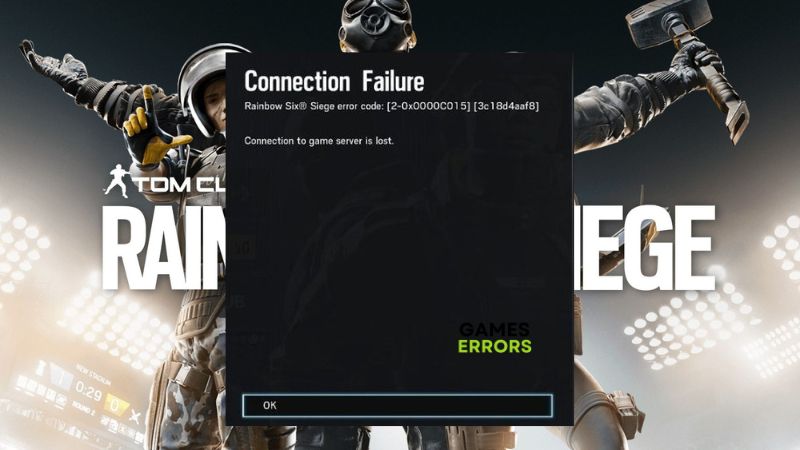
Rainbow Six Siege is an online tactical shooter video game by Ubisoft Montreal. It offers an elite level of PC gaming as a tactical team-based shooter where superior planning and execution triumph. However, many players have reported being frustrated with the connection problem they encounter in the game with error code 2-0x0000c015.
If you are also a victim of this same issue in Tom Clancy’s Rainbow Six Siege on your PC, then you are on the right page of the internet. This article is prepared to help players understand the possible causes of this problem and discuss the solutions to eliminate Rainbow Six Siege error code 2-0x0000c015.
What is the error code 2-0x0000c015 in Rainbow Six Siege?
Error code 2-0x0000c015 in the Rainbow Six Siege game is a connection problem that indicates a loss of connection between your PC and the game server. It usually ensues when the connection is interrupted by a third-party service during the gameplay.
The problem has been largely reported to be a result of improper DNS. However, it may also be caused by several other factors, including Windows firewall restrictions and unstable network connection.
How do I fix error code 2-0x0000c015 in Rainbow Six Siege?
To eliminate error code 2-0x0000c015 in the Rainbow Six Siege game on your PC, you must endeavor to implement all the critical fixes and troubleshooting tips mentioned in this article.
Try out the following:
- Check your internet connection
- Run the game as an administrator
- Close other running applications
If the problem persists, implement the fixes discussed as follows:
1. Update Network Driver
Time needed: 5 minutes
The game is an online tactical shooter, it requires a strong and stable internet connection to guarantee a seamless gaming experience in Rainbow Six Siege. If your network driver is outdated, you are likely to encounter the error code 2-0x0000c015. Follow the steps below to update your network drivers:
- Right-click on the Start menu and select Device Manager from the quick link menu.
- From the list of drivers, locate Network adapters, and double-click on it to expand your drivers.
- Right-click on your network driver and select the Update driver.
- Select the “Search automatically for driver” option from the resulting prompt window.
- After the update is completed, restart your PC and launch the Rainbow Six Siege game.
If you can not follow the steps outlined above, use PC HelpSoft to help you automatically search for the required driver update, download, and install it.
2. Flush DNS Cache
DNS cache refers to the temporary storage of information about previous DNS lookups on a PC. The cache storage may be corrupted and affect your internet connection as a result. Thereby impacting the error code 2-0x0000c015 in Rainbow Six Siege. Follow the steps below:
- Press the Windows key + R to open the run dialog box.
- Type cmd in the text box, then press Ctrl + Shift + Enter on your keyboard to open Command Prompt with administrative privileges.
- In the Command Prompt window, type “ipconfig /flushdns” and press the Enter key to run the command.
- After the process is completed, restart your PC and launch the Rainbow Six Siege game.
3. Change DNS Server
- Press Windows + R to open the Run box, type ncpa.cpl, and press Enter.
- Right-click the network adapter you’re using and select Properties from the menu.
- Double-click the Internet Protocol Version 4 (TCP/IPv4) option.
- On the resulting dialogue box, check the Obtain an IP address automatically and the Use the following DNS server addresses box. Then fill in the Preferred DNS Server box with 8.8.8.8 and Alternate DNS Server box with 8.8.4.4.
- Click OK to save the changes. Restart your PC afterward and launch the game.
4. Turn off Windows Firewall
- Open the Control Panel on your PC and navigate to System and Security > Windows Defender Firewall.
- Click on Turn Windows Defender Firewall on or off.
- Select Turn off Windows Defender Firewall (not recommended) for both private and public network settings.
- Click OK to save changes, restart your PC, and launch the game.
Conclusively, error code 2-0x0000c015 in the Rainbow Six Siege game is a connection problem that could be a result of different factors. However, to get the issue resolved, you must endeavor to implement all the fixes discussed in this article until the problem is completely eradicated. Remember to keep your network driver updated and flush the DNS cache. If the problem persists, change your DNS settings and turn off Windows Defender. Good luck.
Other fixes worthy of trying include the following:
- Update the game
- Update the Windows OS
Related articles:


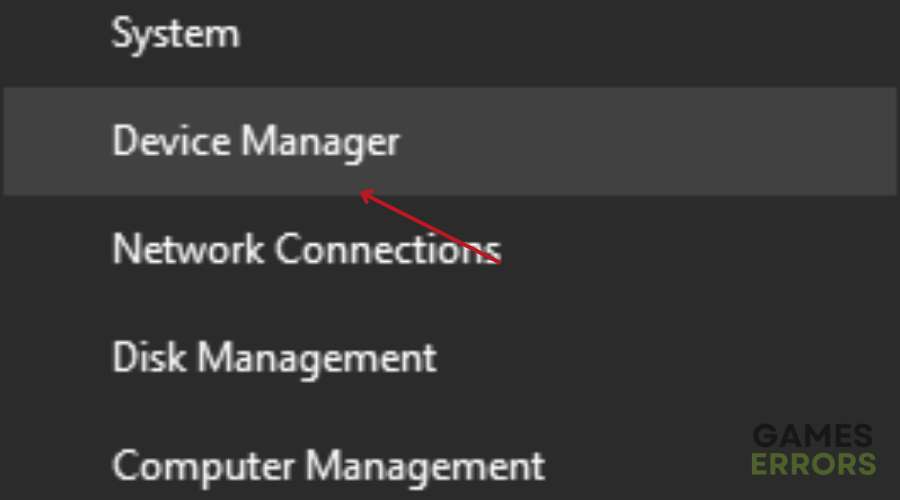
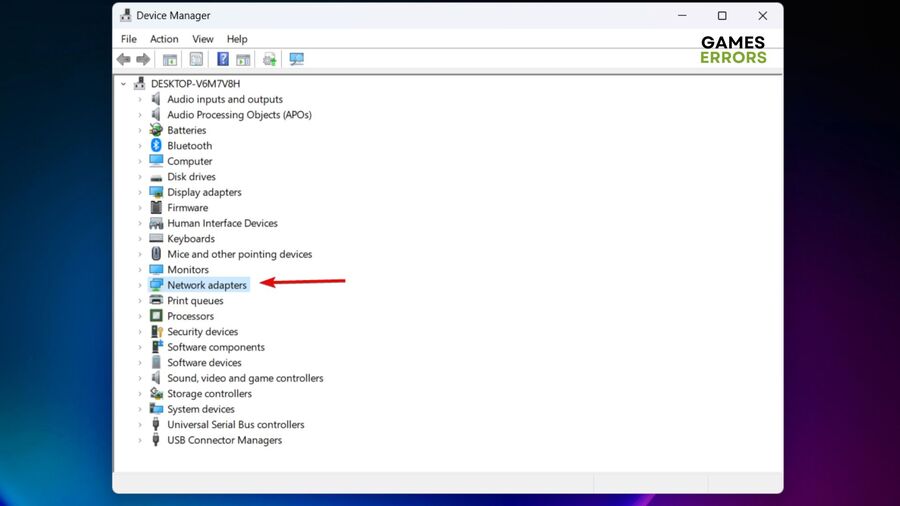
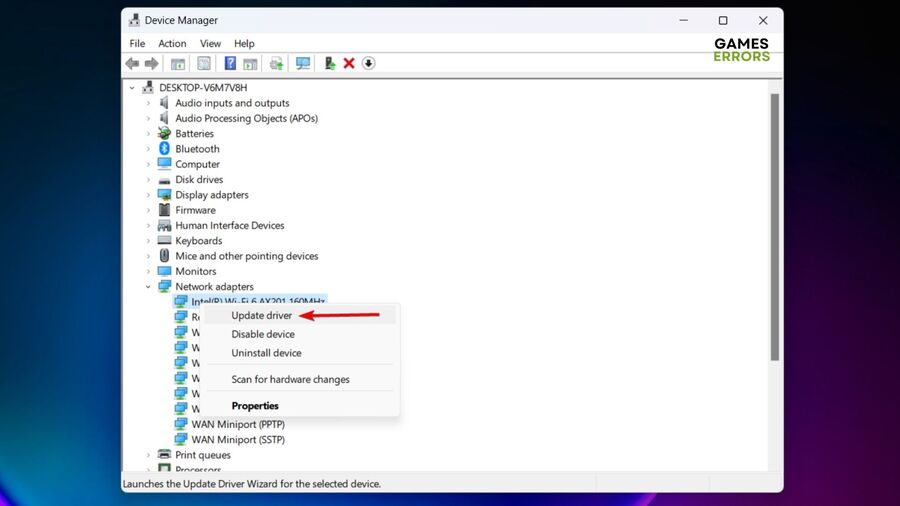

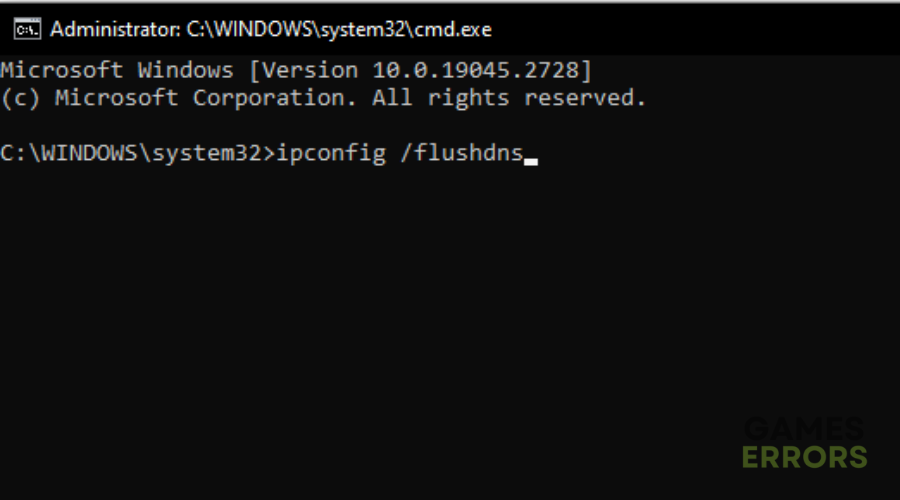
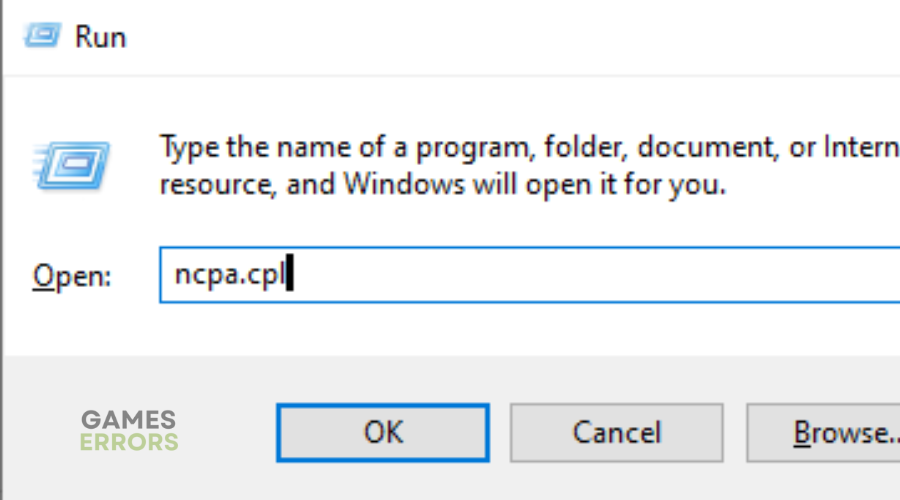


User forum
0 messages