Project Zomboid High GPU Usage: How To Improve Performance
Fix high GPU usage in the Project Zomboid game on your PC with the fixes discussed in this article. Good luck😎

Project Zomboid is an open-world isometric video game by The Indie Stone. It is a Zombie survival role-playing game available for PC. The game features many realistic elements, and it offers an in-depth, detailed, and highly customizable zombie apocalypse survival life sim. However, many players have reported that they experience a 100% GPU usage situation while playing the game on their PCs.
If you are also a victim of this problem and you are looking to fix it, then you are on the right page of the internet. This article is written to help you understand the causes of high GPU usage in PC games like Project Zomboid and help you fix the problem with the fixes and troubleshooting tips discussed in this article.
Why is my GPU utilization so high?
Project Zomboid is an incredibly CPU-intensive game, it uses the CPU for pathfinding zombies and updating many things in the background. However, you may experience high GPU usage in the game as a result of bug-related problems and an outdated graphics driver.
Other factors that could cause high GPU usage in Project Zomboid include bugs from an overlay program and auto-replay features.
How do I fix high GPU usage?
You must endeavor to implement all the proven fixes mentioned and discussed in this article to fix high GPU usage in the Project Zomboid game on your PC. Before we delve further into these fixes, try out the following:
- Run an antivirus scan on your PC
- Lower your PC resolution
- Restart your PC several times
If the problem persists, implement the following fixes discussed below:
1. Disable Overlay Features
The first thing you should do is disable any overlay apps that you have on your PC. Follow the steps below to disable the Windows Game bar:
- Press the Windows key + I to open the Windows settings.
- Click on the Gaming tab, and click on the Game bar option.
- Disable it and the toggle next to the ‘Open Game bar using this button on a controller’ option.
For Discord users, follow the steps below:
- Open the Discord app on your PC.
- Click the gear icon in the bottom-left corner of the screen.
- Select the Game Overlay option in the left sidebar.
- Disable the toggle in front of the Enable In-Game Overlay option.
2. Update GPU Driver
The high GPU usage in Project Zomboid may be a result of an outdated graphics driver, and you must keep the driver updated in order to fix this problem. Follow the steps below:
- Press the Windows key + X then select Device Manager from the quick link menu.
- Double-click on the Display adapter option to expand your graphics drivers.
- Right-click on your graphics driver and select the Update driver option.
- Select the “Search automatically for driver” option.
- Restart your PC after the update is completely installed. Launch the game afterward.
You can also use PC HelpSoft to help you search for the required drivers that need to be updated, download, and install them.
3. Disable GPU Scheduling
Time needed: 3 minutes
This is another solution that you should implement if the high GPU usage in Project Zomboid persists. The Hardware GPU scheduling feature makes the PC use more of its GPU. Follow the steps outlined below:
- Press the Windows key + I to open the Windows Settings.
- Click on System, then navigate to Display
- Under the Multiple displays section, click the Graphics settings option.
- Turn off the toggle under Hardware-accelerated GPU scheduling.
- Restart your PC and launch Project Zomboid afterward.
4. Optimize GPU Settings
You can also optimize your GPU settings to fix high GPU usage in the Project Zomboid game on your PC and generally improve your game’s performance. For NVIDIA users, follow the steps below:
- Open NVIDIA GeForce Experience on your PC.
- In the top-right corner of the screen, click on the gear icon to open Settings.
- In the IN-GAME OVERLAY section, click on the SETTINGS button.
- On the settings page, scroll down and click on Privacy.
- Disable the Desktop capture feature. Click on BACK, and DONE to go back to the settings page.
- Turn off the Instant Replay feature.
Conclusively, keep your GPU driver updated and disable any overlay feature that you have on your PC. Keep in mind that to totally fix high GPU usage on your PC when playing Project Zomboid, you must implement all the solutions discussed herein, which include optimizing your GPU settings and disabling scheduling. We hope that you are able to resolve this problem with one of these fixes. Good luck
Other fixes worthy of trying include the following:
- Verify the integrity of game files
- Run the game in compatibility mode
- Perform a clean boot operation
Related articles:


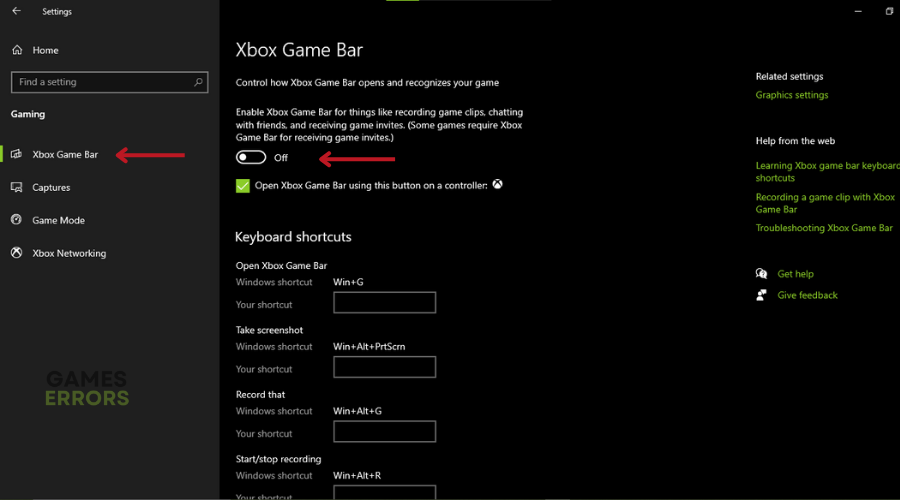
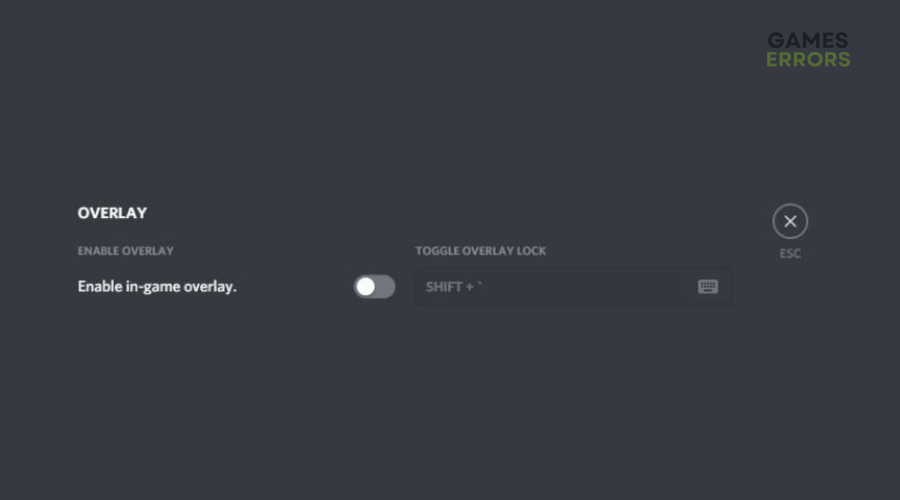

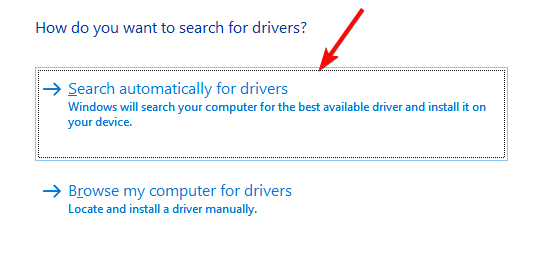
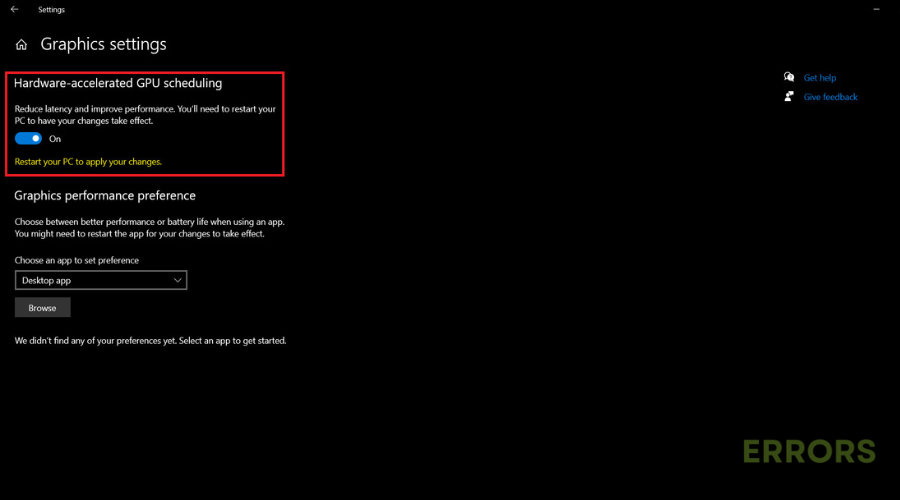
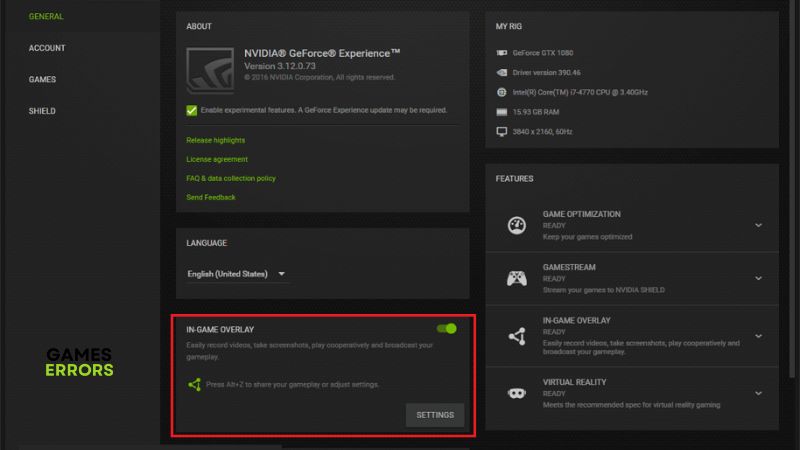


User forum
0 messages