Battlefield 5 High Ping: Tips To Fix It
It is not new to encounter some issues like Battlefield 5 high ping. In this article, we’ll walk you through these various solutions to fix the problem.💥

Dealing with Battlefield 5 high ping can be a real game-changer, and not in a good way. Whether you’re locked in intense multiplayer battles or exploring the single-player campaign, high ping can lead to late responses, lag, and an overall frustrating gaming experience.
Although DICE’s Battlefield 5 is available on various platforms, including Microsoft Windows, PlayStation 3 and 4, Xbox 360, and One, many players have voiced their frustrations due to persistent high ping issues, which often result in low FPS and game crashes.
In this article, we’ll explore the various troubleshooting solutions to help you fix Battlefield 5 high ping and enjoy a smoother gaming experience.
What Is Causing Battlefield 5 High Ping?
- Network Congestion: High ping in Battlefield 5 can be caused by network congestion, especially during peak gaming hours when many players are online at the same time.
- Server Location: Connecting to servers located far from your geographic location can result in high ping times, as data packets take longer to travel back and forth.
- Internet Speed: Slow internet speeds can lead to high ping in Battlefield 5, causing delays in data transmission between your PC and the game server.
- Background Applications: Running bandwidth-intensive applications or downloads in the background while playing Battlefield 5 can contribute to high ping by consuming available bandwidth.
- Wireless Connection: Using a Wi-Fi connection instead of a wired Ethernet connection can cause instability and latency, leading to high ping during gameplay.
How To Fix Battlefield 5 High Ping?
Without wasting any more time, let’s get into the solutions. But first, let’s complete a couple of pre-checks.
- Check Your Internet Connection: Ensure your internet connection is stable and not experiencing any issues like slowdowns or disruptions. You can also perform an internet speed test.
- Close Background Applications: Close any bandwidth-heavy applications or downloads running in the background to free up network resources.
- Restart Your Router: Sometimes, simply restarting your router can help refresh your connection and reduce ping.
- Check Server Status: Verify that the Battlefield 5 servers are not experiencing high load or outages, which can contribute to high ping.
- Try an Ethernet connection if you’re using WiFi.
If you are still experiencing this issue, then try the solutions below👇:
Table of Contents:
- Allow Battlefield 5 Through the Firewall
- Use a VPN
- Change DNS Server
- Install the latest version of Battlefield 5
1. Allow Battlefield 5 Through the Firewall
- Open Control Panel and go to System and Security.
- Click on Windows Defender Firewall
- Select Allow an app or feature through Windows Defender Firewall.
- Click on Change settings, scroll down, and click on Allow another app.
- Then, press Browse to select Battlefield 5 executable file.
2. Use a VPN
Time needed: 4 minutes
Using a VPN helps to fix high-ping issues in online games like Battlefield 5. That is why we recommend using Express VPN to fix high ping and late latency. Also, with ExpressVPN, you can connect to a very fast server that is close in proximity to the Battlefield 5 server. To do this:
- Download and install ExpressVPN on your PC, and open the application.
- Log into your ExpressVPN account.
- Select a server that is closer to your physical location for faster connections.
- Launch Battlefield 5 again and check if high ping issues persist.
3. Change DNS Server
- Go to Control Panel and select Network and Internet
- Click on View network status and tasks under Network and Sharing Center
- Click on Change adapter settings.
- Right-click on the network connection you want to modify the DNS server for and choose Properties.
- Under the Networking tab, select Internet Protocol Version 4 (TCP/IPv4) and then click Properties.
- Check the boxes for “Use the following IP address” and “Use the following DNS server addresses.”
- Enter 8.8.8.8 for the Preferred DNS server and 8.8.4.4 for the Alternate DNS server.
- Click OK to save the changes.
4. Install the Latest Version of the Game
- Close the game if it’s running and ensure no related processes are active.
- Visit Battlefield 5’s listing in EA games and check for available updates.
- If an update is available, download and install it on your PC.
- After installation, restart your PC, then open the game.
Related Articles:
- Battlefield 5 Controller Not Working: 6 Ways To Fix It
- Battlefield 5 Connection Issues: How To Fix
- Battlefield 5 High CPU Usage: Here’s How To Fix It
- Battlefield 5 Low GPU Usage: How To Fix Easily
Conclusion
In conclusion, several factors including network congestion, far server locations, slow internet speeds, background applications, and connection type can cause Battlefield 5 ping too high.
As mentioned above, optimizing your internet connection, ensuring it is stable and free from disruptions or slowdowns usually fixes the issue. Additionally, closing background applications and restarting your router can help improve your network’s performance.
Furthermore, you should be regularly checking the status of Battlefield 5 servers, as overloaded or problematic servers can contribute to high ping. By taking the steps we have mentioned, you can work towards a smoother and more enjoyable Battlefield 5 gaming experience.
Happy gaming!

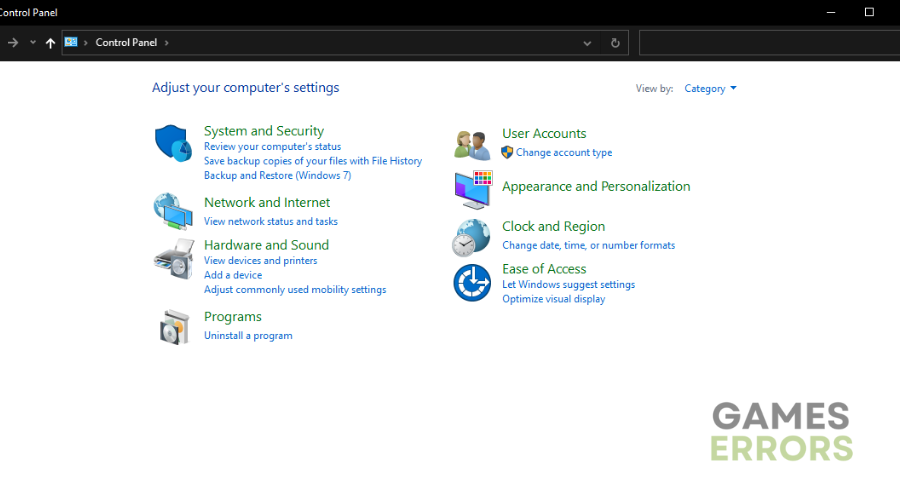
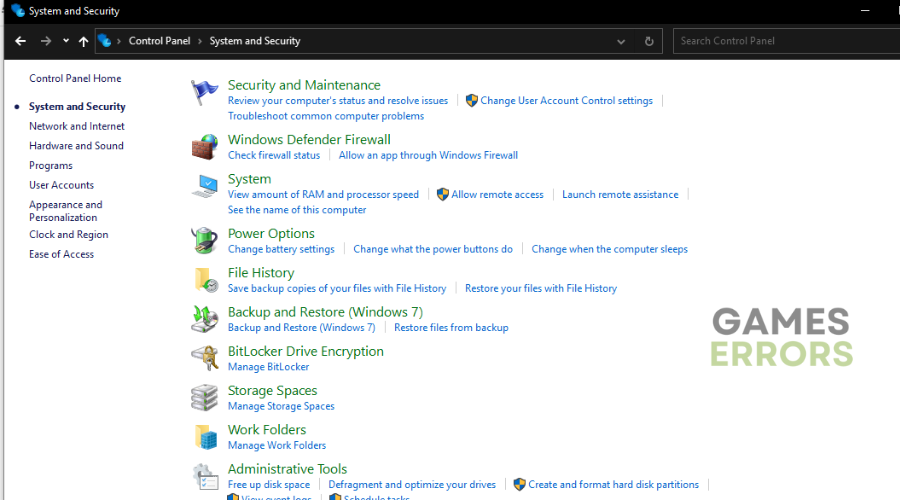
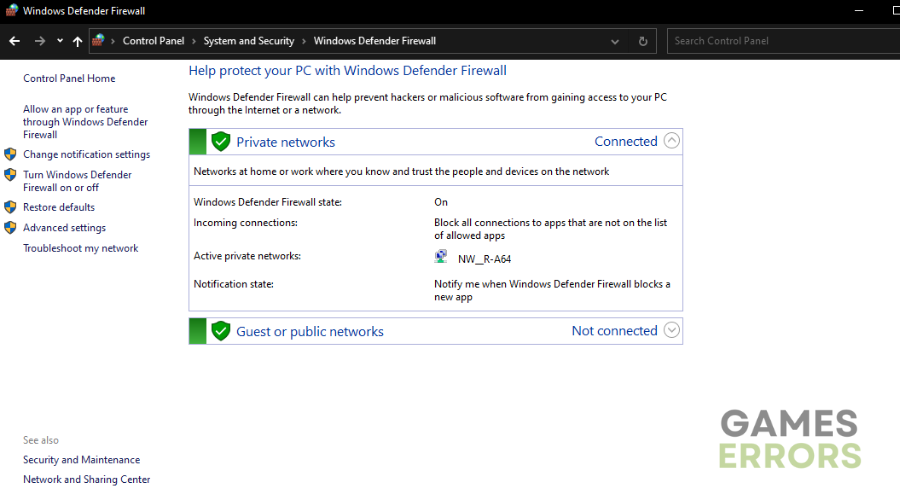
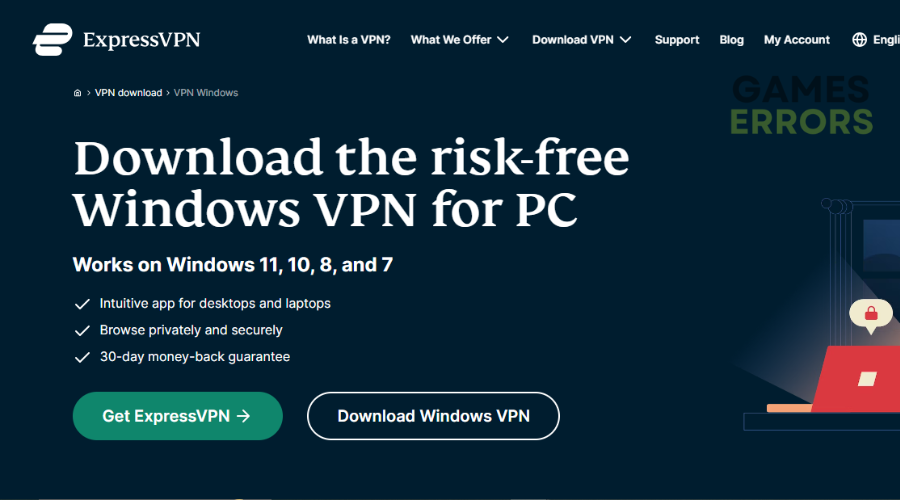
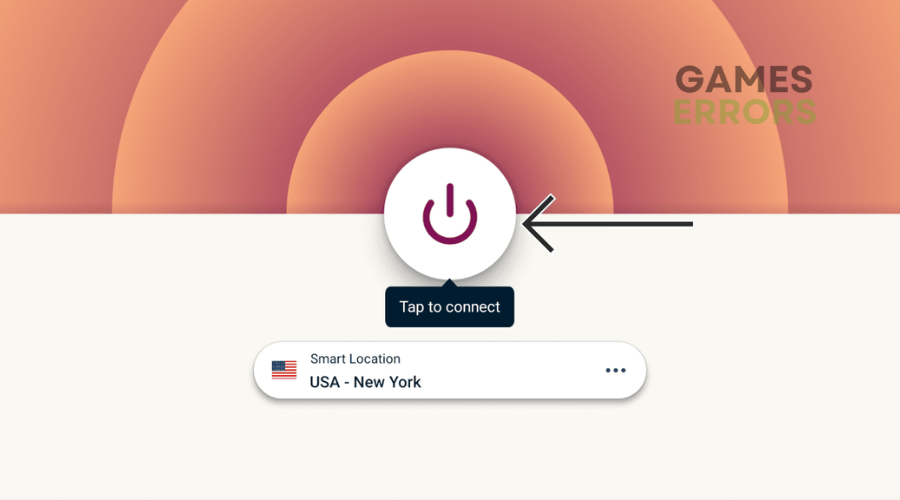
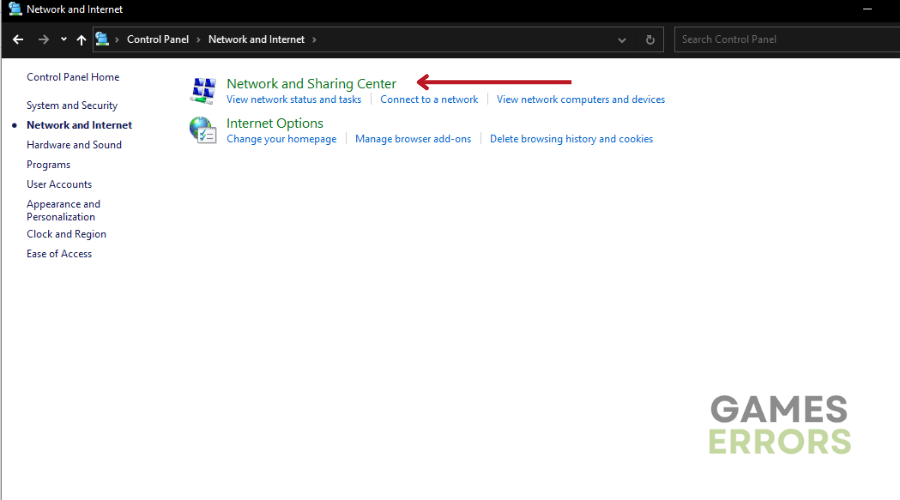
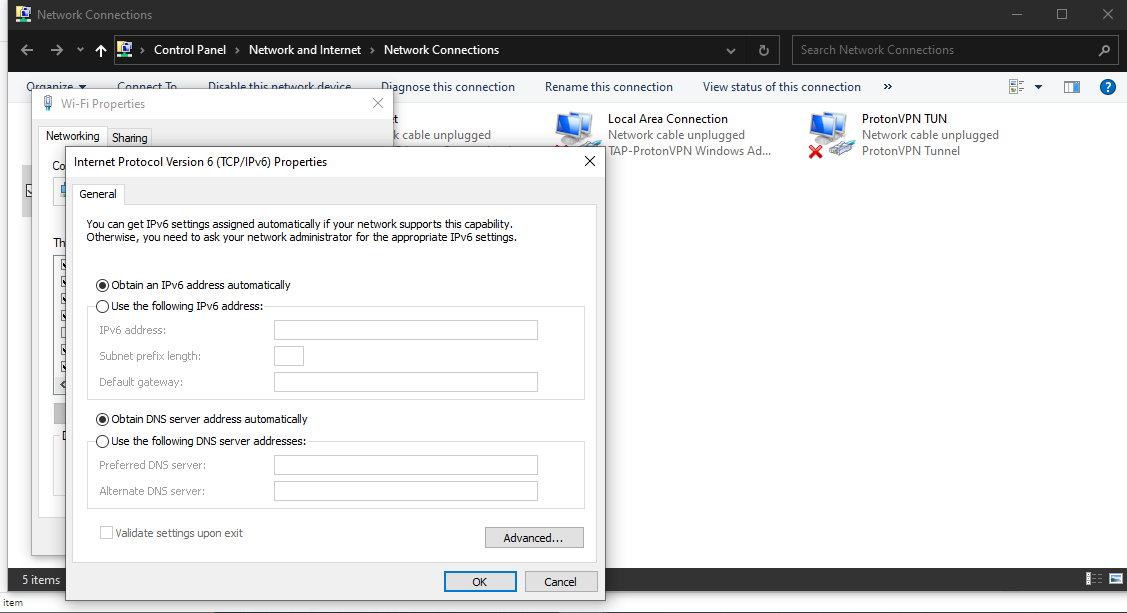
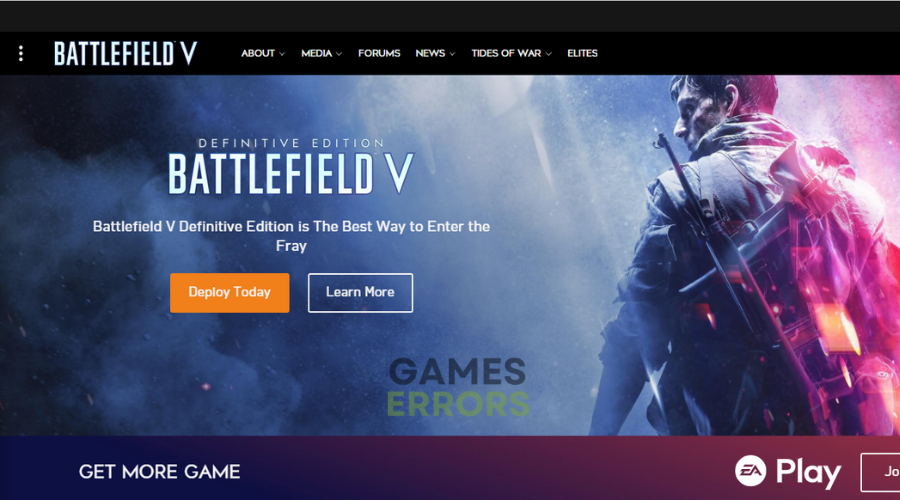


User forum
0 messages