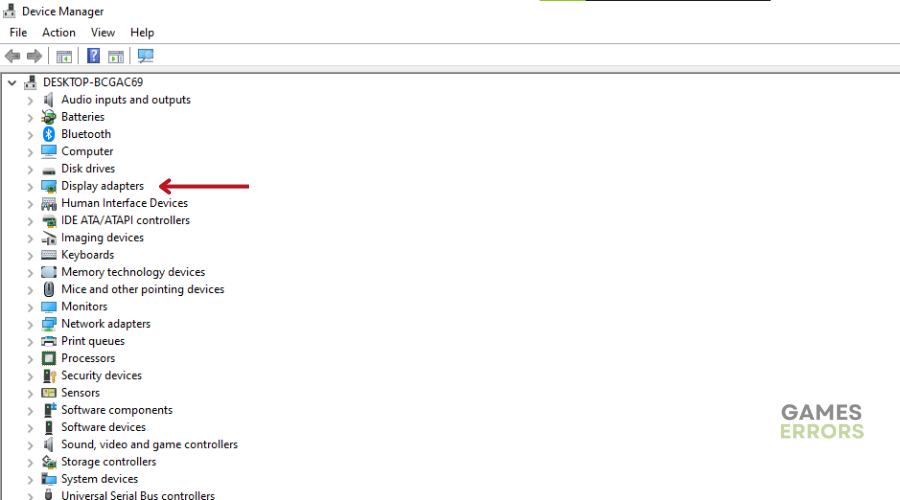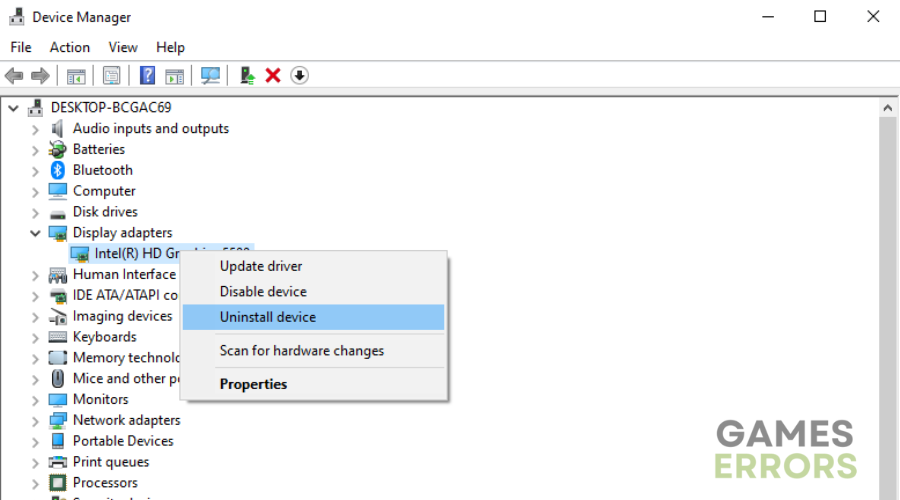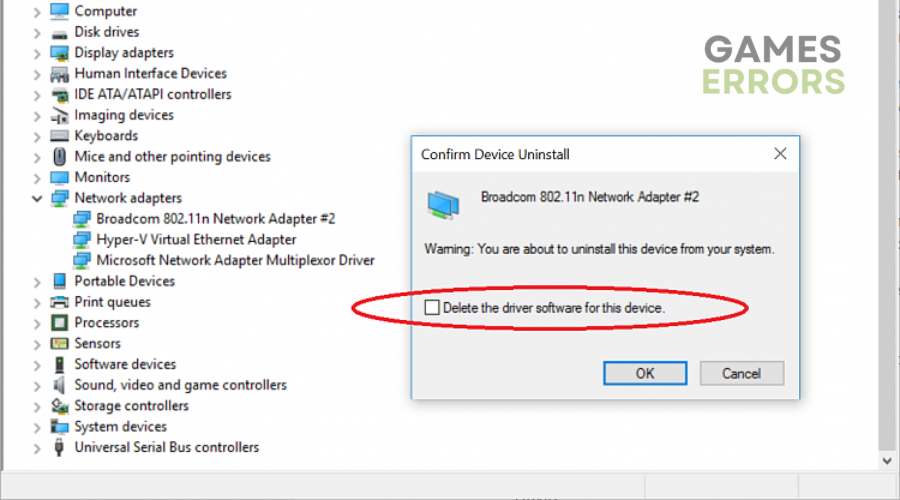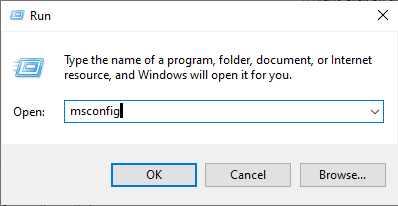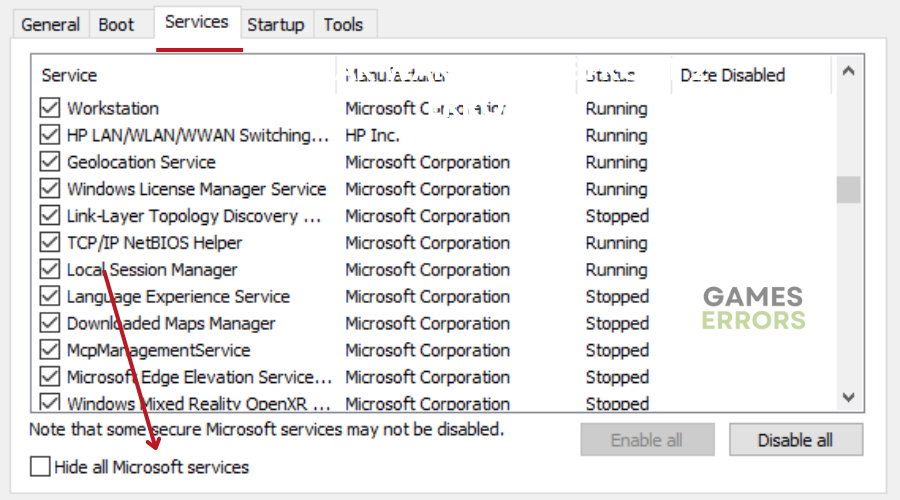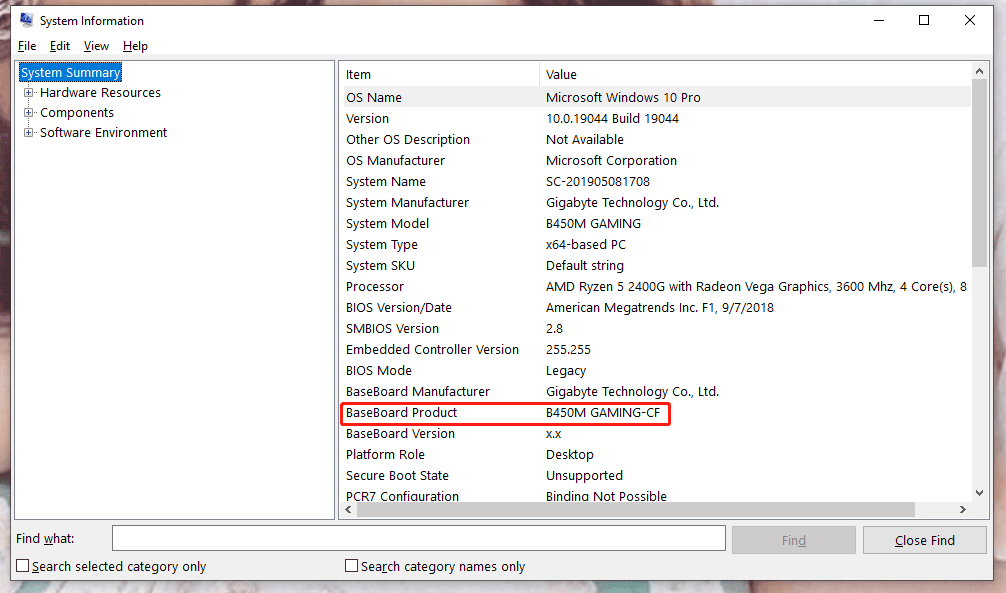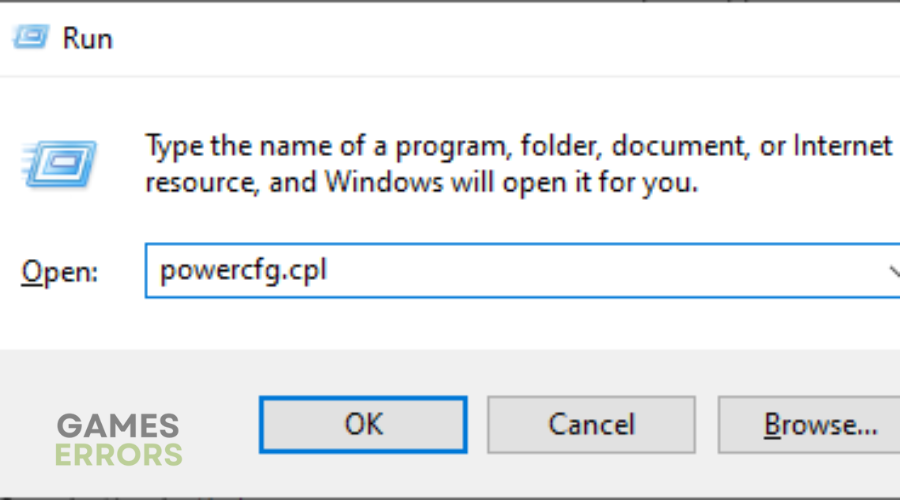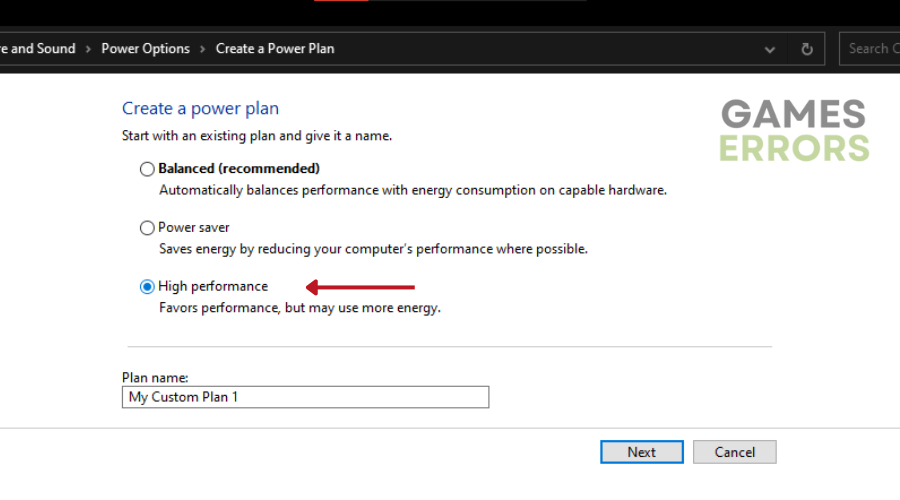Battlefield 5 Low GPU Usage: How To Fix Easily
If you are trying to run Battlefield 5 and Its either frozen or its very low in gpu and cpu utilization, then try the solutions listed in this guide🚀
Are you experiencing the frustration of running Battlefield 5 on your PC with unexpectedly low GPU usage? You’re not the only one facing this problem.
Fans of the franchise have reported Battlefield 5 Low GPU Usage during their intense gaming sessions. But don’t worry, our dedicated team has researched the causes and come up with creative solutions to ensure you can play Battlefield 5 without a hitch.
In this guide, we’ll look at the causes of Battlefield 5 low GPU usage and provide you with the strategic solutions you need to fix this problem once and for all.
What Causes Battlefield 5 Low GPU Usage?
- Incorrect graphics settings.
- Your CPU is not powerful enough or is experiencing high usage due to other background tasks. This can restrict the GPU’s ability to work at full capacity.
- Running outdated or incompatible graphics drivers.
- Running resource-intensive background applications or processes while playing Battlefield 5
How To Fix Battlefield 5 Low GPU Usage?
Firstly, let’s look at a couple of pre-checks before we get into the solutions.
- Ensure your PC meets the minimum system requirements to run Battlefield 5.
- Verify that your system is up-to-date and compatible with Battlefield 5.
- Ensure that no background applications or processes are consuming significant GPU resources while playing BFV.
- Monitor your GPU’s temperature to prevent overheating issues.
- Make sure the in-game graphics settings are properly configured to fully utilize your GPU’s capabilities.
If you are still experiencing Battlefield 5 Low GPU Usage, then try the solutions below👇:
Table of contents:
- Reinstall the Graphics Driver
- Disable Third-Party Background Apps
- Update Chipset Drivers
- Decrease the Clock Rate
- Disable All Power-preserving Modes
1. Reinstall the Graphics Driver
Time needed: 4 minutes
Reinstalling the graphics driver can help fix Battlefield 5 low GPU usage issues by ensuring the driver is up-to-date and functioning properly. Here’s how to do it:
- Type “device manager” in the search bar and press Enter.
- Click on “Display adapters.”
- Right-click on your graphics card driver and select “Uninstall device.”
- Check “Delete the driver software for this device” and click “Uninstall” again.
- Reboot your computer, and the system will automatically install a new one for you.
📌Say goodbye to driver issues. PC HelpSoft simplifies the updating process, guaranteeing a smoother and error-free gaming experience.
2. Disable Third-Party Background Apps
Disabling third-party background apps reduces interference from other programs, allowing the game to use the GPU more effectively. To do this:
- Type “msconfig” in the search bar to run System Configuration.
- In the Services tab, check “Hide all Microsoft services” and click “Disable all.”
- Move to Startup and choose “Open Task Manager.”
- In the Startup interface of Task Manager, right-click the programs and select “Disable” one by one.
3. Update Chipset Driver
This step generally ensures better communication between the CPU and GPU, improving overall performance. To update your chipset driver, then:
- Type “system information” in the search bar and hit Enter.
- In the popping-up window, look for “BaseBoard Product.” Your motherboard model is next to it.
- Copy it in text.
- Go to AMD’s or Internet’s website (depending on your CPU).
- Paste your motherboard model and press Enter.
- Download and install the drivers.
4. Decrease the Clock Rate
While increasing the clock speed will improve your system’s performance, it can damage your GPU. So try lowering the clock rate to avoid potential GPU damage from running at really high speeds for a long time. Here’s how to do it:
- Access the BIOS setup utilities from the Windows Startup screen.
- Press F9 to restore Factory Default.
- Save the changes and restart.
5. Disable All Power-preserving Modes
Disabling all power-saving modes when trying to fix low GPU usage in Battlefield 5 ensures that the system and motherboard are running at maximum performance, preventing GPU underutilisation.
- Press Win + R to launch the Run dialog.
- Paste “powercfg.cpl” in the box and hit Enter to open Power Options.
- Choose “High performance” and confirm this change.
✔Disabling all power-preserving modes means turning off system and motherboard settings related to less power consumption.
💎Extra Steps:
- If the methods above do not work properly, you can try reinstalling the game.
- Reinstall windows.
- Perform a clean boot.
- Change In-game Settings such as disabling VSync and Antialiasing.
- Avoid CPU Overheating.
Related Articles:
- Battlefield 5 Stuck On Loading Screen: Fix Quickly
- Battlefield 5 Low FPS: How To Improve Perfomance
- Battlefield 5 Stuttering: How To Improve Perfomance
- Battlefield 5 Crashing: Fix Like A Pro
Conclusion
In conclusion, addressing the issue of Battlefield 5 not using GPU is essential for an optimal gaming experience.
By following the provided steps, you can troubleshoot and potentially resolve this problem. Ensure that your graphics drivers are up-to-date, disable unnecessary background apps, and consider chipset driver updates.
Also, lowering the clock rate and disabling power-saving modes can also contribute to a smoother gaming performance. If these steps do not fix the problem, additional fixes such as reinstalling the game or a system reboot may be necessary to fully fix the issue and enjoy Battlefield 5 without GPU usage problems.
In case you want more suggestions, check out our article on Low GPU usage in games. Let us know what worked for you in the comment section below.
Happy Gaming!