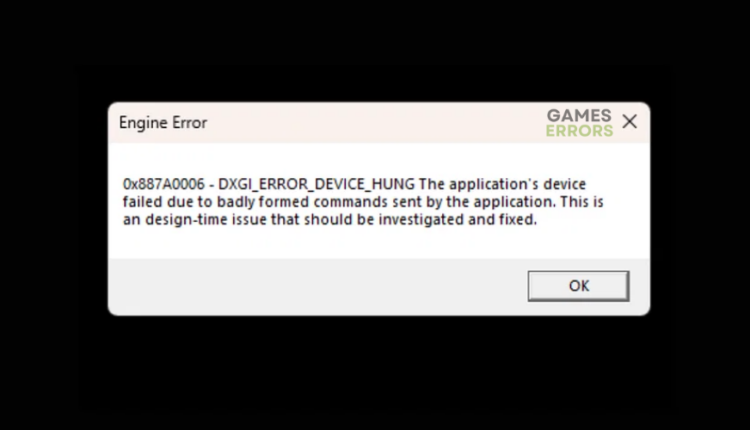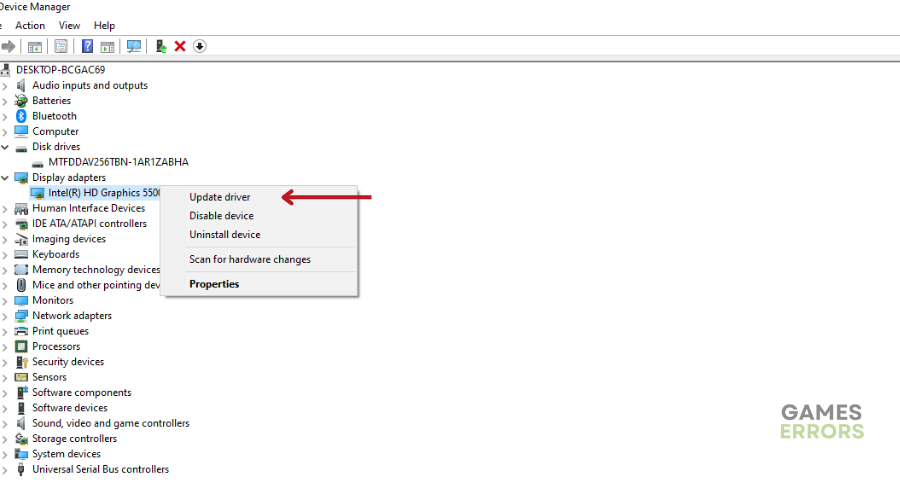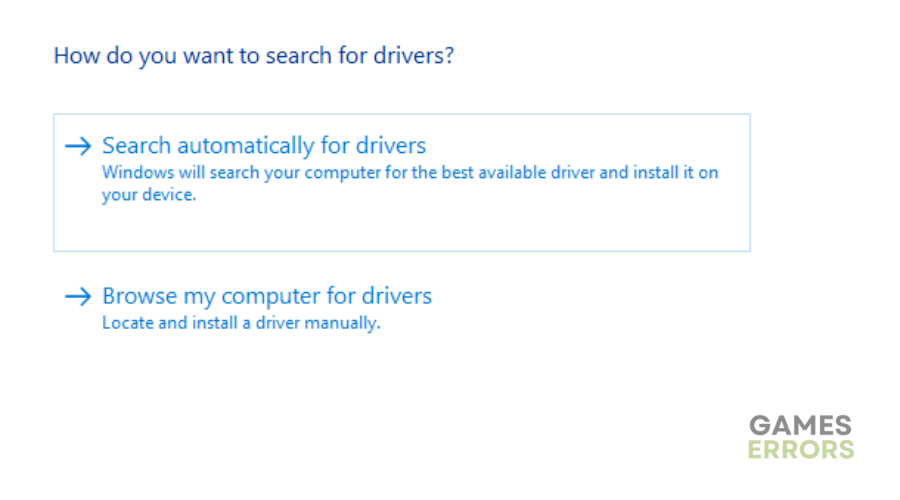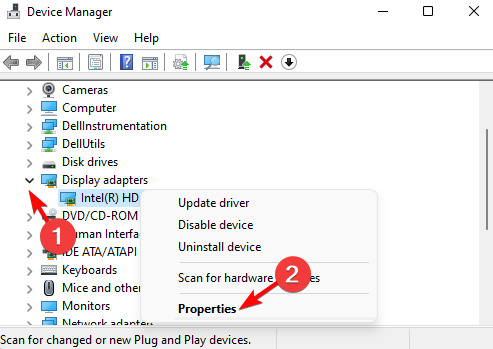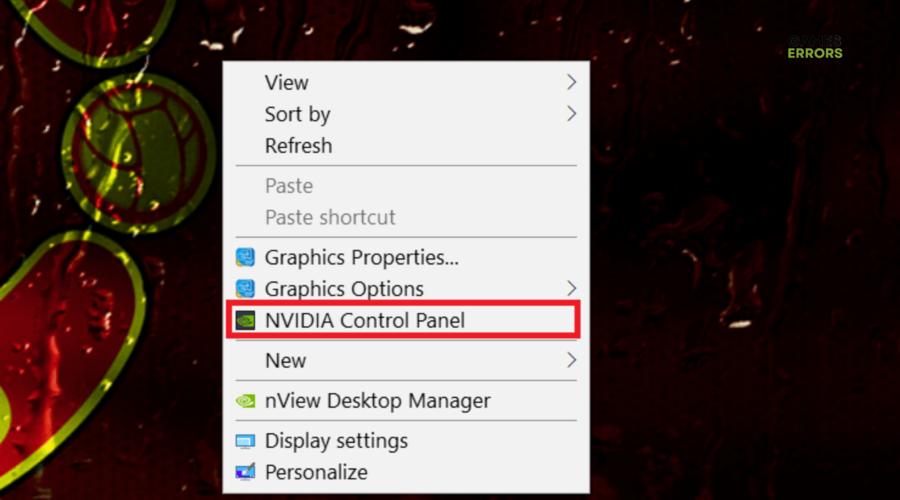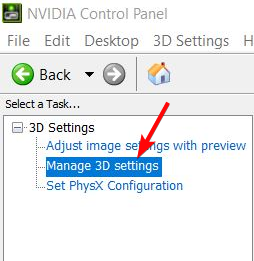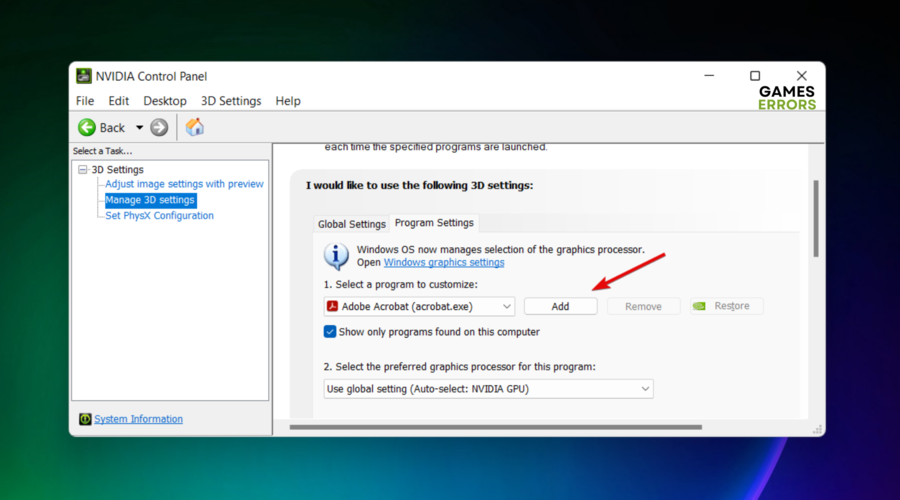Apex Legends DXGI Error Device Hung: What It Is and Fixes
The DXGI_ERROR_DEVICE_HUNG causes Apex Legends to crash and it can be frustrating, but we cab help fix this 😊.
Apex Legends is quite a famous gaming title with a massive fanbase. But, despite being a renowned game, it faces numerous bugs and glitches that trigger errors and cause crashes during gameplay. Fans of the title have been complaining about the errors since its launch, but nothing has been done to resolve this. Lately, gamers have been encountering the DXGI error device hung, which displays the following message:
0x887A0006 – DXGI_ERROR_DEVICE_HUNG the application’s device failed due to badly formed commands sent by the application. This is an design-time issue that should be investigated and fixed
⚡ Professional web design, custom development, and free hosting - all at SKUDOS.DIGITAL. Transform your online presence today!
In this guide, we have outlined some proven solutions that may help fix the DXGI error device hung. Keep reading to find a solution that works for you.
What is the DXGI error in Apex Legends?
The DXGI_ERROR_DEVICE_HUNG is a graphics card driver-related error that occurs when you have GPU card problems. For example, if you’re using outdated drivers, your PC may not offer the best gaming performance and cause problems when launching games. Similarly, if your graphics card drivers are corrupted or damaged, they will likely trigger errors and cause crashes. If your graphic card overheats or is incompatible with Apex Legends, it may also cause the DXGI_ERROR_DEVICE_HUNG.
Other possible causes of the error include:
- Outdated DirectX
- Lack of administrative privileges
- GPU overclocking
- Missing or corrupted system files
How do I fix device hung error in Apex Legends?
Perform the following pre-checks first:
- Confirm you’re using the recommended GPU drivers for playing Apex Legends. Check their system requirements for this.
- Update DirectX to the latest version.
- Scan and repair your system files to verify their integrity.
- Run Apex Legends with administrative privileges to give it the necessary permissions to run properly.
If you run into the Apex Legends DXGI error device hung, try these solutions:
- Update graphic card drivers
- Rollback the graphics driver
- Change NVIDIA control panel settings
- Disable GPU overclocking
1. Update graphic card drivers
Time needed: 2 minutes
Since the error is a GPU-related issue, updating your graphic card drivers is the easiest way to fix it. Having the latest drivers allows your PC to function optimally and offer the best performance for gaming. To do this:
- Open device manager
Press the Windows key + X and click on Device Manager.
- Display Adapters
In the Device Manager window, find the Display Adapters category.
- Identify graphic card driver.
Expand the Display Adapters category and locate the dedicated graphic card driver.
- Update graphic card driver
Right-click it and select Update driver.
- Search for drivers.
A pop-up will appear with two options. Select the first – Search automatically for drivers.
- Install drivers.
Wait for the system to search for and install the latest driver updates. After the process is complete, restart your PC to apply changes.
- Relaunch
Relaunch Apex Legends to see if the error is solved.
You don’t have to install your graphic card drivers manually. With a third-party tool like PC HelpSoft, you can automatically download and install the latest GPU drivers on your PC. This saves you the time and effort required to do it manually.
2. Rollback the graphics driver
Sometimes, you can update your graphic card driver and get a version incompatible with your PC or the game. In this case, you have to roll back the driver update to remove the updated version and get back the initial version. Here’s how to do this:
- In the Start menu, type Device Manager and click open.
- Locate the recently updated graphic card driver. Right-click it and select Properties.
- In the properties window, navigate to Driver settings.
- Click Roll Back Driver.
- Click OK to Apply changes, and after the process is complete, restart your PC.
- Launch Apex Legends to see if the error is resolved.
3. Change NVIDIA control panel settings
Some gamers have reported fixing the DXGI error device hung by changing NVIDIA control panel settings. To do this:
- Right-click on your desktop screen and choose NVIDIA Control Panel.
- Select 3D settings at the top bar and click Manage 3D settings.
- Under the Program settings tab, select Add.
- Find the Apex Legends executable file and select it.
- Apply changes.
4. Disable GPU overclocking
Increasing your CPU’s clock speed increases gaming performance by forcing your PC to use more GPU and CPU. Unfortunately, this increase causes system stability issues and your graphic card to overheat, which can trigger errors such as the DXGI error device hung. As a result, we recommend resetting the clock speed settings back to the manufacturer’s default settings.
Related articles:
- Apex Legends High Ping: How to Fix It in 3 Quick Ways
- Apex Legends Game Version Does Not Match Host [Quick Fix]
- Apex Legends No Servers Found: How To Fix It
Conclusion
If you’re encountering the Apex Legends DXGI error device hung, update graphic card drivers, change NVIDIA control panel settings, and disable GPU overclocking.