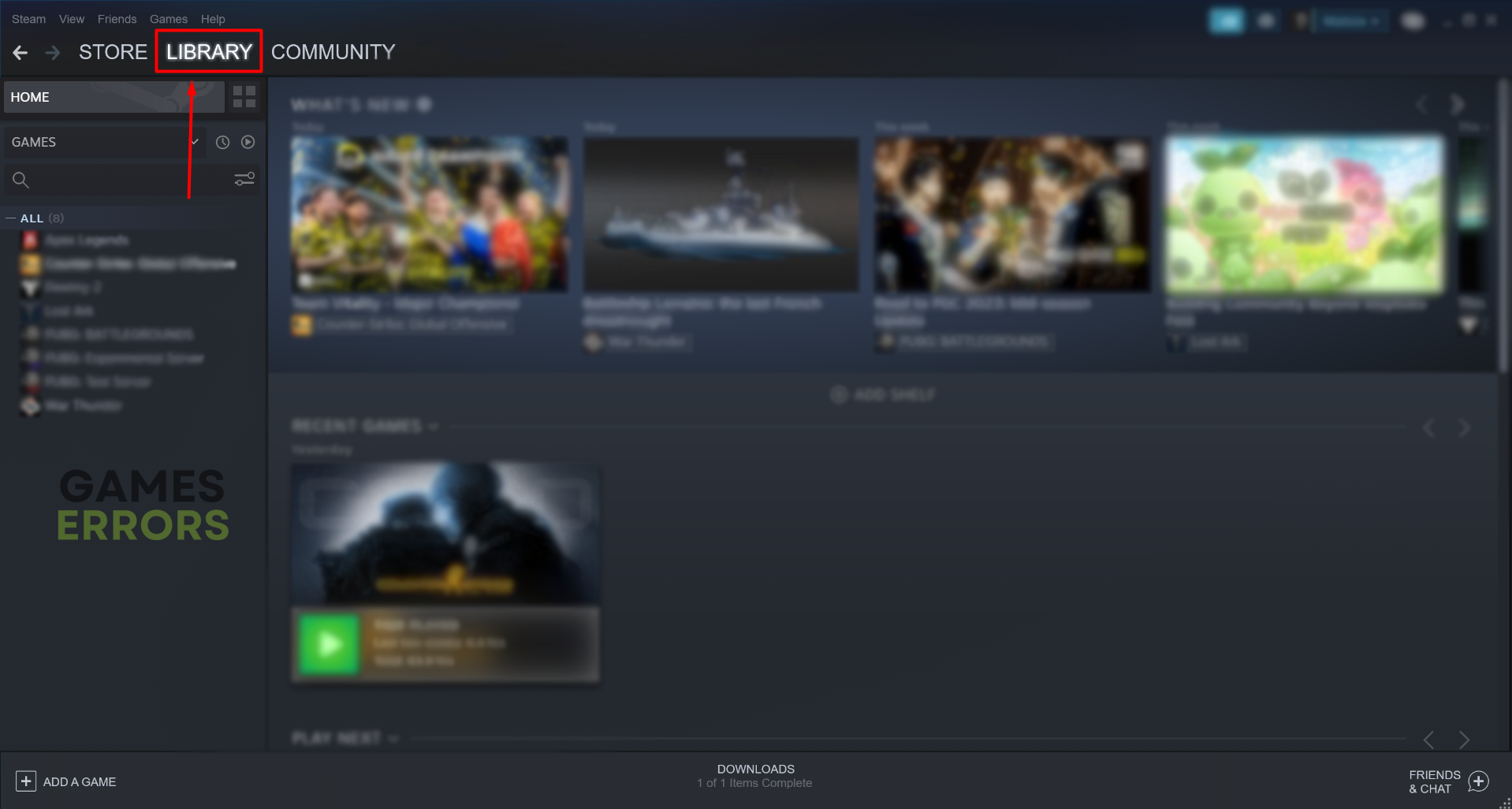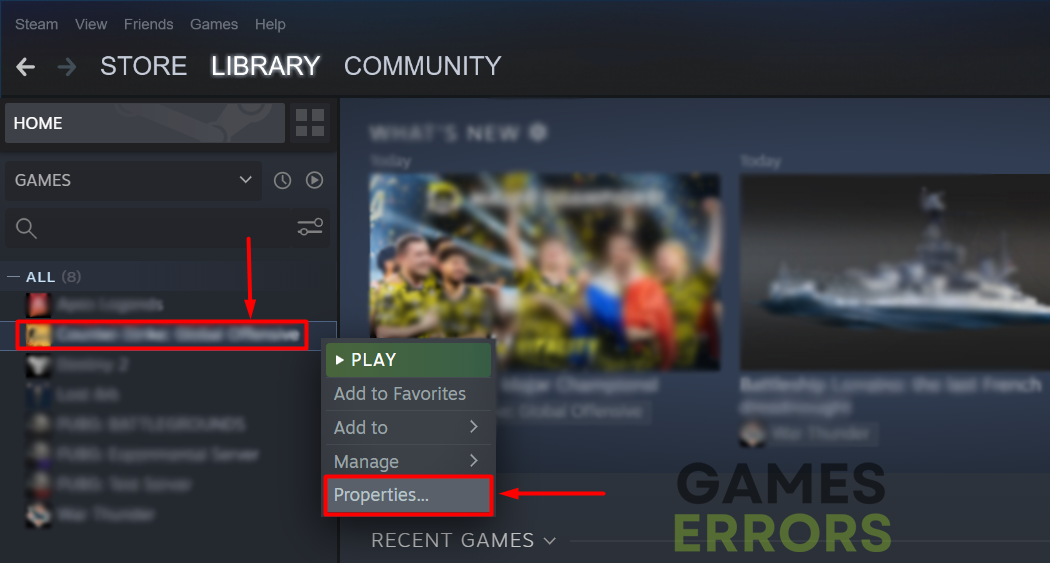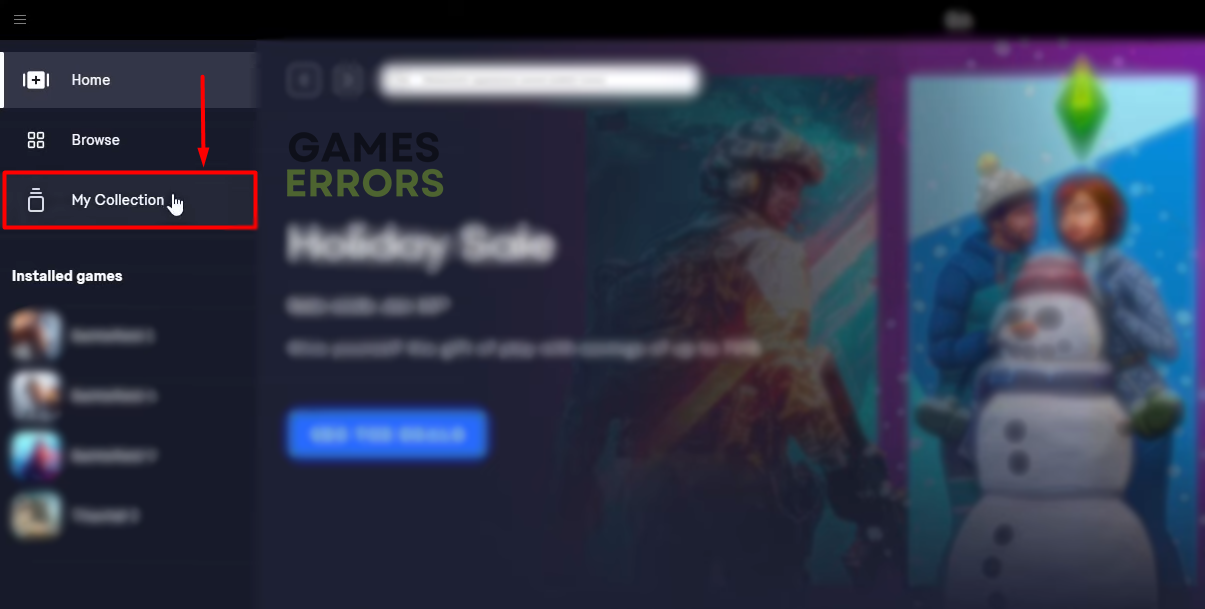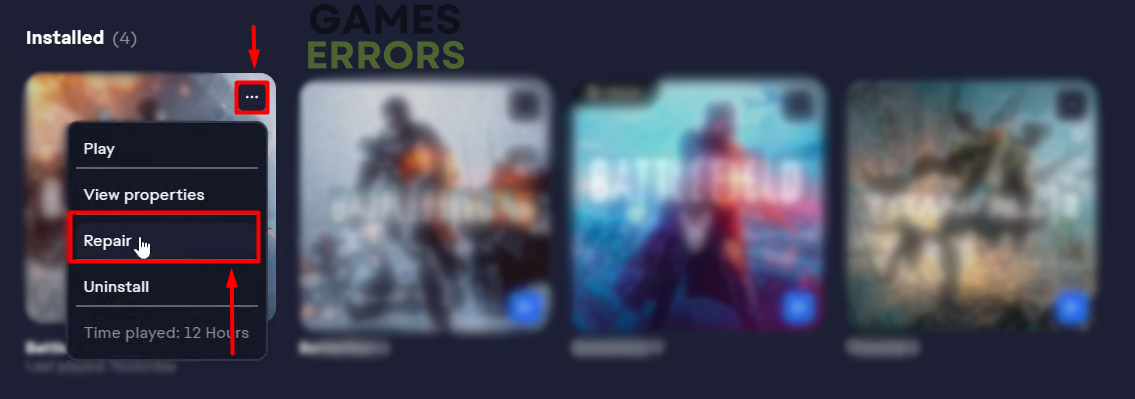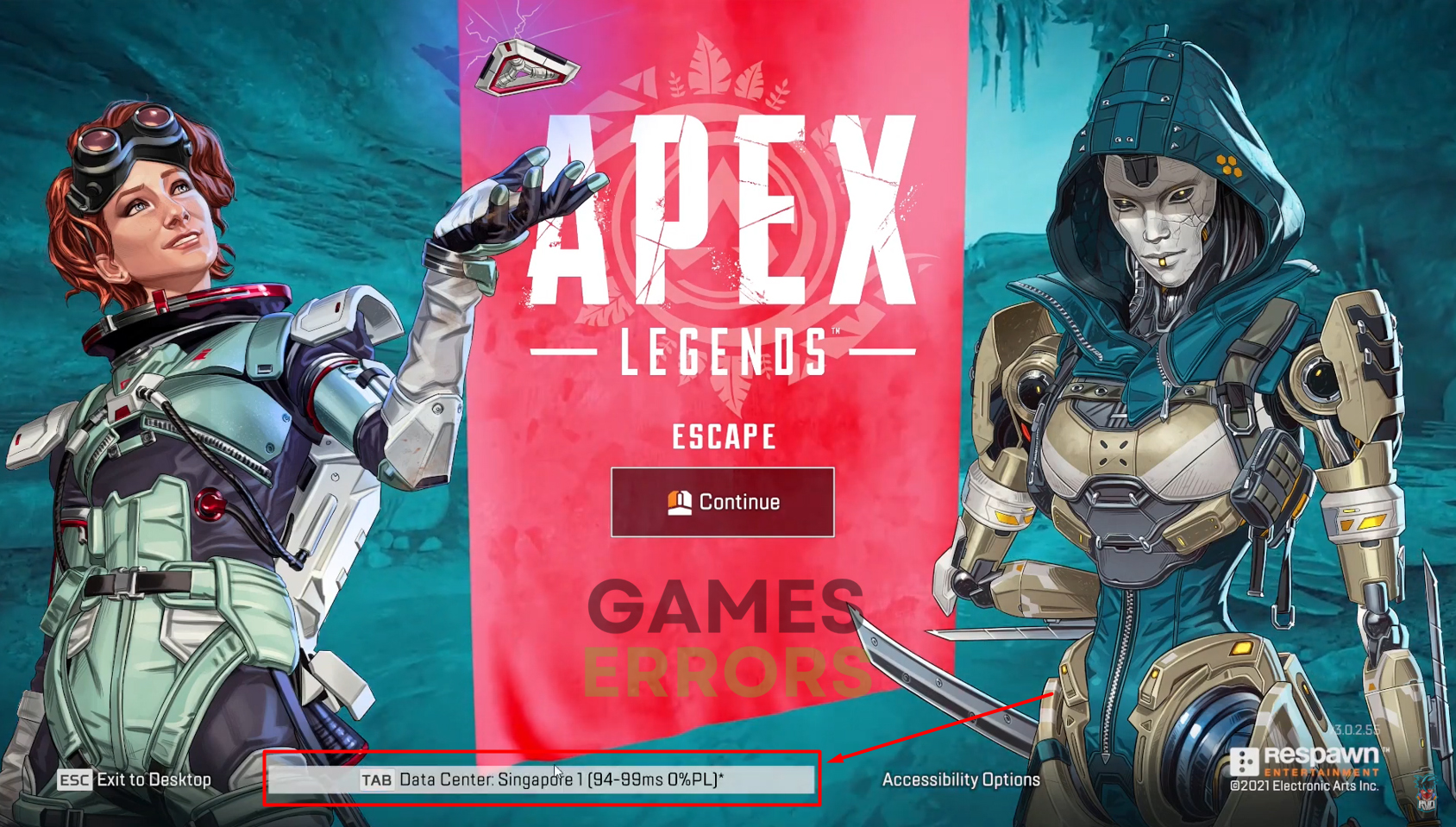Apex Legends Game Version Does Not Match Host [Quick Fix]
Although the game is up-to-date, this error might claim differently. Solve it efficiently! 🔥
If your game version does not match host Apex Legends will not run, and you will miss out battle royale experience you are anticipating. Prevent this by following through on our prepared solutions so you can return to the game ASAP.
If you experience issues with starting the game, learn what to do when Apex Legends don’t launch.
Why doesn’t the game version match host Apex Legends?
Apex Legends game version mismatch occurs due to temporary issues on your PC, compatibility problems with background apps, unreliable wireless connection, corrupted Apex Legends game files, an outdated network driver, pilled-up cache files, or issues with the game server.
How to fix the game version does not match host Apex Legends?
Apply the following quick fixes and checks:
- Restart your PC: The quickest way to eliminate temporary issues preventing you from playing Apex Legends is to restart your PC.
- Close background apps: Before launching the game, close all apps, games, and other programs running in the taskbar. Use the Task Manager to close other unnecessary services and launch the game.
- Use a wired connection: We always recommend you use an ethernet connection whenever playing games that require internet. This way, you will avoid game problems and have less latency.
Proceed with the solutions listed below.
1. Verify game files
This is probably one of the best functionality of modern game distribution platforms! Instead of reinstalling Apex Legends, you can use the game file verification system.
For Steam users:
- Launch Steam and navigate to the Library.
- Right-click on the Apex Legends™ and select Properties.
- Navigate to the Local Files tab, and click on Verify integrity of the game files.
For EA Desktop users:
- Launch the EA Desktop and navigate to the My Collection tab.
- Click the three horizontal dots on Apex Legends™ and select Repair.
- Wait until the process is completed.
2. Update the network driver
Time needed: 5 minutes
The network driver ensures good communication between your device and the internet through the home network. By keeping it updated, you will avoid many network-related issues.
- Click the Windows icon, type Device Manager, and open it.
- Double-click on Network Adapters.
- Right-click on your internet adapter and select Update driver.
- Select Search automatically for drivers.
- Install the driver update.
- Restart your PC.
There is another way to manage your device’s network and other drivers. For this method, you will need a reliable driver updater tool. We recommend you check PC HelpSoft, a swift and portable tool that will turn the nightmare of driver management into a utopia.
3. Delete cache files
Apex Legends, Steam, and EA Desktop app store cache files on your PC so they can run smoother. If these files are corrupted, they must be deleted so you can adequately launch and play the game.
- Use the Windows Key + R shortcut to open the Run dialog, type %localappdata%, and hit OK.
- Use the CTRL + A shortcut to select all files in the folder.
- Press the Delete key on your keyboard to delete all the files in the folder.
➡ If prompted to confirm, click on Yes.
➡ If some files can’t be deleted, click on Skip.
4. Change the game server
Some players claim that changing a game server removed the version mismatch bug from their PC.
- Launch Apex Legends.
- Press Tab or click the Data Center label in the main menu.
- A new window will open in which you can select another server you want to connect to.
- Click on the Dismiss button and enter the Lobby to play the game.
Extra steps
Some gamers will experience more obstacles when they want to play Apex Legends, so we prepared a few additional steps to take:
- 🧹 Perform a Disk Cleanup: This is a built-in cleanup tool that helps you get rid of temporary files. Click on the Windows icon, type Disk Cleanup, and launch it.
- 🌐 Use an alternative network: The problem might be related to your network, so you can check if connecting to another network will fix the issue. You can also use a mobile hotspot for testing.
- 🔁 Reinstall Apex Legends: If nothing helps you, and Apex Legends still claims a version mismatch, uninstall the game, restart your PC, and perform a clean installation.
Related articles:
- Apex Legends Code Leaf: Troubleshoot It Quickly
- Apex Legends High Ping: Fix It Quickly
- Apex Legends Matchmaking Not Working: How To Fix
- Apex Legends Vs. Fortnite: Assessing Popularity In 2023 – Who Takes The Lead?
Conclusion
These were the most efficient solutions for removing the game version that does not match host Apex Legends. Comment with first-hand information on how it went, and don’t forget to share any additional fixes you find helpful.