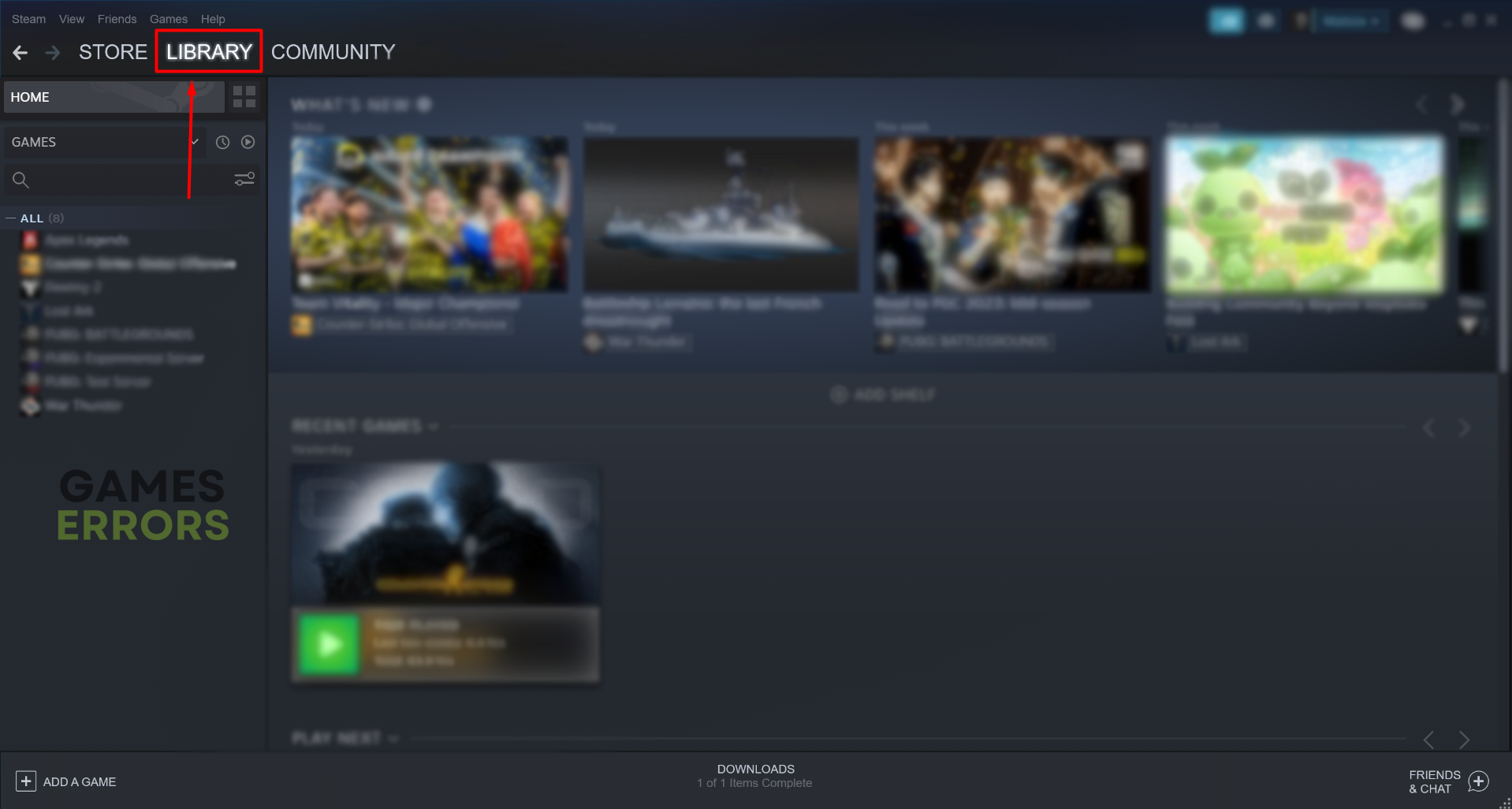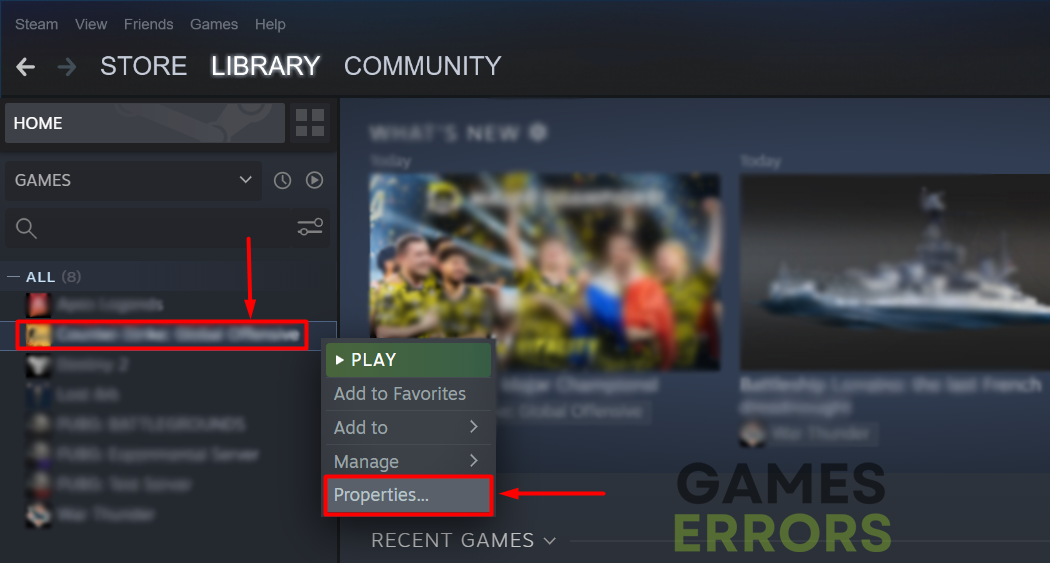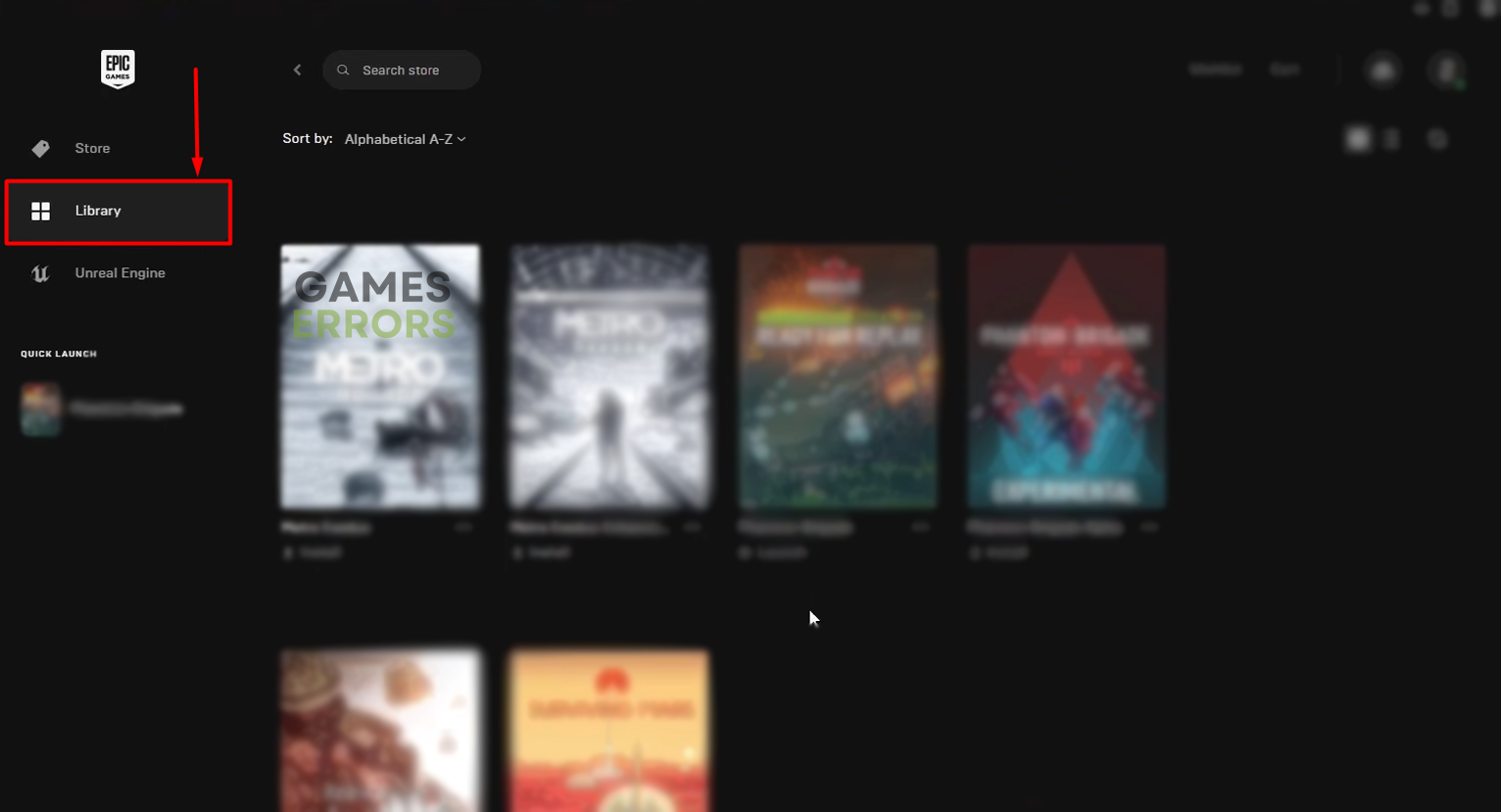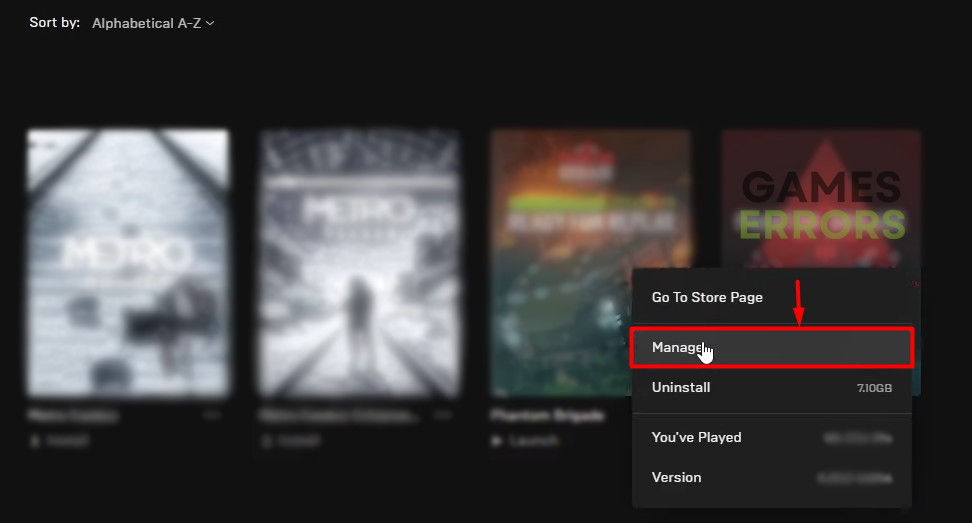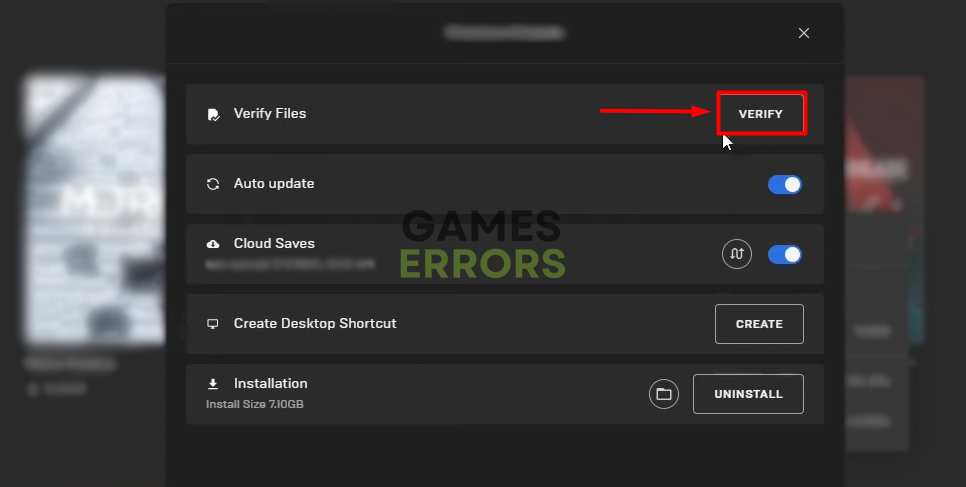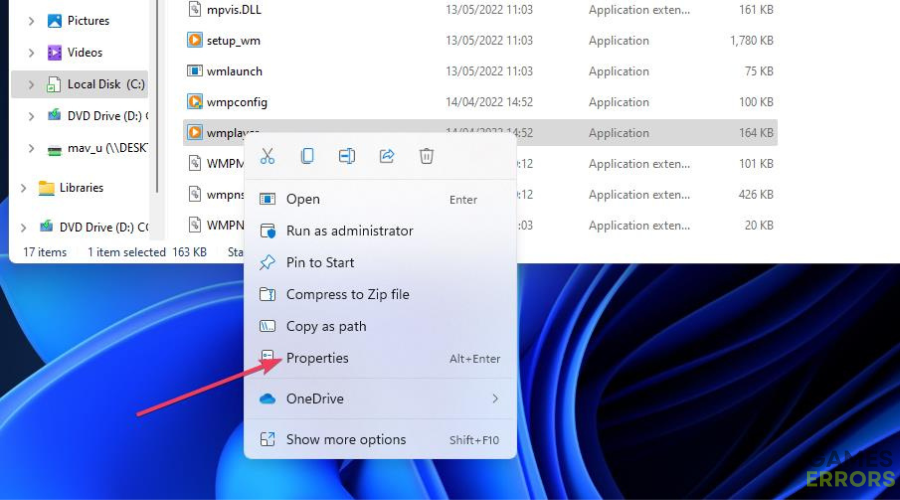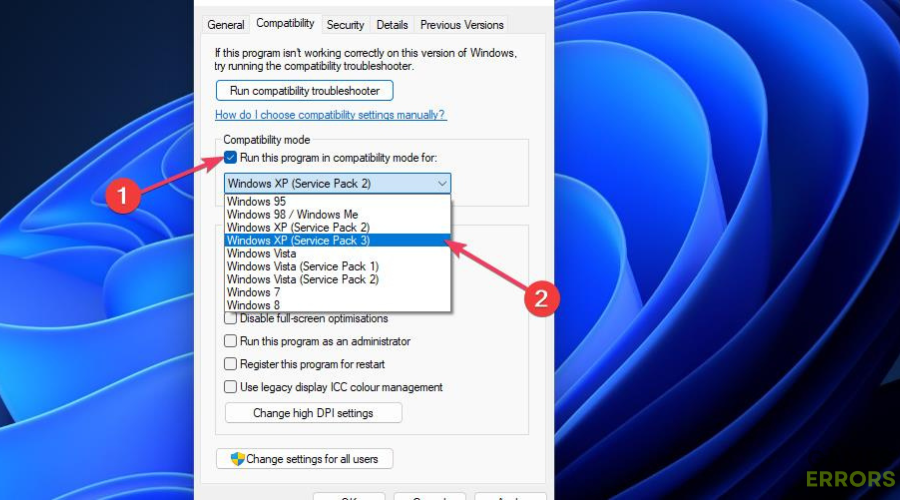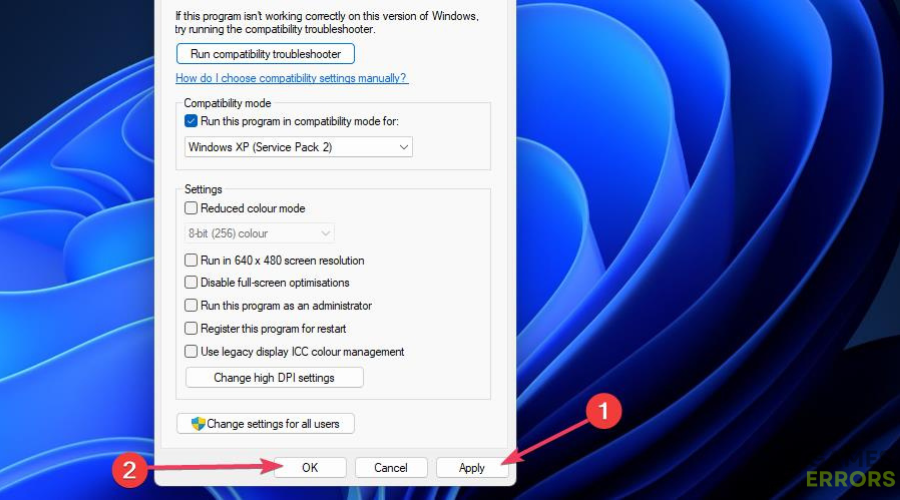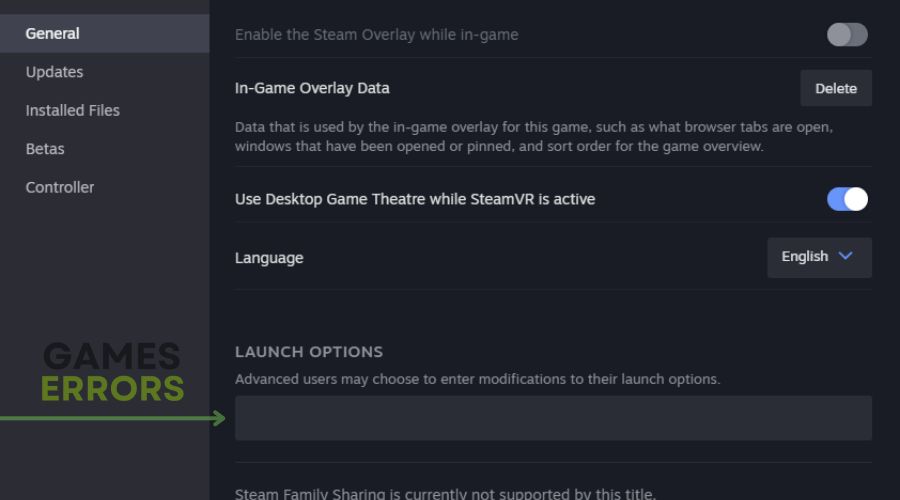ARK Survival Evolved Crashing: How to Fix It for Good
These interruptions usually come at the moments when we are enjoying ARK the most. This is why we found a way to fix them! 🚀
Many action-adventure fans named the ARK crashing as the most annoying game problem they encountered recently. This is why we decided to collect all of the valuable information about the potential causes of the issue, paired with suitable solutions to make ARK more stable.
Why does ARK keep crashing?
ARK Survival Evolved keeps crashing due to poor system specification of your PC, compatibility issues with background apps, problematic game modifications, an outdated GPU driver, corrupted ARK game files, pilled-up cache, or other compatibility issues caused by startup services.
How to fix ARK crashing?
To fix the Ark Survival Evolved crash problem, make sure that your PC meets the specifications and that your drivers are not outdated or faulty, then check if the game files are corrupted or missing. If they weren’t the problem, proceed with our the solutions below.
- Check the system requirements: Your PC must meet at least the minimum requirements for ARK if you want the game to run decently without stability issues.
- Close background apps: Close all apps and games running on your PC before launching ARK. If you want to keep any app that creates overlays, disable the screen overlays to avoid compatibility issues.
- Disable game modifications: If you installed mods to enhance your experience, try disabling them and check if the game’s stability is better.
Proceed with these step-by-step solutions.
- Update the GPU driver
- Verify ARK files
- Delete cache files
- Perform a Clean Boot
- Run ARK in compatibility mode
- Use different launch options
1. Update the GPU driver
Time needed: 5 minutes
Rendering the graphical part of your game, which is the most active part of the real-time processing, your graphics card massively depends on the GPU driver. It is always best to have the latest version of the GPU driver to avoid potential crashing issues.
- Click on the Windows icon, type Device Manager, and open it.
- Double-click on the Display Adapters section.
- Right-click on your GPU and select the Update driver option.
- Choose the Search automatically for drivers option.
- Install the GPU driver update.
- Restart your PC.
We recommend using a driver updater tool to automatize the process and avoid future issues. Our choice is PC HelpSoft, a swift and reliable tool that will fulfill all your needs regarding driver management.
2. Verify ARK files
Corrupted game files bring troubles in the game processing. They can cause issues when launching ARK but also during the actual gameplay. Luckily, both Steam and Epic Games offer an easy way to verify ARK game files.
For Steam users:
- Launch Steam and navigate to the Library.
- Right-click on ARK: Survival Evolved and select Properties.
- Navigate to the Local Files tab, and click on Verify integrity of the game files.
For Epic Games users:
- Open Epic Games Launcher and navigate to the Library.
- Right-click on ARK: Survival Evolved and select Manage.
- Click the Verify button.
3. Delete cache files
Every program on your PC, including ARK, Steam, and Epic Games, stores specific data in cache files. If these files are corrupted or outdated, they can cause ARK Survival Evolved to crash unpredictably.
- Use the Windows Key + R shortcut to open the Run dialog, type %localappdata%, and hit OK.
- Press CTRL + A to select all files in the folder.
- Hit the Delete key to delete all the files in the folder.
➡ If prompted to confirm, click on Yes.
➡ If some files can’t be deleted, click on Skip.
4. Perform a Clean Boot
Similarly to the background apps, startup services can cause compatibility issues and consume resources ARK needs to run fluently. This can be solved by disabling all non-Microsfot services in the System Configuration.
- Use the Windows + R shortcut, type msconfig, and hit Enter.
- Navigate to the Services tab.
- Check Hide all Microsoft services and then hit the Disable All button.
This way, only Microsoft services will run when you restart your PC. - Click OK and restart your PC.
5. Run ARK in compatibility mode
- Go into the File Explorer folder navigator by pressing the Windows logo + E keys simultaneously.
- Open the installation folder for the game you need to run in compatibility mode.
- Right-click on the .exe application file for Ark to select Properties.
- Select Compatibility on the window’s tab bar.
- Click Run this program in compatibility mode to activate the drop-down menu.
- Then choose a suitable Windows platform for the game on the drop-down menu. Select Windows 7 as a first trial
- Select the Apply and OK options on the game’s properties window to set your chosen compatibility mode.
If Windows 7 compatibility mode doesn’t help you fix the ARK Survival Evolved crash problem, try using the other versions.
6. Use different launch options
- Open Steam Library and right click on Ark: Survival Evolved
- Select Properties, and look for the button Set Launch Options
- A menu will appear and you will have to type in the following commands -USEALLAVAILABLECORES -sm4 -d3d10
- Click okay, and check if Ark is still crashing
Extra steps to fix Ark Crashing
If you still experience inconvenience due to the game crashing problem, try to:
- ❌ Temporarily disable your antivirus: Your antivirus software protects you from various threats. Disable it temporarily and check if crashes in ARK occur. If not, whitelist the game and re-enable the antivirus.
- ⬆ Update your Windows: Outdated or any Windows-related components can cause compatibility issues. Check for potential updates, install them, and restart your PC.
- 🔁 Reinstall ARK: Although you already verified game files, there is still a chance that the game is corrupted beyond fixing. You can uninstall the game and install ARK as a last resort.
Related articles:
- ARK Won’t Update: How To Force It To Update Properly
- How To Fix ARK: Scorched Earth Crashes & Performance Issues
- How To Reduce Lag On ARK Dedicated Servers
- ARK Join Failed: The Best Ways To Fix
- Ark Not Loading: How To Fix When Is Not Responding, Crashing
Let us know if these solutions and fixes could stop ARK from crashing. Additionally, comment with any alternatives you find so we can share them with other gamers in a similar situation.