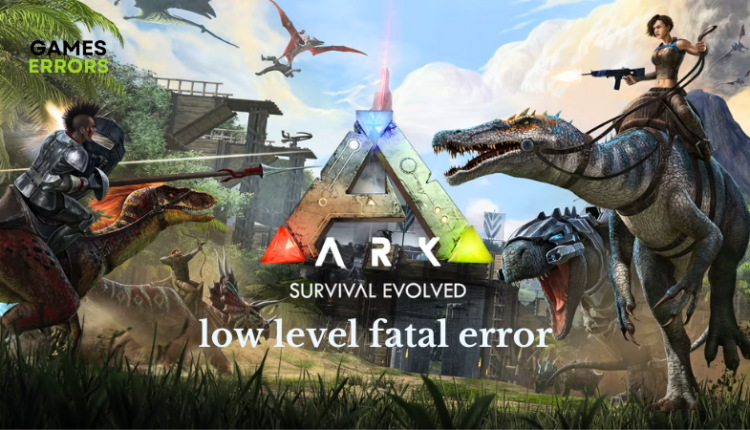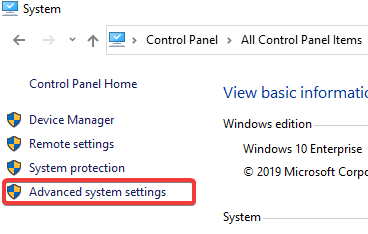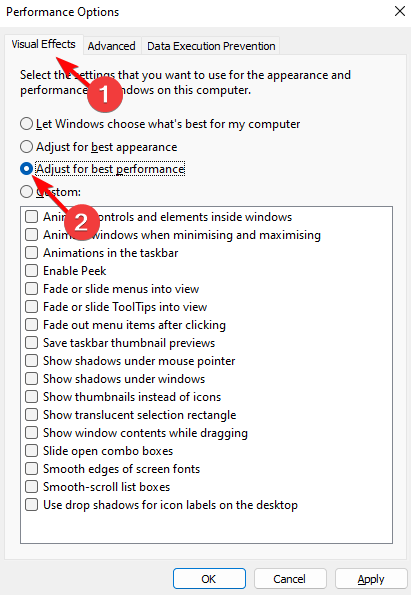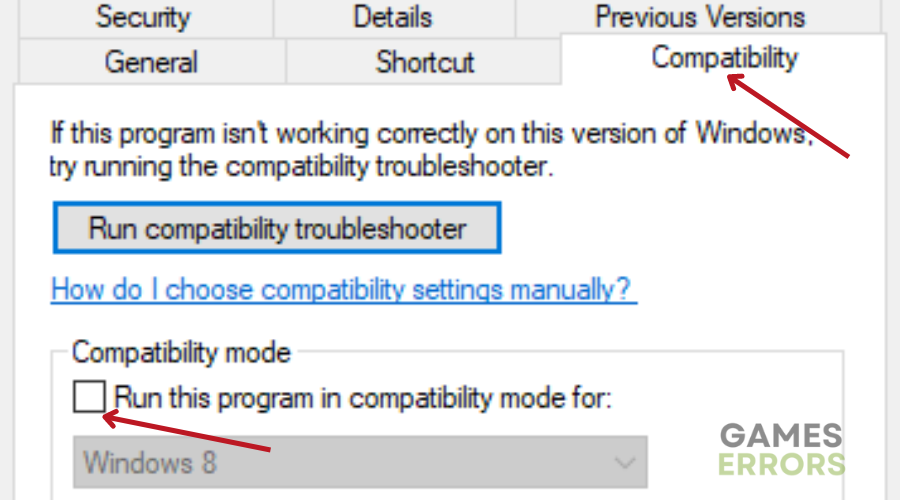ARK Low Level Fatal Error: Try These Quick Fixes of 2023
Fix ARK low level fatal error with proven fixes discussed here in this article 🦕
ARK: Survival Evolved offers an open-world environment to explore, fight, and survive various creatures. However, there are several complaints about the low level fatal error in the game across different gaming communities.
To get rid of the frustrating experience that comes with the low level fatal error in ARK, we have discussed quick fixes you can apply to resolve the issue and enjoy a seamless gaming experience. Keep reading.
What causes low level fatal error in ARK?
Low level fatal error is a graphical issue, and it indicates that your computer GPU can not load the game. When you encounter this error in ARK Survival Evolved, the game crashes, and it can be a frustrating experience, especially when you are so pumped to play the game.
Possible causes of Low level fatal error in ARK: Survival Evolved include:
- conflicting graphics settings
- outdated graphics drivers
- compromised game files
** Administrative privilege is also crucial to get the best gaming performance.
How do you fix low level fatal error in ARK?
To fix Low Level Fatal Error in ARK, you should consider all the proven fixes and troubleshooting tips mentioned in this article. Try out the following:
- Close unnecessary background tasks
- Run the game as an administrator
- Verify the integrity of game files
You should implement the following fixes if the error keeps coming while the game crashes:
- Update Graphics Drivers
- Adjust Graphics Settings
- Run in Compatibility Mode
- Disable the Game Optimization
1. Update Graphics Drivers 🦖
If you are running ARK: Survival Evolved with an outdated graphics driver, then this might be the cause of the low level fatal error. The error is graphic-related. Therefore, if you are looking to fix this problem, you must keep your drivers updated. Follow the steps below:
- Press the Windows key + X, then select Device Manager to open it.
- Click on the Display adapter and double-click it to show your graphics drivers.
- Right-click on your GPU driver and select the Update driver option from the context menu.
- From the resulting prompt page, choose Search automatically for driver, and allow the system to search and install the updated driver version for your GPU.
🦕 If you are having trouble carrying the steps mentioned above, use PC HelpSoft to help you search and install the required driver automatically.
2. Adjust Graphics Settings
Time needed: 3 minutes
Another solution you should consider implementing is to adjust your Windows graphics settings for the best visual and overall performance of ARK on your PC. Follow the steps below:
- Open the Control Panel on your PC.
- Navigate to System and click on Advanced system settings from the left panel.
- Click on the Settings button under the Performance section.
- Check the Adjust for best performance option.
- Save the changes and launch the game.
3. Run in Compatibility Mode
It is reported across different gaming communities that running ARK in compatibility gets rid of low level fatal error, and helps the game to run better optimized for your Windows PC. Follow the steps below:
- Close ARK and navigate to the installation directory.
- Right-click on ShooterGame.exe and select Properties from the context menu.
- Select the Compatibility tab and in the Compatibility mode section, check “Run this program in compatibility mode for:”.
- Select Windows 8 from the option that follows.
- Save the changes, restart your PC, and launch the game
4. Disable the Game Optimization
Perhaps you are using any memory optimization application or game boosting application, then this might be the cause of low level fatal error in ARK. Running the game while the memory optimization app is running may cause fatal errors and crashes. Therefore, you need to disable the game optimization to fix the problem. If you are using NVIDIA, follow the steps below:
- Open GeForce experience on your PC.
- Click on the Gear icon in the upper right corner of the screen.
- Click on the Games tab on the left panel.
- Uncheck the Automatically optimize newly added game option in the right pane.
- Save the changes, restart your PC, and launch the game.
In conclusion, experiencing low level fatal error and other crashing issues in ARK: Survival Evolved can be frustrating. However, with the proven solutions and troubleshooting methods highlighted and discussed in this article, you are guaranteed an optimized experience. Ensure that you adjust the graphics settings and update your graphics drivers. If the problem persists, set the game to run in compatibility mode, and also disable the game optimization on your PC. We hope that you are able to resolve this problem and enjoy ARK: Survival Mode on your PC.
Related Articles: