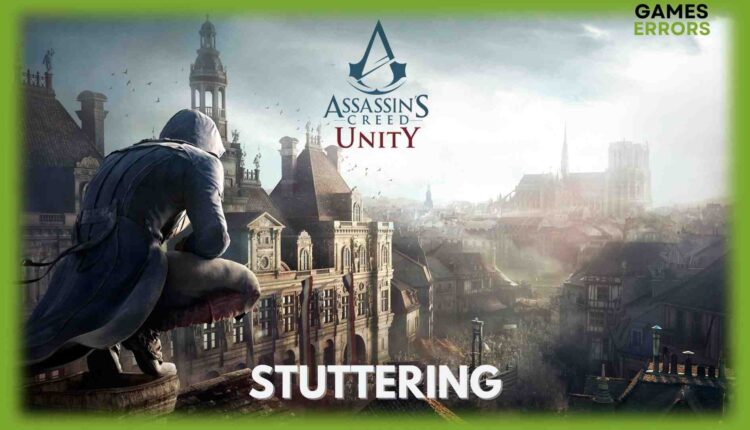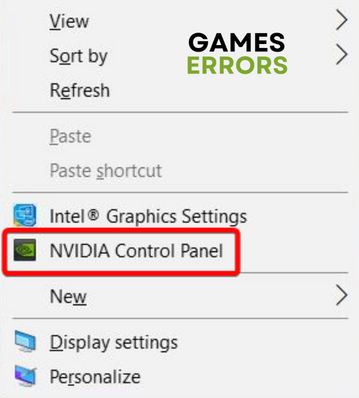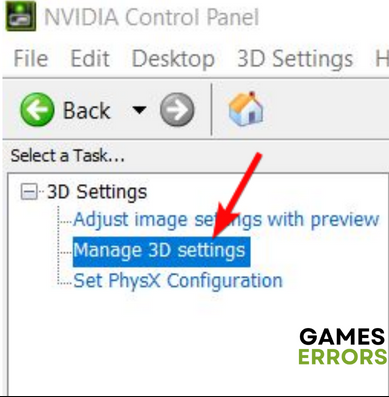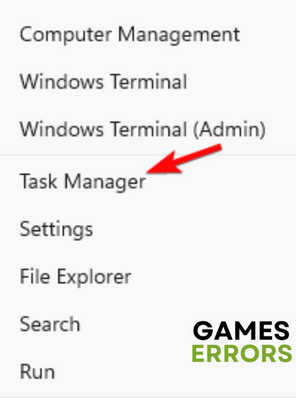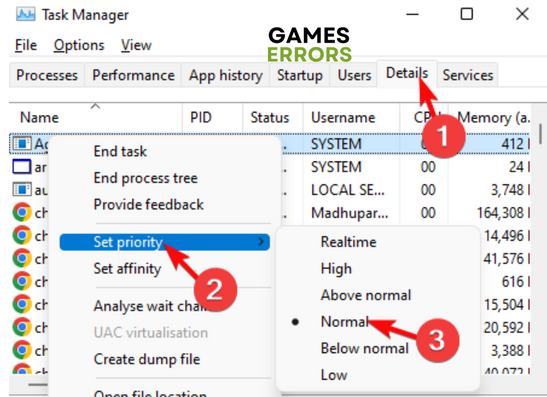Assassin’s Creed Unity Stuttering: Quick And Lasting Fixes
Overcoming Stuttering in Assassin's Creed Unity: Boosting Performance and Smooth Gameplay 🚀
If you are a fan of action-adventure games, then Assasin’s Creed Unity is not new for you, but the stuttering in the game can be frustrating.
While stuttering in AC Unity is common, FPS drops during the game are another very common issue encountered by players.
Why is my AC Unity stuttering?
There could be quite a few reasons as below why your Assasins’ Creed Unity is stuttering during the game:
- Minimum requirements not met – If the system does not meet the minimum requirements for the game, you can experience stuttering or fps drops.
- Outdated drivers – It could be possible that the audio or the video drivers are outdated, and hence AC unity is stuttering.
- Incorrect in-game settings – Keeping the in-game settings extremely low may cause the stuttering of fps drops issue in Assasin’s Creed Unity.
- The game is not updated – If you miss the latest update, it may cause stutters and FPS drops in the game.
- Bugs in the game – In many cases, it has been found that Unity has bugs that trigger the stuttering issue in the game.
How do I fix stuttering in Assassin’s Creed Unity?
☑️ Before you proceed with the primary troubleshooting methods below, you may try some of the preliminary steps to check if this helps fix the issue:
- Lower the resolution to 1600×900. To do this, go to the game’s options menu, choose Display, and then select the appropriate resolution from the list of options.
- Check the minimum system requirements.
- Update the game to the latest patch.
- Exit the FPS monitoring software. Look for the program’s icon in the system tray or taskbar on your computer and right-click it. Then, select the option to exit or close the program.
However, if the above steps fail to work, here we have a rundown of some of the proven solutions to fix the stuttering issue in Assasin’s Creed Unity.
Table of contents:
1. Modify the Unity options for AMD
- For those using AMD, download RadeonPro. Now create a profile for Unity, and modify the options based on your requirement, for example, cap the FPS to 30.
- Moreover, go to the Advanced tab and set the Flip Queue Size option to at least 3.
- The settings should look like this:
- AMD FX 8320 3.5 GHz
- Sapphire Dual X R9 270 2GB
- 8 GB of RA
- Windows 8.1
Once done, you can now restart your game and AC Creed Unity should play smoothly now.
2. Change the graphics card settings
Time needed: 5 minutes
As per some users across the forums, tweaking the NVIDIA 3D settings to the below values has proven to be extremely useful to fix the stuttering issue in AC Unity:
- Open the Nvidia control panel
Go to your desktop, right-click on it, and select NVIDIA Control Panel.
- Access 3D settings
Next, in the Settings panel, go to Select a Task, and click on Manage 3D Settings.
- Tweak the NVIDIA settings
Now, under the 3D Settings, you can set the options for acu.exe as shown below:
Anisotropic filtering: 4x
Antialiasing – Mode: Override any application setting
Antialiasing – Setting: 4x
Antialiasing – Transparency: Multisample/or 2x
Shader Cache: Off
Texture filtering – Anisotropic sample options: Off
Texture filtering – Negative LOD bias: Clamp
Texture filtering – Trilinear optimization: On
Triple buffering: On
Vertical sync: Adaptive
At the same time, make sure that you modify the in-game options to Vsync off, set the resolution to 1080, refresh rate to 60hz, AA off, and other settings like ultra-mega textures and environments.
You can now relaunch Assassin’s Creed Unity, and you should not experience any more stuttering in the game.
3. Update the GPU drivers
- Press the Win + R keys simultaneously to launch the Run console.
- Type devmgmt.msc and hit Enter to open the Device Manager window.
- Next, expand the Display adapters section. Right-click on the GPU driver and select Update driver.
- Now, click Search automatically for drivers in the Update Drivers window.
- Wait till Windows detects the latest version of the driver. Once found, it will finish the update automatically.
Sometimes updating your GPU driver manually might be a bit hard or time-consuming, just know that you can update your drivers automatically with a dedicated third-party app like PC HelpSoft. You can use it for any driver that you want to update, and it works in just a couple of clicks.
At the same time, updating the GPU driver can be essential for addressing stuttering situations in games.
Now that you have successfully updated the GPU drivers restart your PC, and open AC Unity to check if it’s still stuttering.
What can I do to fix Assassin’s Creed Unity FPS drops?
While you can overclock the graphics card to fix FPS drops in Assassin’s Creed Unity, if it fails, you can also try the below method:
- Exit the game, then right-click on the Start button and select Task Manager.
- Next, under the Details tab, look for ACU.exe.
- Now, right-click on ACU.exe, select Set priority, and set it to Normal.
Once you are done, you can try playing AC Unity, and you should notice a massive FPS increase during the game.
But if Assassin’s Creed Unity keeps crashing on your PC, you can follow the solutions in our detailed post to fix the issue.
If none of the above methods help you fix stuttering in Assassin’s Creed Unity, you can also try upgrading the RAM to check if memory is the issue.