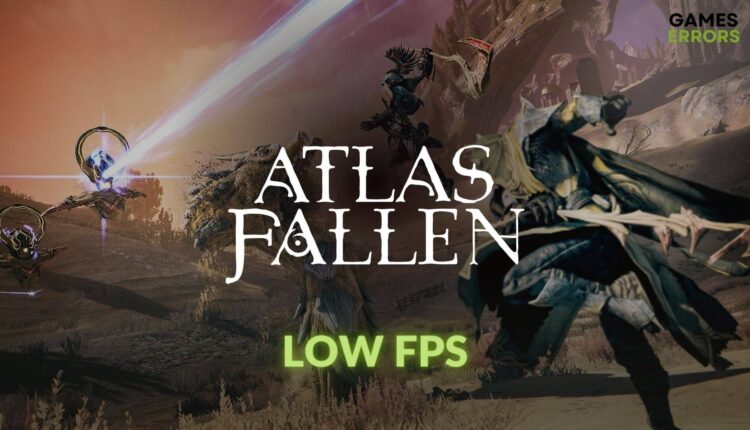Atlas Fallen Low FPS: How To Boost Performance
You can watch a movie with low FPS, but can't play a game like Atlas Fallen. To boost its performance, check out the optimization techniques from this article 🚀
If you are going through the low FPS issue with Atlas Fallen on a Windows 11 or 10 computer, perform some easy technical steps immediately to resolve this problem. This article has all the information you need.
With stunning graphics and exciting gameplay techniques, you will surely enjoy Atlas Fallen on your PC. But, due to low frame rates or poor performance issues, the experience may not be the same for some users. For them, we have prepared the solutions that will help to have a seamless gaming experience.
Check out this guide on how to solve the infinite loading screen problem on Atlas Fallen if necessary.
Why is my FPS too low on Atlas Fallen?
For PC users, experiencing poor performance and frame-dropping issues on Atlas Fallen can be a seriously frustrating matter. If you dig deeper, you may end up getting these reasons behind this problem:
- Outdated graphics driver: An incompatible and outdated version of the GPU driver can drastically affect the frame rate of a game like Atlas Fallen.
- Background services: Excessive active background services may reduce the FPS count on any modern video game.
- Improper Settings: Issues with Windows or the in-game settings can also lead to poor frame rate problems in a game like Atlas Fallen.
There may be a few more factors behind this issue. But, the above-mentioned are the most common ones.
How do I fix Atlas Fallen low FPS problem?
Before you take any steps to resolve this performance issue, we suggest you complete the quick steps:
- Confirm that your PC meets the system requirements specified for Atlas Fallen.
- Deactivate or uninstall the antivirus and firewall.
- Reduce the active background services.
- Verify the integrity of the game files on Steam.
- Enable game mode.
Once you are done with the above steps, try the following methods to boost performance on Atlas Fallen:
- Disable fullscreen optimization
- Update the display driver
- Set Power Mode to Best Performance
- Disable Vsync
- Re-install the GPU driver
1. Disable fullscreen optimization
- Open the Steam.
- Go to the Game library.
- Right-click on Atlas Fallen, put the cursor on Manage, and click on Browse the local game files.
- Right-click on the application file of this game and then go to Properties.
- Next, go to the Compatibility tab.
- Tick Disable fullscreen optimization.
- Click on Apply and OK.
This method may also help to get rid of crashing issues on Atlas Fallen.
2. Update the display driver
To resolve Atlas Fallen’s low FPS problem and improve performance, update the GPU driver to the latest version by following these steps:
- Right-click on the Start button and click on Device Manager.
- Double-click on Display adapters.
- Right-click on the GPU you are using, and click on Update driver.
- Select Search automatically for drivers and complete the process.
- After updating, restart your PC.
We highly recommend you use PC HelpSoft to update the GPU driver for better gaming performance. This tool is very powerful and capable with many features you may not see on similar apps.
3. Set Power Mode to Best Performance
- Press Win + I to open the Windows Settings.
- Go to System and then click on Power.
- Click on the drop-down option next to the Power mode and select Best performance.
- Next, go to Display from the System tab.
- Navigate to Graphics.
- Select Atlas Fallen and then tap on Options.
- Tick High Performance and then click on Save.
- Restart Windows.
4. Disable VSync
You can also disable the Vertical Sync feature to fix low FPS issues on Atlas Fallen. Here are the steps to follow:
- Open graphics control software like NVIDIA Control Panel on your PC.
- Navigate to the Manage 3D settings.
- Locate Vertical sync, and then turn it Off.
- Save the settings.
- Restart Windows
5. Re-install the GPU driver
Time needed: 2 minutes
The best method to improve the frame rate and get rid of the low FPS count on Atlas Fallen is re-installing the latest GPU driver.
- Open the Device Manager.
- Expand the Display Adapters category.
- Right-click on the graphics adapter and click on Uninstall.
- Checkmark the Attempt to remove the driver for this device and click on Uninstall.
- Restart your PC.
- Visit the AMD, Intel, or NVIDIA driver download site from a browser.
- Select the GPU model and click on Search.
- Download the game-ready driver software.
- Install it and restart Windows.
After that, rerun the Atlas Fallen and see whether the low FPS problem still keeps bugging you or not.
Additional tips:
In case you are not satisfied with FPS yet, you may find these methods helpful:
- Update Windows.
- Roll back the GPU driver to the previous version and see if it fixes the issue.
- Play the game with lower settings.
If necessary, learn how to fix Atlas Fallen not launching on PC.
After following the above techniques, you will see that the Atlas Fallen low FPS has disappeared. However, if it still exists, disable some graphics-enhancing features from the game’s settings and also consider re-installing the game. Do you have a better suggestion? Share it in the comment section below.