Cannot Connect to Server to Verify License PS4 [Solved]
Consoles are cool because they don't require much tweaking to enjoy games. However, if you do get in troubles with PS4 licenses, we are here to save the day! 🎮
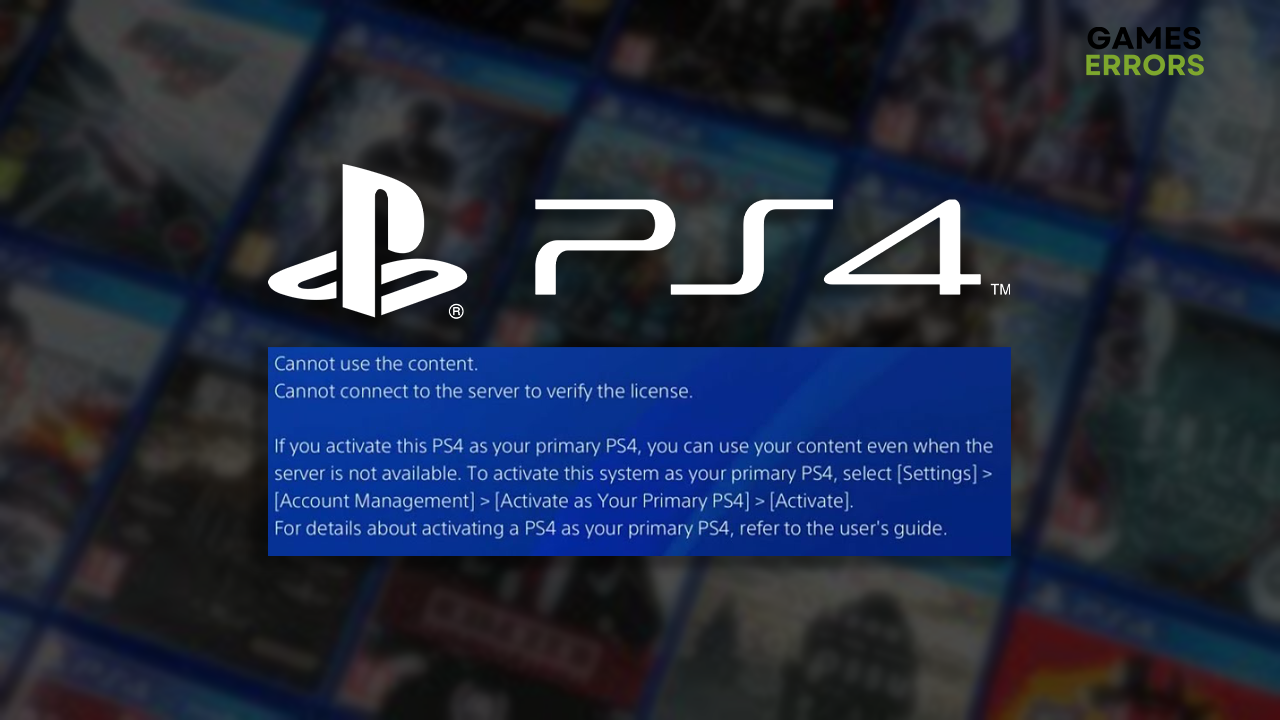
If your console cannot connect to server to verify license PS4, you will be unable to play your favorite games, and the drive for gaming might be ruined. That is why we are here, ready to assist you by providing the latest solutions for this network-related issue on PlayStation 4.
Are you experiencing trouble entering your account? Learn what to do when an error signing in occurs on your PS4!
What does it mean when PS4 cannot connect to server?
PS4 cannot connect to the server due to temporary issues on your console, downtime of the PS network, issues on your home network, bugged PlayStation account, unreliable DNS settings, problems with game licenses, or other network-related bugs.
How do I fix my PS4 cannot verify license?
Apply the following quick fixes and perform these checks:
- Restart your PS4: It is worth it if you didn’t try it already! Additionally, you can turn off your console, unplug it from the electricity, wait a bit, and plug it back in.
- Check the PS network status: Select your country and check if all PlayStation network services are operational. If not, wait until they reactivate and try again.
- Restart your network devices: Find your router or modem and press the restart button on the back side of the device. Wait for a couple of minutes and check if your network functions properly.
To fix the cannot connect to the server to verify the license PS4 error, follow the below solutions.
1. Re-add your account
The easiest solution we recommend is to sign out from your PS4 account and sign in again. This will eliminate all temporary issues causing the license verification error.
⚠ Before proceeding with this solution, ensure you know your account credentials!
- Click the gear icon to open Settings.
- Select Account Management, then tap on Sign Out.
- Confirm by selecting Yes.
- Sign in again with your PS account credentials.
2. Use Google DNS
Your console will connect you to a DNS server address it finds suitable. We recommend you use Google DNS to avoid potential network-related issues that cause problems with PS4 licenses.
- Click the gear icon to open Settings.
- Select Network.
- Select Set Up Internet Connection and choose between Wi-Fi or LAN Cable.
- Select Custom for Setup Type and Automatic settings for IP address.
- For DHCP Host Name, choose Do Not Specify.
- Select Manual for DNS Settings.
- Set 8.8.8.8 for Primary DNS and 8.8.4.4 for Secondary DNS.
- Leave MTU settings to Automatic and Do Not Use for the Proxy server.
3. Restore licenses
Time needed: 3 minutes
There is a chance that the game licenses got bugged on your console, and the problem is not the communication between PS4 and PSN. To restore game licenses on your PS4, follow the steps below.
- Click the gear icon to open Settings and open Account Management.
- Select Restore Licenses.
- Hit the Restore button.
- Wait until the process completes and hit OK.
4. Use a VPN
Virtual Private Network software can bridge your connection to a PSN. The success of this method depends on the quality of the VPN provider’s service.
We discovered that ExpressVPN is one of the best VPN service providers. They offer support for various devices, including PS4, so you can rest assured that you won’t encounter connection problems when connecting to PlayStation Network.
Extra steps
If your PS4 still cannot connect to the server and verify the license, try to:
- 🌐 Use an alternative network: We always advise using a wired connection, but it is also worth trying to connect to an alternative network wirelessly. It can be your mobile hotspot as well.
- 📞 Contact the support: First, contact the third-party reseller from which you purchased the console or get official help via the PS Twitter profile.
- 🔁 Factory reset your PS4: The last resort to consider is to completely wipe out all the data from your console and return it to factory settings. Before doing so, ensure you know the login credentials.
Related articles:
- PS4 Error CE-30005-8: How To Fix It Quickly
- PS4 Error NP-34954-5: How To Fix It Easily
- Error E-8210604A PS4: How To Fix It Easily
- PS4 Error WS-37504-9: Fix It Like A Pro
Conclusion
These were the most effective ways to solve the cannot connect to the server to verify the license PS4 error. Leave a comment with additional information on how it went or if you find another functioning solution.

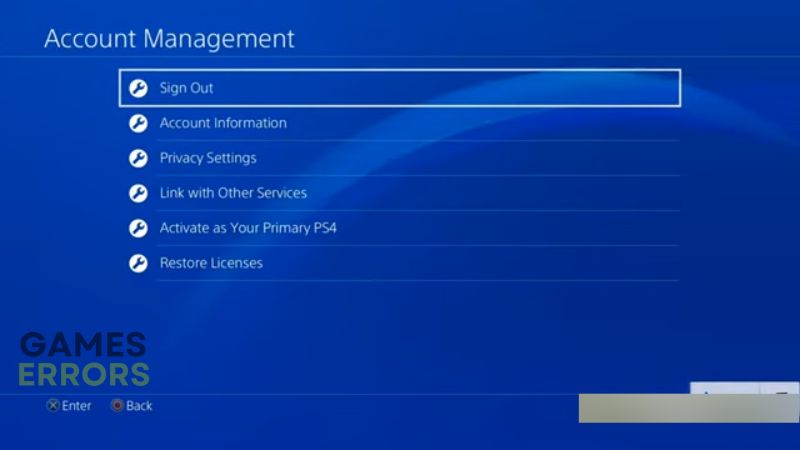
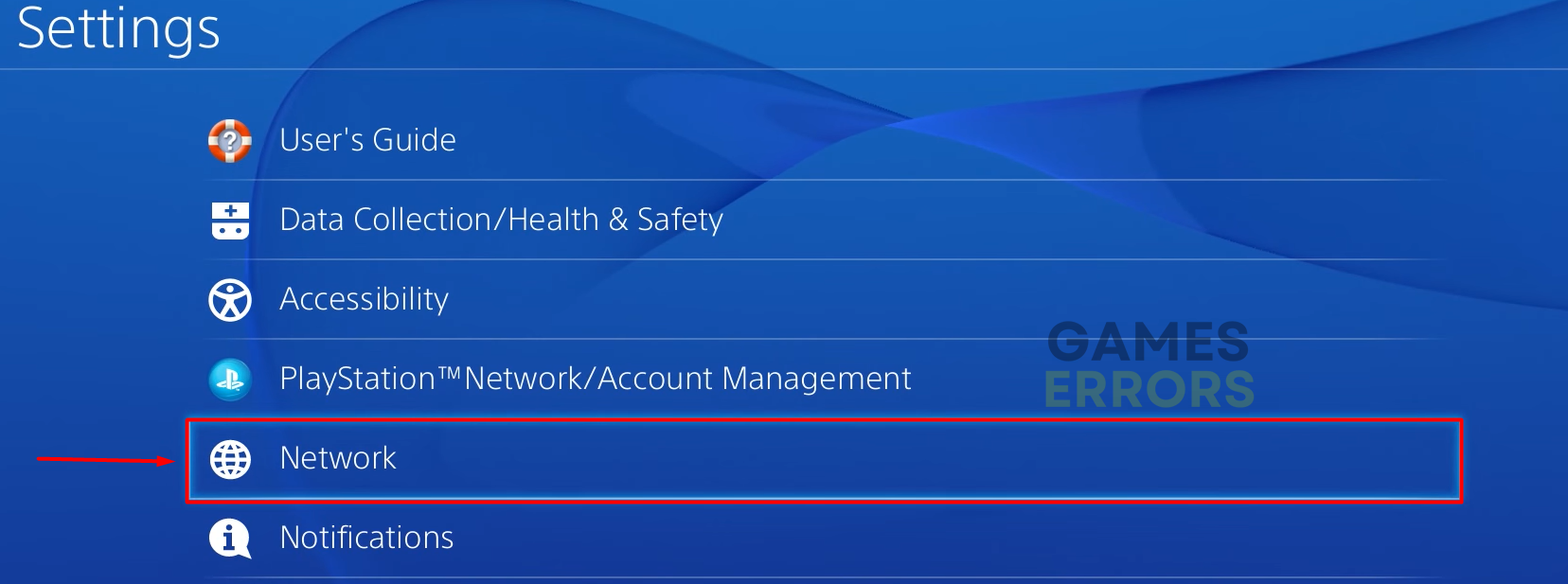
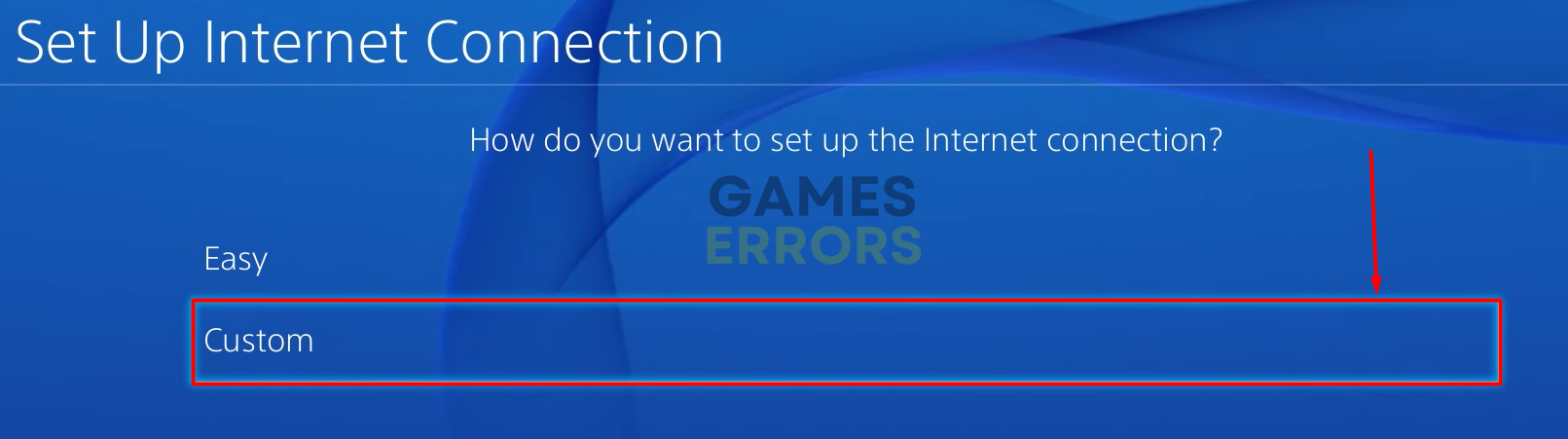
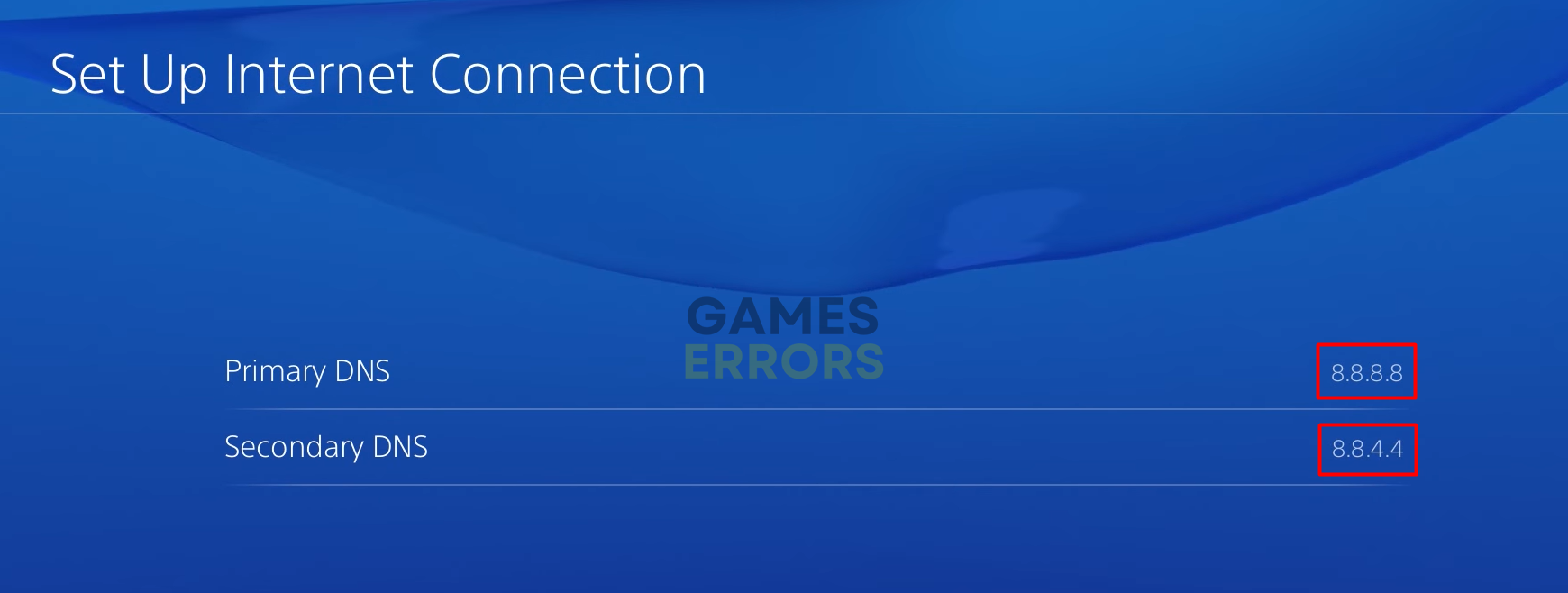
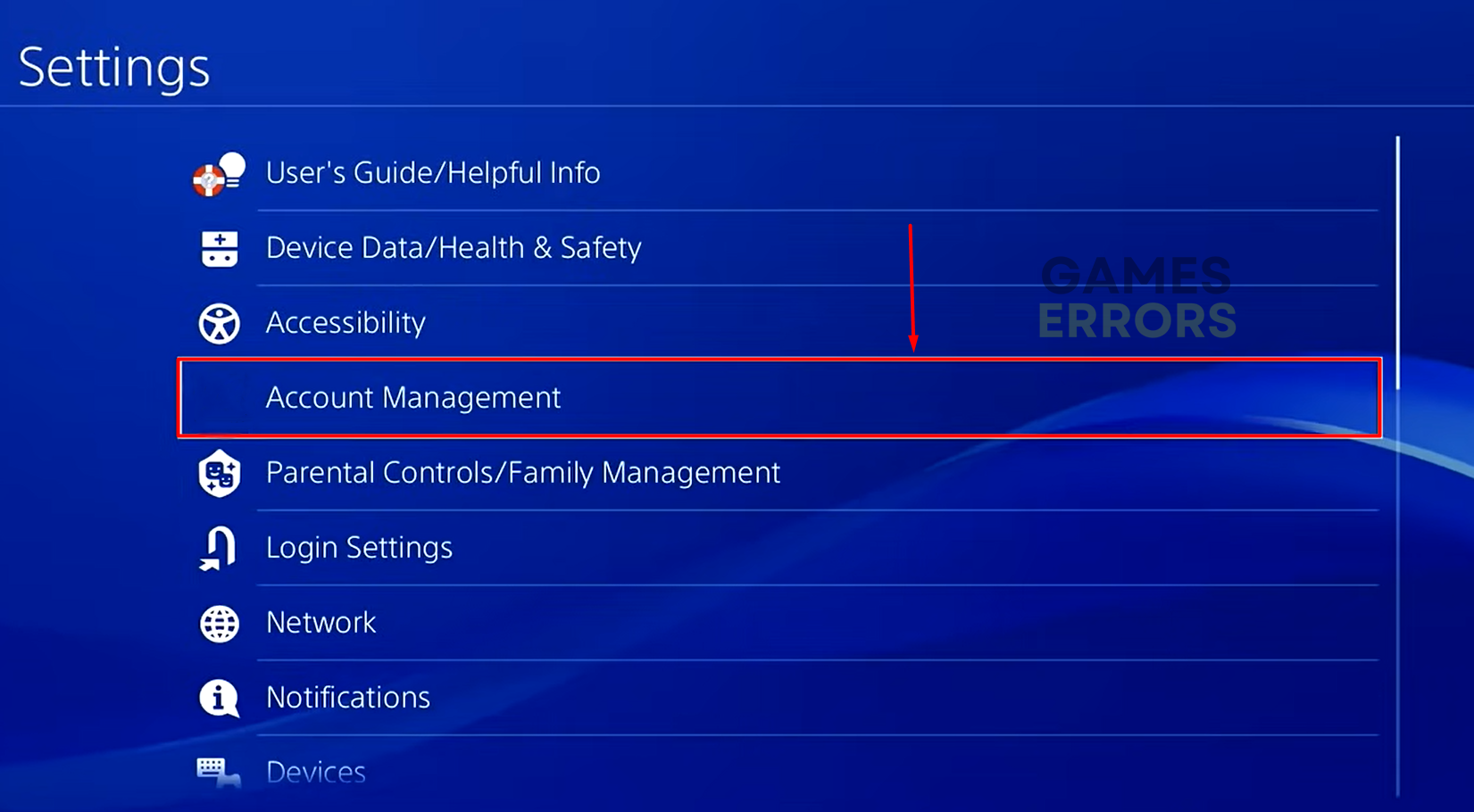
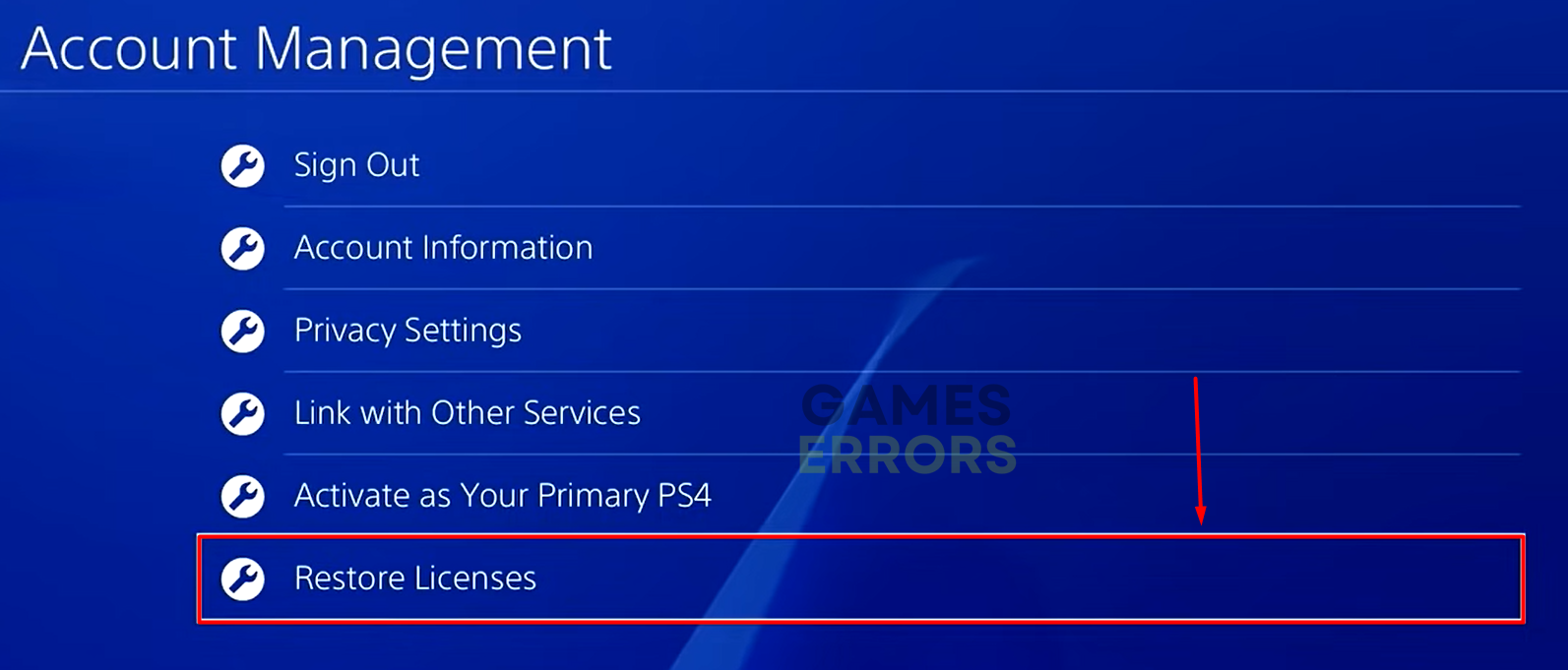
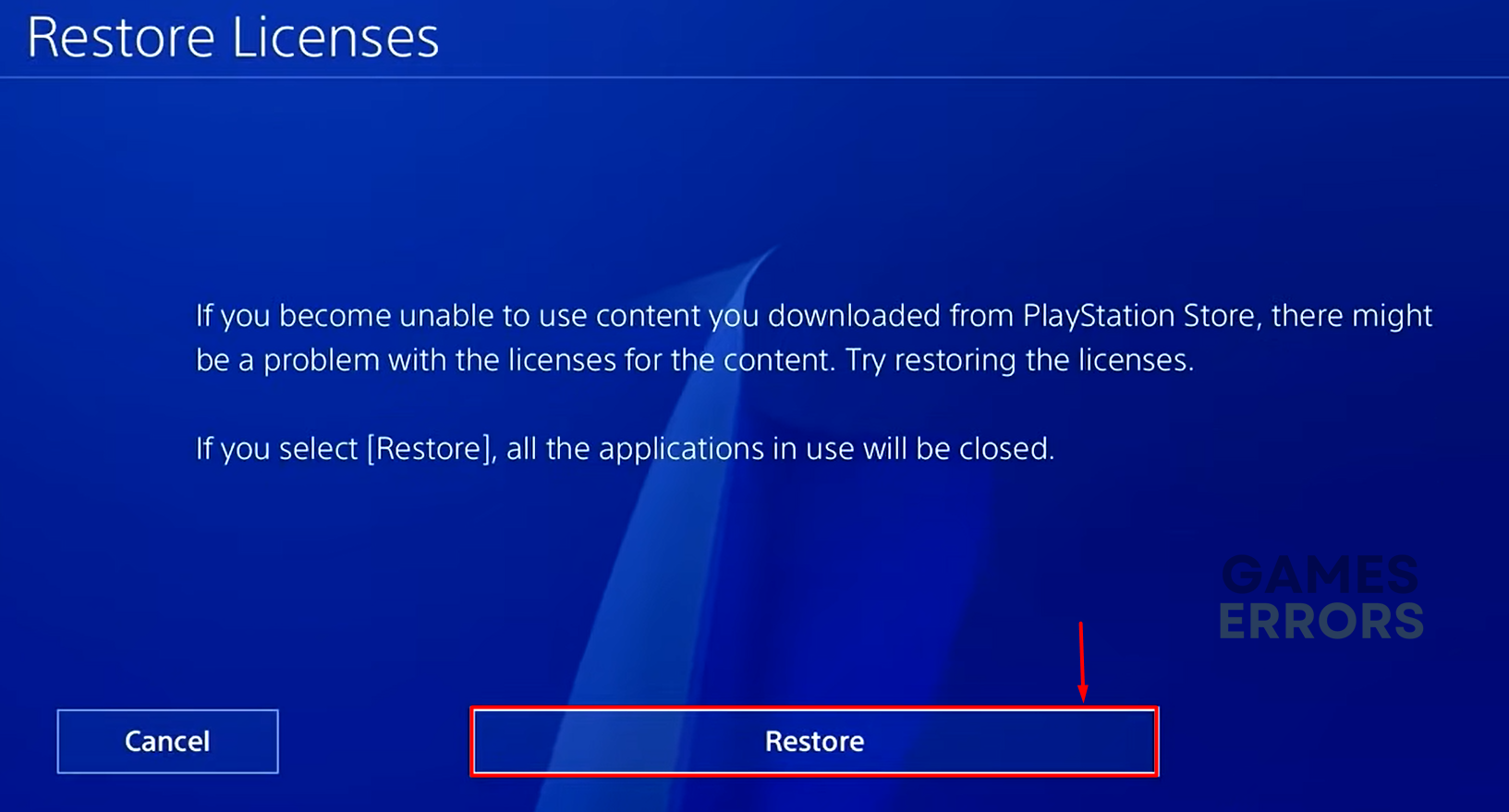



User forum
0 messages