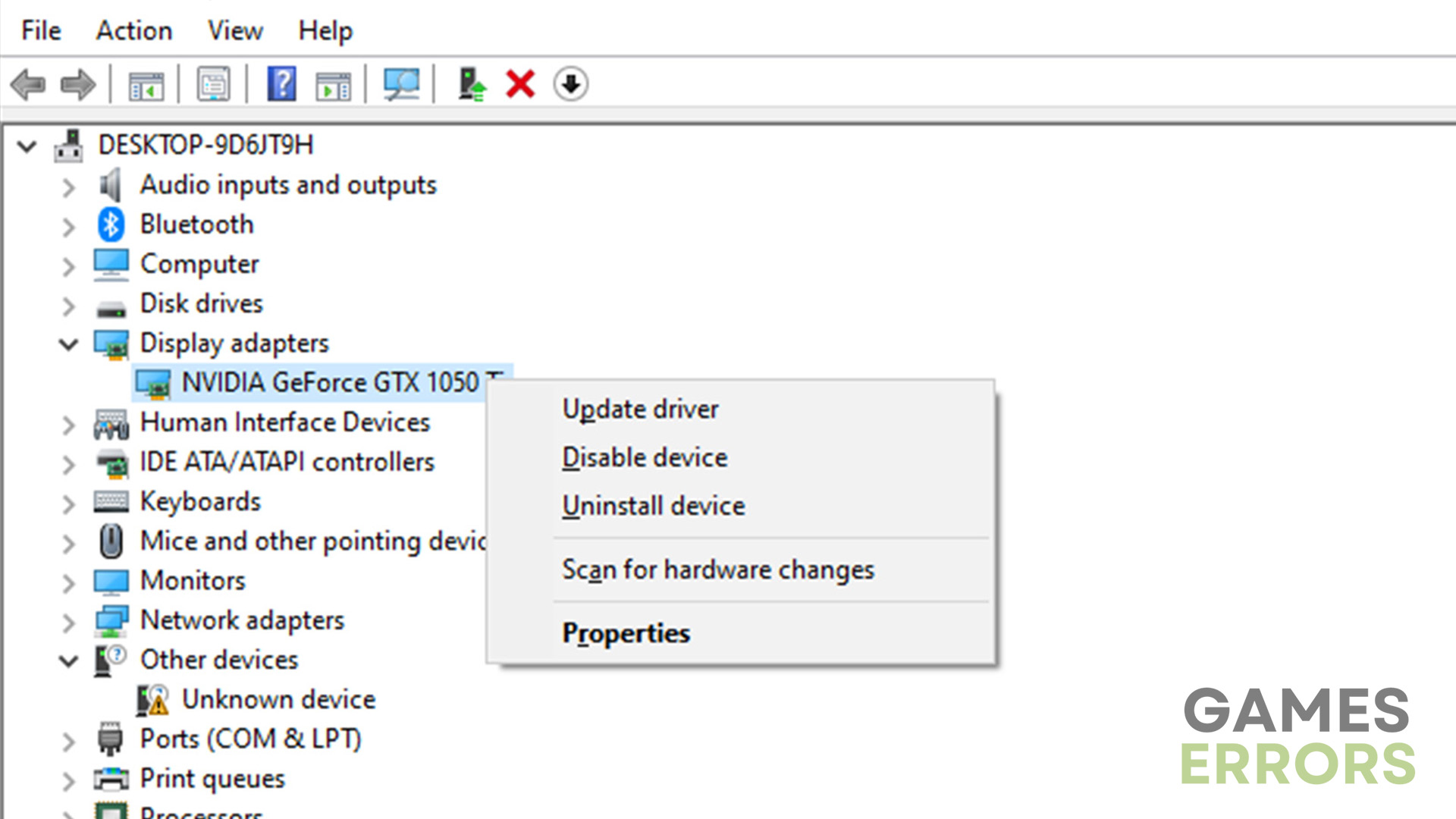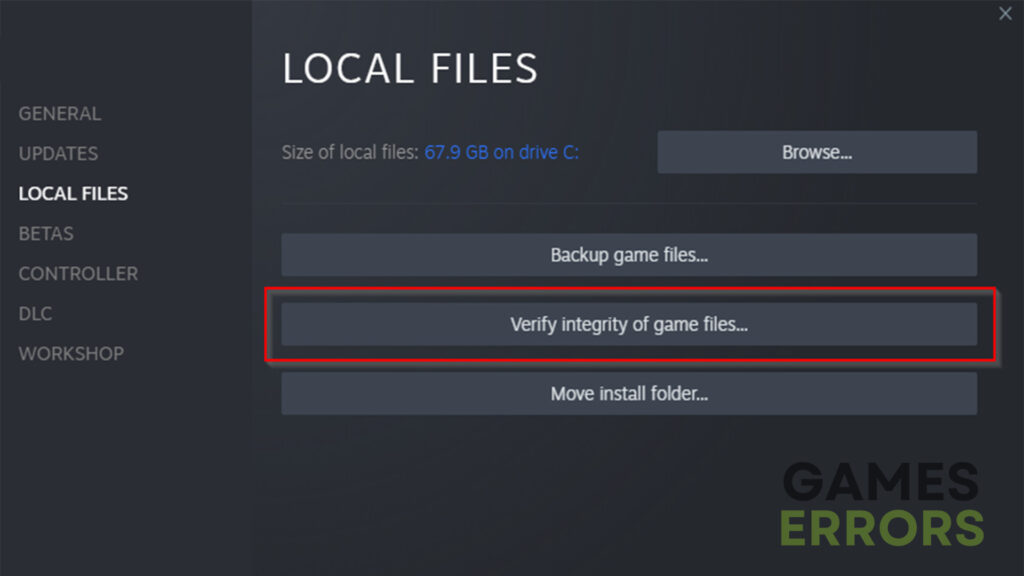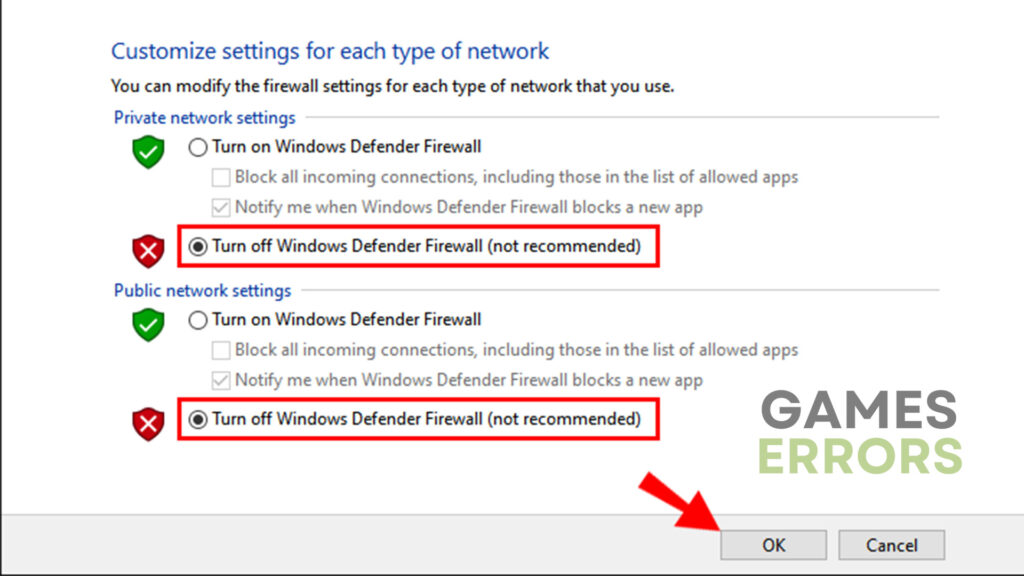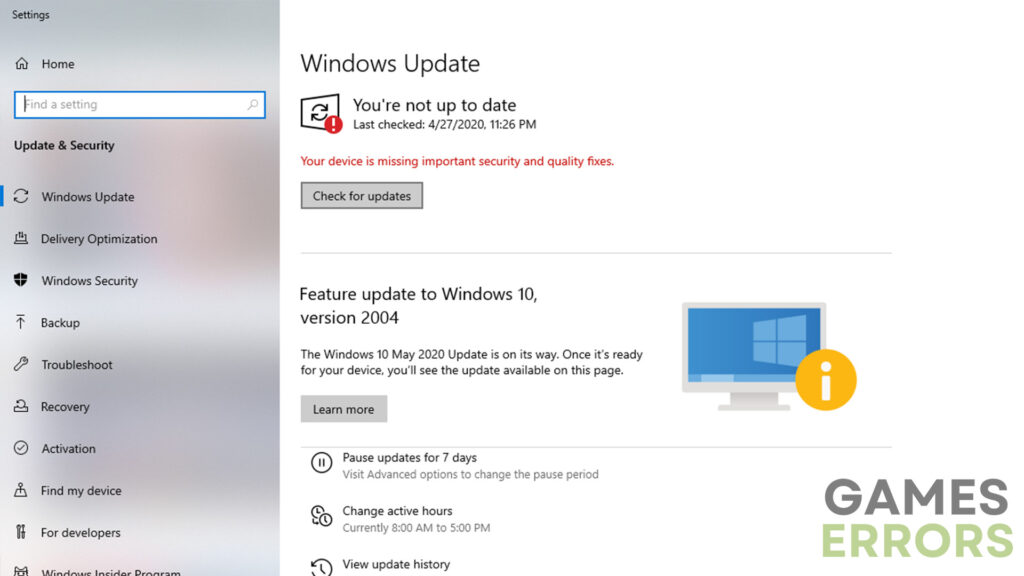Cyberpunk 2077 Crashing: How to Fix it Effortlessly
Breaking through the glitches: unravel the secrets behind Cyberpunk 2077's crashing problem! 🔥
Cyberpunk 2077, the highly anticipated open-world RPG developed by CD Projekt Red, has captivated players with its futuristic setting and immersive gameplay. However, some players have experienced the frustrating issue of the game crashing. Therefore, in today’s guide, we will explore various solutions to address the “Cyberpunk 2077 Crashing” problem.
Why does Cyberpunk 2077 keep crashing?
Crashes in video games can be caused by a variety of reasons. However, when it comes to crashes in Cyberpunk 2077, they are most commonly caused by the following:
- Outdated GPU drivers
- Corrupted game files
- Conflicting software
- Hardware-related issues
How to fix the Cyberpunk 2077 crashing issue?
Resolving this issue shouldn’t be overly complicated. In this guide, we will provide a few simple and straightforward solutions to try. Before we dive into them, it’s important to consider the following:
- Check system requirements – You must make sure that your PC meets the minimum requirements to run the game.
- Check the game version – The crashes can be caused by an outdated game version as well.
Once you have ensured that your PC is powerful enough and that you have the latest version of the game installed, it is time to move on to the solutions:
- Update GPU drivers
- Verify the integrity of game files
- Disable third-party overclocking software
- Disable Firewall and Antivirus
- Update Windows
1. Update GPU drivers
Time needed: 4 minutes
Outdated GPU drivers are often the main cause of crashes in video games. To ensure optimal compatibility and performance, it’s crucial to keep your video card drivers up to date. Follow these steps to update the drivers:
- Press the “Windows” button on your keyboard and search for “Device Manager.”
- Expand the “Display Adapters” option and right-click on your GPU.
- Select “Update driver” and choose the “Search automatically for drivers” option.
- After the update is complete, restart your PC and attempt to launch Cyberpunk 2077 again.
However, if you don’t want to do all of that, there is a hassle-free solution! Updating software, such as PC HelpSoft, allow you to do all the updating your PC needs in a single click.
2. Verify the integrity of game files
Corrupted or missing game files can lead to crashes. Verifying the integrity of game files ensures that all the video game files are downloaded and that none of them are faulty. So, here’s what you need to do:
- Open the game platform (such as Steam or GOG Galaxy) and navigate to the Cyberpunk 2077 game page.
- Right-click on Cyberpunk 2077 and select “Properties” or “Options.”
- Look for an option to verify the integrity of game files and initiate the process.
- Wait for the verification to complete and any necessary files to be repaired or downloaded.
- Try launching Cyberpunk 2077 again to see if the crashes have been resolved.
3. Disable third-party overclocking apps
If you have third-party overclocking apps running in the background, they can sometimes cause instability and crashes in games. Disable or close any overclocking apps before launching Cyberpunk 2077.
4. Disable Firewall and Antivirus
Firewall and antivirus software can sometimes interfere with the game’s performance and cause crashes. The main reason this happens is that they often flag a certain video game as a threat and prevent it from working properly. Temporarily disabling them can help determine if they are the source of the problem.
5. Update Windows
An outdated version of Windows very often leads to a lot of compatibility issues, including game crashes. Keeping your operating system up to date is crucial for smooth gameplay. Follow these steps to update Windows:
- Use the “Windows + I” shortcut to access system settings.
- Go to the “Windows Update” section.
- Click on “Check for updates” and wait for any available updates to download and install.
- Restart your PC to apply the changes and launch Cyberpunk 2077 again.
Additional tips on how to fix the Cyberpunk 2077 crashing issue
- Lower graphics settings – Reduce the strain on your hardware by lowering graphics settings such as resolution, texture quality, shadows, and effects.
- Close unnecessary background applications – Free up system resources by closing unnecessary apps running in the background, which can help prevent conflicts and crashes.
Other related articles:
- Cyberpunk 2077 “Can’t Save Right Now” Error [Fixed]
- Cyberpunk 2077 Has Flatlined: Fixed
- Fix Cyberpunk 2077 Error Caused By Corrupted Or Missing File
Final Verdict
In conclusion, although Cyberpunk 2077 offers an immersive and futuristic gaming experience, occasional crashes can spoil the enjoyment. By following the troubleshooting steps outlined in this guide, players can address the “Cyberpunk 2077 Crashing” issue.