Destiny 2 Error Code Cat: What Does it Mean & 4 Ways to Fix
If you can't launch Destiny 2 due to the error code CAT learn how to fix. 🐱
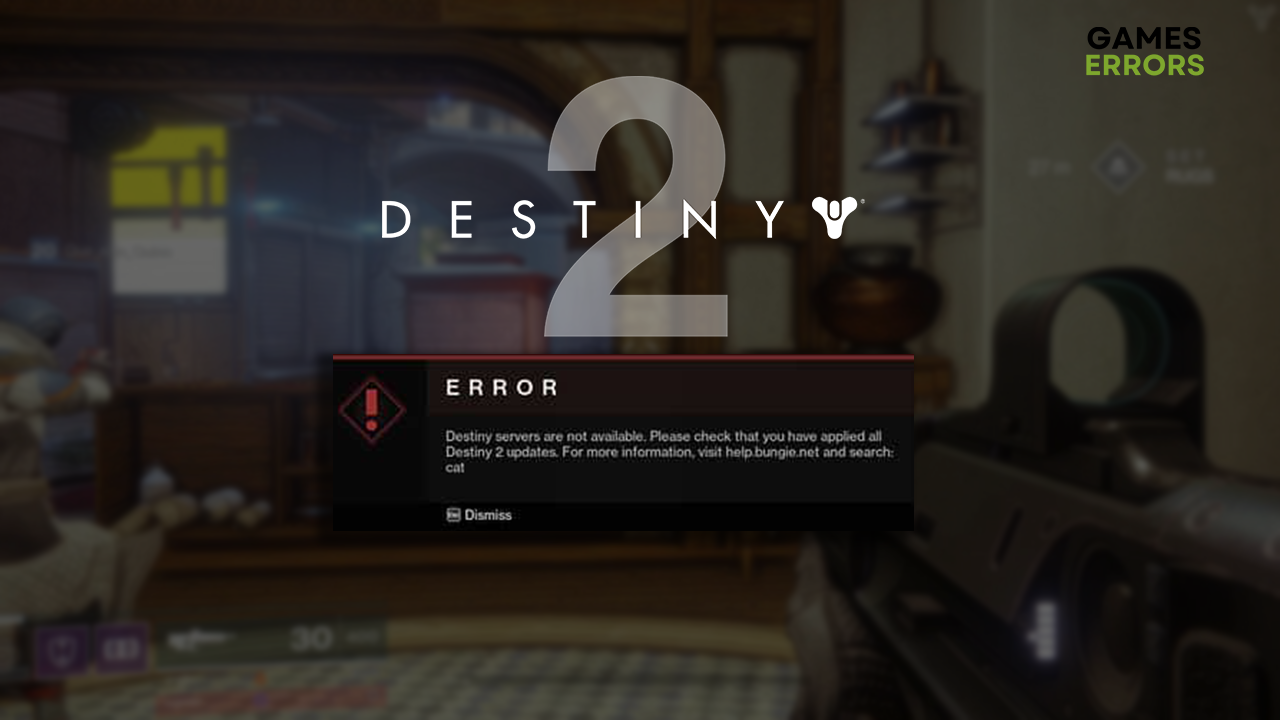
Destiny 2 Error Code Cat will prevent you from connecting to the game server. Although this can be very annoying at first, there are many things you can do to make this error disappear and enjoy this MMO like you are used to!
What does error code cat mean in Destiny 2?
The Destiny 2 Error Code Cat means that Destiny 2 has a new update available. The issue frequently happens when your game client is outdated, thus preventing you from logging in to the game. However, the cat error might also occur because the game servers are under maintenance, your game files are corrupted, the network driver is not working, or the cache files on the game distribution platforms are faulty. Additionally, the problem might appear due to your home network or the VPN software, if you are using any.
How to fix the Error Code Cat in Destiny 2?
To fix the Destiny 2 Error Code Cat, update your game files, because this error mostly happens when you fail to download the latest game updates and patches. If the previous method doesn’t work, try the ones below.
- Restart your PC: The first thing to do is to restart your PC and try running Destiny 2. This might fix the problem without you doing anything manually if there is a temporary issue on your PC.
- Check for Destiny 2 updates: Since the error code CAT indicates your game client is outdated, head to Steam or Epic Games and check for the updates. The game should update automatically by default, and we advise you to turn the automatic updates back on to avoid this issue in the future.
- Visit Bungie Error Code Cat help: If the error occurs even if you have the latest Destiny 2 client, the problem might be related to the regular maintenance of the game servers. The Bungie team will drop notes about maintenance and updates on their Twitter profile.
If the CAT error still occurs, proceed with these solutions:
1. Verify game files
Faulty game files have caused issues for gamers since the first PC games launched. Thus this Destiny error code cat might be one of them. To fix it, you should use the game verification option on your game distribution platform.
For Steam users:
- Launch Steam and go to the Library.
- Right-click on Destiny 2 and select Properties.
- Select the Local Files tab, and click on Verify integrity of the game files.
For Epic Games users:
- Open Epic Games Launcher and navigate to the Library.
- Find Destiny 2, click the three vertical dots, and select Manage.
- Click the Verify button.
2. Update the network driver
Time needed: 5 minutes
An outdated network driver will cause issues when Destiny 2 client tries to communicate with the Destiny 2 server. Always keep this driver up-to-date to avoid error CAT and other potential problems.
- Click the Windows icon, type Device Manager, and open it.
- Double-click on Network Adapters.
- Right-click on your internet adapter and select Update driver.
- Select Search automatically for drivers.
- Install the driver update.
- Restart your PC.
If you want to complete this process quickly while having access to a more extensive database of driver updates, use PC HelpSoft. This driver updater tool will take over driver management, giving you more time to enjoy games without interruptions!
3. Clear the cache
Cache files are saved on your PC so incomplete downloads can resume, and already-installed games launch quicker. However, if there is a corrupted cache file, you must clear them to stop the error CAT.
Steam download cache:
- Click on the Windows icon, type Steam, and open it.
- Click on Steam in the top menu, and select Settings.
- Select the Downloads tab and click on the Clear download cache button.
- Restart your PC.
Epic Games web cache:
- Use the Windows Key + R shortcut to open the Run dialog, type %localappdata%, and hit OK.
- Double-click on the EpicGamesLauncher folder and then open the Saved folder.
- Find the folder named webcache_xxxx (random numbers) and hit the Delete Key to delete it.
4. Error Fix for Consoles
If you are using a console, you can solve Error Code Cat Destiny 2 by manually updating the game files.
🎮How to fix Destiny 2 Error Code Cat on Xbox?
- Open My Game and Apps from the Xbox Menu.
- Check for Manage and Updates.
- Then find and select Destiny 2.
- If you can’t find the update, try to turn off your console.
🕹️How to fix Destiny 2 Error Code Cat on Ps5?
- Go to your Games Tab and look for Destiny 2.
- Go to Options and select Check for Update.
- Open the Notifications menu and search for Downloads.
- Select the Destiny Update, and restart your console.
If the manual update doesn’t fix your Destiny 2 Error Code Cat, you might also want to try the following solutions.
Additional Quick Console Fixes for Destiny 2 Error Code Cat
🎮 For Xbox
- Manually Restart Xbox : Turn the Xbox off by holding the off button and then wait 5 minutes to open it again.
- Reconnect Xbox to Wifi: Settings> General> Network settings> Disconnect from your Wifi and reconnect.
- Clear MAC address: Network settings > Advanced Network Settings> Alternative Mac Address> Clear button.
- Update your Xbox: Settings> System> Updates> Console update available.
- Clear the Xbox Cache: Settings>System > Console info > Reset Console, and select Keep my Games & Apps.
🕹️ For Ps5
- Restart PS5: Turn the console off and after a few minutes turn it on.
- Whitelist or unblock your PS5: Admin Panel> Network Device> Device Management or MAC Address Filtering> remove your PS5 from the list of blocked devices.
- Update your PS5: Settings> System> check if an update is available under System Software Update and Settings.
- Clear the PS5 cache: Turn off your PS5> Safe Mode> and select Rebuild Database & Clear Cache.
Extra solutions for Destiny 2 Cat Error
Some players will have a more difficult time getting rid of the CAT error, and they should try to:
- 🌐 Use another network: If your home network is misconfigured, it will cause issues connecting to the Destiny 2 servers. You can use your mobile hotspot to see if there is any difference. If so, contact your ISP to troubleshoot your home network, as the problem isn’t your PC or the game server.
- ❌ Disable VPN: The problem might not be related to your PC or the game servers but the connection between them. This applies specifically if you use VPN software. Try to disable it and connect again. If this fixes your issue, you must either change VPN or disable it whenever you want to play the game.
- ⏳ Wait for the servers: If you have done everything we recommended so far, the chances are the problem is on the server side. Since you cannot influence this directly, we advise you to wait for the servers to return, then try playing Destiny 2.
Why do I keep getting error codes in Destiny?
You keep getting error codes in Destiny 2 because you are either having corrupted data in the installation folder or there is a problem with your network setup. Additionally, even if there are many error codes with funny names, in truth most of them have similar solutions, because they frequently are the cause of a root problem like outdated drivers, corrupted files, unstable network connections, server-related issues, and bugs.
Related articles:
- Destiny 2 Stuck On Signing In [Quick Fixes]
- Error Code Bee In Destiny 2: How To Fix It In A Flash
- Destiny 2 Stork Error: Fix It Quickly
- Error Code Weasel In Destiny 2: What Is & How To Fix It Easily
You should already be playing the game without the Destiny 2 CAT error stopping you. If this is not the case, comment with additional details and steps you took to solve the issue, and we will happily assist you.












User forum
0 messages