Diablo 4 Error Code 1016: Step-by-Step Fix
Network-related errors are annoying, since the cause can be hidden on multiple places. We are good at identifying them, so use our list to eliminate it in Diablo 4. 🚀
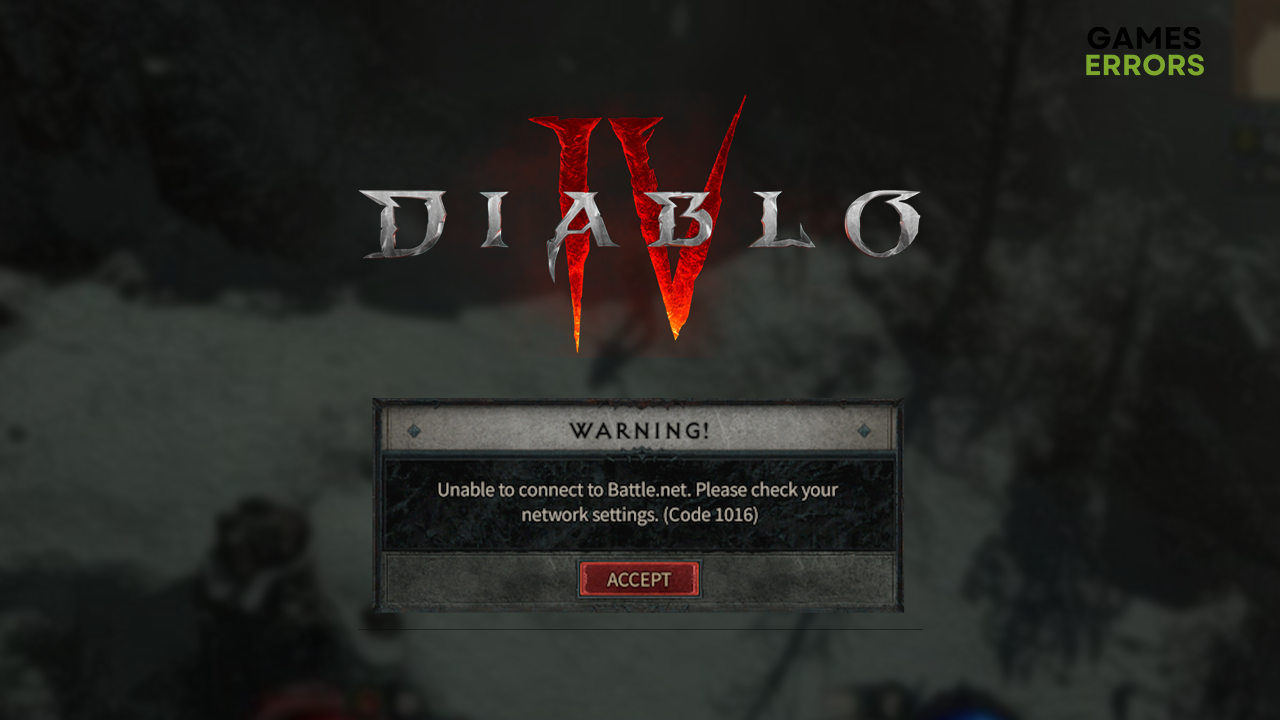
Diablo 4 error code 1016 is a network-related error that will most likely stay around until you take some action. To help you, we made a list of potential causes and paired it with another list of solutions that will remove all problems on your side and allow you to play Diablo 4 without error code 1016.
If you experience any other error codes, check our complete list of Diablo 4 error codes.
Unable to connect to Battle.net. Please check your network settings. (Code 1016)
What does error code 1016 mean in Diablo 4?
Error code 1016 in Diablo 4 means you don’t have an internet connection, there are problems with your network devices, your date/time settings are misconfigured, your PC is using unreliable DNS, the network driver is outdated, Windows Firewall is not allowing Diablo 4 to use the network, or there are other network-related issues on your PC.
How do I fix error code 1016 in Diablo 4?
Start with these checks and easy fixes:
- Check your internet connection: Open the Speed Test page and hit the Go button. After the test, check your upload/download speeds and latency.
- Restart your network devices: Find your modem or router and hit the restart button on the device’s backside. Try playing Diablo 4 after the restart completes.
- Check the date/time settings: The Battle.net server might refuse your connection if your device’s date/time settings don’t match your IP address’s time zone.
Proceed with the fully described solutions for troubleshooting the Diablo 4 error code 1016.
- Use Google DNS
- Update the network driver
- Allow Diablo 4 through the firewall
- Restart network settings
1. Use Google DNS
Time needed: 4 minutes
Manually set the DNS server address to the one maintained by Google to avoid network-related problems.
- Use the Windows Key + R shortcut to open the Run dialog, type control, and hit OK.
- Click on View network status and tasks.
- Click on Change adapter settings.
- Right-click the internet network you use and select Properties.
- Double-click Internet Protocol Version 4 (TCP/IPv4).
- Enable Use the following DNS server addresses and add:
➡ 8.8.8.8 for the Preferred DNS server
➡ 8.8.4.4 for the Alternate DNS server - Click OK and restart your PC.
2. Update the network driver
Update the network driver to allow your PC to communicate with Battle.net and Diablo 4 servers.
- Click the Windows icon, type Device Manager, and open it.
- Double-click on the Network Adapters section.
- Right-click on your internet adapter and select Update driver.
- Select the Search automatically for drivers option.
- Install the network driver update
- Restart your PC.
PC HelpSoft is a fantastic tool that automatically scans, monitors, and updates network drivers whenever necessary! This can save you a lot of time to dedicate to playing Diablo 4!
3. Allow Diablo 4 through the firewall
Windows Firewall is a core security feature of Windows, but it can falsely recognize Diablo 4 as a threat.
- Click on the Windows icon, type Windows Defender Firewall, and open it.
- Click on Allow an app or feature through Windows Defender Firewall.
- Click on Change Settings and Allow Another App.
- Select Browse, and navigate to the Diablo 4 installation folder.
- Click on the Diablo 4 executable file (.exe) and select Open.
- Check the checkbox in columns Private and Public in the Diablo 4 row and hit OK.
- Restart your PC.
4. Restart network settings
Some network settings are stored on your PC and can be manually restarted using Command Prompt.
- Click on the Windows icon, type Command Prompt, and open it.
- Right-click Command Prompt from the search results and choose the Run as administrator option.
- Type in the following commands and hit Enter after each one:
ipconfig /flushdns
ipconfig /registerdns
ipconfig /release
ipconfig /renew
netsh winsock reset
Extra steps
Some players will have a much more challenging time getting rid of error code 1016 in Diablo 4, and they will have to try to:
- 🌐 Disable or change VPN: Although it can be a great way to preserve privacy and access geo-restricted content, Battle.net might dislike the idea of you using a VPN.
- 🛡 Temporary disable the antivirus: If the error code 1016 disappears, whitelist Diablo 4 in the antivirus settings and re-enable the antivirus protection.
- 📞 Contact your ISP: If you experience general connection issues, you can contact your internet service provider support center and ask them to check for any issues with your network.
Related articles:
- Diablo 4 Drivers Out Of Date Error [Solved]
- Diablo 4 Keeps Crashing PC: How To Fix It For Good
- Diablo 4 Voice Chat Not Working: How To Fix It Instantly
Conclusion
These were the possible fixes for Diablo 4 error code 1016 caused by issues on your end. Let us know if you managed to get rid of the error successfully and what solved it for you.















User forum
0 messages