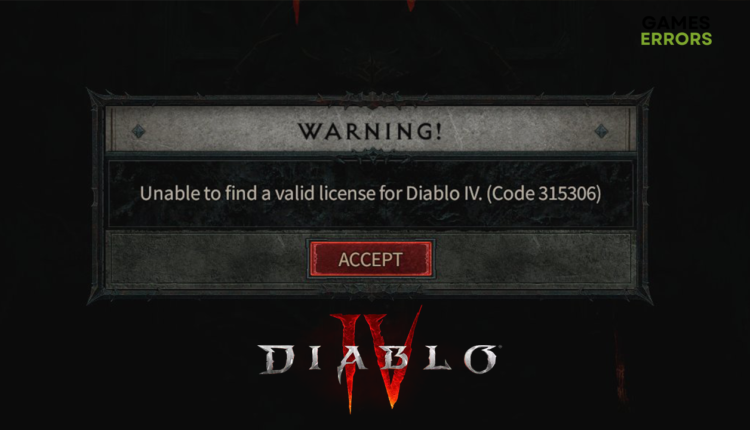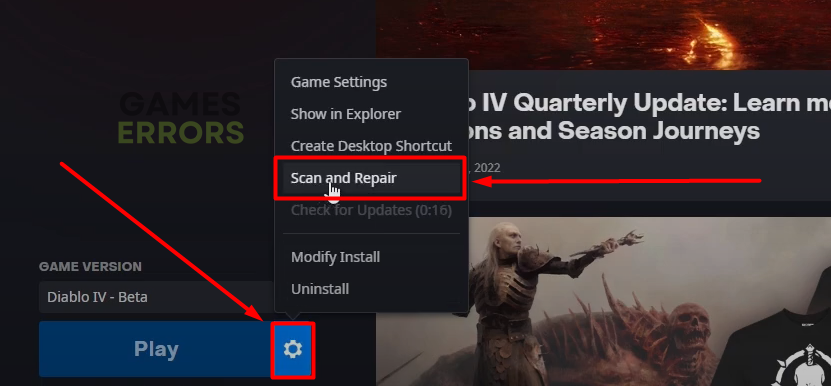Diablo 4 Error Code 315306: How to Fix – 3 Working Solutions
In addition to the long queue waiting time, now you cannot even log in to Diablo 4? Find out the causes and possible solutions to apply on your PC! 🚀
Diablo 4 error code 315306 became a real nightmare for many players who cannot even log in to the game. Some players report that the error gets fixed randomly, while others complain that they cannot access the game for more than 24 hours. The error is accompanied by the message ‘Unable to find a valid license for Diablo IV.’
If you are experiencing issues with the game’s stability, read what to do when Diablo 4 continuously crashes on PC.
- crashes
- lags
- fps drops
- BSoDs
- failed launches
What does code 315306 mean in Diablo 4?
Diablo 4 error code 315306 means that the game server cannot validate your account or you don’t have Diablo 4 beta on your account. It is doubtful you are reading this if you don’t have the game and server problems are out of your scope. The causes on your device can be related to outdated network drivers, corrupted game files, and low bandwidth available.
If you launch the game using an executable (.exe) file, you might also see a message from Blizzard Entertainment: ‘We are aware of an issue affecting our authentication server, which may result in slow or failed login attempts. We are investigating the cause and will provide updates as they are available.’
How do I fix error code 315306 Diablo 4?
Blizzard Entertainment is improving servers to prevent error code 315306 from occurring in Diablo 4. There are no definite solutions for this problem, and all you can do is ensure your PC is properly configured to connect to the game servers.
To easily fix problems on your device that cause error code 315306, apply the following easy fixes:
- Wait for 5 to 10 minutes and try again.
- Restart your PC.
- Use a wired (ethernet) internet connection.
- Reset your home network device (router or modem).
If the previously listed fixes don’t help you, follow the solutions below:
1. Verify game files
Since Diablo 4 has 45GB+ game files, it would demand a fast internet connection to download it again promptly. Instead, you can use the built-in feature in the Battle.net launcher to verify and repair game files.
- Open Battle.net launcher.
- Find Diablo 4 in the Games tab.
- Select the Options (gear icon) and click on Scan and Repair from the menu.
- Choose the Begin Scan option in the new window and wait for the scan to finish.
- Follow any additional instructions for repairing problems with game files.
2. Update the network driver
Time needed: 5 minutes
The latest network driver will ensure your device can properly communicate with the internet. Updating the network driver will ensure that error code 315306 doesn’t occur due to connectivity issues on your end.
- Click the Windows icon, type Device Manager, and click on it.
- Double-click on the Network adapters section
The section will expand, revealing a list of your network adapters.
- Find and right-click on the network device and click on the Update driver option.
- Click on the Search automatically for drivers option in the Update Driver Wizard.
This will start a driver search in the Windows driver database.
- Follow any additional steps to install drivers found in the performed search.
If no drivers are found, we recommend double-checking if new updates are available. You can use a driver updater tool or perform a check manually.
- Restart your PC to complete the driver installation.
The driver updater tool of our choice is PC HelpSoft. This swift tool became the best friend for gamers who don’t want to struggle with often driver updates for their PCs since it scans, monitors, and updates drivers for all suitable components.
3. Close background apps
There is a slight possibility that you are getting the error code 315306 due to an unstable internet connection caused by low bandwidth. The best way to ensure Diablo 4 has access to the best available internet speed is to disable other network-consuming apps.
- Press CTRL + Shift + ESC simultaneously on your keyboard to open the Task Manager.
- A list of the apps currently running will be visible in the Processes tab. Find apps using a higher percentage of your bandwidth (Network column).
- Right-click on the app you want to close and select End task.
- Repeat the process for all of the apps you wish to close.
⚠ Never close apps in which you have unsaved progress or apps essential for Windows or the security software you use.
Related articles:
- Diablo 4 Error Code 316719: How To Fix It Now [Explained]
- Diablo 4 Code 300202: How To Fix [Explained]
- Diablo 4 Beta Won’t Launch: How To Make It Work [Quick Fix]
- Diablo 4 Error Code 397500: Fix This Now [Gamer’s Guide]
- Diablo 4 Error Code 34203: How To Fix It Quickly
Conclusion
Hopefully, you managed to log in the Diablo 4, and error code 315306 is not occurring anymore. If problems still appear, watch for Blizzard Entertainment news and share any additional solutions you discover with us.