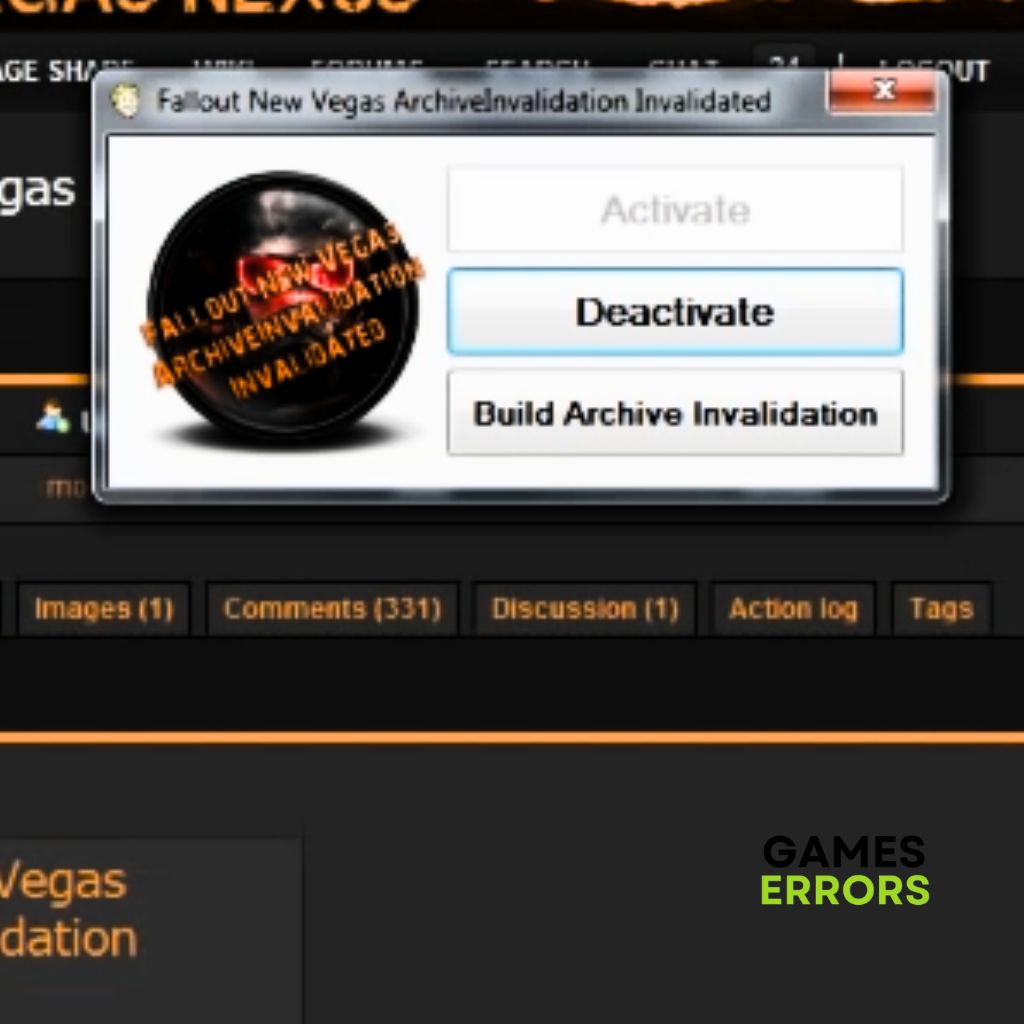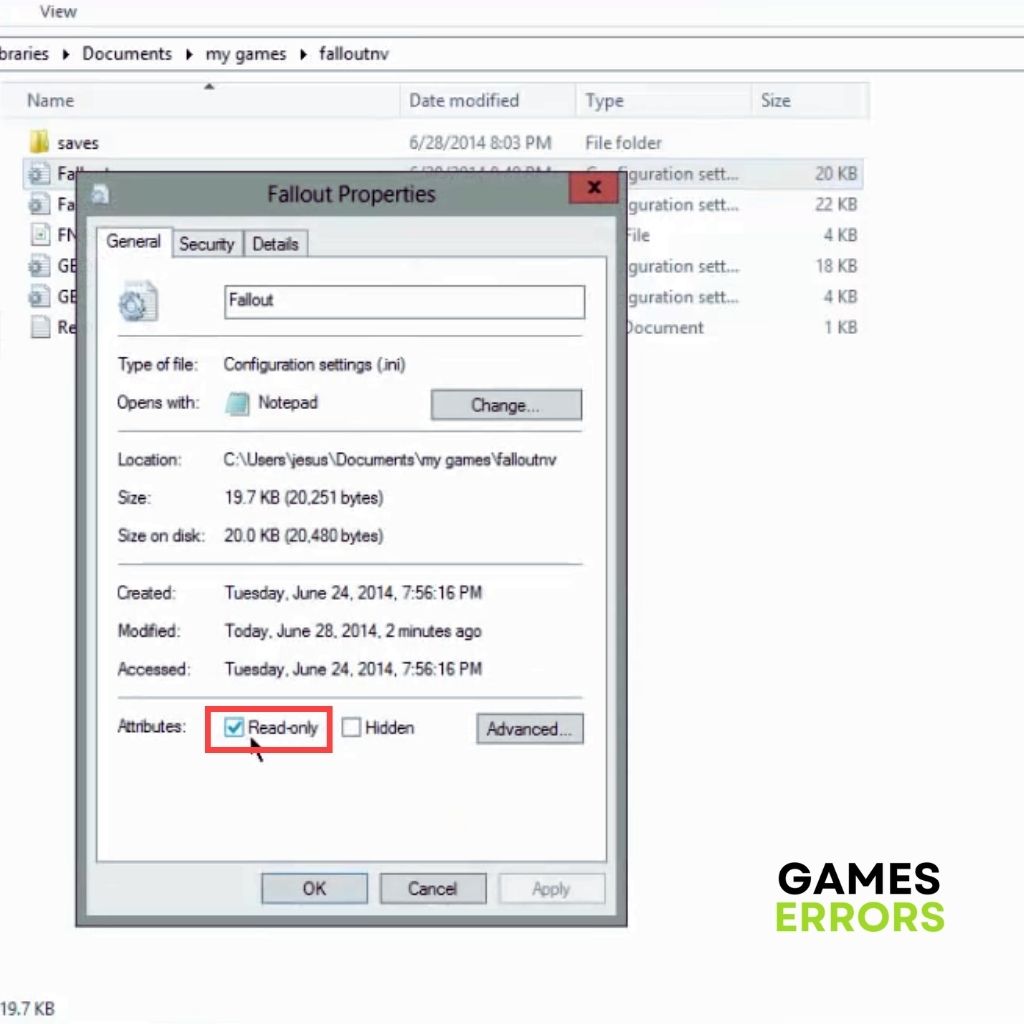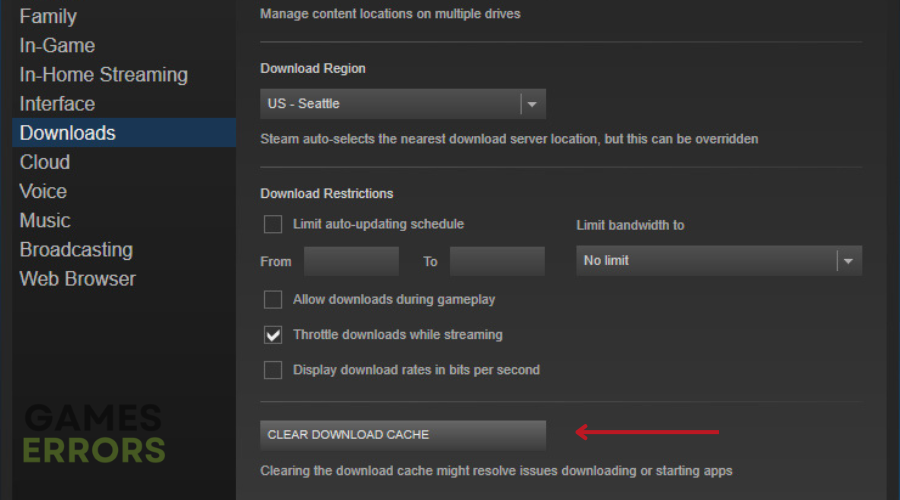Fallout New Vegas Archive Invalidation Not Working: How To Fix It
Fix Archive Invalidation not working in the Fallout New Vegas game with the fixes discussed in this article. Good luck 😎
Fallout New Vegas is a post-apocalyptic role-playing video game by Obsidian Entertainment and Bethesda Softworks. It is such an interesting game, but unfortunately, many players are faced with the Fallout New Vegas Archive Invalidation not working problem, a problem that disrupts the game experience.
If you are also a victim of the archive invalidation now working problem, then you are on the right page of the internet. In this article, we have explained the possible causes of the problem and how you can resolve it in a bid to enjoy a seamless gaming experience. Keep reading.
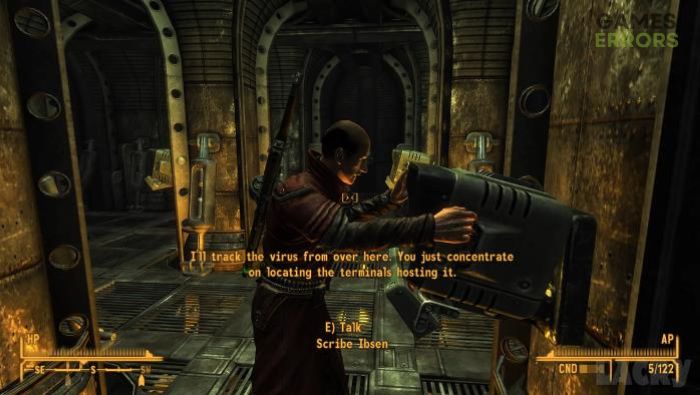
Does Fallout New Vegas need archive invalidation?
Archive invalidation is a feature that is necessary for the modding of the Fallout New Vegas game. However, using multiple archive invalidation utilities will cause them to conflict with one another and stop working.
Factors that could cause archive invalidation not to work in the Fallout New Vegas game include not running the game application as an administrator, the fallout.ini file in read-only, having compromised files, and some game files’ settings that result in archive invalidation not working in the game.
How do I fix archive invalidation not working in New Vegas?
You must consider implementing all the fixes and troubleshooting tips mentioned and discussed in this article. Before we delve into these critical fixes, try the following:
- Ensure that you have just one mod manager.
- Run the application as an administrator.
- Restart your computer several times.
If archive invalidation is still not working, implement the following fixes discussed below:
1. Enable Modding – Archive Invalidation
All mod managers usually activate it automatically, but if archive invalidation is not working in the Fallout New Vegas game on your PC, then you need to activate or enable it by yourself, in order to make it work. If you are using the Nexus Mod Manager, follow the steps below:
- After you have downloaded the “Fallout_New_Vegas_ArchiveInvalidation_Invalidated” file from the Nexus Mod Manager, copy the file to the game’s directory.
- If you are using the Steam game client, the directory is likely to have the following address: Local Disk (C:) > Program Files (x86) > Steam > steamapps > common > fallout new vegas
- Paste the file into the folder, and extract the contents.
- Open the extracted folder, then cut the two fallout files and paste them into the game’s directory.
- Now, open the Fallout_New_Vegas_ArchiveInvalidation_Invalidated application file, then click on Activate. If it is already activated, click on Deactivate, then Activate.
If you are using the Fallout mod manager, it is possible that archive invalidation is not working because the Fallout.ini file is read-only. Follow the steps below:
- Go to the following directory: Documents\MyGames\falloutnv
- Right-click on the Fallout.ini file and select Properties.
- Uncheck the Read-only option under Attributes.
- Click Apply and OK to save changes.
- Now go back to Fallout Mod Manager, then click on Tools from the menu bar.
- Click on Archive Invalidation, then click on Yes to remove it.
- Click on Archive Invalidation again and apply it.
2. Uninstall and Reinstall the Game
If it is still not working, then you should uninstall and reinstall Fallout New Vegas again. You can do this directly from your game launcher. Follow the steps below to do this on Steam:
- Open Steam and navigate to the LIBRARY.
- Locate and right-click Fallout New Vegas, then click on Manage > Uninstall
- Click the Uninstall button.
- After the process is completed, go back to the STORE, search for Fallout New Vegas, and download the game from there. Follow the on-screen instructions.
3. Clear Temporary Files
Time needed: 4 minutes
If you are still getting frustrated that archive invalidation is not working, then you can go ahead and clear cache files on your PC or directly from your game client. The problem may be a result of corrupted game caches after all. Follow the steps below to do this on Steam:
- Click on the Steam menu on the top-right corner of the page.
- Navigate to Settings, then click on the Downloads option.
- Click CLEAR DOWNLOAD CACHE and OK to confirm the decision.
- Log in back to your Steam and open the game.
In conclusion, you must ensure that you enable the archive invalidation. Uninstall and reinstall the Fallout New Vegas if the problem persists. Clear the Windows temporary files and also the game’s cache to improve your chances of getting the problem. We hope that you are able to fix the archive invalidation not working in Fallout New Vegas with these fixes. Good luck.
Other fixes worthy of trying include the following:
- Verify the game files’ integrity
- Delete mod files in your game client
- Install the game’s latest patch
- Update Windows OS
Related articles: