How to Fix Stellaris Crashing [On Startup, New Game, Mid Game]
Revamp Your Gameplay with our easiest fixes! 🚀
If you are experiencing the Stellaris crashing issue, you have come to the right place. After all, the most commonly encountered Stellaris problems are crashes. We know how frustrating it is for a strategy game to crash midway and how much every second means to you. Thus, we will help you find the right fixes for the Stellaris crash on startup, on new game, during the launch, or at any other given time.
First, make sure that you meet the minimum system requirements before trying to fix your issues with our guide.
How do I fix Stellaris crash?
To fix the Stellaris crash issue, first, be sure to go through these pre-checks:
- Verify if your PC meets the Stellaris system requirements
- Close background apps as they reduce your system’s resources
If the quick solutions above didn’t work, below, you will find the most efficient step-by-step fixes for the game.
- Update the GPU driver
- Verify Stellaris Game files
- Run Stellaris in compatibility mode
- Tweak DEP settings
- Run the game as administrator
1. Update the GPU driver
Time needed: 4 minutes
The graphics Driver plays a huge part in the proper functionality of video games, as it is responsible for a large part of the real-time processing. Corrupted, faulty, or outdated graphic drivers can only lead to unexpected errors, bugs, and problems. Thus, it is always recommended to keep them updated and to have the latest and most reliable version installed. Here’s how to do it:
-
Click on the Windows icon, type Device Manager, and open it.
-
Double-click on the Display Adapters section.
-
Right-click on your GPU and select the Update driver option.
-
Choose the Search automatically for drivers option.
-
Install the GPU driver update.
-
Restart your PC.
If this process feels too heavy or it doesn’t solve the issue, the alternative is simple. PC HelpSoft is the ideal tool for managing driver matters, from updating outdated versions to finding or repairing damaged driver files on your PC without no effort from your side.
2. Verify Stellaris Game Files
Corrupted or missing game files will do no good to a game, and they are often the main reason for various game functionality-related problems. The good part is that some applications, like Steam, incorporate a repair tool to help you verify the game files without reinstalling the game, which might take a while.
- Launch Steam and navigate to the Library.
- Right-click on Stellaris and select Properties.
- Navigate to the Local Files tab, and click on Verify integrity of the game files.
3. Run Stellaris in compatibility mode
- Go into the File Explorer folder navigator by pressing the Windows logo + E keys simultaneously.
- Open the installation folder for the game you need to run in compatibility mode.
- Right-click on the .exe for Stellaris and select Properties.
- Select Compatibility on the window’s tab bar.
- Click Run this program in compatibility mode to activate the drop-down menu.
- Then choose a suitable Windows platform for the game on the drop-down menu.
- Select the Apply and OK options on the game’s properties window to set your chosen compatibility mode.
4. Tweak DEP settings
Some players thought about using this solution. It turns on the Data Execution Prevention which protects you from a code launching in places it shouldn’t.
- Press Win + S to open the search menu and copy and paste the following command: sysdm.cpl
- You will enter System Properties, from there select Advanced and open Performance Settings
- Go to the third tab named Data Execution Prevention (DEP)
- Check the box right next to Turn on DEP for essential Windows programs and services only
- Press Apply and Okay, and now you can run Stellaris hopefully without the crashing problem.
5. Run the Game as Administrator
To fix Stellaris Crashing on New Game and other crash-related errors, try to run the game as an administrator. This function allows a program to gain full rights over the system and to open the much-needed processes to work smoothly.
- Go to the game installation directory.
- Right-click on the Stellaris.exe and go to Properties.
- Go to the Compatibility tab.
- Check Run this program as an administrator.
- Click on Apply and OK.
- Relaunch the game.
Additional fixes that might solve Stellaris Crashing:
- Adjust Graphics Settings – By reducing the graphics settings, you can lessen the load on your PC and keep Stellaris from crashing. To see if it helps, try lowering the graphics or resolution settings. After all, one of the easiest ways to improve Stellaris’ performance is to lower the graphics settings. Try lowering the resolution or turning off graphics options such as shadows, reflections, or particle effects.
- Update your Windows – Sometimes updating Windows might help solve issues such as Stellaris Crashing because it might update your drivers and also fix the services and processes needed for the game
- Perform a Clean Boot – to ensure that there are no service or software conflicts, you can perform a clean boot before you run the game again, it might work and fix your problem.
- Reinstall Stellaris – Unfortunately, this is your last resort option, maybe the problem is caused by the game installation process. This might also mean that Stellaris game files are damaged badly and that they can’t be fixed by the repair tool.
A lot of players are also encountering other problems during their gameplay, such as performance issues in the game, stuttering, lag, freezes, and even FPS Issues. Below, you will find a list of useful fixes which apply to most games.
Related Articles:
- Steam Game Not Launching: Why & What To Do In This Case
- How To Fix Games Crashing On Startup: Ultimate Gamer’s Guide
- Games Crashing Without Error Messages: Why & How To Fix This
- How To Increase FPS In Games: 7 Easy Tips To Boost It
We hope that our solutions helped you fix your Stellaris Crashing errors and that now you are playing and enjoying the game. You can comment below if you encounter any issues in applying our solutions. Have fun playing!




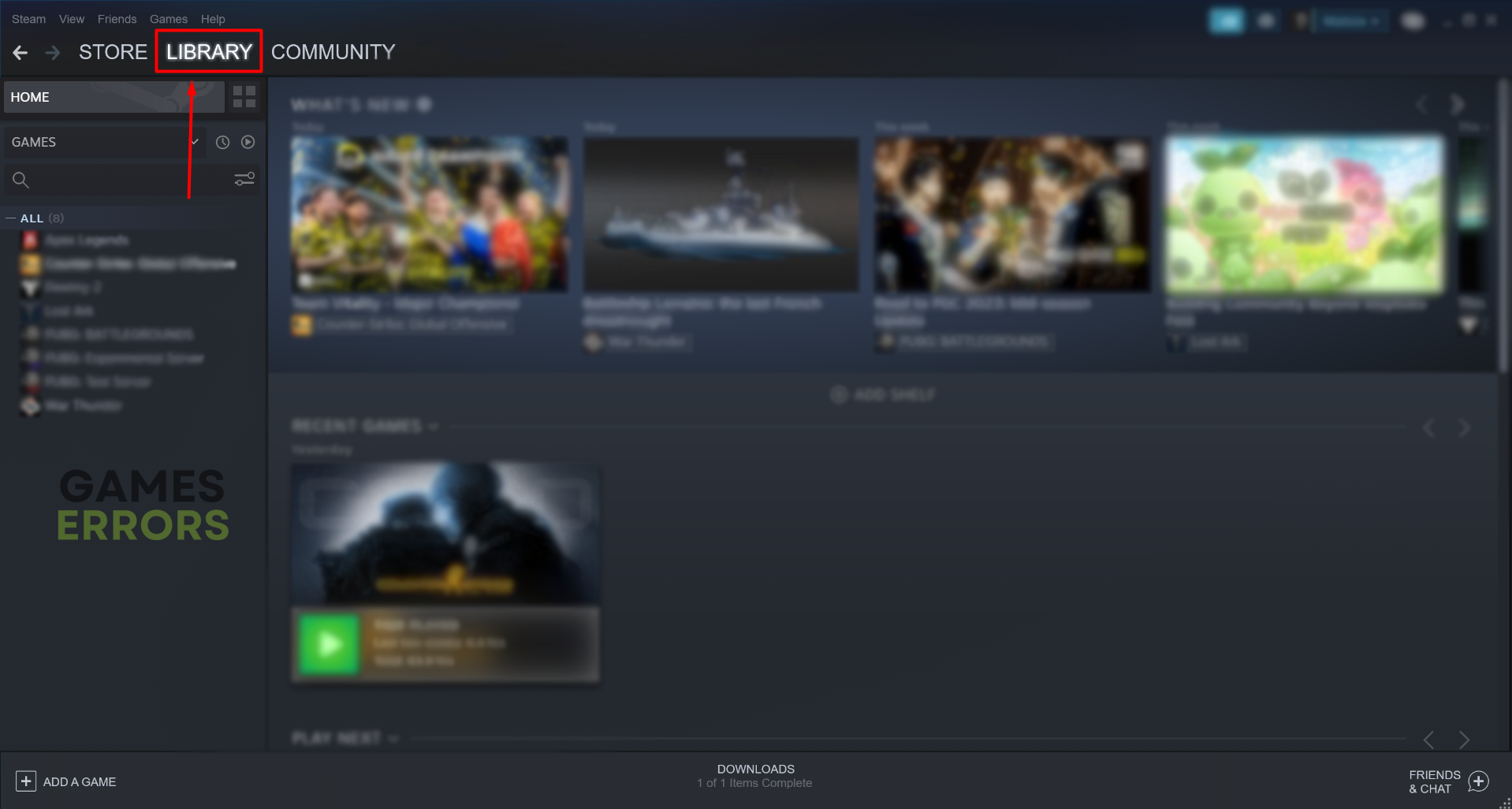
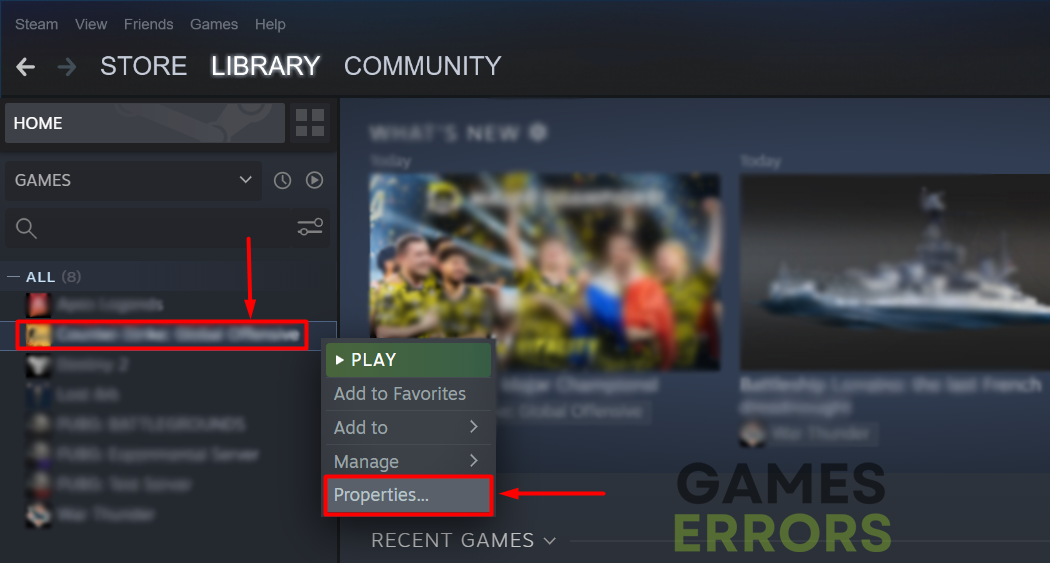

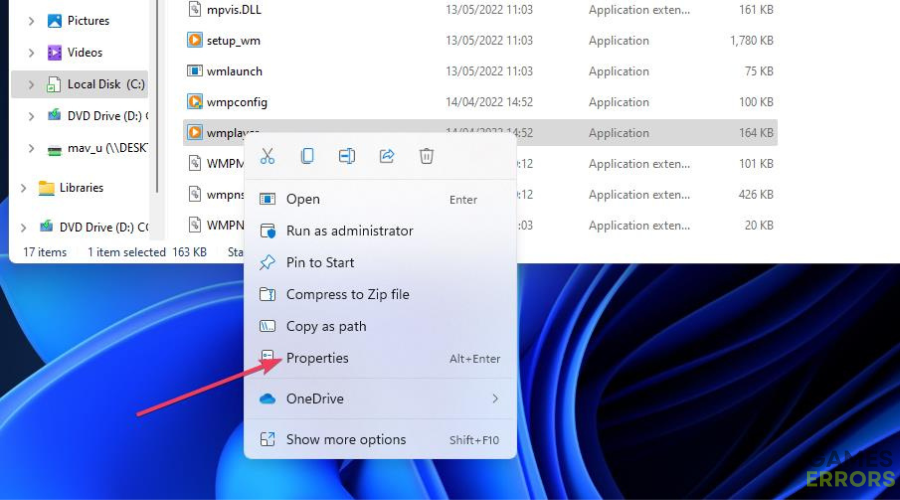
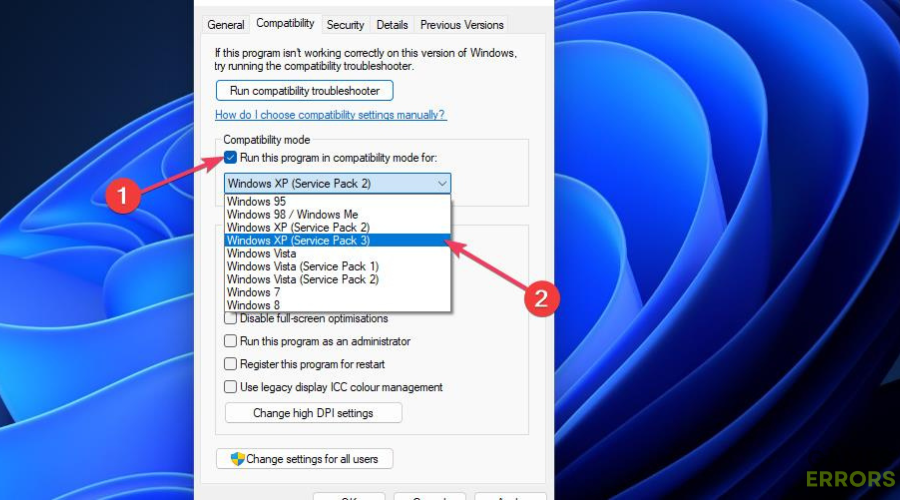
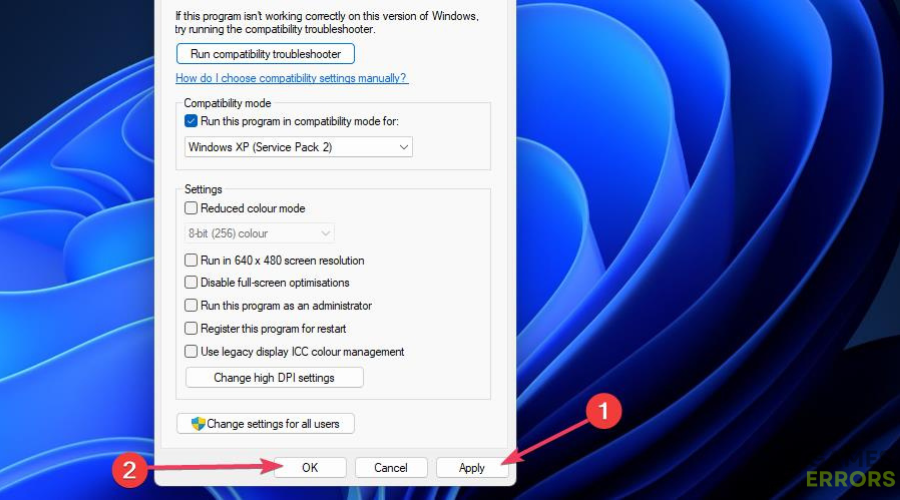

I have tried all of the steps to get stellaris to open properly and nothing works.
Did you follow our tutorial step by step? What exactly doesn’t work?
I followed all steps but the launcher, where i choose what dlc what mod, doesnt open, it opens for a second, i can’t see it and then it dissapears 🙁