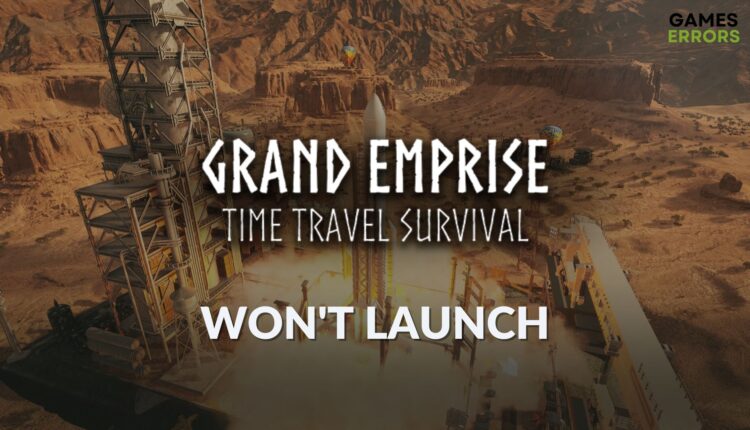Grand Emprise: Time Travel Survival Won’t Launch: Best Fixes
Are you unable to launch Grand Emprise: TTS on your PC? By tweaking a few things and taking care of certain factors mentioned in this post, you can solve this problem ✅
After installing or suddenly, you may notice that the Grand Emprise: Time Travel Survival won’t launch on your PC, no matter what. It’s a common problem. If you want to solve this issue, go through this article.
The Grand Emprise: Time Travel Survival is an amazing new action-adventure sci-fi game where you can do time travel, reach different eras, and build your empire. In this journey, you will need to survive and do your tasks. But if this game doesn’t open on your PC, all your excitement will disappear.
If you are interested, learn how to fix low FPS problems on Grand Emprise: TTS.
Why is Grand Emprise: Time Travel Survival not launching on my PC?
In case you are unable to run Grand Emprise: TTS on your computer, it may be because of these factors:
- Problematic drivers: If the GPU driver is missing or has been corrupted, you may not be able to run this title on your Windows 11 or 10 PC.
- Missing or corrupted game components: Problematic cached files, game files, and components can prevent Grand Emprise: TTS from launching on your system.
- Incorrect settings and configurations: Improper PC settings and configurations can also stop this open-world game from launching on your computer.
- Third-party apps: Some background apps and services can interfere with the game launching process and hinder the GETTS launching process.
How to fix Grand Emprise: Time Travel Survival won’t launch?
We have the most effective solution to solve Grand Emprise: TTS not launching problem. However, before trying these methods, we suggest you do these quick things:
- Verify that your PC meets the system requirements of Grand Emprise Time Travel Survival.
- Ensure that your SSD has no problem.
- Disable your antivirus and firewall.
- Update Steam to the latest version.
- Update DirectX Runtime.
Then, try the following things to get rid of the problem you are experiencing:
- Disable the power-saving mode
- Update the graphics card driver
- Clear Steam download cache
- Install missing libraries
1. Disable the power-saving mode
- Press Win + I on the keyboard to open Windows Settings.
- Navigate to the System tab and then click on Power.
- Set the Power mode to Best performance.
- Go to System and then click on Display.
- Click on Graphics.
- Then, click on Grand Emprise: Time Travel Survival from the list and then click on Options.
- Mark High Performance and click on Save.
- Restart your PC.
If you don’t see the GE: TTS in the list, you can always do it manually. After that, repeat the above steps.
2. Update the graphics card driver
In case you have not updated your GPU driver in a long time, update it by following these steps to fix Grand Emprise: TTS won’t launch:
- Open the Start Menu, type Device Manager, and hit Enter.
- Expand the Display Adapters category from the list.
- Right-click on your GPU and then click on the Update driver, as shown in the screenshot.
- Click on Search automatically for drivers.
- Step forward and finish the process.
If the Device Manager says you have the best driver even though it’s not up to date, you should use PC HelpSoft. This tool has a large database of drivers that allows it to find and install the latest drivers on your computer. It helps to solve various gaming problems.
3. Clear Steam download cache
Time needed: 2 minutes
If you see that the Grand Emprise: Time Travel Survival won’t launch at all, immediately clear the Steam download cache to fix this problem. In most situations, it will work.
4. Install missing libraries
The GE: TTS may not launch for missing library files, including the Visual C++ redistributable packages. So, download and install it from the official website. Here are the steps to follow:
- Visit the Visual C++ redistributable download page.
- Click on the download link for X64 architecture.
- After downloading, install it on Windows.
- Restart your PC.
If you get any messages about missing a specific game component while opening Grand Emprise: Time Travel Survival, install that one, too, to fix the problem.
More tips to follow:
In some situations, this problem may still exist. In this case, follow these suggestions:
- Verify the integrity of the game files.
- Perform a clean boot and try to run the game, and see if it helps.
- Re-install the game on a different SSD.
- Update Windows.
If necessary, learn the ways to fix Grand Emprise: TTS crashing.
The above methods should help if Grand Emprise: Time Travel Survival won’t launch on your Windows 11 or 10 PC. However, we also suggest you consider re-installing the GPU driver if nothing helps. Also, if you have any better ideas, feel free to write in the comment box.