Hogwarts Legacy DirectX Runtime Error: What is & How To Fix It
Troubleshooting steps for Hogwarts Legacy DirectX Runtime error 👏
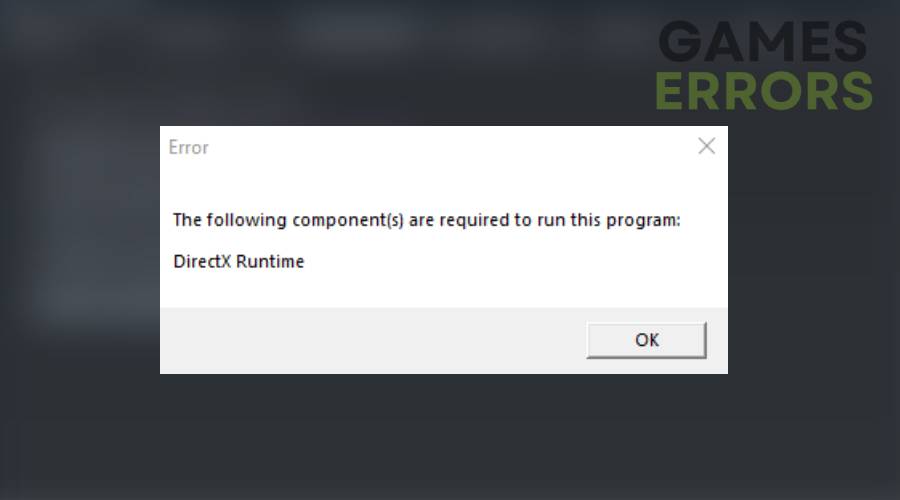
At some point, you may have encountered the DirectX Runtime error while trying to play the Hogwarts Legacy game on your Windows PC. This error can really annoy you, especially when you have been anticipating playing the game after a long download time.
If you are also the one suffering due to the DirectX Runtime error in Hogwarts Legacy, there are several methods you can use to resolve the issue. With that said, we have got you covered with the best solutions to get rid of the Hogwarts Legacy DirectX Runtime error and embark on a mysterious adventure.
What is the DirectX runtime error in Hogwarts Legacy?
The DirectX runtime in Hogwarts Legacy is an error that occurs when the game encounters issues with the DirectX API. While various reasons can cause this issue, factors like outdated drives, corrupted game files, or incorrect DirectX versions are the real culprits in most scenarios that can also cause crashing issues in this game.
It’s also essential to note that the error message may vary, but it usually states that the game has encountered a DirectX runtime error and needs to close. Now that you know the possible reason for the “DirectX runtime” error in Hogwarts Legacy, let’s explore all methods individually to fix this issue.
How do I fix the DirectX runtime error in Hogwarts?
- Install the latest DirectX runtime
- Run Hogwarts Legacy as an administrator
- Update the graphics driver
- Verify game files
- Close background applications
- Update Windows
- Reinstall game
1. Install the latest DirectX runtime
Time needed: 5 minutes
An outdated DirectX version is one of the primary reasons for encountering the DirectX Runtime Error. The Hogwarts Legacy game requires DirectX 12 to run properly. Therefore, it is essential to ensure that you have the latest version of DirectX installed on your computer. Here’s how to install it:
-
Press the Windows key + R to open the Run dialog box.
-
Type “dxdiag” in the Run dialog box and click OK.
-
The DirectX Diagnostic Tool window will open. Click on the System tab.
-
Note down the DirectX version you currently have installed.
-
Go to the Microsoft DirectX End-User Runtime Web Installer page.
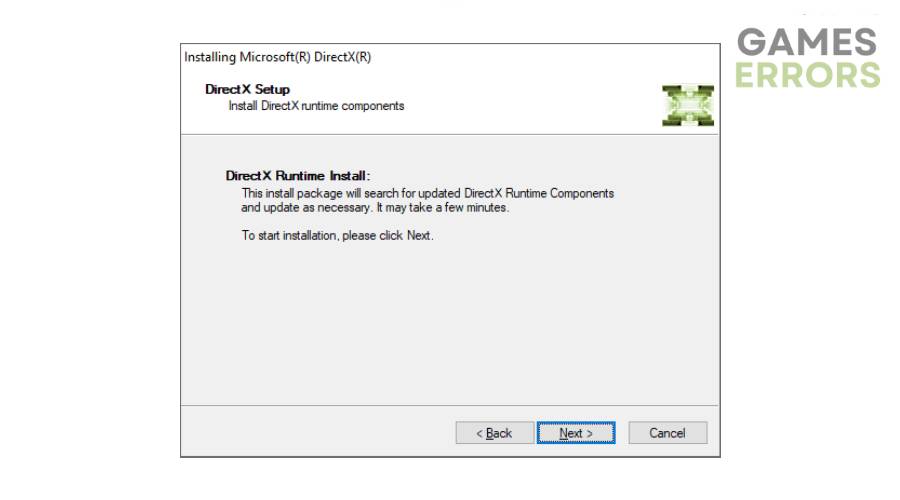
-
Select your language and click Download.
-
Follow the on-screen instructions to complete the installation.
Once you have installed the latest DirectX runtime, try running the Hogwarts Legacy game again to see if the DirectX Runtime Error is resolved.
2. Run Hogwarts Legacy as an administrator
Running Hogwarts Legacy as an administrator ensures that the game has all the rights to run properly. Here are the instructions to run the application as an administrator:
- Find the Hogwarts Legacy on your desktop or in the Start menu.
- Right-click on the icon.
- From the dropdown menu, select “Run as Administrator.“
- A pop-up window will appear, asking for your confirmation to run the program with admin privileges. Click “Yes” to proceed.
- The game will now launch with administrator privileges.
3. Update the graphics driver
Updating your PC’s graphics driver version is essential for optimizing your system’s full potential. Installing the latest update is crucial, as an outdated driver can cause numerous issues during gameplay sessions, especially in graphic-intensive games like Hogwarts Legacy.
Here are the steps to update your graphics drivers:
- Press the Windows key + X and select Device Manager.
- Expand the Display adapters category.
- Right-click on your graphics card and choose Update driver.
- Select “Search automatically for updated driver software.”
- Follow the on-screen instructions to complete the installation.
Apart from this, you can also download the latest graphics driver version directly from your manufacturer’s website, or you can also use software like PC HelpSoft to help you do it quickly.
4. Verify game files
Corrupt game files can also cause the DirectX Runtime error. In such a case, verifying your game files can help find out the corrupted files and replace any missing files.
Follow these instructions to verify Hogwarts Legacy files on Steam:
- Open Steam and go to your Library.
- Right-click on Hogwarts Legacy and select Properties.
- Click on the Local Files tab.
- Click on Verify Integrity of Game Files.
- Wait for the verification process to complete.
5. Close background applications
Closing background applications can fix DirectX runtime error in some cases, as running multiple applications simultaneously can cause your computer to use more resources, such as RAM, CPU, and network bandwidth. When multiple programs are opened in the background, the computer resources are equally distributed between them.
This distribution of resources can cause the game to experience delays or lag, leading to DirectX errors. By closing unnecessary applications, you can free up resources and ensure that your computer dedicates more of its resources to the game you’re playing.
6. Update Windows
Updating your Windows operating system is one of the most effective ways to troubleshoot common errors. Although Microsoft has designed its operating systems to keep itself up to date all the time, you may find that there are pending updates waiting to be installed, which could be the root cause of the DirectX runtime issue.
If you want to install the update now, select Start > Settings > Update & Security > Windows Update, and then select Check for updates. If updates are available, install them.
7. Reinstall game
If none of the above fixes resolve the issue, then reinstalling Hogwarts Legacy is the last hope of getting everything back on track. It’s worth noting that the game’s download size is more than 80GB, so you will have to go through the painful process once again to fix the Directx runtime error. It is recommended that the user downloads the most recent version of the game client to ensure optimal performance. You can also get in touch with Steam support if you face any issues during this process.
Related articles:
- Hogwarts Legacy FPS Drops: How to Easily Increase FPS
- Hogwarts Legacy Stuck On Loading Screen: How To Fix It Quickly
- Hogwarts Legacy Out of Video Memory: Quickest Fix for Stability Issues
- Hogwarts Legacy Won’t Launch: How to Fix It Effortlessly
That is everything you need to know about fixing the “DirectX runtime” error in Hogwarts Legacy.

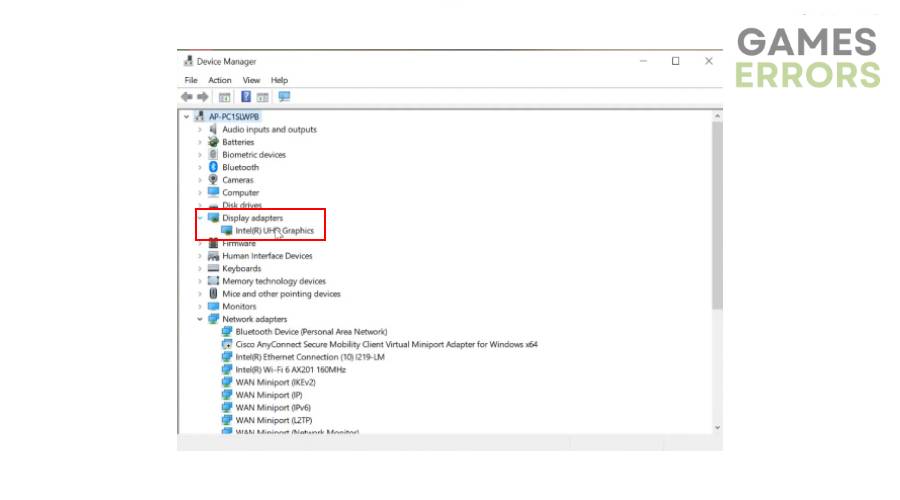
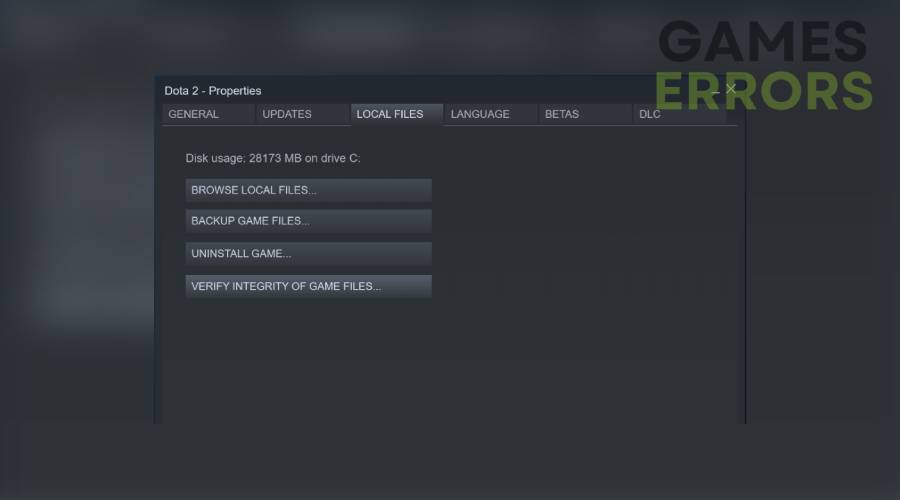


User forum
0 messages