Hogwarts Legacy FPS Drops: How to Easily Fix This Problem
Low FPS, FPS drops, lag or stuttering? Fix these performance issues quickly with our handy solutions 🎯

If you are facing Hogwarts Legacy FPS drops and low FPS even after having a good specification, you should look into some suggestions. This article will help you with all the required information.
Getting mediocre FPS from the high-end game is a common problem. However, this becomes a matter of serious concern if Hogwarts Legacy FPS drop is too low and the game is not playable.
Your PC specifications may have a significant role here, but other things also can affect your game performance. So, if you’re getting the Hogwarts Legacy low FPS on a high-end PC, we have the right fixes for this.
Why is my FPS so low Hogwarts Legacy? ⬇️
When this action role-playing game performance is below average, or suddenly, the frame rate drops significantly, you may have Hogwarts Legacy low frames due to these reasons:
- PC specification problem: If your PC cannot handle graphic-intensive tasks, Hogwarts Legacy won’t give better FPS for sure.
- Graphics card driver problem: Even if you have a decent graphics card, it will not provide acceptable performance without a proper compatible driver.
- Low GPU usage: If your PC is using the integrated GPU by default, it might be the cause of Hogwarts Legacy frame drops.
- Disk problem: Poor disk performance can severely affect the overall Hogwarts Legacy performance and increase the chances of encountering
- Problematic background tasks: Excessive amount of background processes or a few problematic processes are both bad for Hogwarts Legacy’s gameplay experience.
- Problems with the game itself: The game is poorly optimized, and some features and settings are generating lag and performance issues, such as Hogwarts Legacy low fps on high end PCs and other devices.
How do I fix low FPS in Hogwarts Legacy?
If you are wondering how to increase your FPS in Hogwarts Legacy, we have the most accurate solutions. But, these will not work perfectly if the following things are not ensured:
- Make sure Windows is up to date, or at least it’s one of the recent builds
- Ensure that the PC specification meets Hogwarts Legacy’s system requirements
- Restart your PC
If everything is perfect, go through these methods to get rid of the low FPS problem with Hogwarts Legacy:
- Update the graphics driver
- Kill some background activities
- Roll back the video driver
- Re-install the graphics card driver
- Verify the game files
- Install the latest patches
- Disable V-sync
1. Update the graphics driver
Time needed: 4 minutes
Graphics drivers are designed to improve performance. Thus, updated drivers can provide better compatibility with the latest games, bug fixes, and optimizations.
- Press simultaneously on these keys on your keyboard: Windows + X
- Choose Device Manager.
- Expand the Display adapters section.
- Right-click on the needed driver, then choose to Update driver.
- Click on Search automatically for drivers.
- Wait until the process is completed.
If updating drivers from Windows Device Manager may not seem so easy and also consumes your time, we strongly suggest you use a tool like PC HelpSoft. A driver updating program can automatically update the drivers to the most recent version safely without producing any malfunction to your PC.
We also recommend checking our dedicated guide on how to update your graphics driver for better gaming performance.
2. Kill some background activities
Some background tasks can take a lot of computing power. Else, an excessive amount of the processes should be avoided. So, consider closing unnecessary tasks to solve Hogwarts Legacy FPS drops on PC by following these steps:
- Press Win + X on the keyboard and click on Task Manager.
- Go to the Processes tab.
- Click on the process you want to kill and then click on End Task.
- End all the unnecessary and power-hungry tasks.
Ending these processes should solve Hogwart Legacy’s low FPS and stuttering problem. You can start playing and verify if it has worked.
3. Roll back the video driver
If you are using a beta version of the GPU driver or the latest version, they might be the reason you have low fps in Hogwarts Legacy. The problem is that most of them might be faulty until they are fixed by a new patch. In this case, your only solution is to rollback the driver and wait for a new update.
- Open Device Manager as shown in method 1.
- Right-click on the graphics driver and go to its Properties.
- Go to the Driver tab.
- Click on Roll Back Driver.
- Follow any on-screen steps to complete the process.
However, if a backup of the previous version of the drive doesn’t exist on your PC, the Roll Back option may not be viable. In this case, to solve Hogwarts Legacy’s low frame rate problem, install an older driver manually. To get old drivers, you can search on your driver’s manufacturers (NVIDIA. AMD, Intel)
4. Re-install the graphics card driver
There are times when your graphics card driver gets corrupted and you can’t really reroll it or update it. When this happens, it is best to uninstall it completely and then perform a clean installation of the version you desire. I used to do this once in a while because Windows kept either updating my GPU or downgrading it.
➢ Uninstall the driver
- In Device Manager, right-click on the GPU driver and choose to Uninstall device.
- Check Attempt to remove the driver for this device and click on Uninstall.
- Restart your PC.
➢ Install again
- Go to AMD, Intel, or NVIDIA driver download page, depending on the GPU you are using.
- Choose your GPU model and click on Search.
- Download the driver software.
- Install it on your PC.
5. Verify the game files
After many updates, maintenance, and fixes, game files might end up corrupted, faulty, or missing. However, you can fix them easily by using the Verify game files tool on Steam. The only downside of this solution is that it takes some time, but for many, it was a Hogwarts Legacy PC performance fix.
- Open Steam.
- Go to Library.
- Right-click on the Hogwarts Legacy and go to its Properties (As shown in the example below).
- Go to the Local Files tab.
- Click on Verify integrity of game files.
- Wait until it finishes the process.
Epic Games Launcher has a similar option. If you are using that one, find the verify option and repair the game files to fix Hogwarts Legacy’s low FPS problem.
6. Install the latest patch
If you are having trouble with your automatic updates, check out if they are enabled first, and then verify if there are any pending game updates, which might be the fix for the game bugs that are causing the Hogwarts Legacy frame drops.
- Go to the Hogwarts Legacy’s Properties like before.
- Go to the Updates tab.
- Choose Set High Priority – Always auto-update this game before others by clicking on the drop-down option under the Automatic update section.
It should automatically update the game. But, if it doesn’t happen, re-installation of the game should do the job perfectly.
7. Disable V-sync
VSync is responsible for matching your GPU frame rate with your monitor’s refresh rate. In most cases, it fixes FPS problems, but it can also lower them if the option is poorly optimized.
- Open the graphics card software like NVIDIA Control Panel.
- Go to Manage 3D settings.
- Locate the Vertical sync and turn it off.
If you have AMD GPU, you need to use AMD’s software and disable V-sync from there. The same thing is applicable to Intel GPUs.
You also can disable V-sync from in-game settings. It may boost the FPS in Hogwarts Legacy.
One thing to keep in mind is that your monitor resolution plays a big role. By default, your game may have selected the native resolution. If your graphics card cannot handle the Hogwarts Legacy properly, lowering the resolution and also tweaking some in-game settings may help.
If nothing seems to work by now, we also encourage you to fix any performance issues with an extensive guide that makes Hogwarts Legacy run better on your PC.
🪄 Other solutions that may help:
- Disable third-party antivirus temporarily.
- Install the game on SSD if it’s not done already.
- Ensure that your PC’s cooling system is sufficient enough for gaming.
If it’s an old system but meets minimum system requirements, using a game-boosting tool may increase a few FPS. However, improper usage also can lead to problems like Hogwarts Legacy crashing issues.
If necessary, learn how to solve Hogwarts Legacy stuck on loading screen.
Conclusion
The methods mentioned above should solve the low FPS count of Hogwarts Legacy. Keep in mind that to fix most of the game-related problems, you should keep your drivers updated, your unnecessary background processes closed, and your game updated. However, if you have a better idea that may help others get rid of this problem, feel free to let us know in the comment box.





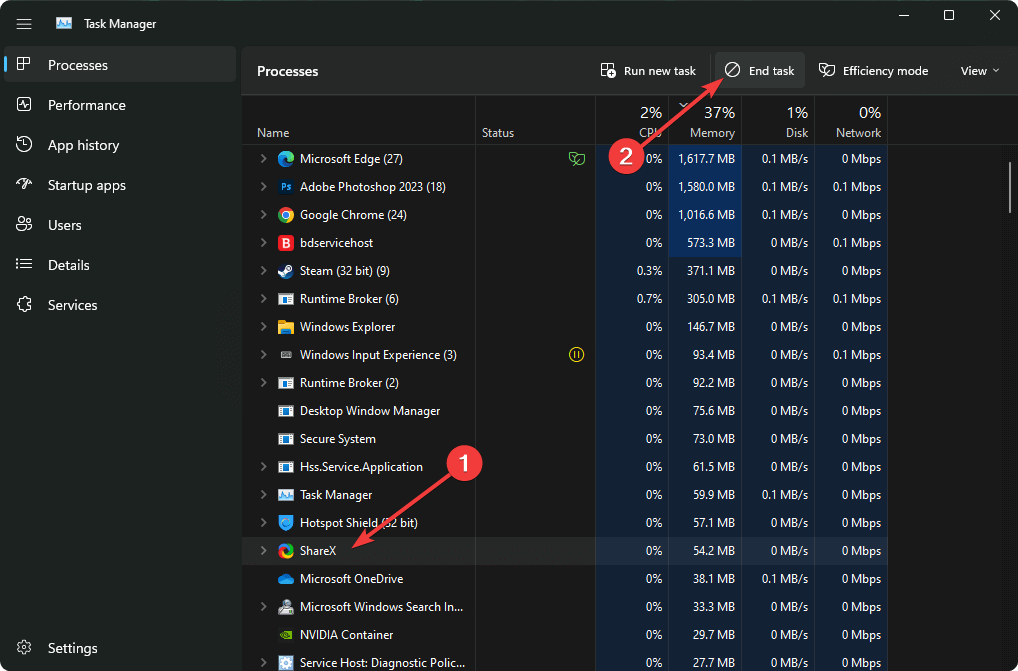
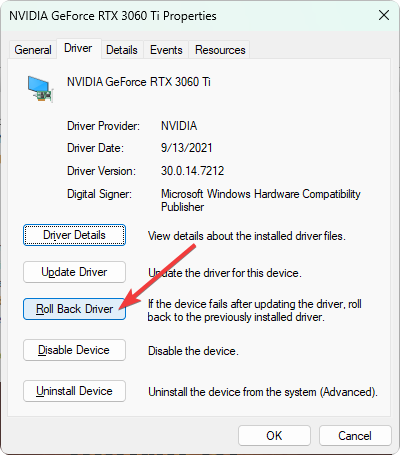
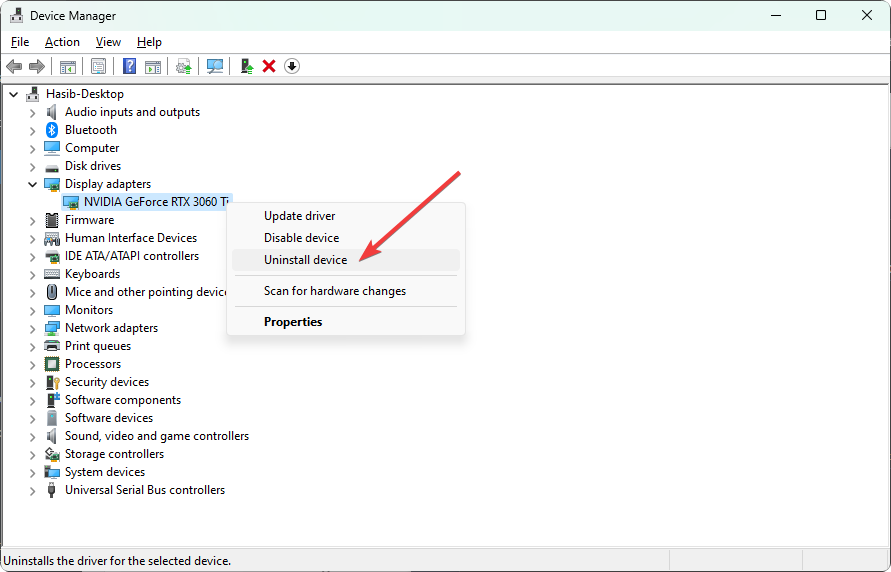
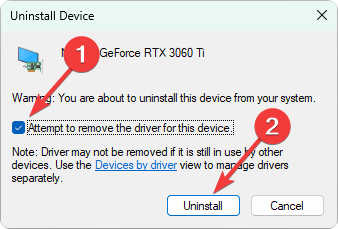
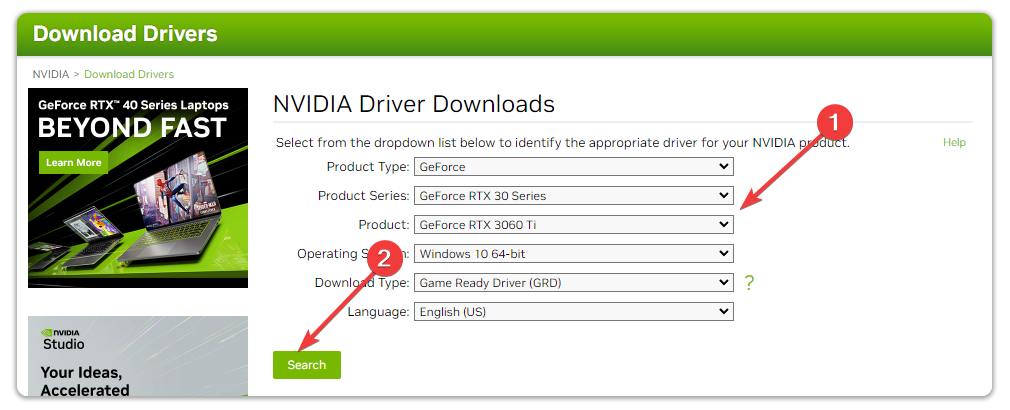
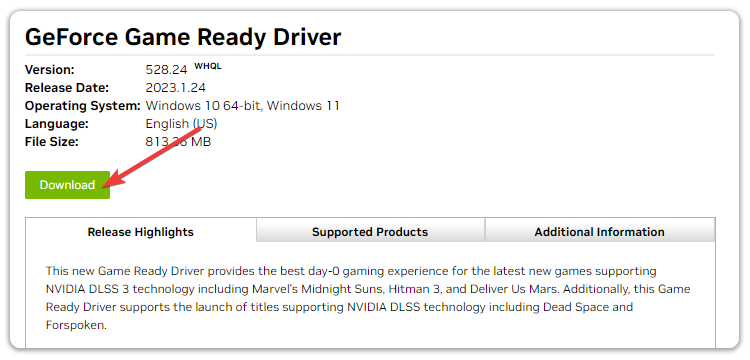

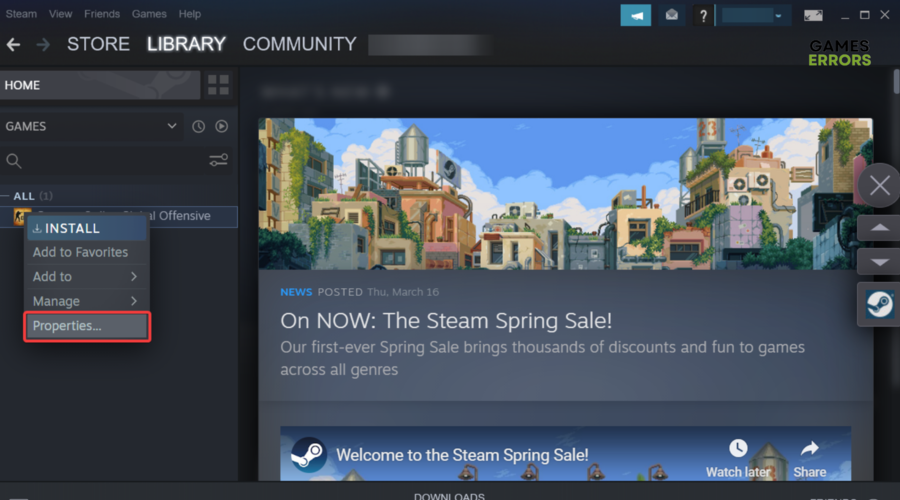
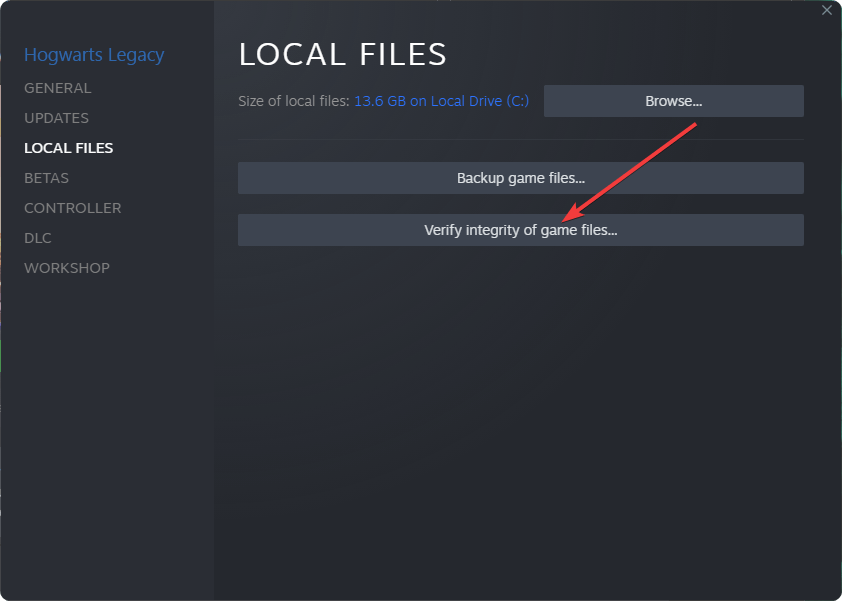
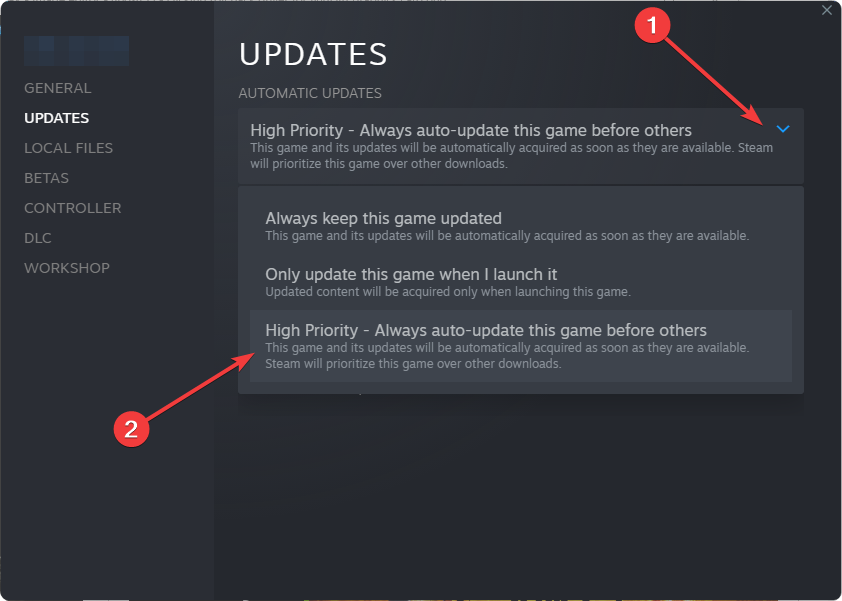
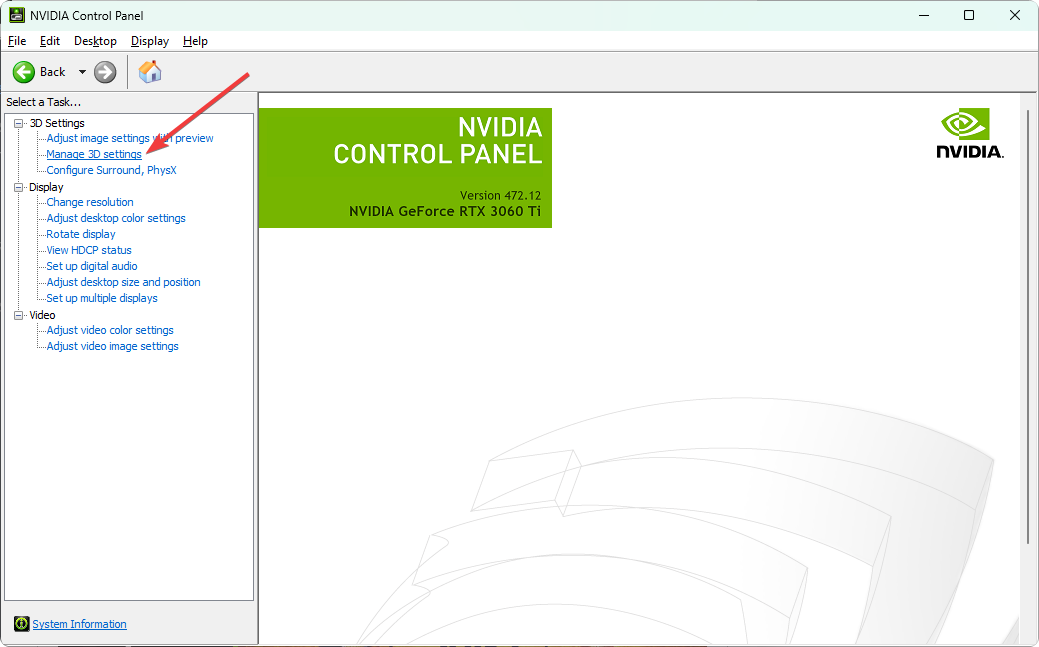
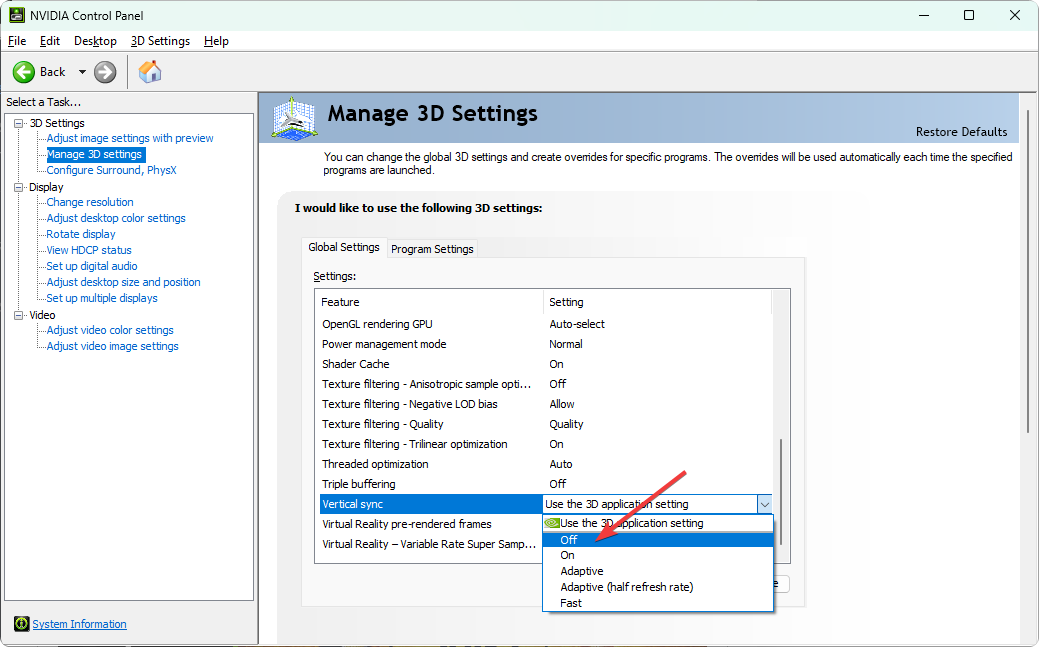


User forum
0 messages