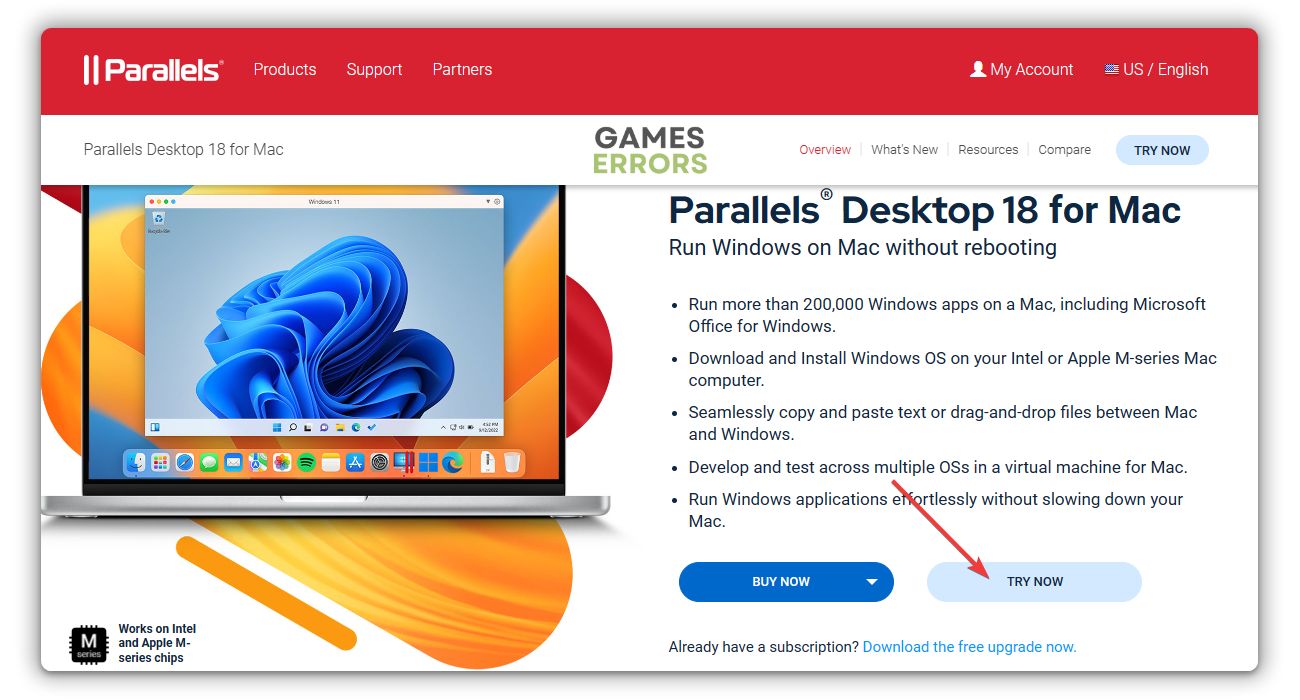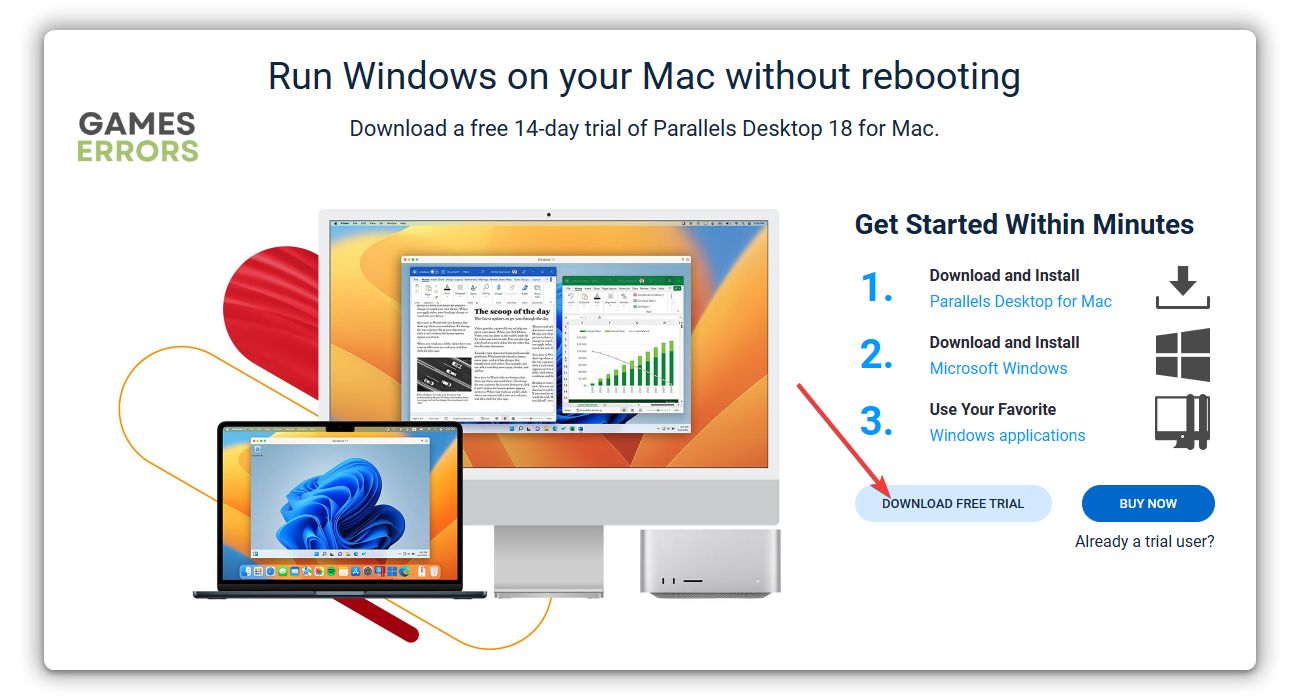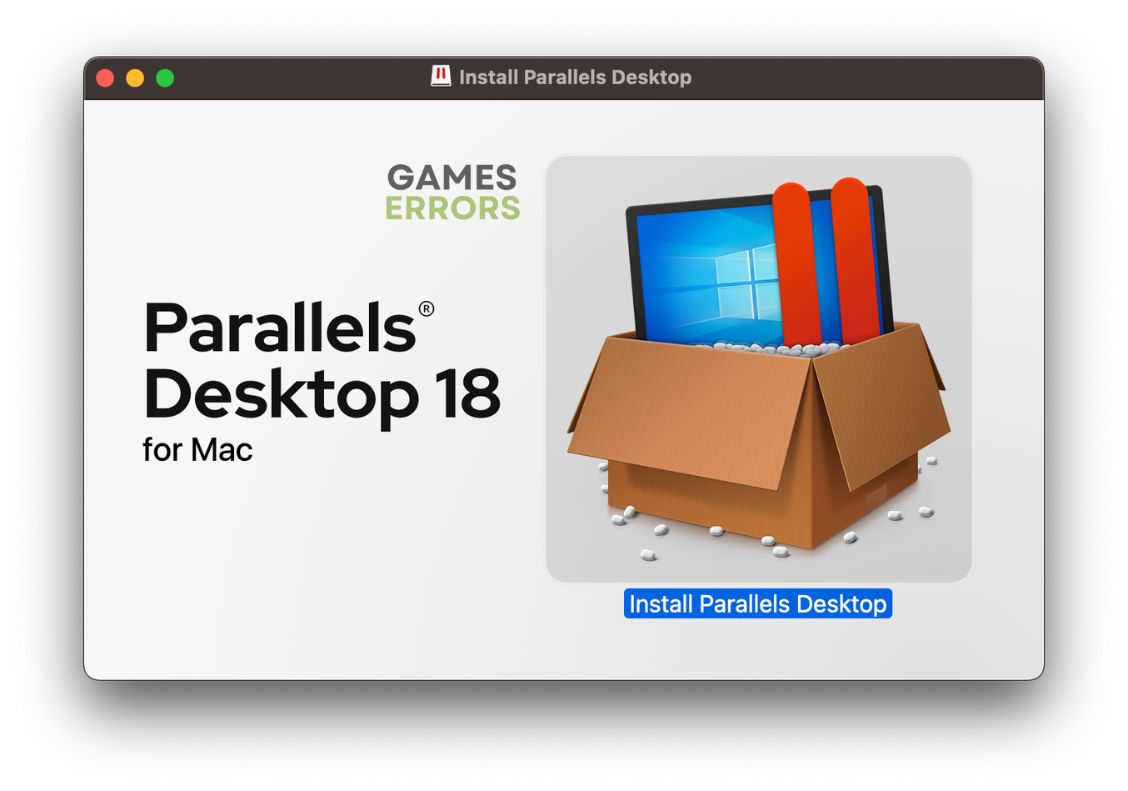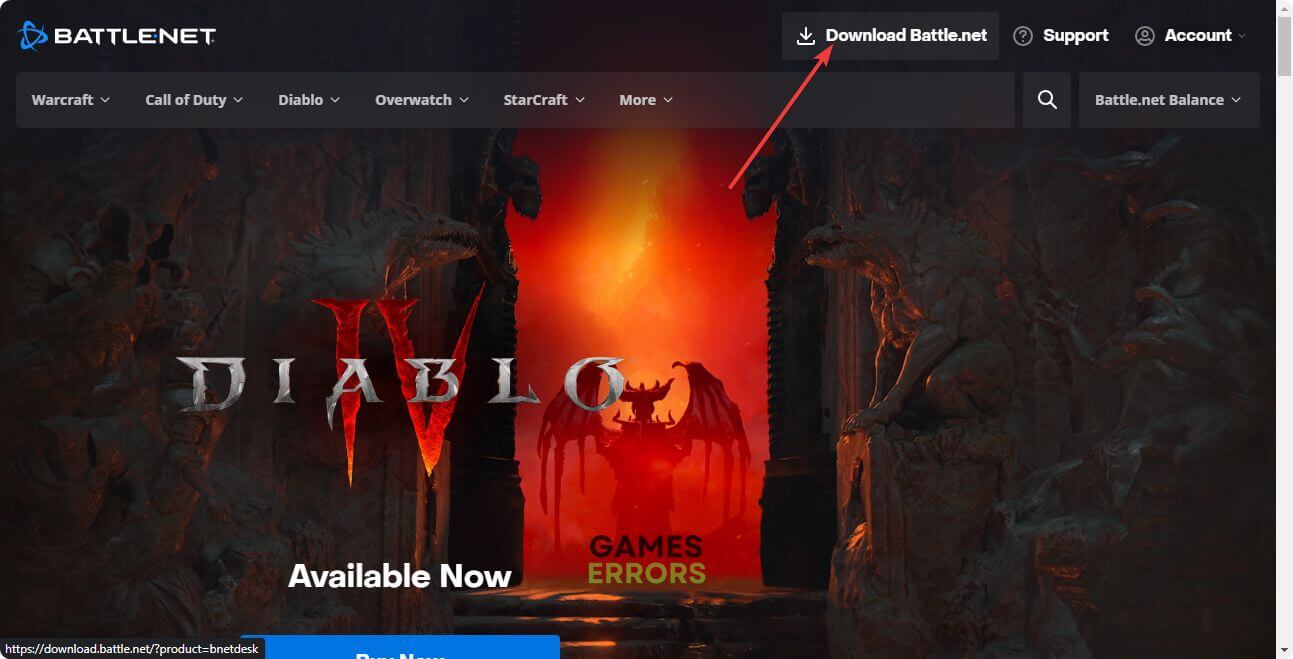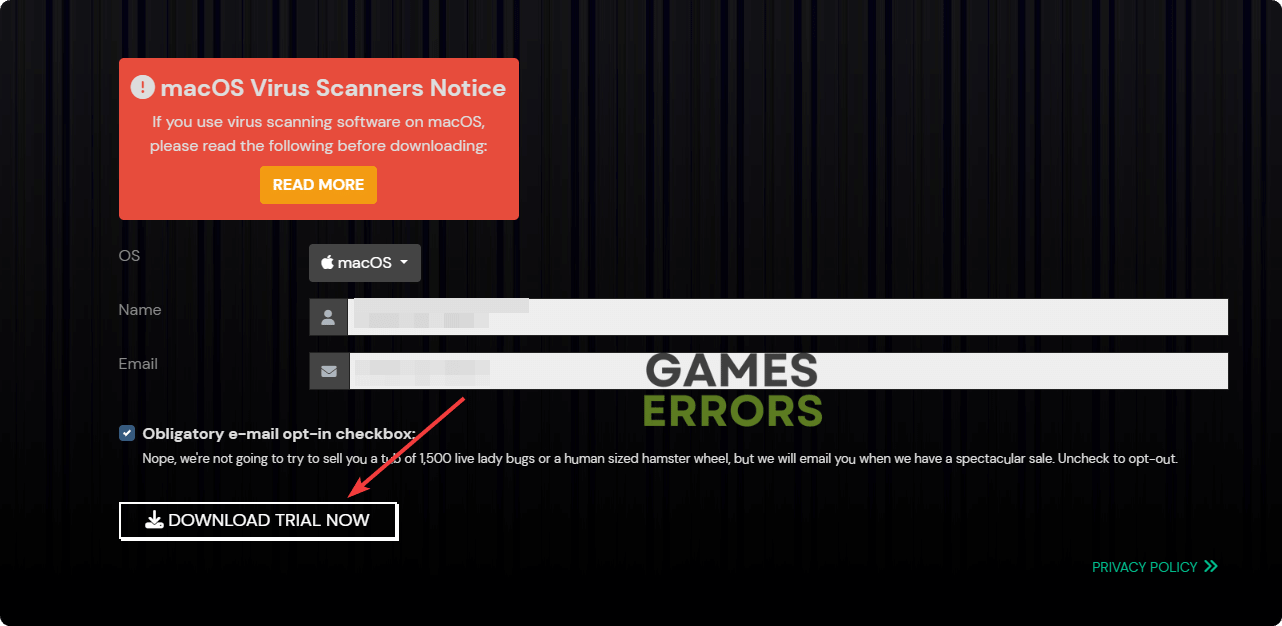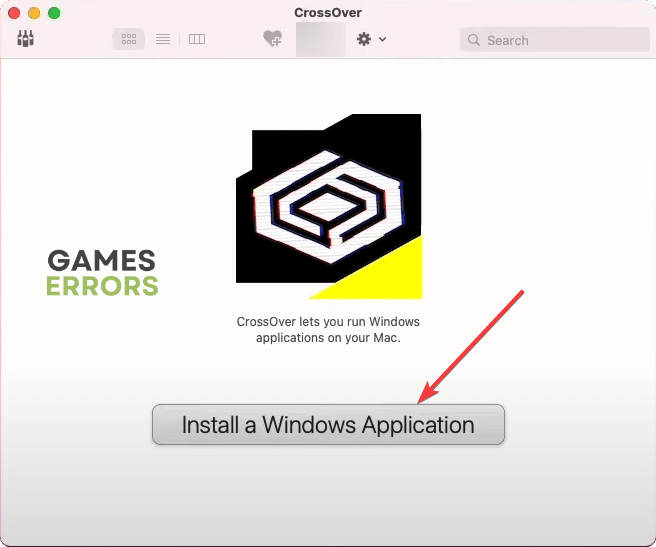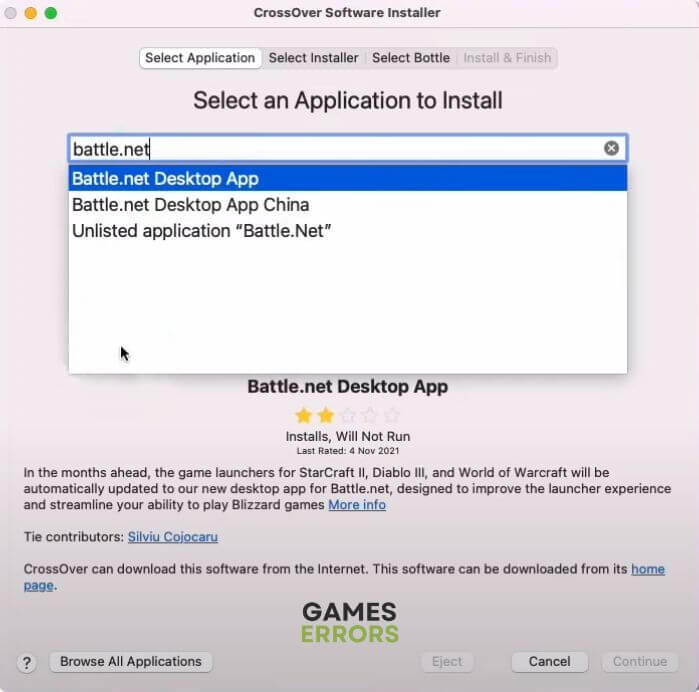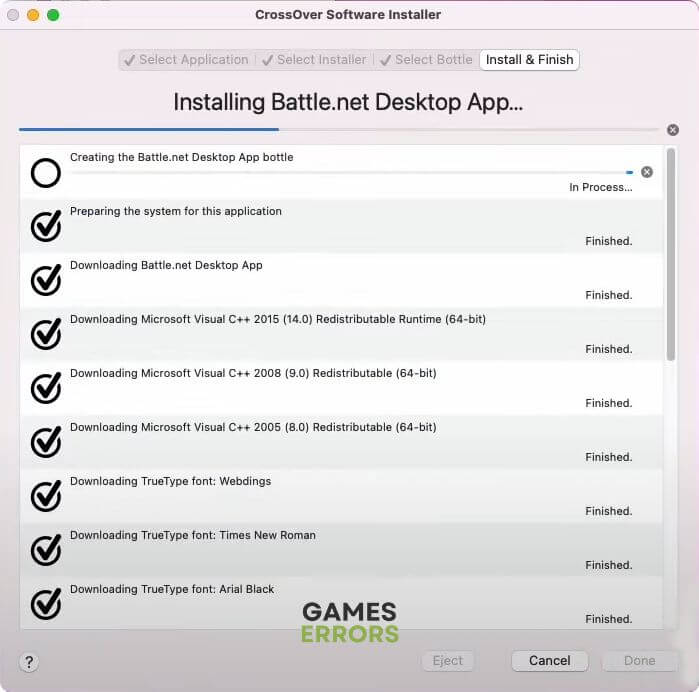How to Play Diablo 4 on Mac Easily: Most Successful Methods
To run the latest Diablo 4 on macOS, use Parallels Desktop or Crossover and follow these instructions 👇
You may want to know how to play Diablo 4 on a Mac. In this case, this article will help with all the necessary information and tips.
An action RPG game like Diablo 4 is always a hot choice for gamers. It’s available on Windows, PlayStation Xbox. If you are using Mac, unfortunately, this title is not available for your platform. But are there any ways to play this game on an Apple computer? See the next part of this post to learn about it.
- crashes
- lags
- fps drops
- BSoDs
- failed launches
Can you play Diablo 4 on a Macbook?
Even though Diablo 4 is not officially available for Mac, you can still play this title on your Macbook, iMac, Mac Pro, Mac Mini, Mac Studio, etc. There are plenty of solutions available in the industry that can emulate unsupported games and apps on a Mac device.
Using such solutions, you can run Diablo 4. Though the performance may vary and it depends on several factors, in most cases, you may get a balanced experience.
How can I play Diablo 4 on Mac?
Using virtualization and other suitable technologies, you can simply install and play Diablo 4 on a Mac. But you should do a few things before getting started. These are:
- Make sure you are using the up-to-date version of macOS.
- Ensure that your Mac has 16 GB of RAM. Otherwise, you may encounter performance issues.
- Also, confirm that you own the original Diablo IV on the battle.net platform.
- Ensure that your Mac has sufficient available free disk space. The game will require 90 GB and additional GBs for the virtualization tools and operating systems we are using. Around 150 GB of available disk space is safe.
After ensuring these things, try any of the following methods to install and run Diablo 4 on macOS:
1. Play Diablo 4 using Parallels Desktop
Time needed: 5 minutes
The most convenient option to play Diablo 4 on a Mac is Parallels Desktop. This tool allows you to use Windows on your modern Mac computers and play preferred video games.
- Go to the Parallels Desktop website and then click on Try Now.
- Click on the download button to save it on your Mac.
- Install it.
- Now, open Parallels Desktop.
- Install Windows 11 or 10.
- Launch Windows OS.
- Now, visit Battle.net and download the launcher.
- Install it on your PC.
- Open it and log in with your credentials.
- Install Diablo IV.
- Play Diablo 4.
If you don’t get the expected experience, learn how to fix the low FPS problem on Diablo 4.
2. Using Crossover
- Visit CrossOver’s website.
- Download the Free Trial version.
- Install this app on your macOS.
- Open CrossOver.
- Then, click on Install a Windows Application.
- Search for Battle.net.
- After selecting the appropriate options, install Battle.net.
- Open it and sign in.
- Install Diablo 4.
- Launch the game.
- Start playing.
Crossover will give a better gameplay experience compared to Parallels Desktop. However, you may still get performance-related problems. So, learn how to solve Diablo 4 stuttering if necessary.
3. Boot Camp
Boot Camp is the only option if you are using an older Mac with Intel chips. Additionally, due to having a dedicated GPU on some Mac models, Boot Camp may deliver a better Diablo 4 experience.
4. OneCast
This option is not for everyone. Mac users who own an Xbox console can stream Diablo 4 from Xbox on a Mac using OneCast. It’s very easy to configure and use. Technically, you play the Xbox version of Diablo 4 by using this tool from a macOS. So, strong network connectivity is required.
5. Using cloud gaming
Cloud gaming has become very popular. Not all of the providers offer this Battle.net game. So, confirm before getting any subscriptions. You also can get a cloud PC with Windows and a dedicated GPU. Then, install Diablo 4 there and start playing it.
Basically, these are the major ways you can follow to play Diablo 4 on macOS. You can also consider using a remote desktop application and a Windows PC. It will allow you to play the game on your Mac remotely.
The performance of this ARPG may change from time to time. Apple Silicon-based Macbook Air models don’t have a dedicated cooler with a fan. So, it’s more reasonable to avoid this device if you have the plan to play Diablo 4 directly rather than streaming from a cloud service or remote PC/Console.
For more tips, check out this ultimate guide on how to play Windows games on Mac.
To get tips, tricks, and troubleshooting guides for this action RPG game, check out this Diablo 4 Tag page.
You have learned how to play Diablo 4 on a Mac. In case you have a better suggestion, feel free to let us know in the comment box.