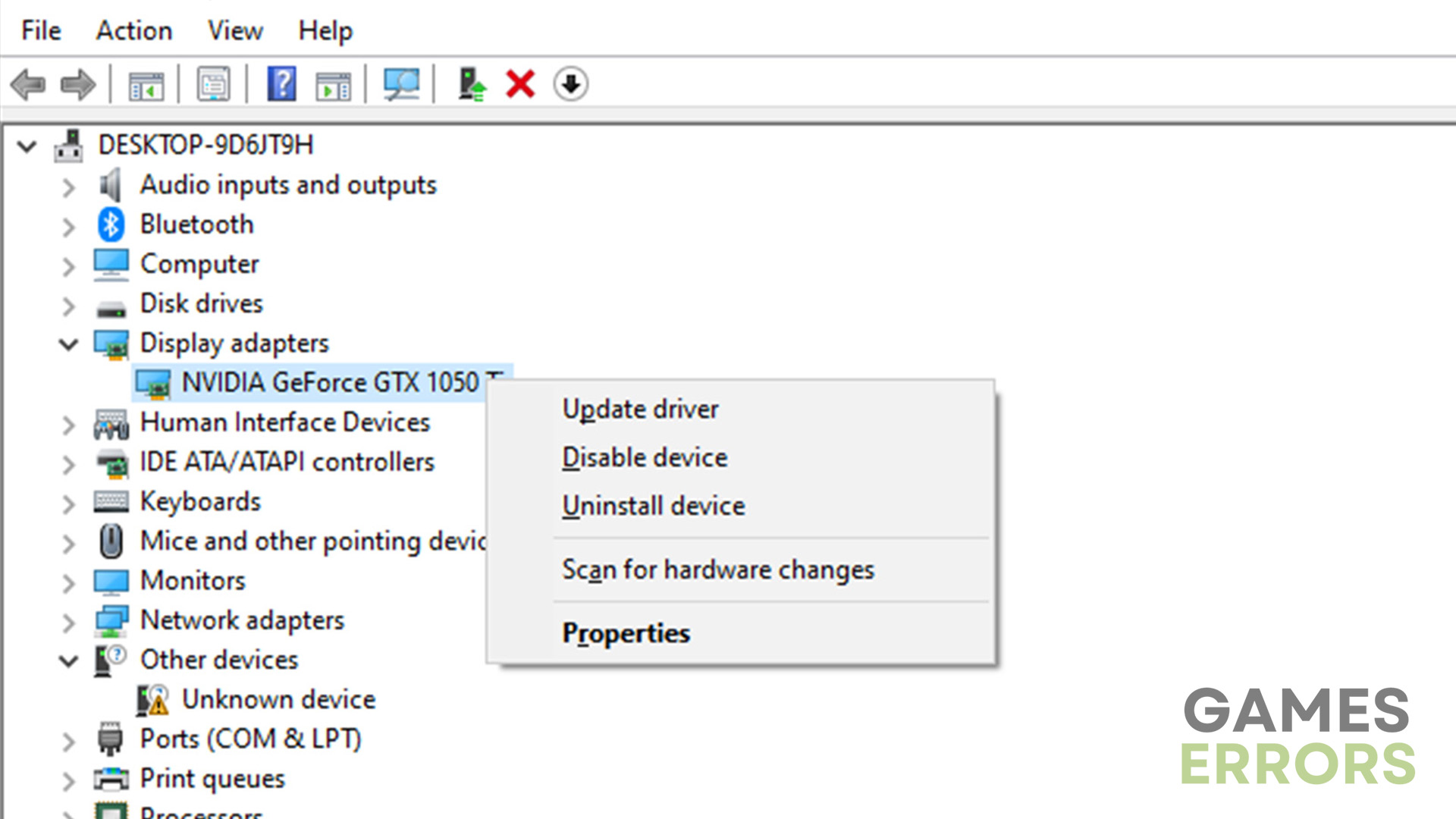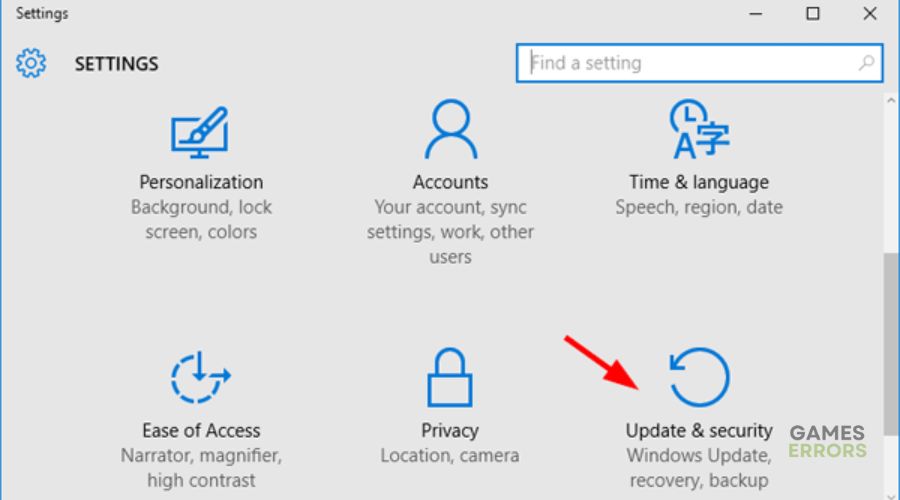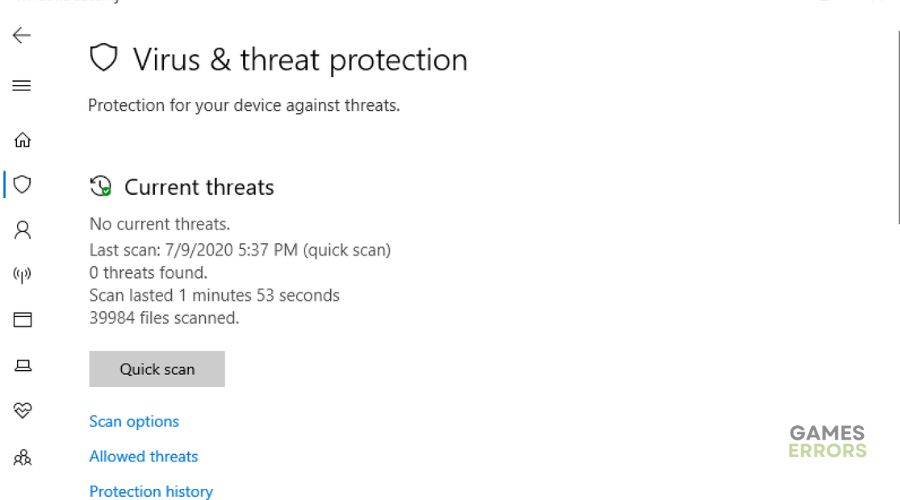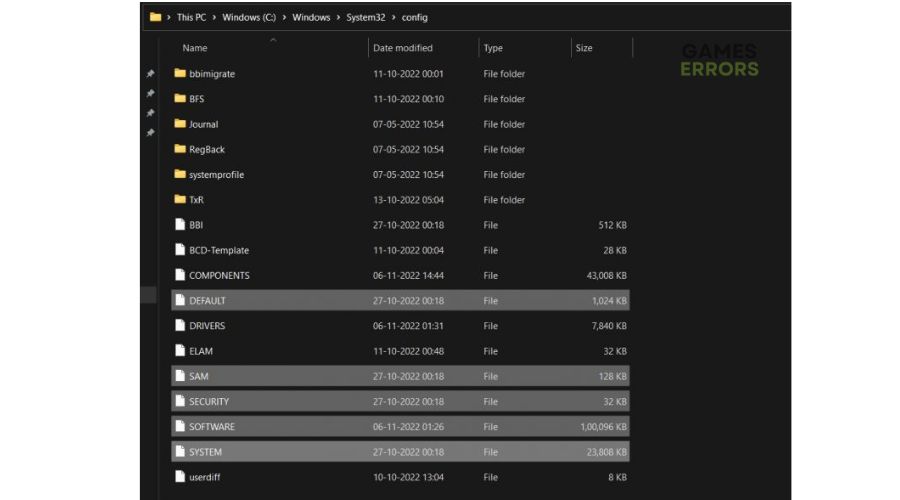Lies of P Fatal Error: How To Fix It
Encountering a fatal error when running any program on your PC can be annoying. Here's how to fix it ⤵
The Lies of P fatal error has plagued many users for some time. The error occurs spontaneously, causing the game to shut down, crash, and freeze. Unfortunately, there isn’t much information regarding the error online, and developers have yet to acknowledge the error.
According to users, the error makes the game unpleasant and impossible to play. This error is similar to the low-level fatal error that’s common in online games. If you’re encountering the same, we’re happy to help. In this article, we discuss the Lies of P fatal error and how you can resolve it for smooth gameplay.
What causes Lies of P fatal error?
The Lies of P fatal error occurs when the game runs into something unexpected on Windows, resulting in some failure. This causes the game to display a fatal error message, such as:
FATAL ERROR: Unhandled Exception Violation has occured
A fatal exception has occurred, press OK to continue.
Several factors can trigger the Lies of P fatal error, including:
- Corrupted game files: Lies of P may contain corrupt or missing game files that trigger a failure in your Windows program.
- Outdated graphics driver: Corrupt and outdated graphics drivers may trigger issues with graphically-intensive programs like Lies of P and cause fatal errors.
- Hardware misconfiguration: Your PC’s hardware configuration may not be compatible with Lies of P, triggering fatal errors.
- Permission issues: If Lies of P doesn’t have the necessary permissions to operate and run on your PC, it will likely trigger a fatal error.
- Malware: Your PC may have malware or viruses that trigger errors and conflict with programs running on your PC.
How do I fix the Lies of P fatal error?
💣Fixing the Lies of P fatal error is crucial to playing the game smoothly on your PC. As a start, perform the following general troubleshooting steps before jumping into the main solutions:
- Confirm your PC meets the minimum and recommended specifications to run Lies of P.
- Allow Lies of P to run with administrative privileges. Here’s a guide on how to run a game as an administrator.
- Verify the integrity of game files.
If you still encounter the fatal error, try these fixes:
1. Update graphics driver
Time needed: 2 minutes
To fix the Lies of P fatal error, update your graphics driver:
- Open run box
Press the Win+R keys to open the dialogue box. Type devmgmt. msc and click OK to open Device Manager.
- Expand Display Adapters
Double-click the Display Adapters category to expand it.
- Update driver
Right-click the dedicated graphics drivers used to run Lies of P and select Update driver.
- Choose the update method.
Click Search automatically for drivers, and Windows will search for and install compatible drivers on your PC.
- Complete process
After the update is complete, reboot your PC to save changes.
- Launch Lies of P
Launch the Lies of P game to see whether the issue is solved.
You don't have to update your graphics driver via Device Manager, as it takes a lot of time. Instead, use PC HelpSoft to automatically download and install compatible drivers on your PC.
⇒Get PC HelpSoft
2. Scan your PC for malware or viruses
Since malicious software can cause the Lies of P fatal error, we recommend scanning your PC for malware and viruses. To do this:
- Right-click the Windows start button and select Settings.
- Select Update & Security.
- On the left pane, click Windows Security and select Virus & Threat Protection.
- Under Current threats/Threat history, select Quick Scan or Scan Now.
- Allow Windows to detect and resolve any PC malware or viruses.
- Restart the PC and launch Lies of P to see if the issue is solved.
3. Repair registry files
Registry files are integral to your PC’s normal and optimal functioning. If you face a fatal error when running a program, you can fix it by removing the corrupt or harmed files from the registry file. To do this:
- Open File Explore and navigate the following path: C:\Windows\System32\config.
- In the new open folder, copy the following files: DEFAULT, SECURITY, SAM, SOFTWARE, and SYSTEM.
- Create a new folder on your desktop and paste the files you copied above.
- Next, navigate to the following path C:\Windows\System32\Config\Regback. Paste the files you copied in step 3 in this folder.
- Restart your PC to refresh the system and check whether the issue is solved.
Related articles:
- Lies of P Crashing: Prevent It Efficiently
- Lies of P Stuck on Loading Screen [Quick Fix]
- Lies of P Won’t Launch: Best Way to Force-Launch It
Conclusion
Encountering a fatal error when running any program on your PC can be annoying. So, when you get a fatal error when playing this game, it can seem like the end of the road. Luckily, you can fix it by updating your graphics driver, scanning your PC for malware and viruses, and repairing registry files.