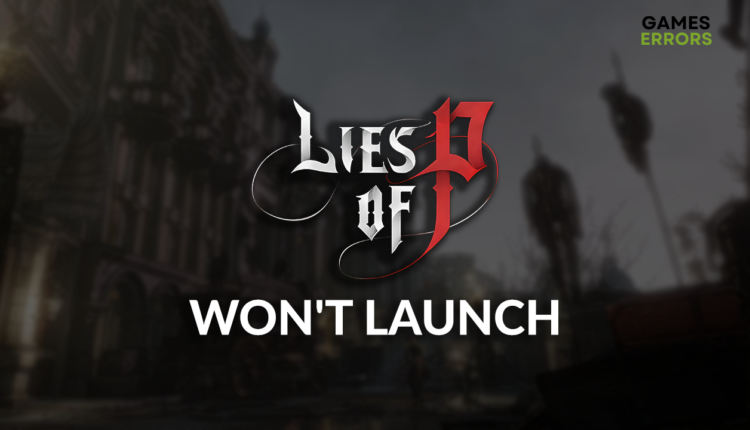Lies of P Won’t Launch: Best Way to Force-Launch It
If the game sits in your library and you can't enjoy it, it's no good. Continue reading and discover why it happens and how to fix it! 🚀
Sometimes, players get disappointed by the Lies of P won’t launch problem. We invite you to stay calm and join us in discovering the most frequent causes of this annoying problem. To help you, we also compiled a list of the best methods to force-launch Lies of P.
If the game launches but doesn’t load, learn how to get past the loading screen in Lies of P.
Why Lies of P won’t launch?
Lies of P won’t launch due to problematic background apps, temporary issues on your PC, problems with Windows permissions or Firewall settings, missing Visual C++ dependencies, pilled-up cache files, antivirus blocking the game, corrupted game files, or obsolete Windows.
How to fix Lies of P won’t launch?
These are the effortless checks and fixes to start with:
- Close background apps: Before launching the game, ensure no other apps run.
- Restart your PC: Another great way to resolve temporary issues on your PC is to restart it.
- Run the game as an administrator: Applying this method will grant it all necessary permissions.
Apply the solutions listed below to force-launch Lies of P.
1. Allow Lies of P through the Firewall
Time needed: 5 minutes
Windows Firewall is the first and the best line of defense for protecting your PC from various threats it’s exposed to daily. However, no security software is perfect, so Firewall sometimes recognizes the game or part of game files as malware, blocking it from launching. To resolve this, add the game as an exception.
- Click on the Windows icon, type Windows Defender Firewall, and open it.
- Click on Allow an app or feature through Windows Defender Firewall.
- Click on Change Settings and Allow Another App.
- Select Browse and navigate to the Lies of P installation folder.
- Click on the Lies of P executable file (.exe) and select Open.
- Check the checkbox in columns Private and Public in the Lies of P row and hit OK.
- Restart your PC.
2. Install Visual C++ dependencies
Visual C++ dependencies are crucial for running and playing games on Windows. Usually, these dependencies are installed together with Lies of P or the game distribution platform. However, if the installation was skipped, head to the Microsoft website and install them manually.
- Open the official page for the Visual C++ Redist Packages download.
- Click on the Link and download vc_redist, which suits your operating system architecture.
➡ X86 is for 32-bit systems.
➡ X64 is for 64-bit systems. - Run the installation package and follow the steps.
- Restart your PC.
3. Delete cache files
Pilled-up cache files can only cause trouble. Although they are designed to speed up the launching process, they can create a counter-effect if corrupted. The best thing to do is to delete the cache regularly.
- Use the Windows Key + R shortcut to open the Run dialog, type %localappdata%, and hit OK.
- Use the CTRL + A shortcut to select all files in the folder.
- Press the Delete key on your keyboard to delete all the files in the folder.
➡ If prompted to confirm, click on Yes.
➡ If some files can’t be deleted, click on Skip.
Extra steps
Some players might face the Lies of P won’t launch issue, even after applying all of the solutions we proposed. If you are one of them, try to:
- 🛡 Temporarily disable antivirus: If Lies of P launches, you must whitelist it in the antivirus settings. Don’t forget to re-enable the protection afterward.
- 🧹 Perform a Disk Cleanup: Click on the Windows icon, type Disk Cleanup, and open it. Run it with temporary files and DirectX shader cache selected, and restart the PC when the process completes.
- 📁 Verify game files: This simple method will ensure no corrupted game files are an obstacle.
- ⬆ Update Windows: Click the Windows icon, type Check for updates, and install any pending updates. To complete the process, you must restart your PC.
- 🔁 Reinstall the game: The last resort is to uninstall the game, delete all files and folders related to it, and restart your PC. Perform a clean game installation and check if it launches.
Related articles:
Conclusion
To wrap up, the Lies of P won’t launch problem is easily fixed by closing background apps, restarting your PC, and running the game as an administrator. If the issues persist, allow Lies of P through the Firewall, install Visual C++ dependencies, and delete pilled-up cache files.
Some additional methods include temporarily disabling antivirus and performing a Disk Cleanup. Update Windows to the latest version to ensure everything is running smoothly. Use the built-in game file verification system to find and replace potentially corrupted game files. However, if it turns unuseful, try reinstalling the game.