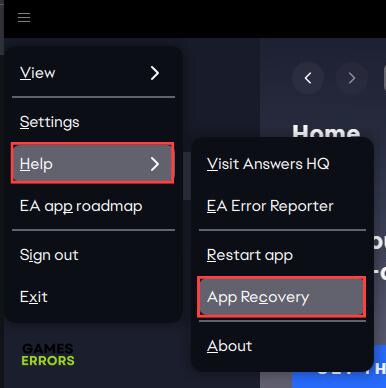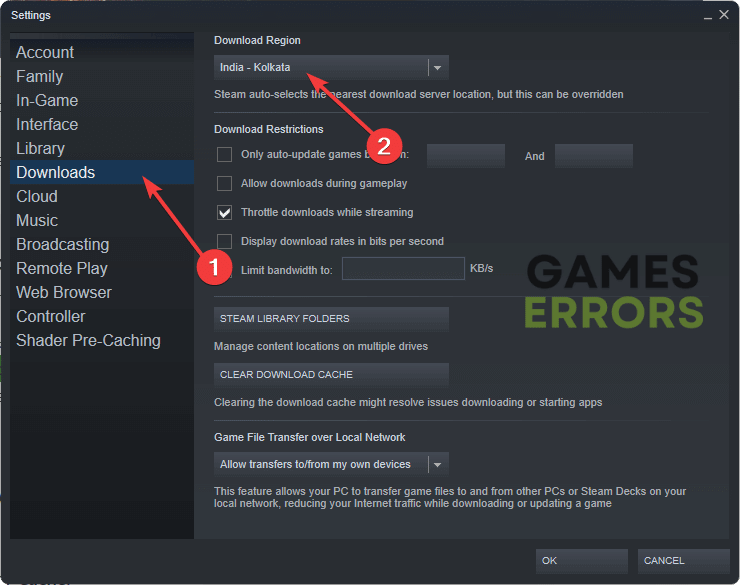Madden 23 Won’t Install: How To Force It
Enjoy Madden 23, check out the fixes here to resolve the installation problem on PC. Good Luck🙂
Madden NFL is an American football video game series developed by EA Tiburon. The latest version of the game, Madden 23 has received criticism from players as regards the difficulty they encounter when trying to install the game on their PC.
If you fall into the category of players encountering the Madden 23 won’t install problem, this article will guide you through proven solutions you can implement to fix the problem and enjoy a better on-field experience in Madden 23.
Why won’t Madden 23 install?
Ever since the release of Madden 23, many have complained that they cannot install the game on their PC, having encountered the installation error.
Windows Firewall is a suspected factor that should be checked first, as it may restrict the required connection for the game installation.
However, a corrupted download cache of your game client and a weak internet connection can bring about the Madden 23 won’t install problem on your PC. Also, server-related issues may disrupt installing Madden 23.
How to install Madden 23?
To install Madden 23 correctly on your PC, there are some troubleshooting tips you should consider, but if the problem persists, implement the solutions discussed in this article. Before that, try out the following troubleshooting methods:
- Ensure that your PC’s date and time are correct.
- Check your internet connection and ensure it is strong enough to start the game’s download and installation.
- Clear Windows temporary files.
- Run your game client as an administrator.
- Unplug all peripheral connections that may disrupt the installation.
If you keep running into installation errors, implement the solutions discussed in this article as follows:
1. Disable Windows Firewall
Time needed: 4 minutes
To fix the Madden 23 won’t install problem, disable the Windows Firewall on your PC and also any installed antivirus software that you have.
- Open Control Panel and navigate to System and Security > Windows Defender Firewall.
- Click on Turn Windows Defender Firewall on or off.
- Select Turn off Windows Defender Firewall (not recommended) for both private and public network settings.
- Click OK, then restart your PC.
- Launch your game client afterward and try to install Madden 23 again.
2. Clear Download Cache
Clearing your game client’s download cache is a recommended troubleshooting method that helps to resolve many PC gaming issues, including the Madden 23 won’t install problem.
Clear download cache on Steam
- Open Steam and click on the Steam menu in the top-right corner of the page.
- Navigate to Settings, then click on the Downloads option.
- Click CLEAR DOWNLOAD CACHE and OK to confirm the decision.
- Log in back to your Steam, and install the Madden 23.
Clear desktop cache on EA Desktop app
- Open the EA app and click the three dashes in the top-left corner of the screen.
- Select Help from the context menu, then click App Recovery.
- From the prompt window, select CLEAR CACHE.
- Restart your PC after the process, then install Madden 23.
3. Remove Download Restrictions
If the problem persists, you may need to remove download restrictions on your game client to allow Madden 23 to download at the possible maximum speed. To do that:
- Open Steam on your PC and click the Steam tab in the top-left corner of the screen and select Settings.
- Click Downloads from the left pane.
- In the Download Restrictions section, uncheck the “Limit bandwidth to:” option.
- Restart Steam and download the game again to confirm that the problem has been fixed.
If you are using the traditional Origin app, you should also confirm that the Download restrictions features are disabled. Follow the steps below:
- Open Origin and click on the Origin tab in the top-left corner of the screen, then select Application Settings from the drop-down menu.
- In the Download restrictions section, set both options to No limit.
4. Change Download Region
Your gaming region is important to your download speed, especially if you are using a Steam game client. We recommend that you change the download server location to a region closer to you that offers good download speed with less traffic.
You can use the Steam download stats page to determine the one that will work well. Follow the steps below to change the download region on Steam:
- Launch Steam and go to Settings.
- Click Downloads from the left pane.
- In the Download Region section, select your preferred location from the drop-down menu.
Related Article:
- Madden 23 Stuck on Loading Screen: How to Fix it Quickly
- Madden 23 Unknown Login Error: Quick and Lasting Fixes
- Madden 22 Crashing on PC/Xbox/PS [Fixed]
Conclusion
That is all on how to fix the Maadden 23 won’t install problem on your PC, we hope that one of the solutions discussed here works fine for you. However, if you keep running into the same issue, we recommend that you uninstall and reinstall your game client. Good luck.