Minecraft Server Connection Error: Causes And Solutions
Learn all about the Minecraft server connection error, what causes it, and how to solve it and get back in the game.
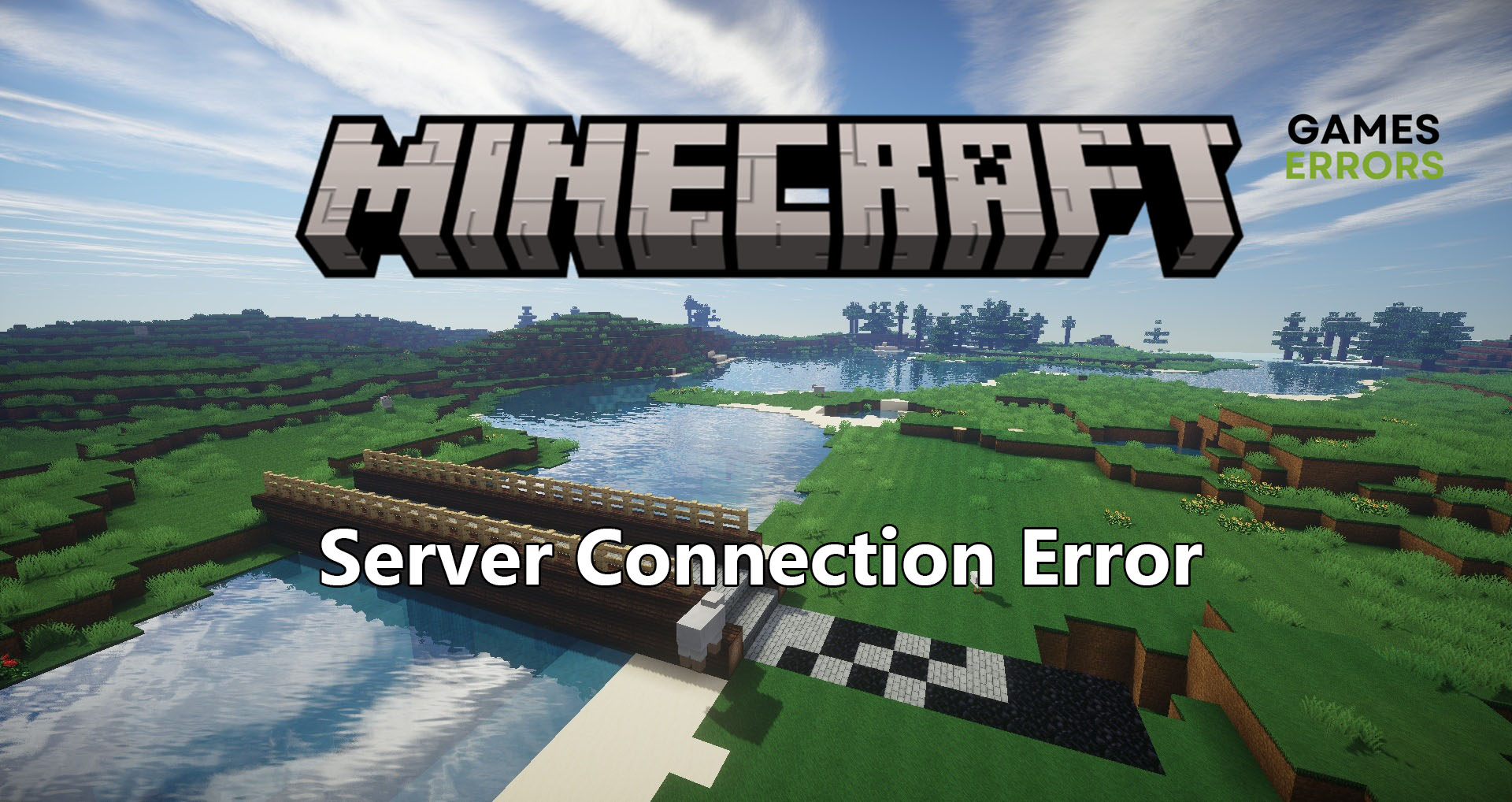
The Minecraft server connection error is one of those frustrating errors that keep you from joining the vast worlds of Minecraft and enjoying the game. However, this error is surprisingly easy to fix. All you need is a few minutes of your time. The following solutions will get your game up and running in no time.
What Causes Minecraft Server Connection Error?
As the name implies, the Minecraft server connection error is an issue with your network, or the game’s servers themselves. So let’s narrow down those possible causes of the error to get a better understanding of the problem.
- Minecraft servers are down.
- Your IP address is blocked on the game servers and you need to get a new one.
- Your connection is too slow or jammed.
- Your internet service provider is blocking the game servers.
- You have too many apps and background services running on your system.
- Your DNS server needs to be flushed.
How to Fix Minecraft Server Connection Error?
Apart from the Minecraft servers being down, all other causes of this connection error can be detected and resolved in a few steps that could take just a few minutes.
- Check server status
- Reboot your modem and router
- Log out of Minecraft
- Use Google DNS Server
- Flush your DNS server
- Close background apps
1. Check Minecraft Server Status
It’s not rare for one or more of the Minecraft servers to get overloaded with too many players. To solve that, the servers have to be shut down and restarted. To check the status of the Minecraft servers, go to the Official Minecraft Twitter page. 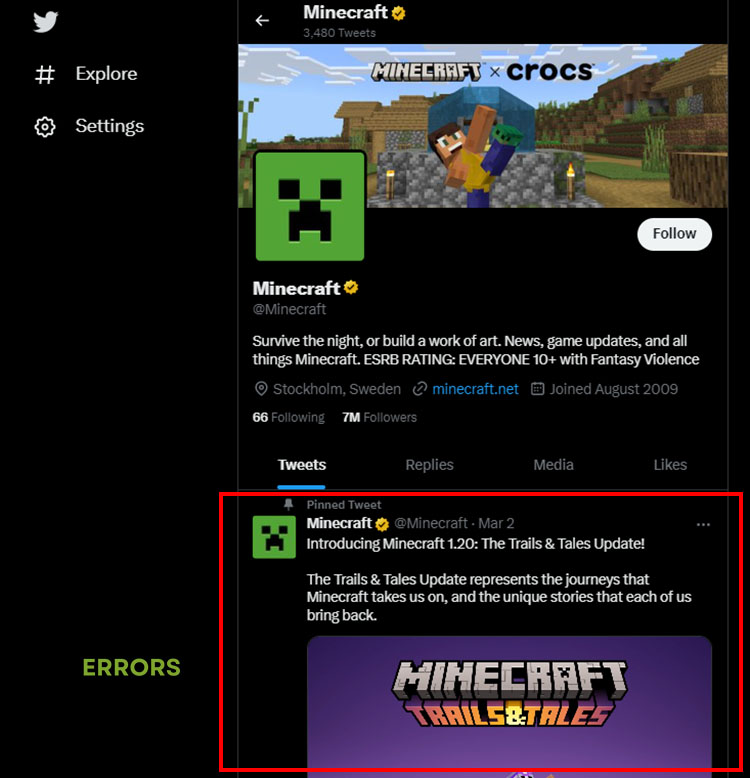
Scroll down the latest tweets for any mention of server downtime. Check back in an hour or so to see if the servers are back up again.
2. Reboot your Modem and Router
Time needed: 2 minutes
Your internet service provider assigns your network an IP address to identify it. But as it happens, that IP address could change without prior notice and the new address would be blacklisted on the Minecraft servers. You need to get a new IP address. Here’s how to do it.
- Close the Minecraft game.
- Unplug your router and modem from the power source.
- Wait a full minute.
- Replug the modem and wait for the lights to turn green.
- Replug the router.
Wait for the lights to turn green.
- Relaunch the game
Restart Minecraft and check that you can log in without a problem.
3. Log out of Minecraft
When it comes to the Minecraft server connection error, no solution is too easy. Sometimes, all you need is to log out of the game and log back in to solve the problem. Simply right-click your profile and select Log Out. Then click Log In and see if that fixes the connection issue.
4. Use Google DNS Server
This solution might not be as easy as the ones you’ve tried so far, but it’s the best way to get around your internet service provider blocking the Minecraft servers. There are many free DNS servers to choose from, but I recommend the Google DNS server since it’s quite fast and reliable. Here’s how to do it.
- From the Start menu, select the Settings icon.
- Under Settings, click on Network & Internet and select Wi-Fi from the left panel.
- Scroll down to Change adapter options and click it.
- Right-click your active internet connection icon in the new window and select Properties.
- Select Internet Protocol Version 4 to highlight and click the Properties button.
- Check the Use the following DNS addresses option in the middle then enter the following values.
- Preferred DNS server: 8.8.8.8
- Alternate DNS server: 8.8.4.4
- Click OK and restart Minecraft. See if that fixes the connection error issue.
5. Flush your DNS Server
This solution is related to the one above it. If switching to Google DNS servers doesn’t fix the problem, then you might still be using the default current DNS server. You need to flush your DNS server to force your system to use the Google DNS server. Here’s how to do it.
- Right-click the Windows logo and select Windows PowerShell (admin).
- At the prompt, type ipconfig /flushdns and press Enter.
- Next, type ipconfig /renew and press Enter.
- Close PowerShell and restart Minecraft.
6. Close Background Apps
Your system has limited resources in terms of RAM, CPU power, and internet speed. Even if you’re not aware of it, lots of apps and services are running in the background at any time and hogging these precious resources. The result is the dreaded Minecraft server connection error. So, let’s close those background apps and free up system resources.
- Right-click the taskbar and choose Task Manager to launch the app.
- Click the Processes tab if it’s not already open and examine the different apps running.
- To close an app, right-click it and select End Task.
- When you’re done with all the unnecessary apps, close the task manager and relaunch the Minecraft game.
Related Articles:
- Fix Minecraft CE-34878-0 Error Crash On PlayStation 4 Easily
- Minecraft Exception_Access_Violation 0xc0000005: How To Fix
- GLFW Error 65542 In Minecraft – What Is It & How To Fix
- Minecraft Error Code Drowned: How To Fix It Easily
Connection errors are usually too complicated to figure out. However, this post has tried to simplify the problem and presented different solutions to fix it. Let us know in the comments section if you have tried different solutions that worked out for you.

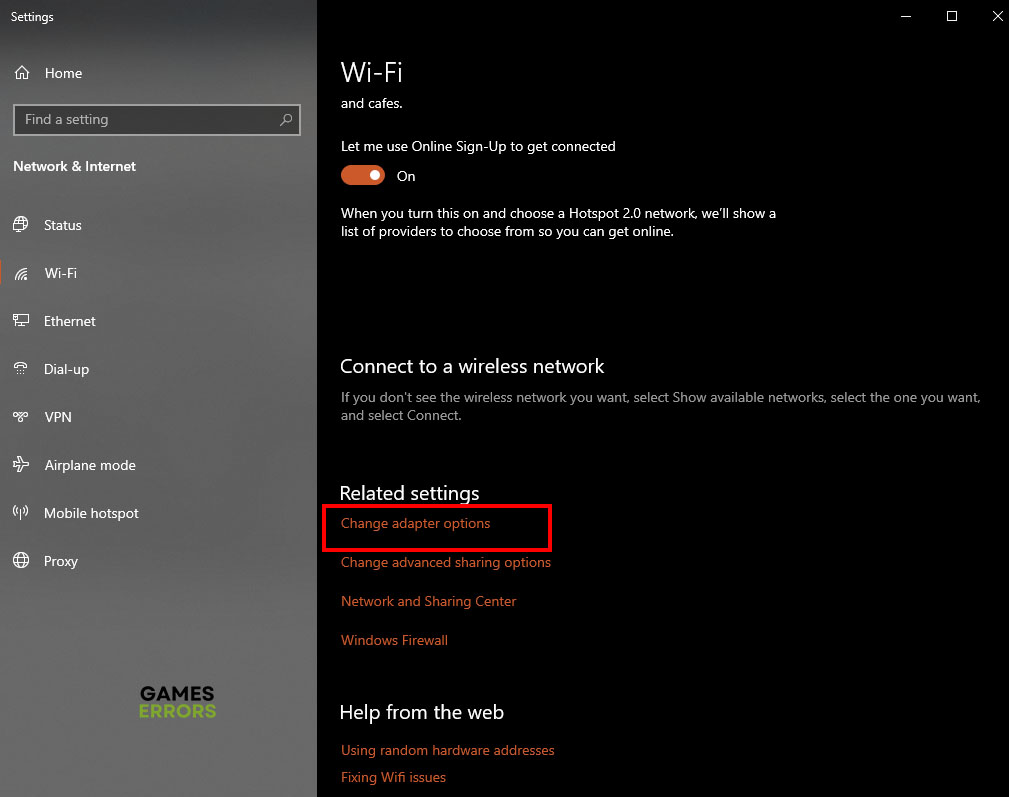
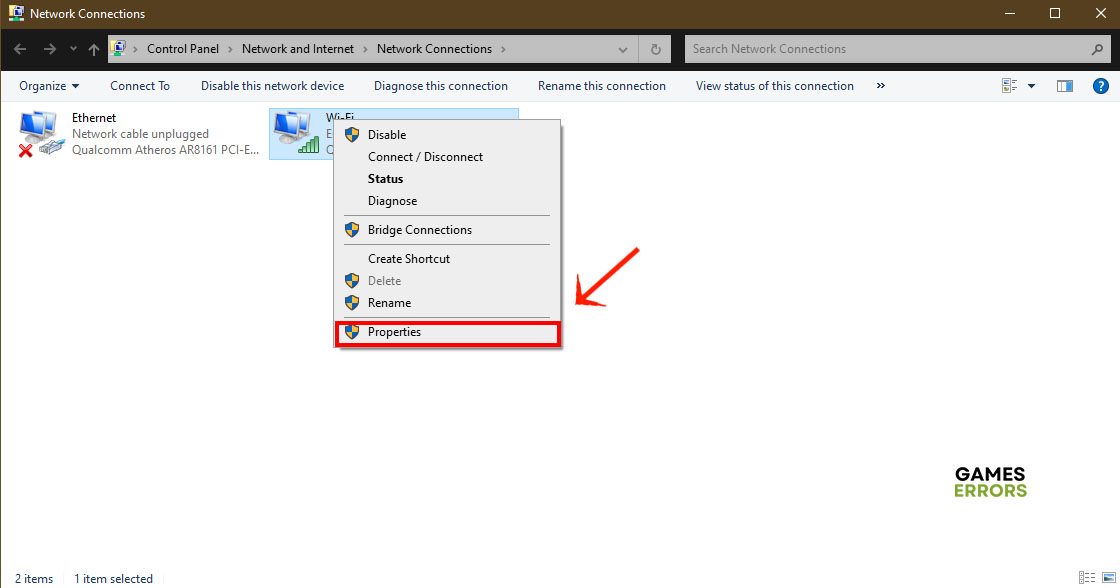
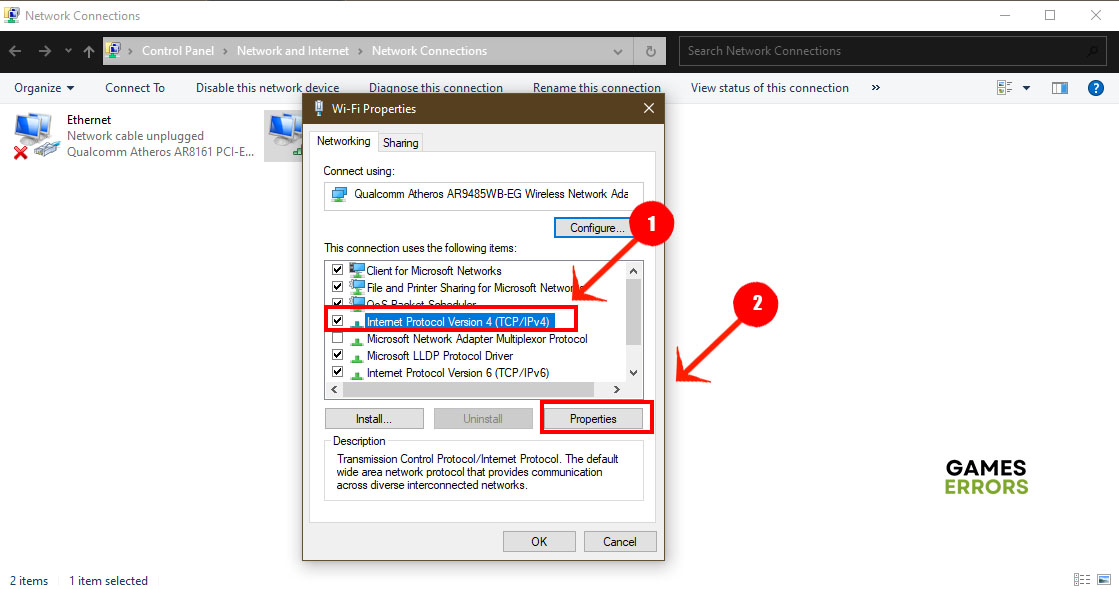
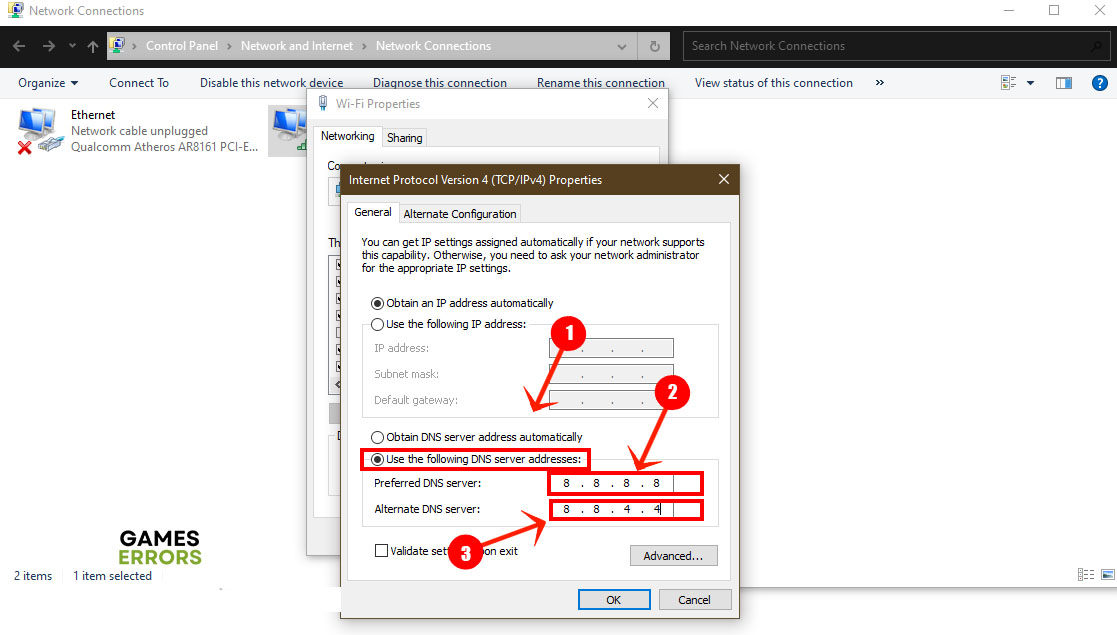
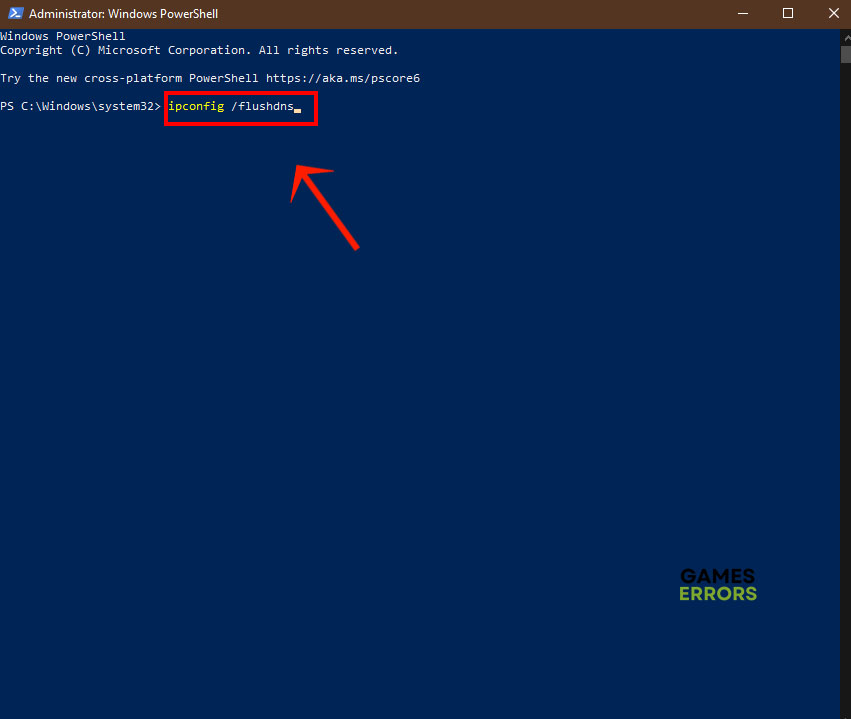
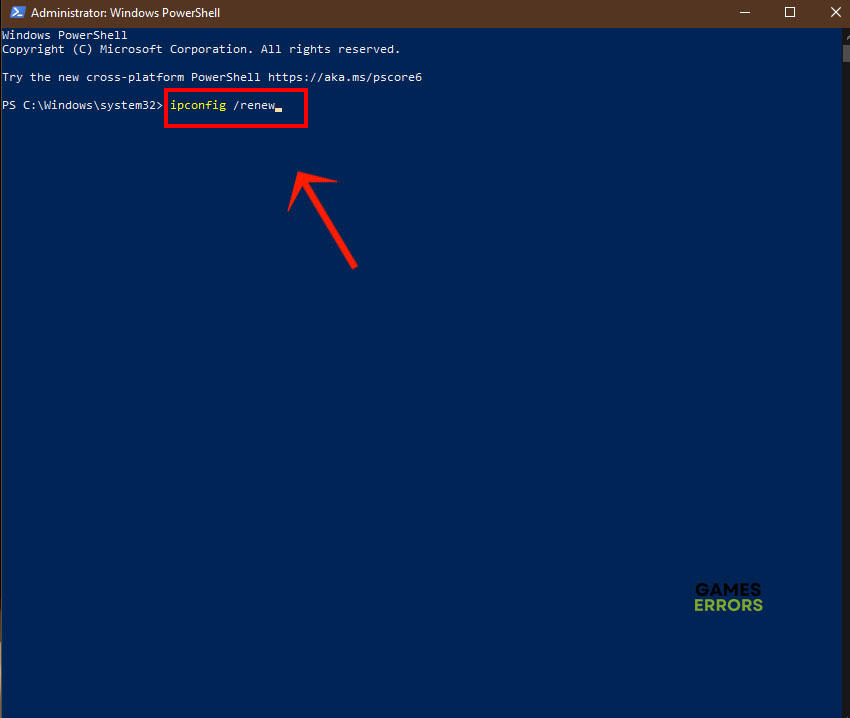
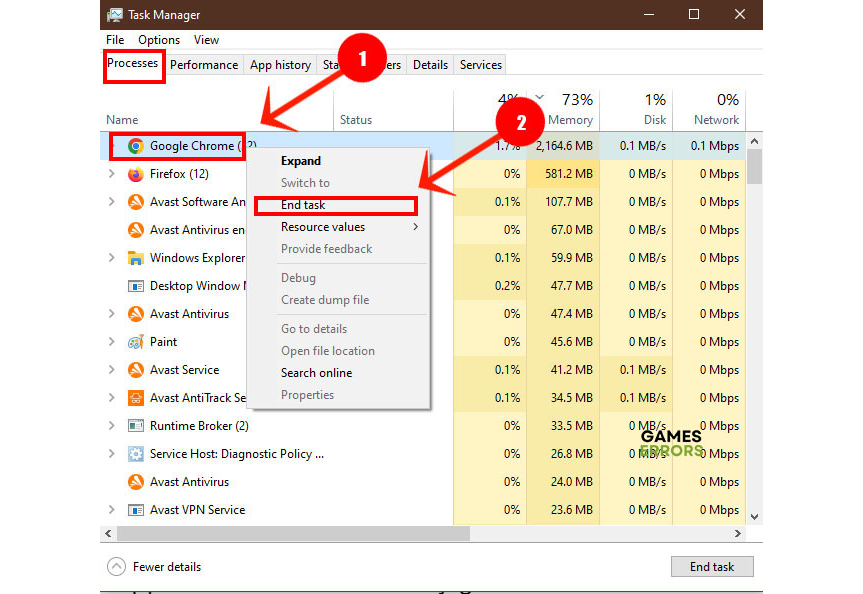


User forum
0 messages