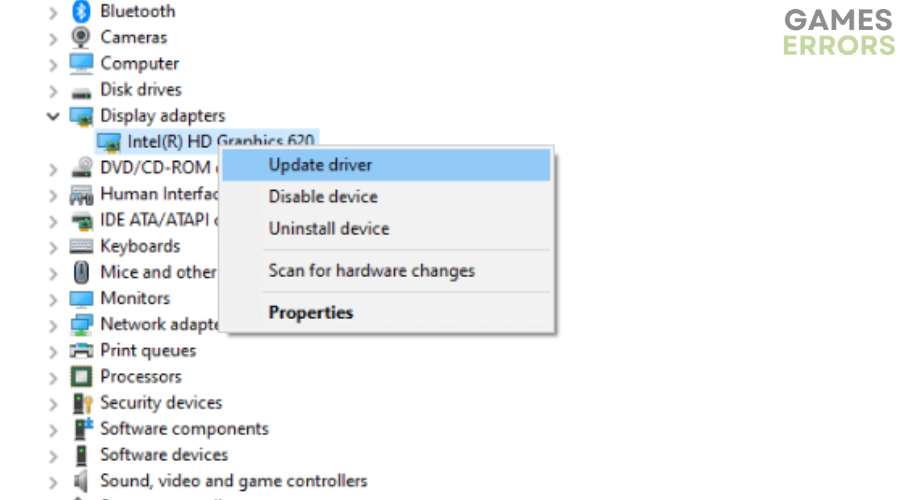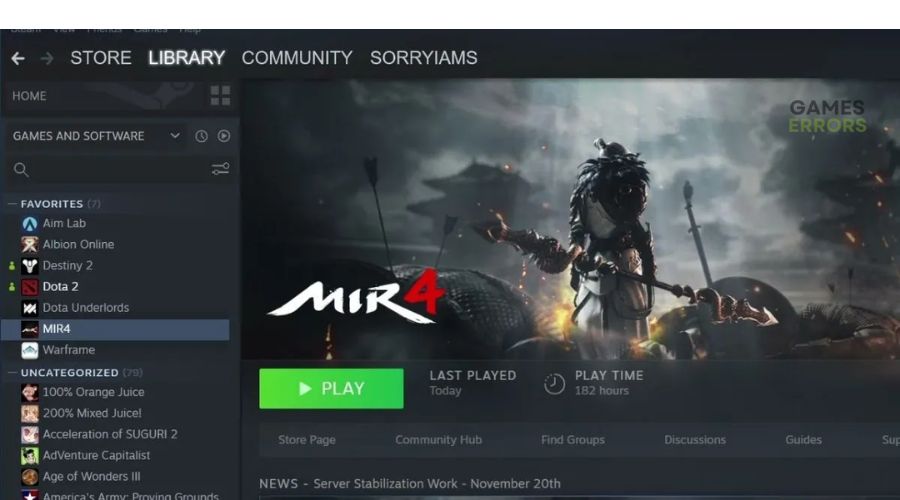MIR4 DirectX Error: How To Fix It
DirectX is a set of components for Windows that allows software, such as games, to work directly with your PC video and audio hardware. If your PC doesn’t have the correct DirectX version installed, your game may not work correctly.
So, if you encounter the MIR4 DirectX error, it indicates a problem with your PC’s DirectX components. According to reports, when this error occurs, players receive the following message:
DX11 feature level 10.0 is required to run the engine
If you’re a victim of the MIR4 error DX11, we’ve outlined a few possible solutions below that may help resolve the issue.
What causes MIR4 DirectX error?
The MIR4 DirectX error normally happens when players launch the game, indicating that your system doesn’t have the appropriate DirectX version required by the MIR4 game engine. The MIR4 error DX11 may be caused by several factors, including:
- Outdated DirectX version: If you’re using an outdated version of DirectX, you’ll likely encounter issues with software that needs DirectX to run correctly.
- Outdated Windows: Using an outdated version of Windows is likely to trigger DirectX errors when playing games.
- Outdated graphics driver: If you have incompatible, missing, or outdated graphics drivers, you’ll likely encounter the MIR4 error DX11.
- Software conflict: Your PC may have a software program that conflicts and interferes with MIR4, causing the DirectX error.
- Outdated game version: If you haven’t updated MIR4, you will likely encounter DirectX issues.
- Hardware configuration issues: Your PC may not meet the minimum and recommended specifications to run the game, causing the error.
How do I fix the MIR4 DirectX error?
To fix the MIR4 error DX11, perform the following general fixes first:
- Run Windows system updates to update critical programs and software on your PC.
- Confirm your PC meets the minimum and recommended specifications to run MIR4.
- Perform a clean boot to avoid software conflicts.
If you still encounter the MIR4 DirectX error, perform the following fixes:
1. Updated graphics driver
Time needed: 2 minutes
Updating your graphics driver can help remove potential glitches and bugs within the system that may trigger the MIR4 DirectX error. To do this:
- Open run box
Press the Win+R keys to open the run box. Type devmgmt. msc and click OK. This will open the Device Manager.
- Expand Display Adapters
Click the arrow next to Display Adapters to expand the category. You’ll see a list of the graphics drivers available on your PC.
- Update driver
Identify the dedicated graphics driver you wish to update from the list. Right-click it and select Update driver.
- Choose the appropriate update method.
Click Search automatically for drivers to allow your system to download and install the latest drivers.
- Save changes
Restart your PC to save the changes.
- Launch MIR4
Launch MIR4 to see if the problems is solved.
To get the most compatible graphics driver for your PC, use PC HelpSoft. This tool can automatically detect and update your PC with the latest graphics drivers. As a result, you will prevent DirectX errors when playing games.
⇒Get PC HelpSoft.
2. Install the latest DirectX version
It’s advisable always to use the latest DirectX version for optimal PC and gaming performance. The latest version has new updates and features that ensure your system runs smoothly and provides the necessary support for high-resource software, such as games. Here’s how to install the latest DirectX version on your PC:
- Open any browser on your PC and go to Microsoft’s official support page.
- Click the Download button to download DirectX on your PC.
- Go to your download directory and find the downloaded folder.
- Right-click it and select Run as administrator.
- Next, follow the on-screen prompts to download and install the latest DirectX version on your PC.
If interested, we have a detailed guide on how to update DirectX for better gaming performance.
3. Update the MIR4 game
MIR4 developers constantly release new game updates that contain patches to fix common errors and issues players encounter. So, updating your MIR4 game ensures you get the latest version with patches to resolve errors like the DirectX error. Here’s how to update the MIR4 game:
- Launch Steam and click the Steam icon.
- Select Library and find the MIR4 game.
- Click on it, and it will automatically search for the available update. If there’s an update available, select Update.
- Wait for the process to complete and close the Steam client.
- Finally, reboot your PC to apply changes, and launch the game to see if the issue is solved.
Related articles:
- MIR4 Error Code 3: What It Is And How To Fix It On PC/Mobile
- MIR4 Connection To The Server Was Lost [SOLVED]
- MIR4 No Sound: How To Make It Work Quickly
Conclusion
The MIR4 DirectX error gets in the way of fun. Remember to update the graphics driver, install the latest DirectX version, and update the MIR4 game.