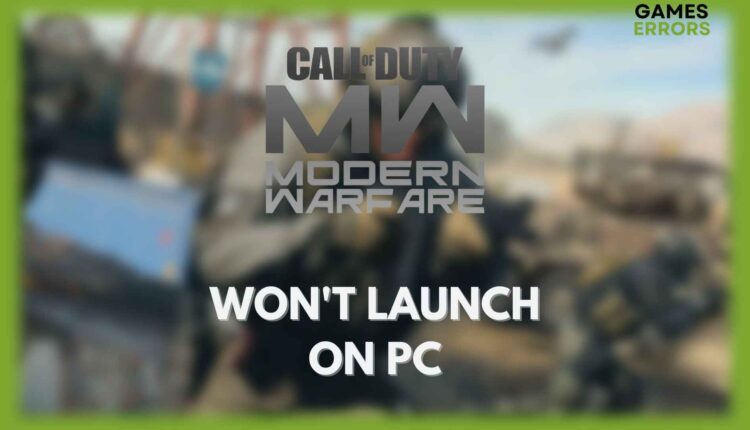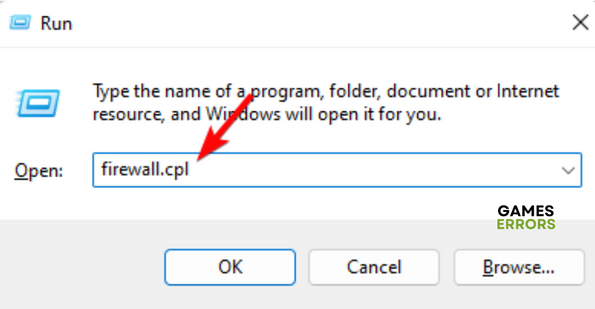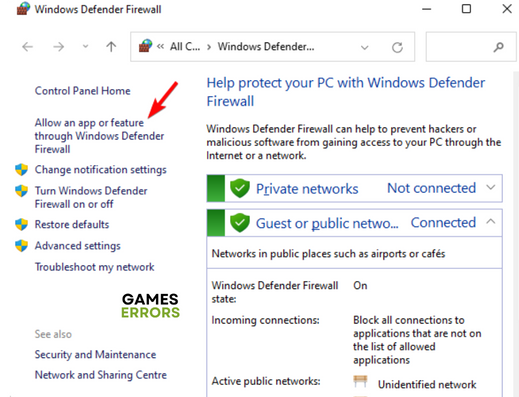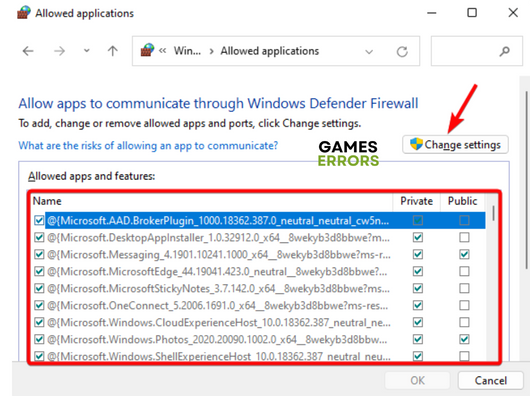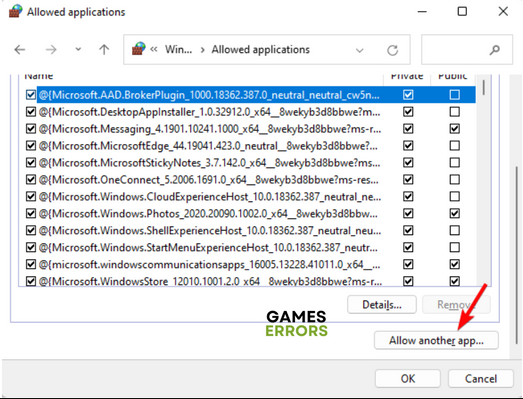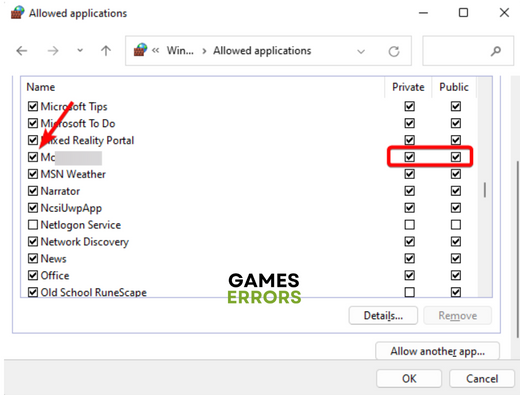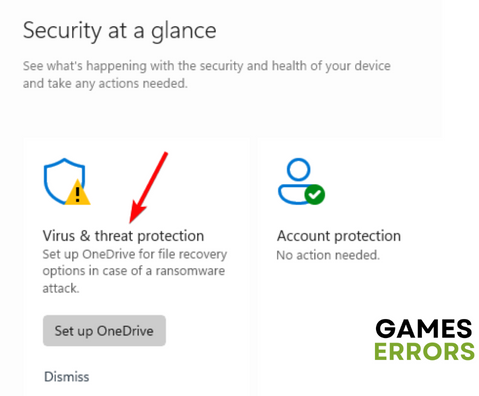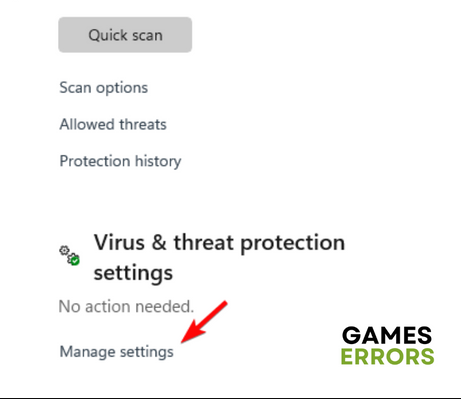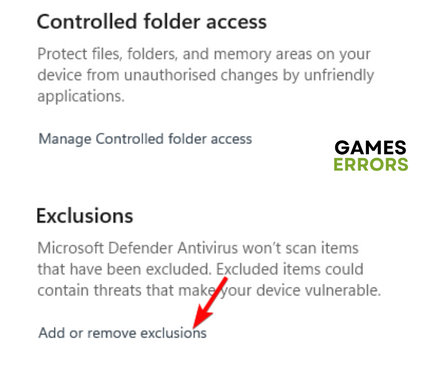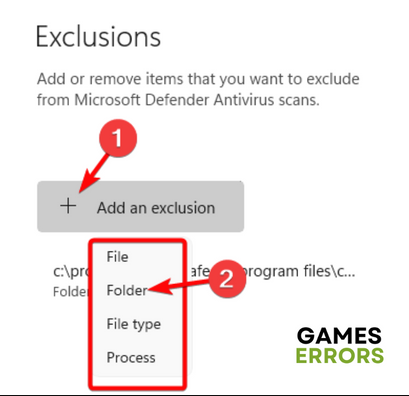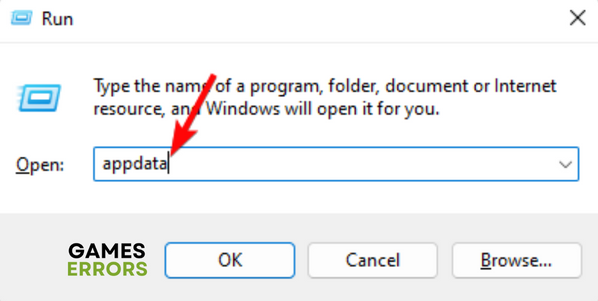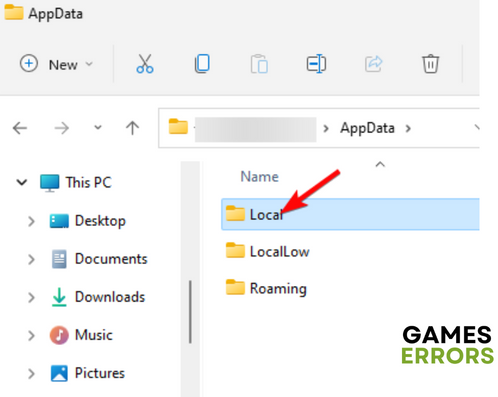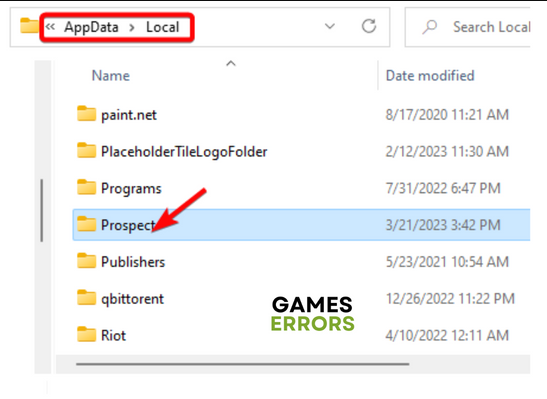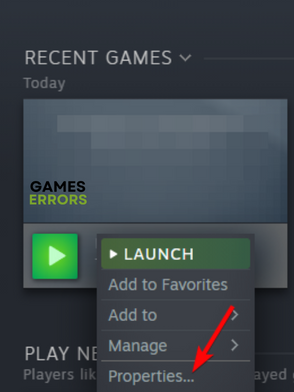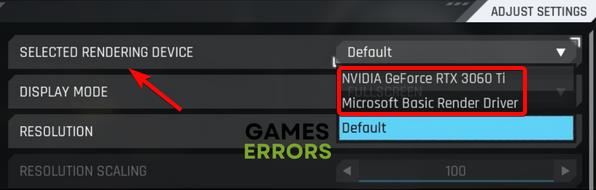COD Modern Warfare Won’t Launch on PC? Here’s How to Fix
Causes and solutions for Modern Warfare launch issues on PC ✅
Call of Duty Modern Warfare is the undisputed king in online shooting games, however, it does come with its share of problems like, it won’t launch on your PC at times.
Although certain reasons may be shared across various Modern Warfare issues, such as crashing on PC, there are also distinct factors that could be responsible for Modern Warfare not launching on PC.
Why is COD Modern Warfare not launching?
If your Call of Duty Modern Warfare is not launching on your PC, it could be due to any of the reasons below:
- Minimum system requirements not met – If your PC does not meet the minimum requirements to run the game, Modern Warfare fails to launch.
- Firewall/antivirus blocking the game – It could be possible that the firewall or the antivirus may be blocking it considering it as a threat.
- Outdated graphics driver – If you experience a fatal error in Modern Warfare or if it’s not launching on your PC, it could be due to an outdated graphics driver.
- Corrupted game files – Sometimes, the issue could be related to corrupted game files and hence, Modern Warfare may not launch.
- Incorrect rendering device – If the correct GPU is not selected in the video settings in Steam, it could cause an issue.
However, we have some solutions to help you fix the Modern Warfare not launching on PC issue.
How do I fix Modern Warfare not launching?
Before you proceed with the primary troubleshooting methods, you may want to try the below steps to check if it helps you fix the issue:
- Check if the PC meets the minimum system requirements of Modern Warfare.
- Run the Game Launcher as an Administrator.
- Close conflicting, non-essential programs or background tasks.
- Install all Windows updates.
- Run a full system scan.
- Update Modern Warfare to the latest version.
However, even after trying the above steps and Modern Warfare still won’t launch on your PC, here are a few practical solutions to fix the issue for good.
Table of Contents
- Allow Modern Warfare through the Firewall
- Update your graphics driver
- Add Modern Warfare to the Exceptions list
- Run the game in Windowed mode
- Set the correct Rendering device
1. Allow Modern Warfare through the Firewall
Time needed: 3 minutes
In most cases, Modern Warfare won’t launch if the Firewall is blocking the game, so you must allow the app in Firewall.
- Open Windows Firewall
Press the Win + R shortcut keys to open the Run dialog, type Firewall.cpl, and hit Enter.
- Allow an app or feature through Windows Defender Firewall
This will open the Windows Defender Firewall window. Here, click on Allow an app or feature through Windows Defender Firewall.
- Change settings
Next, in the Allowed applications window, click on Change settings. Now, check for the game in the Allowed apps and features list.
- Allow another app
If you do not find the game in the list, press the Allow another app button at the bottom.
- Browse the game installation folder
Now, in the Add an app dialog, click on Browse.
- Select the game folder
Next, go to the game’s installation folder and press Add to include it in the list.
- Select Private and Public
Then check the boxes under Private and Public, and press OK.
Once done, you can try to launch Modern Warfare and see if it’s opening.
2. Update your graphics driver
- To open the Run console, press the Win + R keys simultaneously. Type in devmgmt.msc and hit Enter to open the Device Manager.
- Here, expand the Display adapters section, right-click on the graphics driver, and select Update driver.
- Next, in the Update Drivers window, click on Search automatically for drivers.
- Now, wait until Windows finds the driver’s latest version and detects it. It will apply the update automatically.
You can now close Device Manager, restart your PC, and check if Modern Warfare is launching.
Finding it tedious to update drivers manually? Get help from PC HelpSoft, which helps you to quickly identify and install the most suitable driver for your system quickly.
3. Add Modern Warfare to the Exceptions list
- Go to the taskbar, expand the system tray, and click on the Windows Security icon to open the Windows Security app.
- Here, click on Virus & threat protection on the right.
- On the next screen, go to Virus & threat protection settings on the right and click on Manage settings.
- Next, on the right, go to Exclusions and click on Add or remove exclusions.
- Under Exclusions, click on Add an exclusion and select Folder.
- Now, navigate to Steam > steamapps > Common, and select the Call of Duty HQ folder to add it to the exclusion list.
Once done, you can now try launching Modern Warfare and check if it’s working and if you can play the game.
4. Run the game in Windowed mode
- Launch the Run dialog by pressing the Win + R keys together. Type in AppData and hit Enter.
- In the AppData window, click on Local.
- Next, in the Local folder, open the Prospect folder.
- Now, navigate to Saved > Config > WindowsNoEditor directory.
- Inside the WindowsNoEditor folder, look for the GameUserSettings file.
- Open this file with any text editor and set FullscreenMode=1 to FullscreenMode=0. Save the changes
Now, try relaunching Modern Warfare and check if the issue is resolved or if it still persists.
5. Set the correct Rendering device
- Launch Steam and then launch the Modern Warfare game.
- Next, go to Library, right-click on the game, and select Properties.
- In the new window, click on Video on the left, then go to the right, and click on Selected Rendering Device. Here, select your dedicated GPU.
Now that you have selected the correct rendering device, restart Modern Warfare to save changes and check if it won’t launch or if the issue is resolved.
Whether Modern Warfare is stuttering on your PC or not launching, if you are using Steam, you can also verify the integrity of the game files to repair the game files.