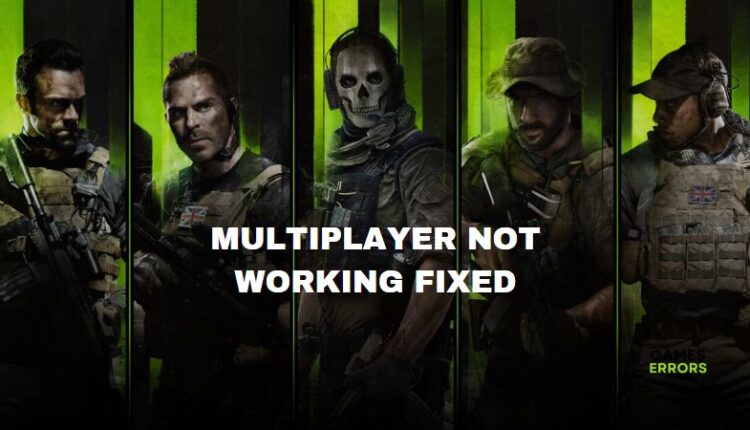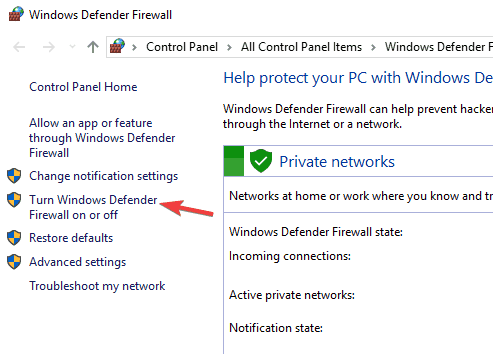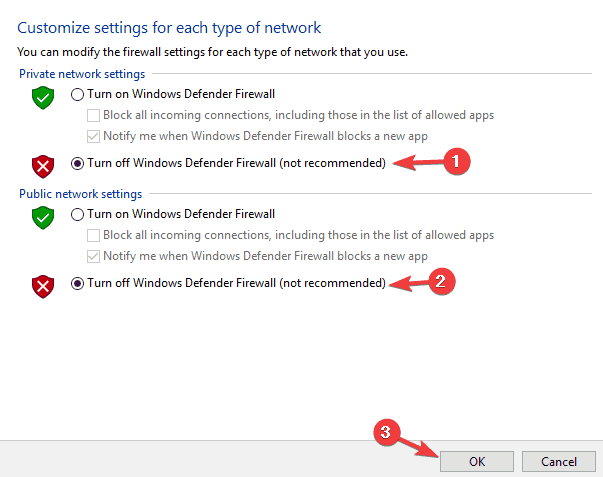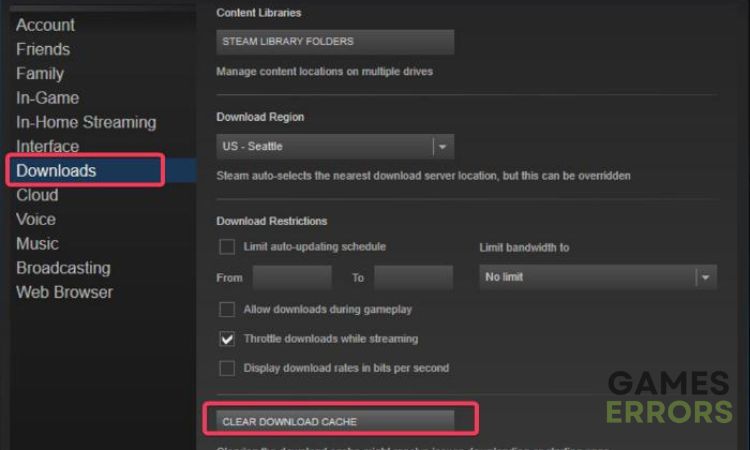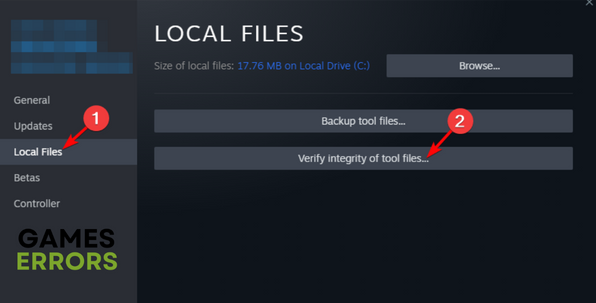MW2 Multiplayer Not Working: How To Fix It
Check out proven solutions to the MW2 multiplayer not working problem in this article😉
Call of Duty: Modern Warfare 2 is a first-person shooter game with an exceptional gameplay experience. However, players have reported through the gaming community the difficulty they face trying to establish a multiplayer mode. We have discussed this problem and the proven solutions you can implement to eliminate the MW2 multiplayer not working problem.
Why is MW2 multiplayer crashing?
The MW2 multiplayer not working problem can ensue for various reasons. The game relies heavily on its server to establish a multiplayer campaign. In the case the server is down, you are likely to encounter a matchmaking problem.
Also, you must ensure that you are not running the Call of Duty: Modern Warfare 2 game with a weak internet connection. This may bring about the MW2 multiplayer not working problem.
A corrupted game cache or game file is a potential cause of the problem. Windows firewall or your antivirus software may block MW2 from establishing a multiplayer campaign. However, to fix this problem, we have discussed proven fixes you can implement in this guide.
How do I stop MW2 multiplayer from crashing?
To fix the problem to enjoy a multiplayer campaign on your Call of Duty: Modern Warfare 2, we advise that you implement the following basic troubleshooting methods before considering the subsequent key proven fixes for the problem:
- Check the game server to ensure that it is up and running.
- Check your device’s internet connection to ensure that it is strong enough to establish a multiplayer campaign.
- Restart your gaming system.
- Restart your modem or router.
If all of the aforementioned tips could not put an end to the matchmaking problem, try the following key proven fixes:
- Disband and rehost your party
- Add friends to the friends list
- Check firewall settings
- Clear game cache
- Verify the integrity of game files
1. Disband and rehost your party
It has been reported from the gaming community that the MW2 multiplayer not working problem can be resolved by leaving the party once the game starts, disbanding it, and then rehosting the party again. Follow the steps below to achieve this:
- Launch the MW2 game and navigate to the main menu.
- Choose Multiplayer from the main menu and select Create a Party.
- Invite your friends to the party and start the game.
- Once the game begins, navigate back to the main menu and choose Leave Party.
- Disband the party and rehost it, then start the game again.
However, if this does not work for you, try to rehost the party with a different player.
2. Add friends to the friends list
It is also a proven solution to add your friends to your friends list before establishing a multiplayer campaign with them. Follow the steps below to do this:
- Start the game and navigate to the social tab.
- Select Add Friends.
- Put in your friend’s Activision ID to add to your friends’ list.
- Go ahead to establish a multiplayer campaign between you and your friend.
3. Check firewall settings
Time needed: 3 minutes
Your Windows firewall settings may be blocking the game from establishing a matchmaking connection. In this case, we recommend that you allow your Call of Duty: Modern Warfare 2 game through the Windows firewall. This will provide unrestricted internet access to the game while not compromising on any other security aspects of the Windows firewall. Follow the steps below:
- Open Control Panel.
- Navigate to System and Security > Windows Defender Firewall.
- Click on Turn Windows Defender Firewall on or off.
- Select Turn off Windows Defender Firewall (not recommended) for both private and public network settings.
- Click OK and restart your computer.
- Relaunch the game and re-establish a multiplayer campaign.
4. Clear game cache
Temporary files may be interrupting the game files or a recent update that was downloaded and installed prior to when the MW2 multiplayer not working problem ensued. We recommend that you clear the game cache to resolve this problem and enjoy a seamless multiplayer campaign on MW2. Follow the steps below to clear the game cache on Steam:
- From your Steam Client, navigate to Steam > Settings from the top left client menu.
- Select the Downloads tab from the Settings panel.
- Click on the CLEAR DOWNLOAD CACHE button.
- Then select OK to confirm and acknowledge that you will need to log in to Steam again after the process.
5. Verify the integrity of game files
The last solution we recommend is to verify the integrity of your game files to ensure that there are no alterations. Follow the steps below to do this:
- Launch Steam and click the Library tab.
- Right-click on the Call of Duty: Modern Warfare 2 game, then choose Properties from the menu.
- Click on Local Files in the left panel then click the Verify integrity of game files option.
- Wait for the process to complete and relaunch the game to re-establish a multiplayer campaign.
Related Articles: