Naraka Bladepoint Initialization Error 4: How To Fix It
Fix the initialization error 4 in Naraka Bladepoint with the fixes discussed in this article. Good luck 😎

Naraka Bladepoint initialization error 4 has been reported by many players across different gaming communities. As an exciting free-to-play video game made available for PC by 24 Entertainment and NetEase Games Montreal, and allows players to team up in fast-paced melee combats for a battle royale experience, it can be really frustrating facing this issue.
If you are also a victim of the initialization error 4 problem that prevents you from enjoying the interesting gameplay of the Naraka Bladepoint game, then you are on the right page of the internet. We have prepared this article to address the issue and help players comprehend the possible causes of the problem in Naraka Bladepoint. Keep reading.
What is initialization error 4?
Initialization error 4 in the Naraka Bladepoint game on a PC indicates a connection error preventing the game from connecting to its server. This problem can be caused by several factors including restrictions from the Windows firewall system, game server outage, and outdated game files.
Corrupted game caches and compromised Windows files can also cause the initialization error 4 in the Naraka Bladepoint game on your PC.
How do I fix initialization error 4 in Naraka Bladepoint?
We will be exploring different fixes to the initialization error 4 in the Naraka Bladepoint game on your PC. However, you may be required to implement all of these fixes before the problem is fixed permanently.
Before we delve further into the fixes, try out the following troubleshooting tips:
- Check your internet connection
- Confirm Naraka Bladepoint server status
- Run the game as an administrator
If the problem persists, implement the fixes highlighted and discussed as follows:
1. Clear Cache Files
The first solution you should try is to clear the cache files on your PC. If you are playing the game through the Steam launcher, then you should clear the download cache. Follow the steps below:
- Launch Steam and click on the Steam menu from the top-right corner of the screen, then select Settings.
- Click on Downloads from the options on the left pane.
- Click on the CLEAR DOWNLOAD CACHE button.
- Click on OK, then restart your PC and launch the game.
You should also clear the Windows temporary files on your PC to free up space and get rid of the corrupted cache that might be responsible for the initialization error 4. Follow the steps below:
- Press Windows key + I to open Settings, then navigate to System > Storage.
- Scroll down to the Storage sense section and enable the feature.
- Click the “Change how we free up space” option.
- Under Temporary Files, enable the “Delete temporary files that my apps aren’t using”
- Restart your PC, and launch the game afterward.
2. Add to Firewall Exceptions
- Open the Start menu and type firewall in the search box, then click on Windows Defender Firewall to open it.
- Select the Allow an app or feature through Windows Firewall option on the left panel.
- Click the Change settings button, and find Naraka Bladepoint on the list.
- Click Allow another app, if you can not find it.
- Click Browse to add NarakaBaldepoint.exe from the installation directory on your PC.
- Checkmark both the Private and Public options and click on OK.
3. Turn off Windows Firewall
Time needed: 3 minutes
If you continue to run into the initialization error 4 in Naraka Bladepoint on your PC, you should turn off the Windows Defender Firewall on your PC to fix the problem. Follow the steps below:
- Open the Control Panel on your PC and navigate to System and Security > Windows Defender Firewall.
- Click on Turn Windows Defender Firewall on or off.
- Select Turn off Windows Defender Firewall (not recommended) for both private and public network settings.
- Click on OK, and restart your PC afterward.
4. Update Naraka Bladepoint
For Steam users, follow the steps below to keep the game updated:
- Go to LIBRARY on Steam.
- Right-click on Naraka Bladepoint and select Properties from the menu.
- Click on the UPDATES tab. Under Automatic updates, select the “Always keep this game updated” option.
Conclusively, remember to keep the game updated. The new patch fixes bugs and glitches from the older versions. Clear the cache files on your PC to fix the initialization error 4 problem in Naraka Bladepoint. If the error keeps coming, add the game to firewall exceptions, and/or turn off the firewall system. Good luck.
Other fixes worthy of trying include the following:
- Verify the game files’ integrity
- Use compatibility mode
- Perform a clean boot operation
- Update your Windows OS
Related articles:


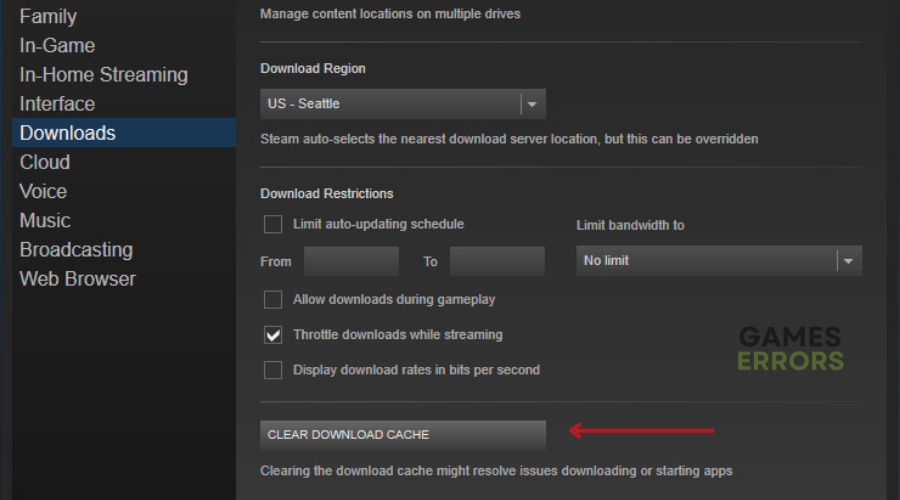
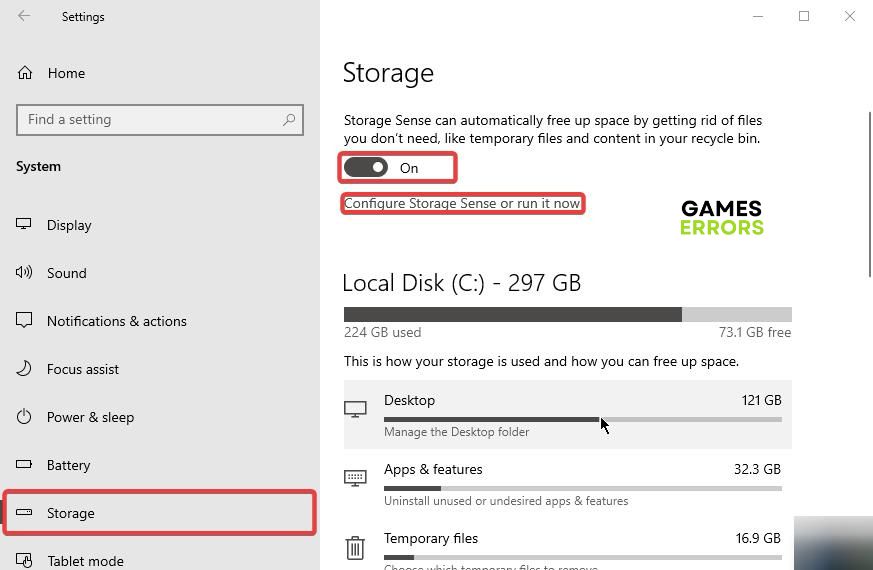
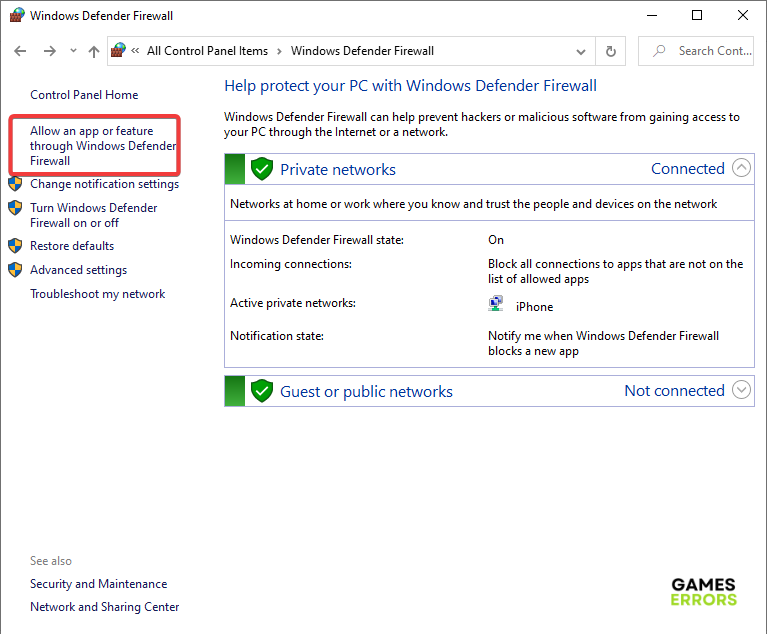



User forum
0 messages