Naraka Bladepoint Tap To Start Not Working: How To Fix It
Fix the Tap to Start not working in Naraka Bladepoint with the fixes discussed in this article. Good luck 😎
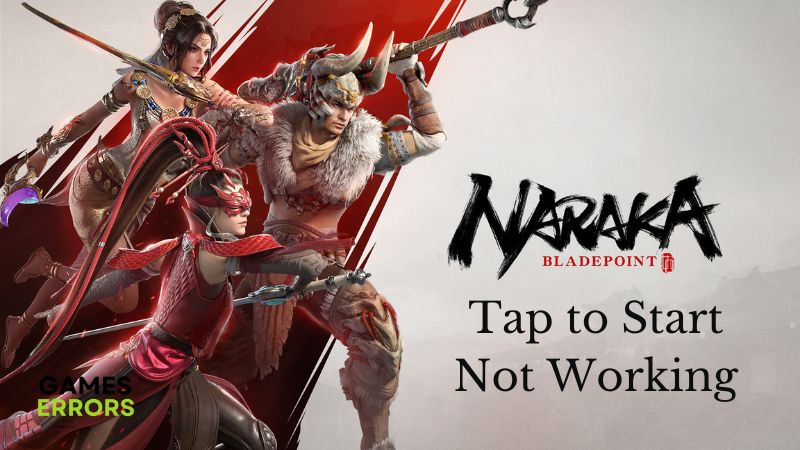
Many players of Naraka Bladepoint are faced with the issue of not being able to play the game on their PCs, with the Tap to Start option not working and the game being stuck at the main menu. The game is a free-to-play action battle royale game by 24 Entertainment and NetEase Games Montreal. It allows up to 60 players to fight one another in an online battle to become the last man standing.
Unfortunately for many players experiencing the Tap to Start option not working, they are prevented from getting into action and enjoy the interesting gaming experience in Naraka Bladepoint. This article is written to guide players on how to fix this problem, while they are also informed about the possible causes, to prevent further occurrence. Keep reading.
Why is Tap to Start in Naraka Bladepoint not working?
The Tap to Start not working in Naraka Bladepoint can sometimes be related to your internet connection, the game’s server status, and also outdated graphics drivers.
Other factors include compromised game files, game’s server outage, restrictions from the Windows firewall system, and also using a VPN can lead to the Tap to Start not working in Naraka Bladepoint.
How do you fix Tap to Start not working in Naraka Bladepoint?
As we stated earlier, this problem may be a result of different factors. However, we have put together the proven solutions you can use to fix the issue, so you must endeavor to implement each of these fixes until the Tap to Start not working problem is completely eradicated.
You should try the following troubleshooting tips first:
- Run the game as an administrator
- Check your internet connection
- Disable any VPN you are using
- Ensure that the game server is active
- Close other running applications
If the problem persists, implement the fixes discussed as follows:
1. Update Graphics Driver
We have mentioned it earlier that an outdated graphics driver can cause the Tap to Start not working in Naraka Bladepoint. Follow the steps below:
- Right-click on Start and select Device Manager.
- Double-click on the Display adapter option to expand your graphics drivers.
- Right-click on your graphics driver and select the Update driver option.
- Select the “Search automatically for driver” option.
- Launch Naraka Bladepoint after the update is completed.
You can also use PC HelpSoft to help you search for the required drivers that need to be updated, download, and install them.
2. Clear DNS Cache Files
The Tap to Start not working in Naraka Bladepoint can also be caused by corrupted DNS cache affecting your internet connection. Therefore, it is necessary to flush your DNS to fix the problem. Follow the steps below:
- Press the Windows key + R, and type cmd in the text box, then press Ctrl + Shift + Enter on your keyboard to open Command Prompt with administrative privileges.
- Type ipconfig /flushdns and press Enter to run the command.
- After the process is completed, restart your PC and launch Naraka Bladepoint.
3. Use Compatibility Mode
- Open Steam and navigate to LIBRARY.
- Right-click on Naraka Bladepoint, and select Manage > Browse .
- Click on the Local Files tab, then click on the Browse Local Files option.
- Right-click on the Naraka Bladepoint exe file, and select Properties.
- Go to the Compatibility tab and in the Compatibility mode section, check the “Run this program in compatibility mode for:” option.
- Select Windows 8 from the option below.
- Press OK and Apply to save changes.
- Restart your PC and launch the game afterward.
4. Disable Fullscreen Optimization
Time needed: 3 minutes
Another solution you should implement is to disable fullscreen optimization. It eliminates performance overlay-related problems, and can also fix the Tap to Start not working in Naraka Bladepoint. Follow the steps below:
- Go to the game’s directory on your PC.
- Right-click on NarakaBladepoint.exe, and select Properties.
- Go to the Compatibility tab and check the Disable Fullscreen Optimizations toggle.
- Click on Apply and then OK to save changes.
- Restart your PC and launch the game afterward.
In conclusion, remember to update your graphics driver. It is an essential fix that is generally important for the smooth performance of the Naraka Bladepoint game on a PC. If the problem persists, flush your DNS to fix the Tap to Start now working in the game. We hope that you are able to get the problem resolved with one of the fixes mentioned and discussed in this article.
Other fixes worthy of trying include the following:
- Verify the game files’ integrity
- Use clean boot operation
- Update Naraka Bladepoint
Related articles:




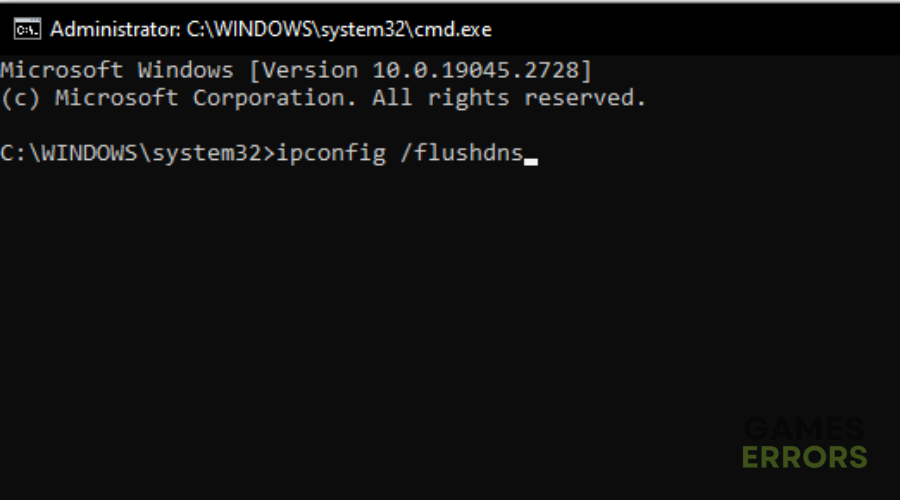
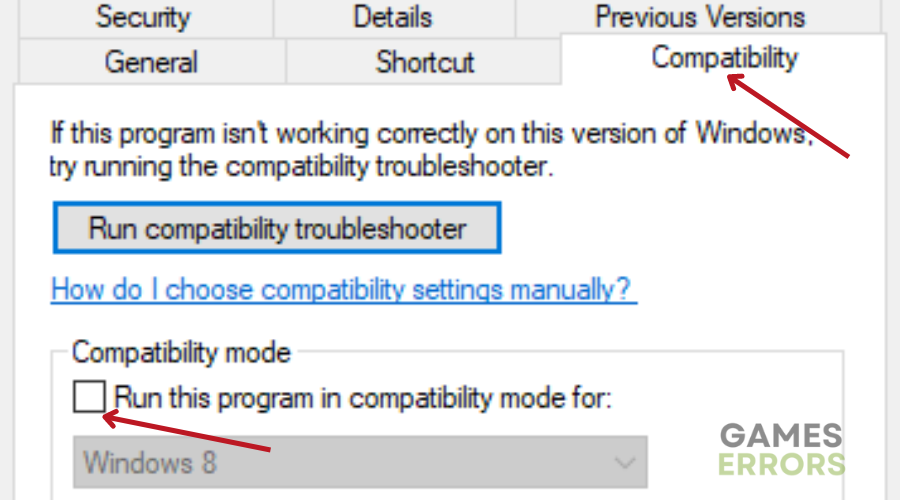



User forum
0 messages