Naraka Screen Flickering: How To Improve Performance
Fix screen flickering in Naraka Bladepoint with the fixes discussed in this article. Good luck 😎

Naraka Bladepoint provides a captivating, high-speed, and compelling gaming adventure featuring superbly designed and carefully crafted close-quarters combat within the game. The game was made available for PC gamers by 24 Entertainment and NetEase Games Montreal, and it has been enjoyed by many, ever since its release. Unfortunately for some players, they are faced with a screen flickering problem, which disrupts the gameplay.
If you are also experiencing screen flickering in the Naraka Bladepoint game on your PC, fret not, you are on the right page of the internet. We have prepared this piece to help you understand the possible causes of Naraka screen flickering, and how to eliminate it on your PC with the some proven fixes. Keep reading as we dive into the topic.
Why is my screen flickering in Naraka Bladepoint?
Various factors could bring about the screen flickering problem in the Naraka Bladepoint game on your PC. Nonetheless, it’s crucial to emphasize that using an outdated graphics driver can is a usual cause of the issue at hand.
Also, for those who have both integrated and dedicated graphics cards, it is possible that your PC switches to the integrated one to save more battery power. Naraka Bladepoint is graphically intense, and running it on integrated dedicated graphics will result in sporadic random screen flickering in the game. Additional factors that might lead to this problem include insufficient system resources to run Naraka Bladepoint or problems with certain in-game graphics settings.
How do I fix Screen Flickering in Naraka Bladepoint?
As we stated earlier, players should understand that screen flickering can be a result of different factors, and this implies that to eliminate flickering in Naraka Bladepoint, you must perform each of the fixes and troubleshooting tips discussed in this article until the problem is completely fixed.
Before we delve further into the main fixes, perform the following useful preliminary checks:
- Set the game to run as an administrator.
- Close other running applications that may be competing for GPU power.
- Restart your PC several times.
If the problem persists, implement the following fixes:
1. Force Naraka To Use Dedicated GPU
It is possible that you are experiencing flickering in Naraka Bladepoint due to your PC using its integrated graphics card, instead of the dedicated one. Therefore, you should force your PC to run the game on a high-performing GPU card. Follow the steps below:
- Press the Windows key + I to open Windows settings.
- Navigate to System > Display, scroll down the page, and click on Graphics settings.
- Browse for Naraka Bladepoint from its installation directory, and select it.
- Click on Options and select High performance mode.
- Restart your PC and launch the game.
2. Update Graphics Driver
Time needed: 5 minutes
Outdated graphics drivers can cause many gaming problems including screen flickering and tearing. To fix this problem in Naraka Bladepoint, follow the steps outlined below to update your graphics driver:
- Right-click on Start and select Device Manager.
- Double-click on the Display adapter option to expand your graphics drivers.
- Right-click on your graphics driver and select the Update driver option.
- Select the “Search automatically for driver” option.
- Launch Naraka Bladepoint after the update is completed.
If you are having difficulty following the steps mentioned above, use PC HelpSoft to help you search for the required drivers that need to be updated, download, and install them.
3. Optimize GPU Settings
- Open the NVIDIA Control Panel on your PC.
- Navigate to “Manage 3D settings” and select the “Program settings” tab.
- Select Naraka Bladepoint in the dropdown menu. If it’s not there, add the game’s exe file from the installation directory on your PC.
- Choose “High performance NVIDIA processor” as the preferred graphics processor
- Restart your PC and launch Naraka Bladepoint afterward.
For AMD users, follow the steps below:
- Right-click on the desktop and select “AMD Radeon Settings”
- Click on the System tab, and navigate to Switchable Graphics.
- Find Naraka Bladepoint in the list of program applications, or click on Browse to select the exe file from the game’s installation directory.
- Click on the game and select the “High Performance” option on the drop-down menu.
- Restart your PC and launch Naraka Bladepoint afterward.
In conclusion, remember to keep your graphics driver up to date, because it may just be the cause of the screen flickering problem in your Naraka Bladepoint game. If it continues to appear, optimize your GPU settings and turn off the FreeSync feature. We hope that you are able to get rid of flickering with one of these fixes. Good luck
Other fixes worthy of trying include the following:
- Verify the game files’ integrity
- Perform a clean boot operation
- Update Naraka Bladepoint
- Update Windows OS
Related articles:

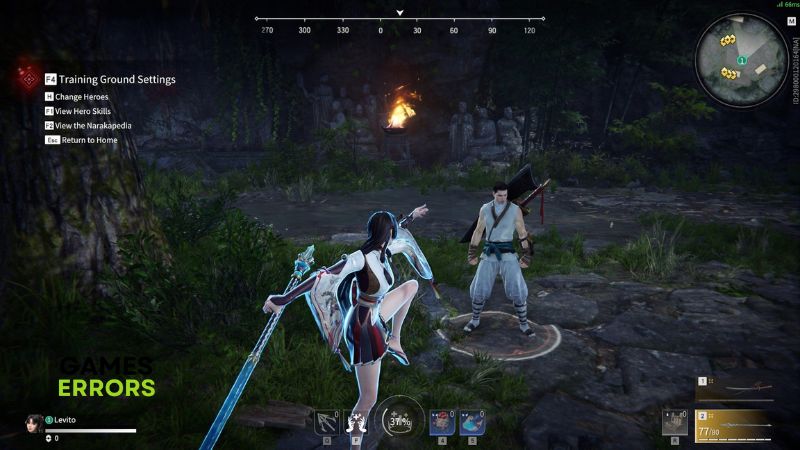
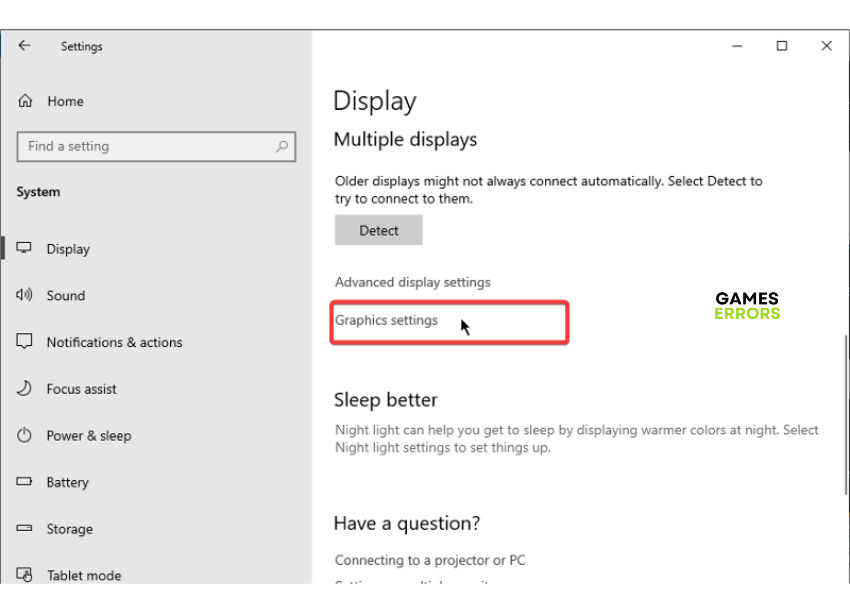

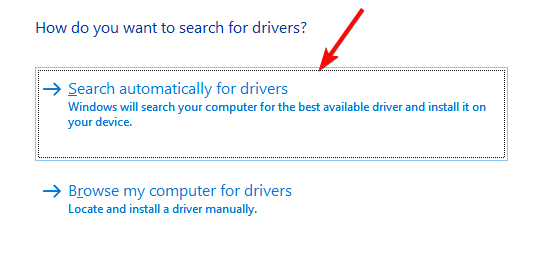
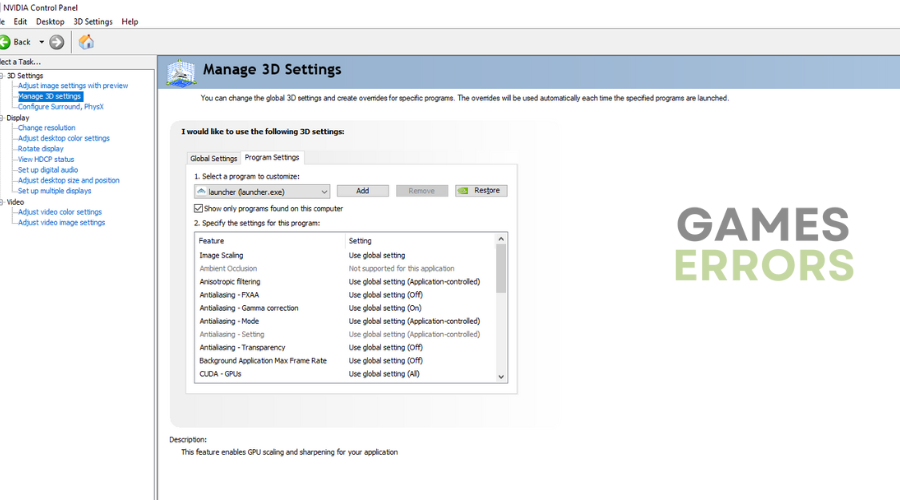


User forum
0 messages