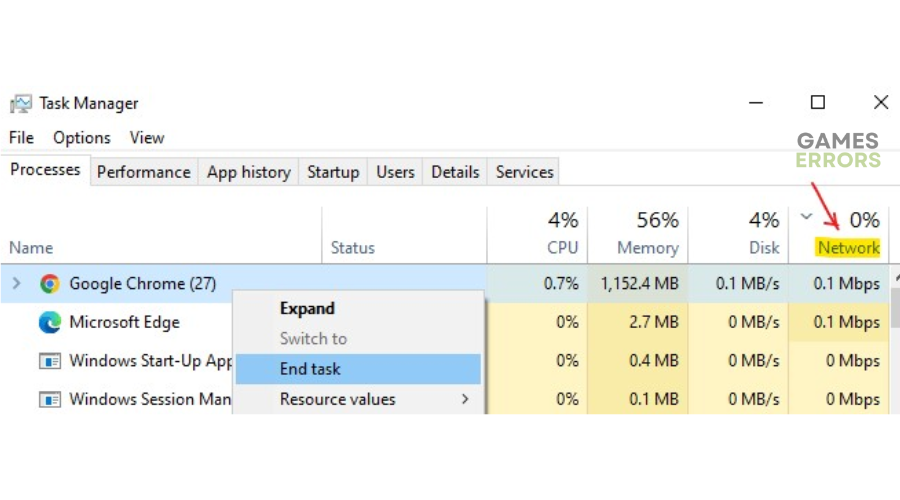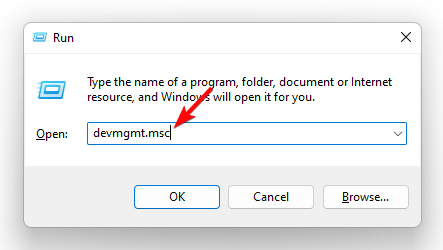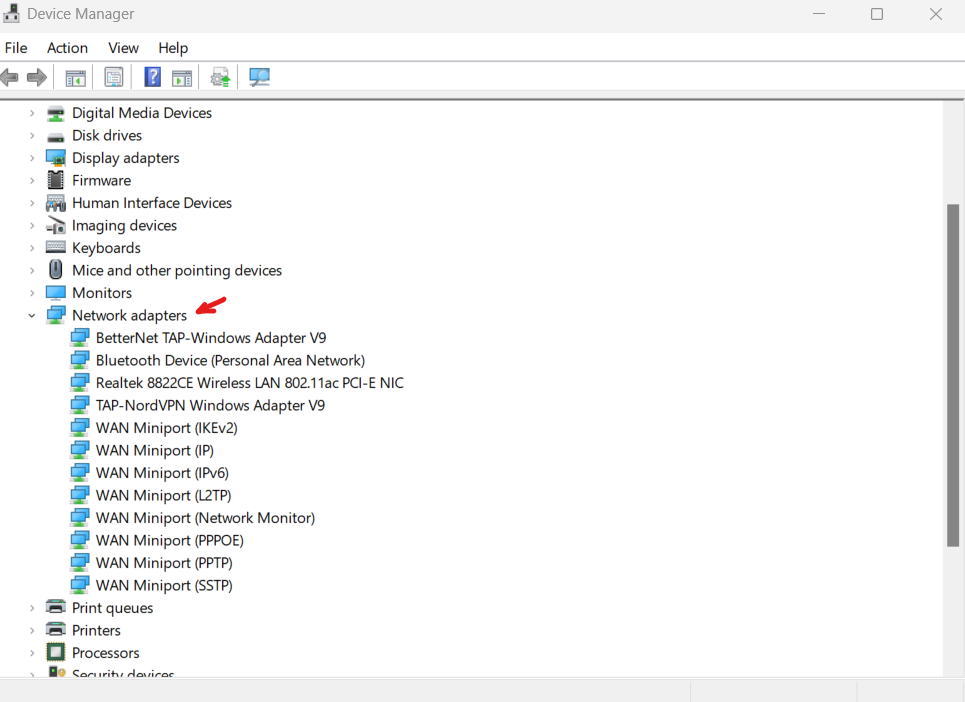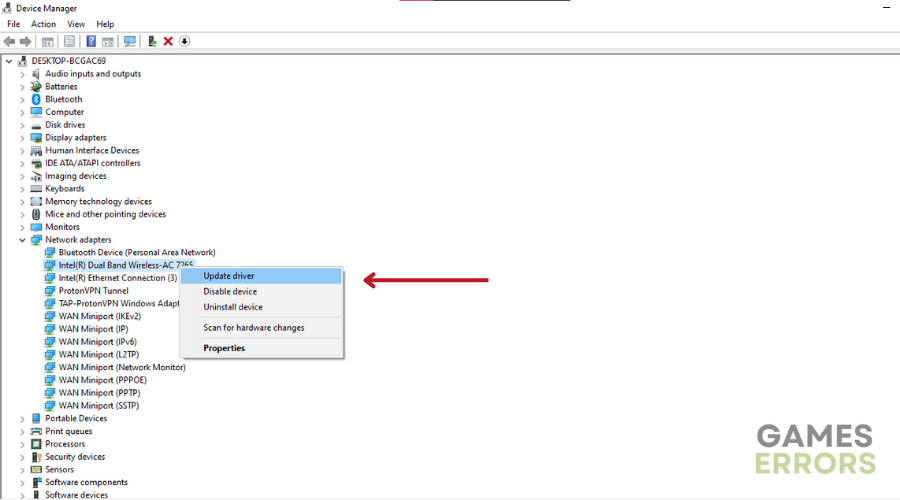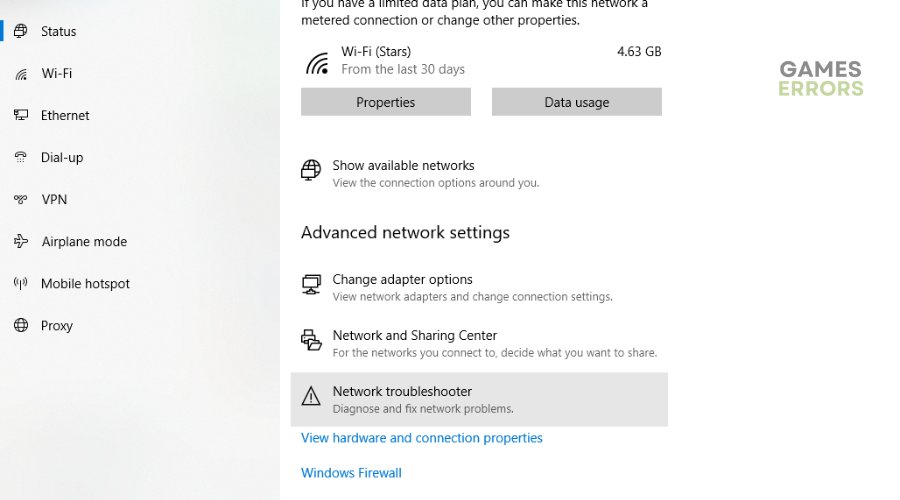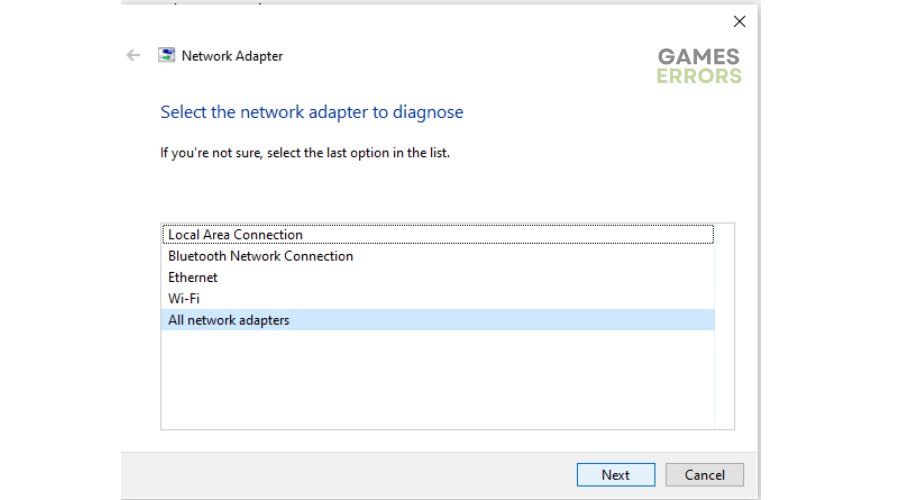NBA 2K23 Won’t Connect To Internet: How to Fix it Easily
If your game won't connect to the internet, it can be frustrating as you won't be able to play. Luckily, we can help fix this 😉.
The NBA 2K23 online game requires a secure, fast, and reliable connection to run smoothly. However, players have been plagued with connection issues that prevent them from accessing and playing the title. Many have reported NBA 2k23 can’t connect to online services when playing on a PC.
If you’re a victim of NBA 2K23 connection problems, we have created this troubleshooting guide to help you fix them. Keep reading to learn more about the NBA 2K23 won’t connect to internet issue and how to solve it.
What causes NBA 2K23 connection issues?
The leading cause of the NBA 2K23 connection issues is server-related problems. Since NBA 2K23 is such a popular game worldwide, it’s normal for fanatics to flood the server, resulting in congestion. When this occurs, your PC may have difficulty connecting with the online services, triggering connection issues. Similarly, if the NBA 2K23 servers are experiencing downtimes and outages, you’ll likely encounter connection problems.
Another cause of the NBA 2k23 can’t connect to online services is internet accessibility problems. If your internet connection isn’t stable and you have intermittent speeds, you won’t play the game smoothly.
How do I fix NBA 2K23 won’t connect to internet?
✅ Pre-checks: Before implementing our troubleshooting steps, perform the following quick things first:
- Check your internet connection to ensure it’s not sluggish, down, or slow. The WiFi tab should read, “You’re connected to the internet.”
- Confirm the NBA 2K23 servers are up, running, and functional. The game’s developers usually announce server downtimes, outages, and scheduled maintenance on the official website, so be on the lookout for these.
- Restart or power cycle your gaming device to remove temporary bugs and glitches.
If you still encounter the NBA 2K23 won’t connect to internet issue, try these fixes:
- Terminate other apps using your internet connection
- Update network drivers
- Run the network troubleshooter
1. Terminate other apps using your internet connection
Sometimes, other apps running in the background may hog your network and eat up your bandwidth. This causes your gaming network to slow down and time out. To prevent this, terminate other apps using your internet connection to ensure it’s not overloaded. To do this:
- Right-click the Windows taskbar and click Task Manager from the context menu.
- Under processes, click the Network tab to get a list of the apps using your internet connection.
- The high-usage apps will be listed first. Right-click each and select End Task.
- Relaunch NBA 2K23 and connect to the online services to see if it works.
2. Update network drivers
Time needed: 2 minutes
If you’re experiencing network connectivity issues, it’s likely caused by outdated and corrupted network drivers. In this case, update your network drivers to install the latest ones on your PC. Here’s how to do this:
- Open Device Manager
Press the Windows Key + R and type devmgmt. msc to open the Device Manager.
- Expand Network adapters
Click Network Adapters from the context menu to expand the category. You’ll get a list of all the network drivers installed on your PC.
- Identify the dedicated network driver.
Identify your PC’s dedicated network driver for internet connections, right-click it, and choose Update driver.
- Select update method
Choose how you want to update your network drivers. Select Search automatically for drivers.
- Complete process
After the update is complete, restart your PC to apply changes.
- Launch NBA 2K23
Launch NBA 2K23 to see if it connects to the online servers.
Updating your network drivers manually can be time-consuming and hectic. That’s why we recommend PC HelpSoft, a third-party tool that updates your device drivers automatically. This saves you the hassle and time required to update your network drivers manually.
3. Run the network troubleshooter
If your NBA 2k23 can’t connect to online services, your home network may be to blame. Identifying what the problem is helps solve it to ensure your PC connects to the internet. An easy way to diagnose and detect problems with your home networks is to run the network troubleshooter. Here’s how to do this:
- Click the Internet/WiFi icon on the Windows taskbar and select Network & Internet settings.
- Scroll down and select Network Troubleshooter.
- Click All network adapters and select Next.
- Let Windows detect and find problems, then follow the on-screen prompts to resolve any network connection issues.
- Launch NBA 2K23 to see if it connects to online services.
Related articles:
- NBA 2K23 Crashing on PC: Tried Methods for a Quick Fix
- NBA 2K23 Won’t Install on PC: How to Fix it
- NBA 2K23 Black Screen: How to Permanently Fix It
Conclusion
The NBA 2K23 won’t connect to an internet problem that prevents players from accessing the game online. Remember to terminate other apps using your internet connection, update network drivers, and run the network troubleshooter.