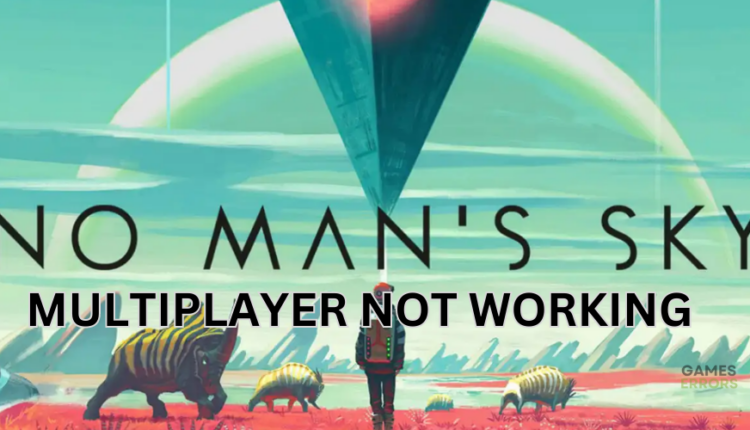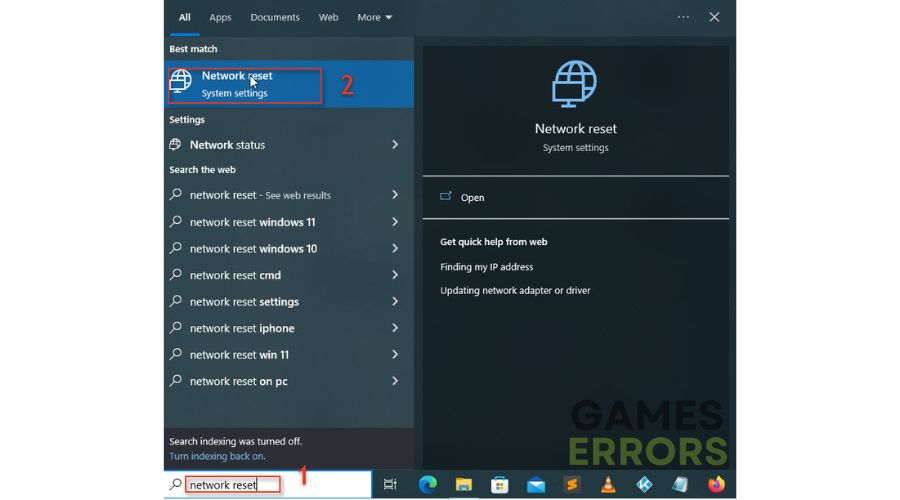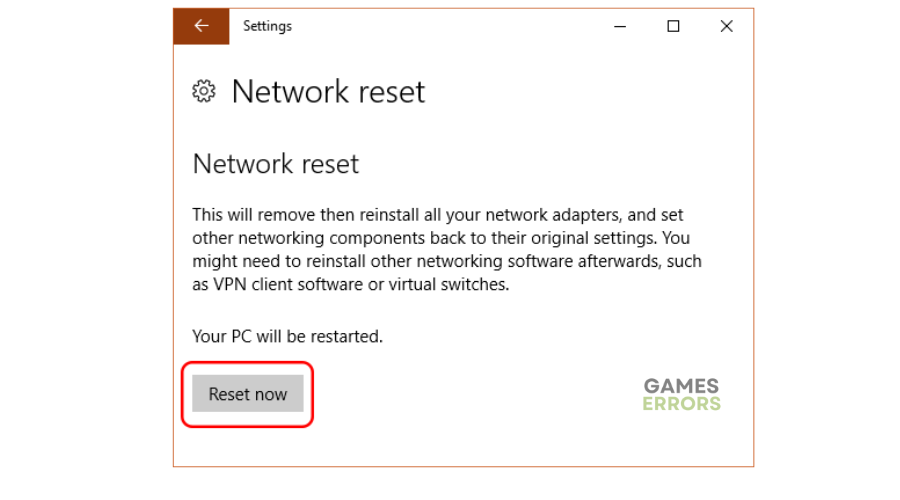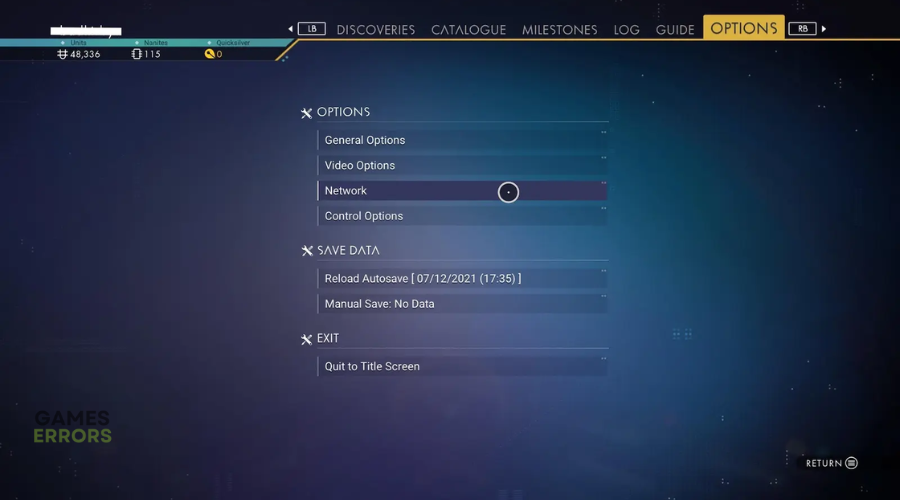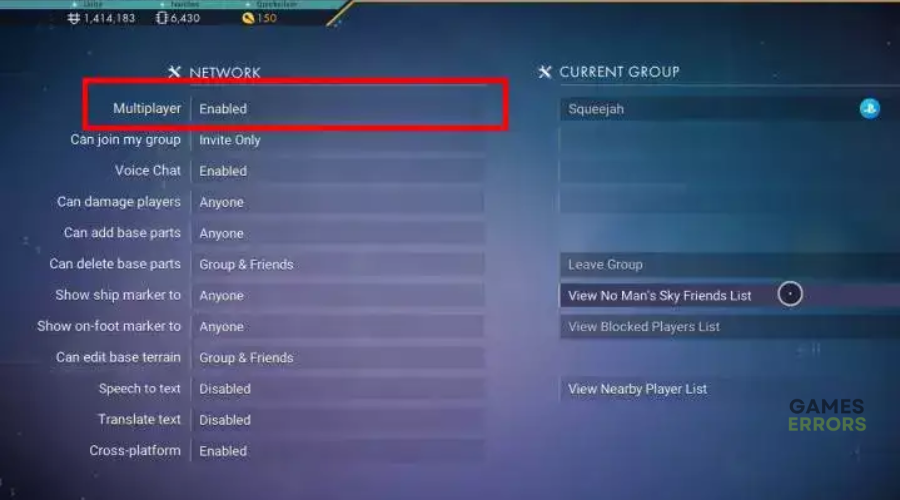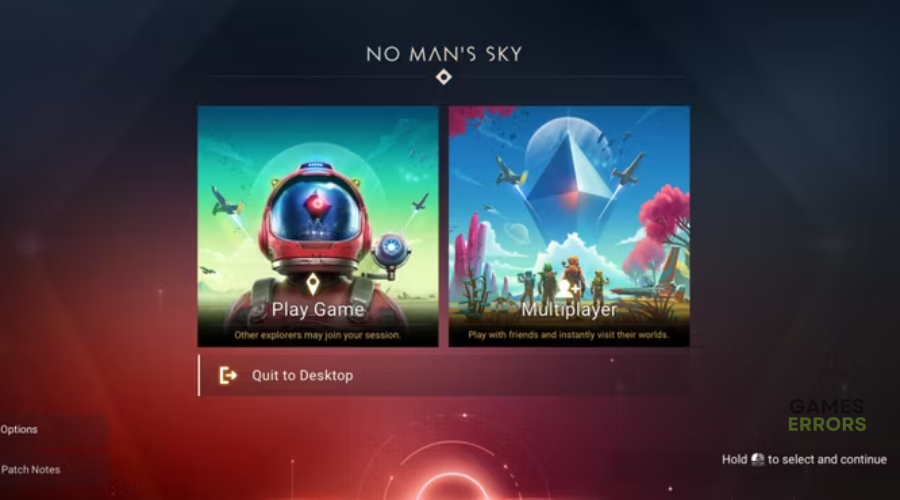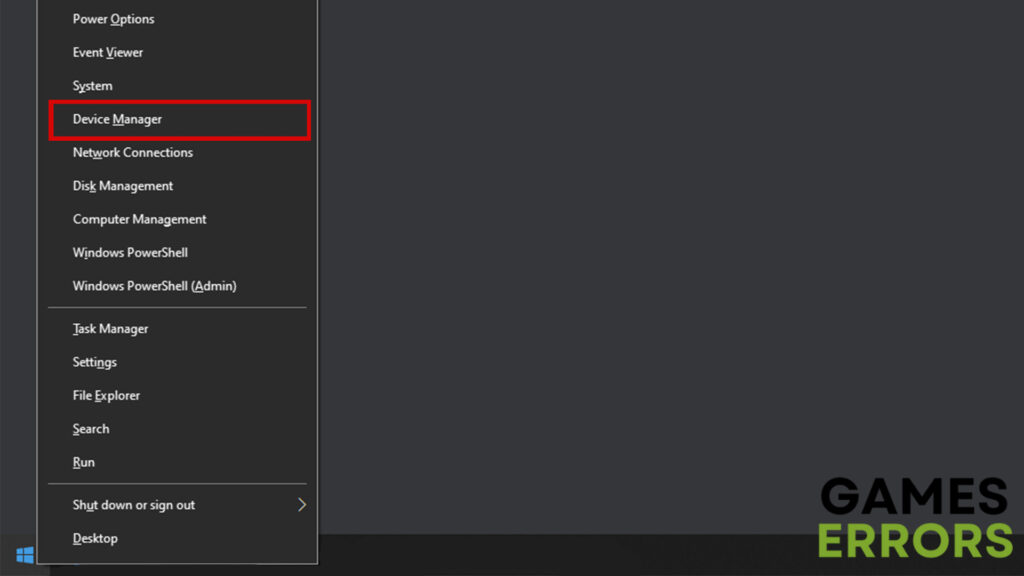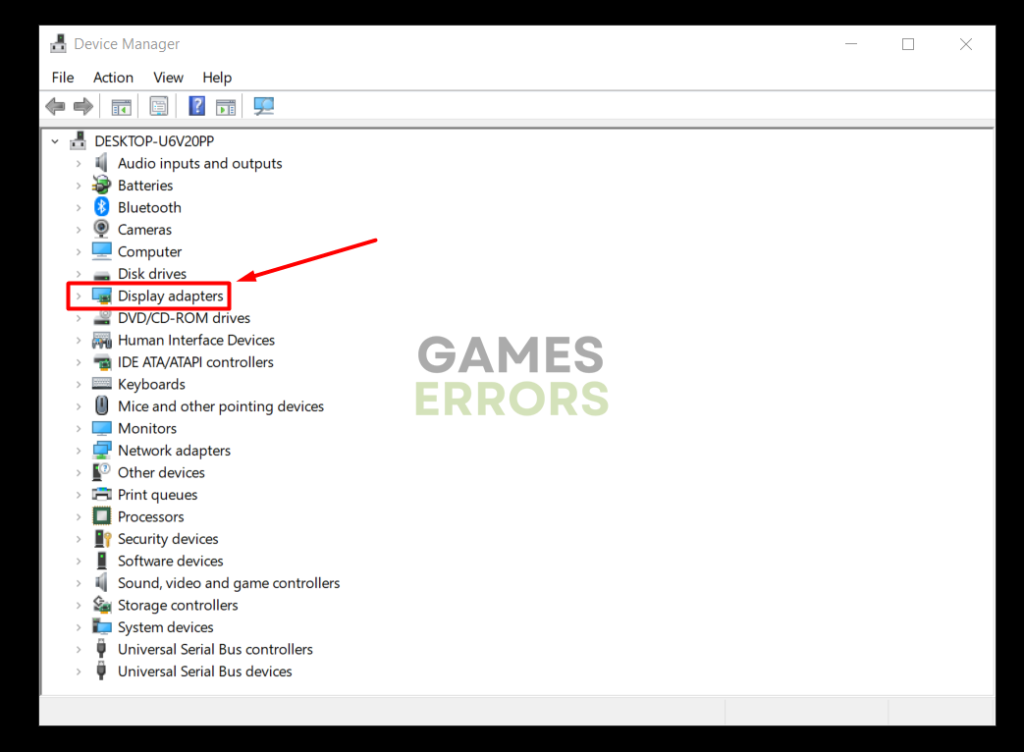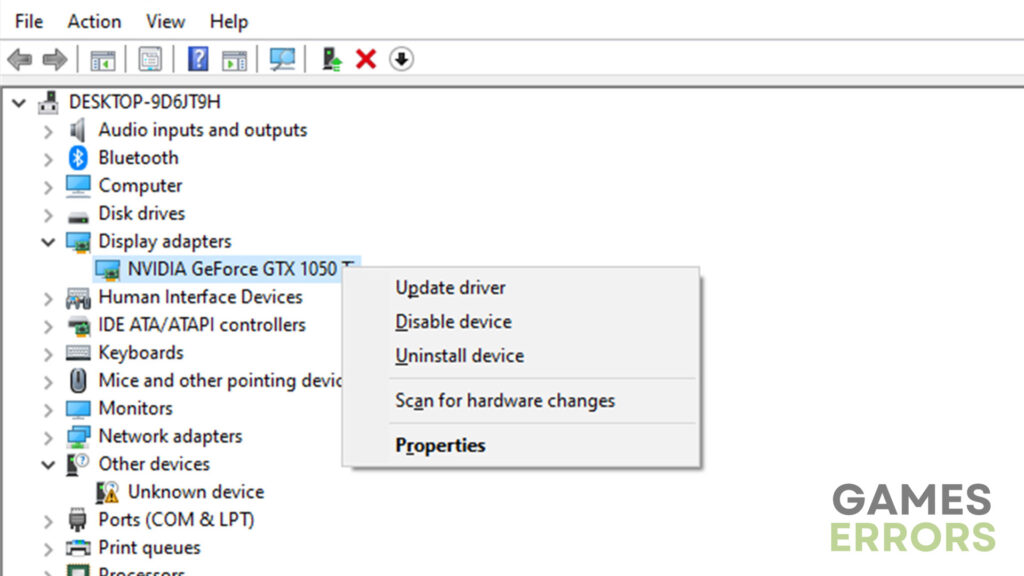No Man’s Sky Multiplayer Not Working: How To Fix It
Want to play with teammates but multiplayer isn't working? Don't worry, we can help you fix this below 👇
No Man’s Sky is a highly-rated survival game that has been around for several years. Over the years, the game’s developers have constantly improved No Man’s Sky with updates and patches that eliminate bugs and glitches. However, players still face several errors and problems that ruin the gaming experience. One such issue is the No Man’s Sky multiplayer not working error. This error prevents gamers from joining their teammates and playing together. When the error occurs, players receive the following message:
Connection Error: Your connection has timed out
⚡ Professional web design, custom development, and free hosting - all at SKUDOS.DIGITAL. Transform your online presence today!
If your No Man’s Sky multiplayer is not working, we have created this troubleshooting guide to help you fix it.
Why is multiplayer not working on No Man’s Sky?
The exact cause of the multiplayer not working on No Man’s Sky is unknown. But according to online forums, the error can be caused by various factors, including:
- Network and connectivity issues, such as a sluggish internet connection
- Outdated drivers
- Outdated game version
- Game server problems
- Problems with installed game files
- Outdated system software
- Improper in-game settings
How to fix No Man’s Sky multiplayer not working?
Before diving into our troubleshooting steps, perform the following pre-requisites:
- Confirm whether No Man’s Sky servers work fine or not if they don’t, consider waiting till they’re up and running to join multiplayer.
- Update No Man’s Sky to get an updated version with appropriate patches.
- Update Windows to maintain performance and ensure compatibility.
- Verify and repair No Man’s Sky game files to eliminate corrupted cache.
- Power cycle your PC to refresh the system.
- Confirm your internet connection is stable.
If your multiplayer on No Man’s Sky isn’t working, try the following fixes:
- Reset your Network
- Set your Network to multiplayer
- Update device drivers
- Contact Hello Games support
1. Reset your Network
If your connection is poor and unstable, it causes connectivity issues that prevent your PC from successfully connecting with No Man’s Sky game servers. Resetting your Network restores it to default settings, ensuring your network and connectivity function correctly. To do this:
- Type Network Reset on the Windows search bar.
- On the left-hand pane, select Open.
- Choose Reset now.
- A pop-up will appear asking you to confirm the Reset. Click Yes.
- Let your system reset your Network back to default.
- Restart your PC to apply changes.
- Launch No Man’s Sky and try joining multiplayer to see if the issue is fixed.
2. Set your Network to multiplayer
Time needed: 2 minutes
The only way to join multiplayer in No Man’s Sky is to activate it in the in-game settings. If the multiplayer option is not activated, you won’t be able to join your teammates and play. Here’s how to set your Network to multiplayer:
- Main menu
Start No Man’s Sky and navigate to the main menu.
- Network
Click the Options tab and select the Network category.
- Enable multiplayer
Under the Network tab, find the multiplayer option and enable it. This will allow you to join your teammates for games.
- View list
While here, select the View No Man’s Sky Friend List to see the friends you can invite. Send each an invite so they can easily join your multiplayer.
- Restart
Close No Man’s Sky and restart it to see whether the multiplayer option is available from the start menu.
3. Update device drivers
Updating device drivers fixes multiple issues with system performance. It also eliminates corrupted, outdated, and faulty drivers that trigger errors during gameplay. You can update your device drivers manually or automatically:
Manually:
- Right-click the Start menu to open the Quick Access Menu.
- Select Device Manager from the list of options.
- Double-click the device drivers you wish to update, e.g., Display Adapters or Network Adapters, to expand the list.
- Right-click the dedicated driver for each category, such as NVIDIA or Intel, and select Update driver.
- Next, choose Search automatically for drivers.
- Allow your system to find and install the latest device drivers
- Restart your PC to apply changes.
Automatically:
Updating device drivers manually is time-consuming and hectic. With PC HelpSoft, you can automatically update your device drivers, saving you time and effort. Simply download and install this trusted third-party tool and let it update your drivers for you.
4. Contact Hello Games support
If the No Man’s Sky not working error persists, contact Hello Games support for further assistance. They’re likely aware of the issue and can offer you possible workarounds (if any).
Related articles:
- No Man’s Sky Stuttering: How to Fix It & Improve Performance
- No Man’s Sky Black Screen: How to Fix Like a Pro
- No Man’s Sky Won’t Launch: How to Fix It Quickly
The No Man’s Sky not working can get in the way of fun and prevent you from joining your teammates. Remember to reset your Network, set your Network to multiplayer, and update device drivers.