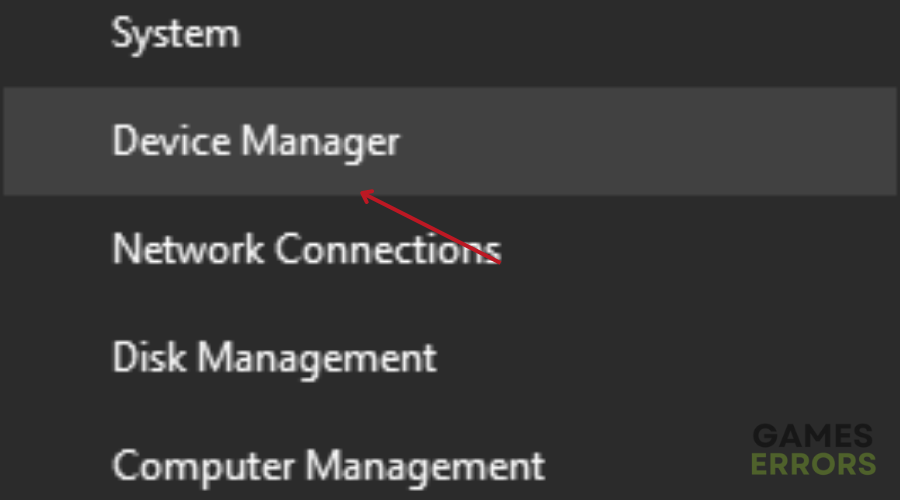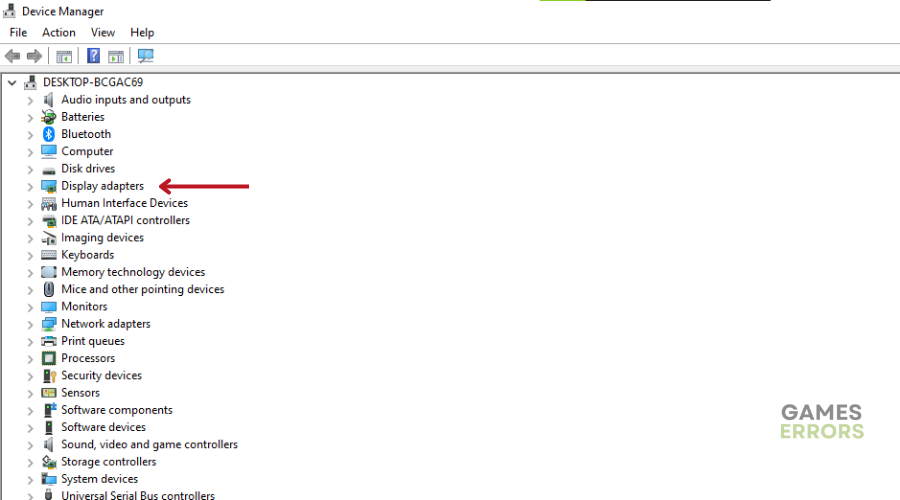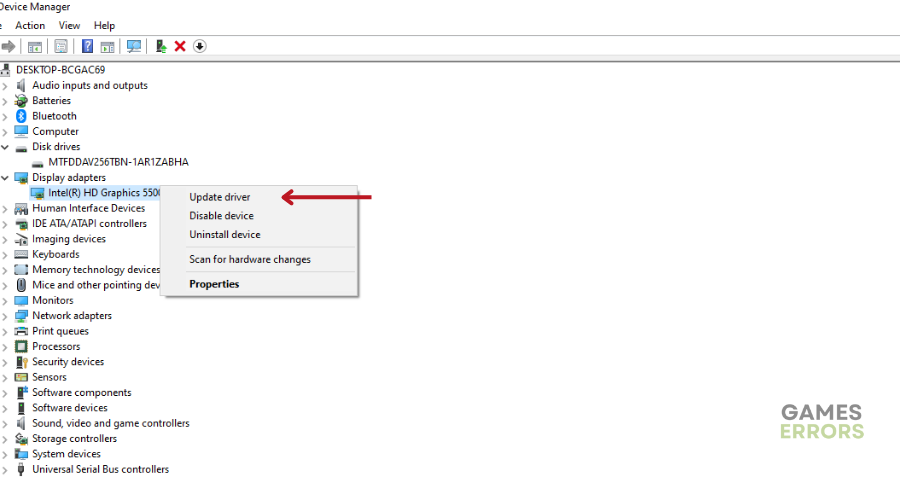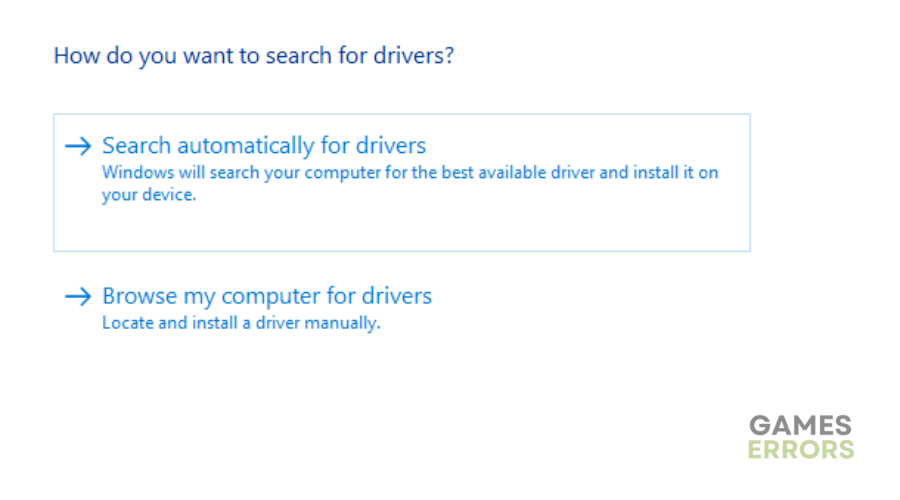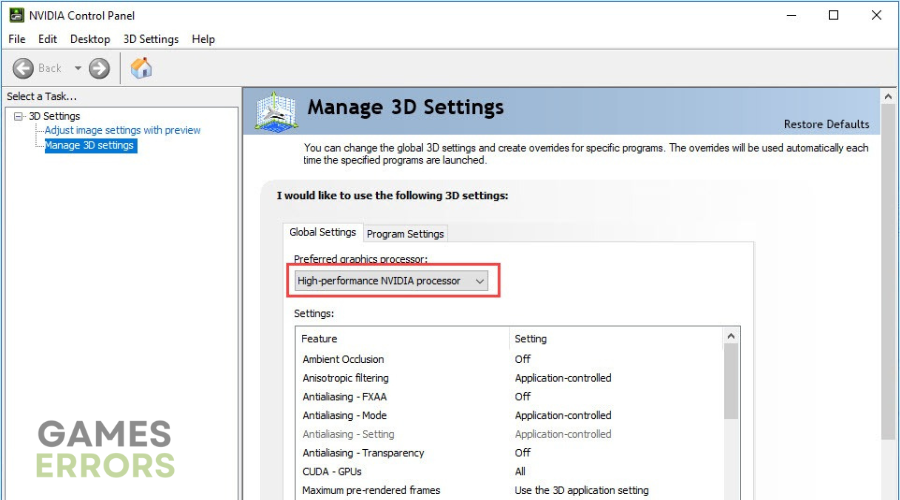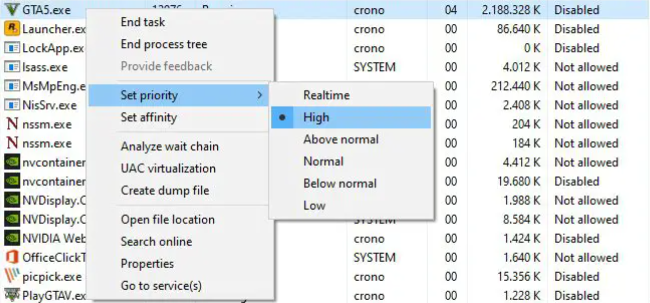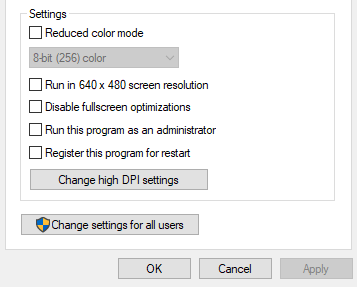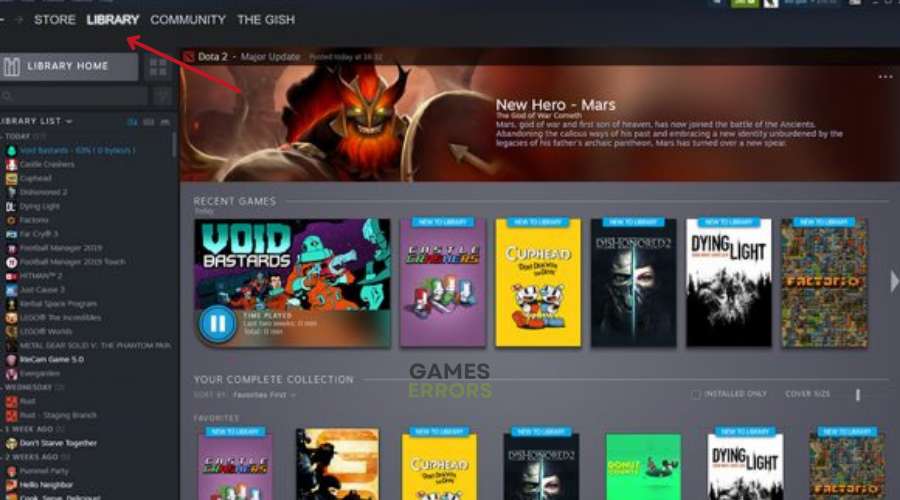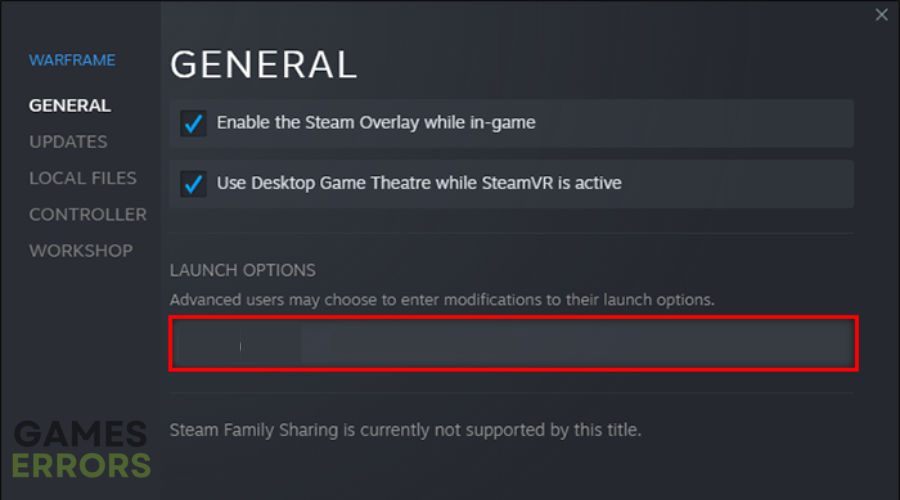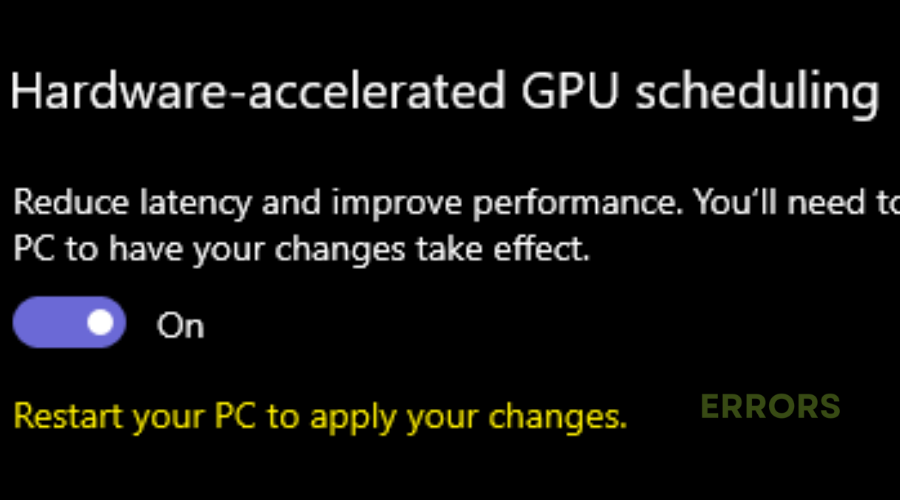No Man’s Sky Stuttering: How to Fix It & Improve Performance
Read our detailed troubleshooting guide on how to fix the annoying No Man's Sky Stuttering problem⚡
No Man’s Sky, an exploration-focused survival game released for PlayStation 4, Xbox One and PC, has garnered a dedicated following due to its impressive graphics and expansive universe.
Unfortunately, No Man’s Sky players have reported experiencing issues such as stuttering, lags, crashes, and frame drops during gameplay, which can ruin your gaming experience.
If you are currently experiencing frustration due to No Man’s Sky stuttering on your device, we recommend you try the fixes mentioned below.
Why is No Man’s Sky Stuttering?
Stuttering makes playing games like No Man’s Sky almost impossible. This problem can be caused by a variety of factors, such as:
- Insufficient power to the CPU or GPU
- Misconfigured RAM speed and Windows settings
- Outdated GPU drivers and BIOS
- Too many background programs running simultaneously
🚀 How do I stop No Man’s sky from stuttering?
Before getting into the solutions listed below, we recommend completing the following pre-checks:
- Ensure your PC meets the minimum system requirements to run No Man’s Sky
- Verify the Integrity of your game files. Feel free to check out our ultimate guide on how to do it.
- Remove any damaged cache files by restarting your game.
- Try running the game using admin rights.
- Check for any game updates.
- Install the latest version of DirectX
If you have completed the following pre-checks and are still experiencing No Man’s Sky Stuttering, try the following solutions.
Table of contents:
- Update Graphics Drivers
- Change GPU Settings
- Set High Priority in Task Manager
- Disable Fullscreen Optimizations
- Use Launch Options
- Enable Hardware-Accelerated GPU Scheduling
1. Update Graphic Drivers
Time needed: 4 minutes
Corrupt graphics card drivers commonly cause stuttering, lagging or crashing in games like No Man’s Sky. When you update your GPU drivers, files are supposed to be replaced, but sometimes this doesn’t happen, leading to conflicts and corruption. This is why we recommend that you update your PC’s GPU drivers. To do this:
- Right-click on the Start Menu to open the Quick Access Menu.
- Click on Device Manager from the list.
- Double-click on the Display adapters category to expand the list.
- Right-click on the dedicated graphics card name.
- Select Update driver and then choose Search automatically for drivers.
If an update is available, it will be downloaded and installed automatically.
- Once the update is complete, reboot your computer to apply the changes.
📌Alternatively, you can use PC HelpSoft. This tool simplifies the process of searching and updating drivers by automating it for you. It scans your computer, identifies installed devices and drivers, and suggests updates from official sources, eliminating the need for manual searching.
2. Change GPU Settings
If No Man’s Sky is Stuttering, try changing GPU settings. This will provide better compatibility, optimize performance, properly allocate resources, and potentially trigger necessary driver updates. Here’s how to do it:
🕹For Nvidia:
- Right-click on the desktop screen to open Nvidia’s Control Panel.
- Click on Nvidia Control Panel and then select Manage 3D Settings.
- Under Program Settings, manually add ‘No Man’s Sky’ to the list if it’s not already there.
- Configure the following settings for optimal performance:
- Monitor Tech: G-Sync (If available)
- Maximum Pre-rendered frames: 2
- Threaded optimization: On
- Power Management: Prefer Maximum Performance
- Texture Filtering – Quality: Performance
🕹For AMD:
- Open AMD’s control panel or settings for your graphics card.
- Configure the following settings for optimal performance:
- Monitor Tech: G-Sync (If available)
- Maximum Pre-rendered frames: 2
- Threaded optimization: On
- Power Management: Prefer Maximum Performance
- Texture Filtering – Quality: Performance
3. Set High Priority in Task Manager
- Right-click on the Start Menu and select Task Manager.
- Click on the Processes tab in Task Manager.
- Right-click on the No Man’s Sky game task.
- Select Set Priority and choose High.
- Close Task Manager.
- Finally, run the No Man’s Sky game to check if the issue persists.
4. Disable Fullscreen Optimizations
To disable full-screen optimization and adjust DPI settings on Windows, follow the steps below:
- Find where the No Man’s Sky game is installed.
- Find the NoMan’sSky.exe file and right-click on it.
- Select Properties and click on the Compatibility tab.
- Checkmark the ‘Disable Full-Screen Optimizations’ box.
- Click on the ‘Change high DPI setting’ button.
- Checkmark the ‘Override high DPI scaling behavior’ option and select ‘Application’ from the drop-down menu.
- Click on Apply and then OK to save the changes.
5. Use Launch Options
- Open your Steam client and go to your Library.
- Right-click on No Man’s Sky.
- Select Properties and navigate to the General tab.
- Look for Launch Options.
- Enter the launch option “-fullscreen” to force the engine to start in fullscreen mode.
6. Enable Hardware-Accelerated GPU Scheduling
Hardware-Accelerated GPU scheduling basically allows the Graphics Card to better manage its resources and prioritize tasks that need them the most. To do this:
- Open the Windows search bar and type “Graphics settings”.
- Choose the available option for Graphics settings.
- Enable “Hardware-accelerated GPU scheduling”.
Related articles:
- No Man’s Sky Crashing: Why & How To Fix [6 Quick Steps]
- No Man’s Sky Won’t Launch: How To Fix It Quickly
- No Man’s Sky Black Screen: How To Fix Like A Pro
Conclusion
In conclusion, if you’re experiencing frustrating stuttering issues while playing No Man’s Sky, explore the above potential solutions. This way, you can enhance your gaming experience and enjoy No Man’s Sky to its fullest potential. Happy gaming!