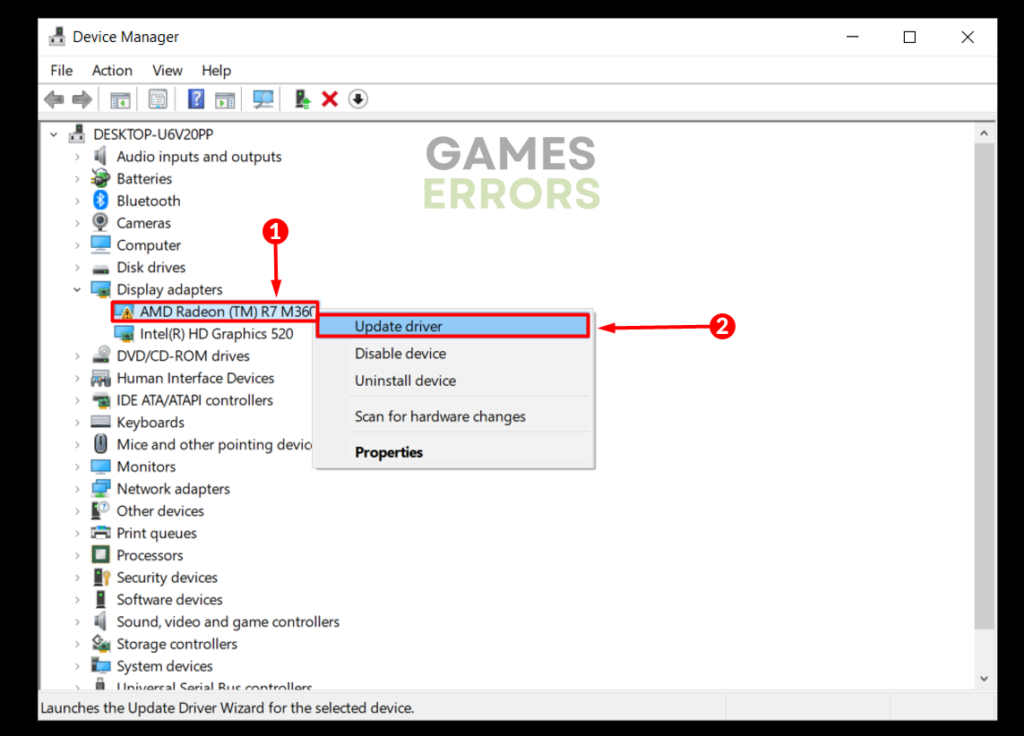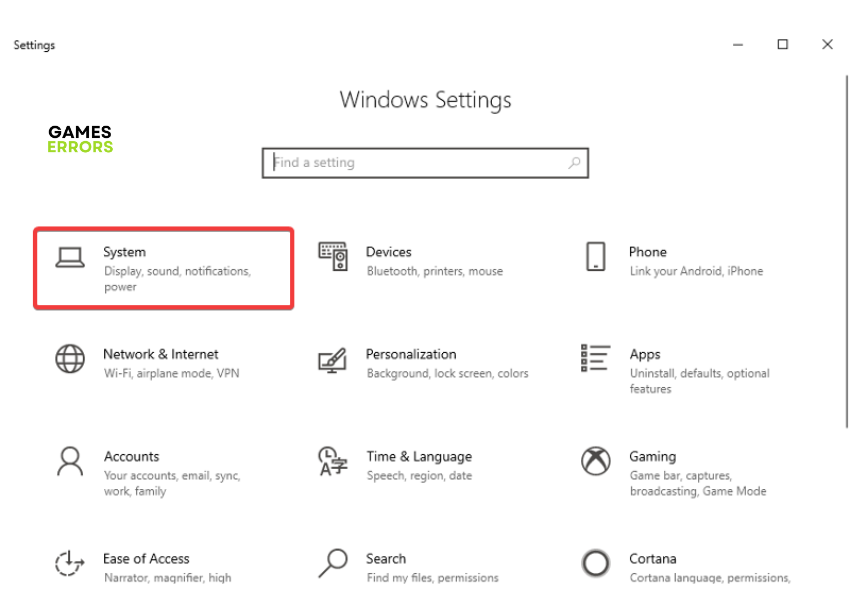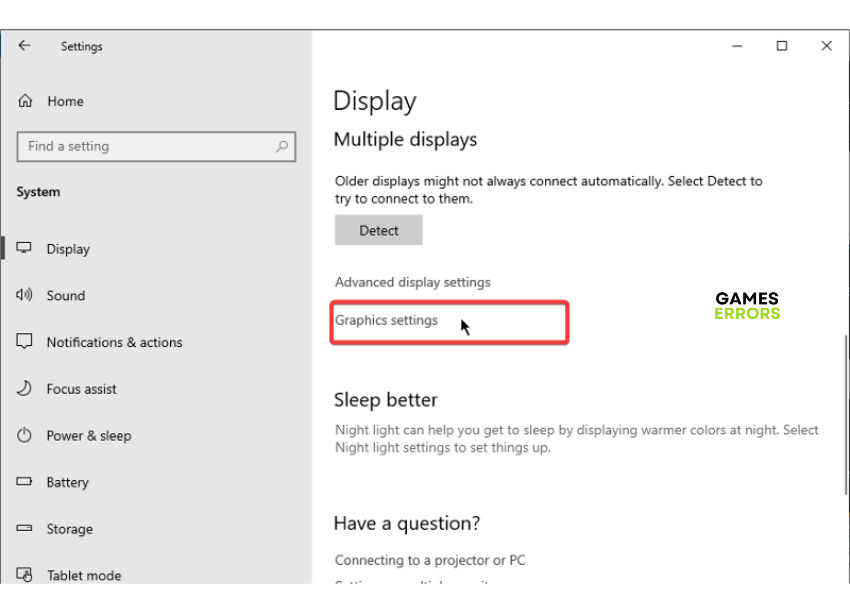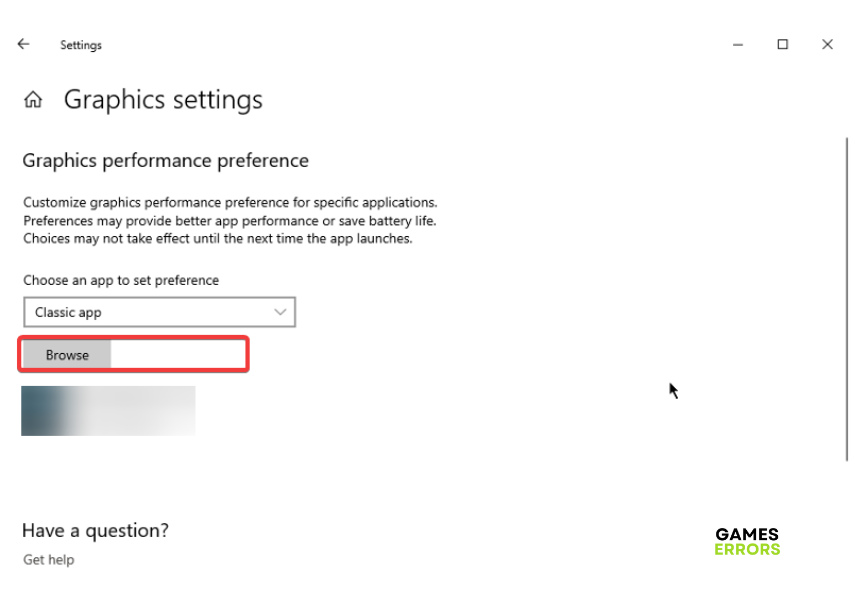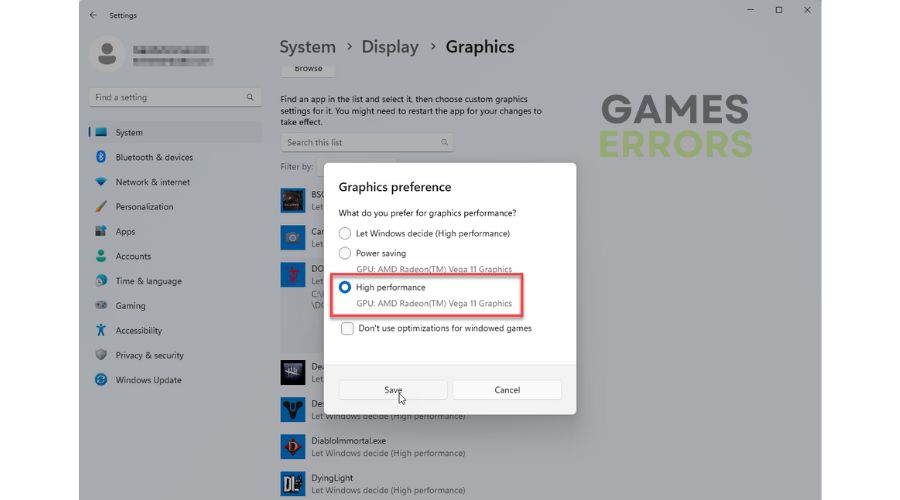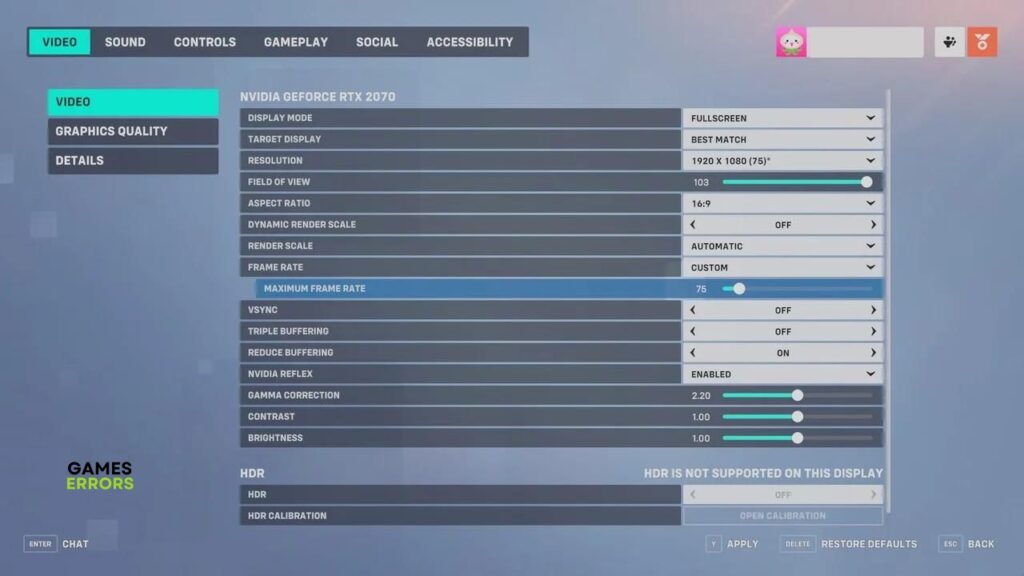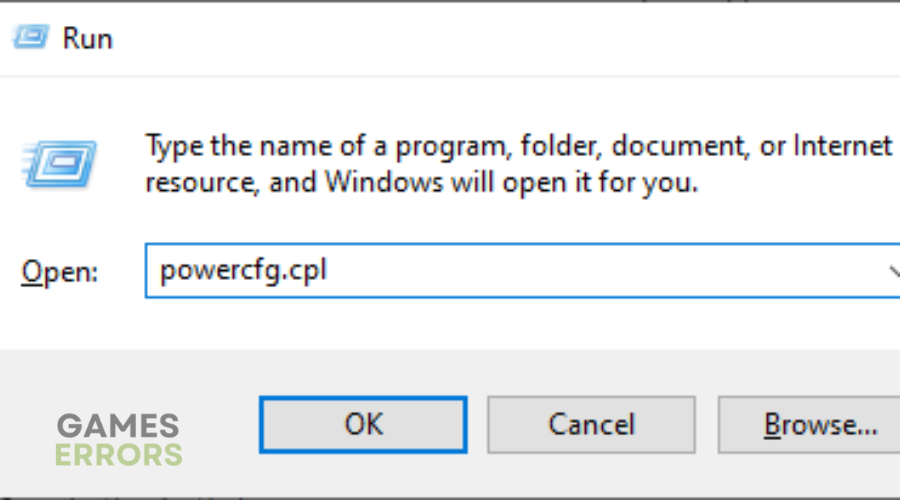Overwatch 2 Low GPU Usage: How To Improve Performance
Fix Overwatch 2 low GPU usage with the proven fixes discussed in this article. Good luck😎
Overwatch 2 is a first-person shooter game developed by Blizzard Entertainment. The game offers an interesting gaming experience that allows players to team up regardless of their gaming platforms. However, many are complaining of a low GPU usage situation while gaming.
Reports from affected players confirm that Overwatch 2 uses as low as 5-20% of GPU, thereby resulting in several graphics problems. This article is aimed primarily to guide players on how to fix this problem and enjoy a seamless gameplay experience.
Why is my GPU usage so low?
There are different factors that could be responsible for low GPU usage in Overwatch 2. An outdated graphics driver is a major factor that must be looked into. Also, running the game with an integrated graphics card instead of the dedicated one leads to several graphics problems related to low GPU usage in Overwatch 2.
It is also very important that you are informed about the system requirements of Overwatch 2. Anything lower than this may result in a low GPU usage problem in the game.
How do I make Overwatch 2 use more GPU?
To fix this low GPU usage problem in Overwatch 2, you must consider implementing all the proven fixes and troubleshooting tips mentioned and discussed in this article. Try the following:
- Ensure that your PC meets the game’s system requirements.
- Close unnecessary background tasks.
- Run the game as an administrator
If you are still getting a low GPU usage problem in Overwatch 2 on your PC after trying the aforementioned troubleshooting tips, implement the following fixes:
1. Update GPU Driver
The importance of an updated graphics driver can not be overemphasized. Apart from unlocking higher-resolution graphics and increased frame rates, it significantly contributes to overall performance. Follow the steps below:
- Right-click the Start menu and select Device Manager.
- From the drivers’ list, find and double-click on the Display adapter to expand your graphics drivers.
- Right-click on your graphics driver and select the Update driver option.
- Select the “Search automatically for driver” option, then follow the onscreen instructions.
You can also use PC HelpSoft to automatically help you search for the required drivers, download and install them.
2. Adjust Graphics Preference
Time needed: 3 minutes
Adjust the Windows graphics preferences for Overwatch 2 on your PC to force the game to run on your dedicated graphics card and eliminate any low GPU usage issues during gameplay. Follow the steps outlined below:
- Press the Windows key + I to open the Windows settings.
- Navigate to System > Display. Scroll down the page and click on Graphics settings.
- Browse for the executable file of Overwatch 2 on your PC and select it.
- Click on Options and select High performance mode.
- Restart your PC afterward, then launch the game.
3. Adjust In-Game Settings
If the problem persists, then you might need to adjust the in-game settings in a bid to fix the low GPU usage problem in Overwatch 2 on your PC. Follow the steps below:
- Launch Overwatch 2 and navigate to Options.
- Switch to the VIDEO tab and make the following changes:
- DISPLAY MODE – FULLSCREEN
- DYNAMIC RENDER SCALE – OFF
- RENDER SCALE – AUTOMATIC
- VSYNC – OFF
- TRIPLE BUFFERING – OFF
- REDUCE BUFFERING – ON
- NVIDIA REFLEX – ENABLED (for NVIDIA users)
- After all of that, navigate to GRAPHICS QUALITY and set it to HIGH.
- Restart your PC, and launch Overwatch 2 again to confirm that the low GPU usage problem is fixed.
4. Set Power Settings
Adjusting your Windows power settings is another solution you should implement to ensure optimal visual performance in Overwatch 2 and to prevent any low GPU usage problem on your PC. Follow the steps below:
- Press the Windows key + R on your keyboard, type powercfg.cpl, and press Enter.
- Click on High Performance to select it or Ultimate Performance to achieve a better result. However, note that the two options will consume more battery power.
- Restart your PC and launch the game to confirm that the low GPU usage problem is fixed.
If you are an NVIDIA graphics card user, you can also set power management to maximum performance. Follow the steps below:
- Open the NVIDIA Control Panel on your PC and navigate to Manage 3D Settings.
- Under the Global Settings tab, select Power Management mode and set it to Maximum Performance.
- Apply the settings, restart your PC, and launch Overwatch 2.
Other Fixes worthy of implementation include:
- Give the game a high priority via the Task Manager.
- Enable hardware-accelerated GPU scheduling.
Finally, make sure that your PC’s power mode is set to high performance so that the game has access to the functionality and hardware needed to run the game properly.
That is all on how to fix the low GPU usage problem in Overwatch 2 on PC. Good luck.
Related articles: