Rainbow Six Siege Error Code 6-0x00001000: How To Fix It
Fix error code 6-0x00001000 in Rainbow Six Siege with the fixes discussed in this article. Good luck😎
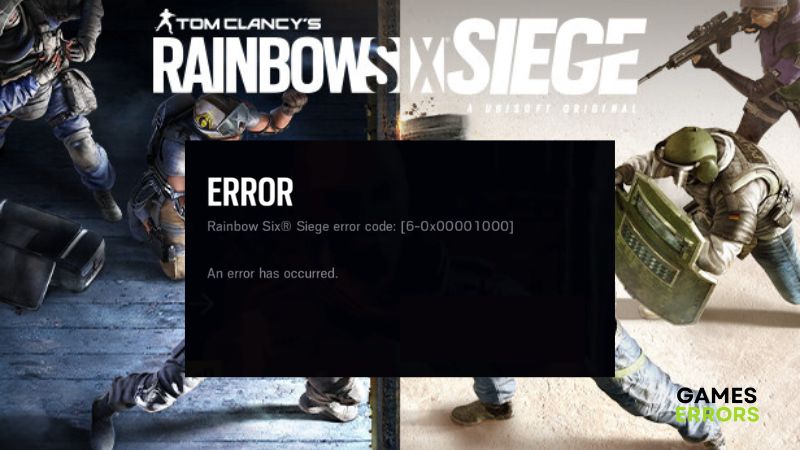
Rainbow Six Siege is an online based tactical shooting video game available for PC. The game was developed by Ubisoft Montreal, and published by Ubisoft. It is a great game and possibly one of the best competitive multiplayer games out there. Unfortunately, many players are faced with the error code 6-0x00001000 in the game.
If you are a victim of the Rainbow Six Siege error code 6-0x00001000, fret not. This article is prepared to help players know the possible causes of the error and also help them fix the problem with the troubleshooting tips and proven fixes discussed in this article. Keep reading.
What is the error code 6-0x00001000 in Rainbow Six Siege?
Error code 6-0x00001000 in Rainbow Six Siege is a connection problem that indicates that the connection to the matchmaking service has timed out. This problem is usually caused by server outages. However, there are several other factors that could impact error code 6-0x00001000 in Rainbow Six Siege on a PC.
Conflict with other running applications on your PC could affect your internet network stability, which would lead to a weak and unstable internet connection. The DNS Cache is also a major factor to be considered when this error occurs on Rainbow Six Siege.
How do I fix the error code 6-0x00001000?
Fixing the error code 6-0x00001000 in Rainbow Six Siege requires that you implement different fixes, as discussed in this article. Before we delve into these fixes, try out the following troubleshooting tips:
- Restart your PC and relaunch the game
- Check your internet connection
- Check the game server
If the problem persists, implement the following fixes:
1. Add to Firewall Exceptions
Time needed: 3 minutes
To fix the error code 6-0x00001000 in Rainbow Six Siege, add the game to firewall exceptions to avoid issues relating to network restrictions by the Windows Defender Firewall application on your PC. Follow the steps outlined below:
- Open the Windows Defender Firewall on your PC.
- Click on Allow an app or feature through Windows Firewall on the left panel.
- Click on the Change settings button.
- Click on Allow another app.
- Click on Browse to add RainbowSix.exe from the game’s installation directory on your PC.
- Check both the Private and Public options and click on OK to save the changes.
- Restart your PC afterward and launch the game.
2. Update Network Driver
An outdated network driver could impact an unstable internet connection. Thereby, causing the error code 6-0x00001000 in the Rainbow Six Siege game. Follow the steps below:
- Right-click on the Start menu and select Device Manager from the quick link menu.
- From the list of drivers, locate and double-click on Network adapters to expand your drivers.
- Right-click on your network driver and select the Update driver.
- Select the “Search automatically for driver” option from the resulting prompt window.
- After the update is completed, restart your PC and launch the Rainbow Six Siege game.
Perhaps you are having trouble following the steps outlined above, use PC HelpSoft to help you automatically search for the required driver update, download, and install it.
3. Clear the DNS Cache
One of the effective methods of improving your gaming experience in a Rainbow Six Siege multiplayer campaign is to flush the DNS cache on your PC. This is a guaranteed method of eliminating the error code 6-0x00001000. Follow the steps below:
- Press the Windows key + R to open the run dialog box.
- Type cmd in the text box, then press Ctrl + Shift + Enter on your keyboard to open Command Prompt with administrative privileges.
- In the Command Prompt window, type “ipconfig /flushdns” and press Enter.
- After the process is completed, restart your PC and launch the Rainbow Six Siege game.
4. Change DNS Settings
- Press Windows + R to open the Run box, type ncpa.cpl, and press Enter.
- Right-click the network adapter you’re using and select Properties from the menu.
- Double-click the Internet Protocol Version 4 (TCP/IPv4) option.
- On the resulting dialogue box, check the Obtain an IP address automatically, and the Use the following DNS server addresses box. Then, fill in the Preferred DNS Server box with 8.8.8.8 and Alternate DNS Server box with 8.8.4.4.
- Click OK to save the changes. Restart your PC afterward and launch the game.
The error code 6-0x00001000 in Rainbow Six Siege is a problem that requires you to implement different solutions to be eliminated completely from a PC. We hope that you are able to fix it with one of the fixes discussed herein. Good luck.
Other solutions you can implement include the following:
- Close other running applications
- Delete temporary files on your PC
- Verify the game files’ integrity
Related articles:


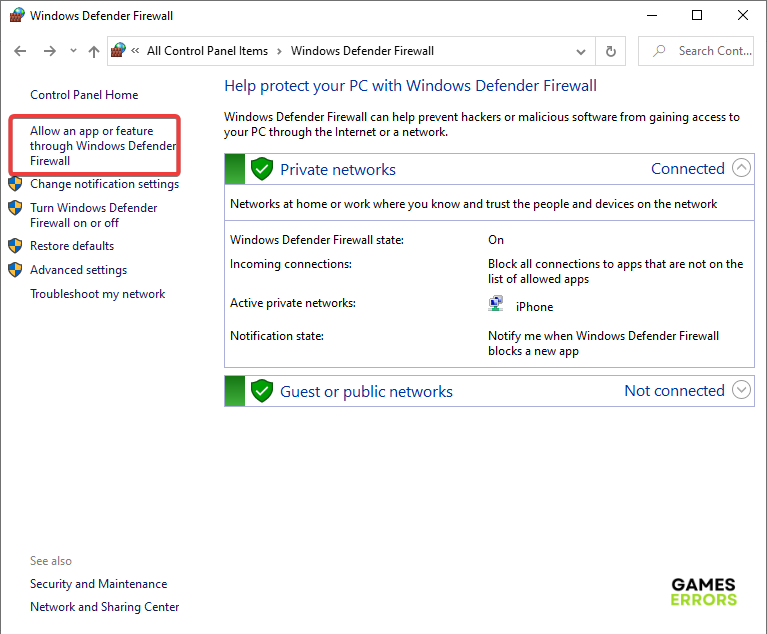
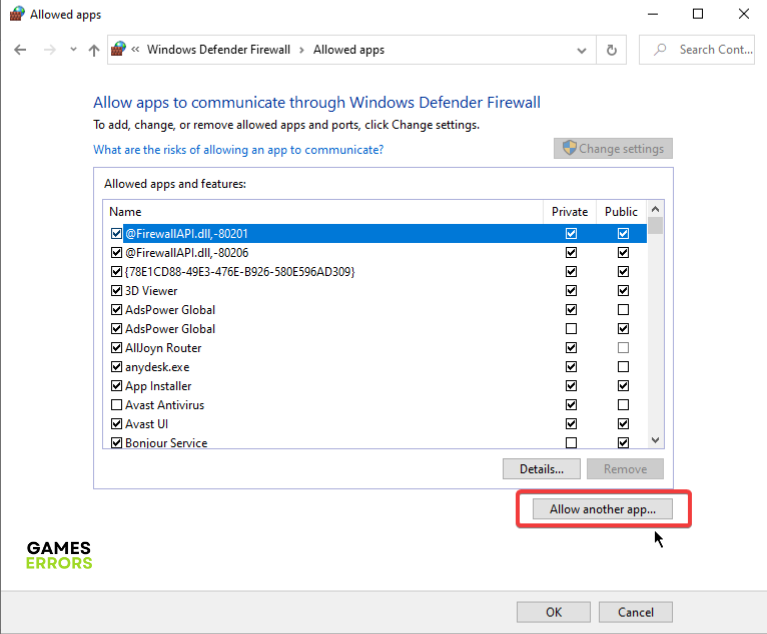
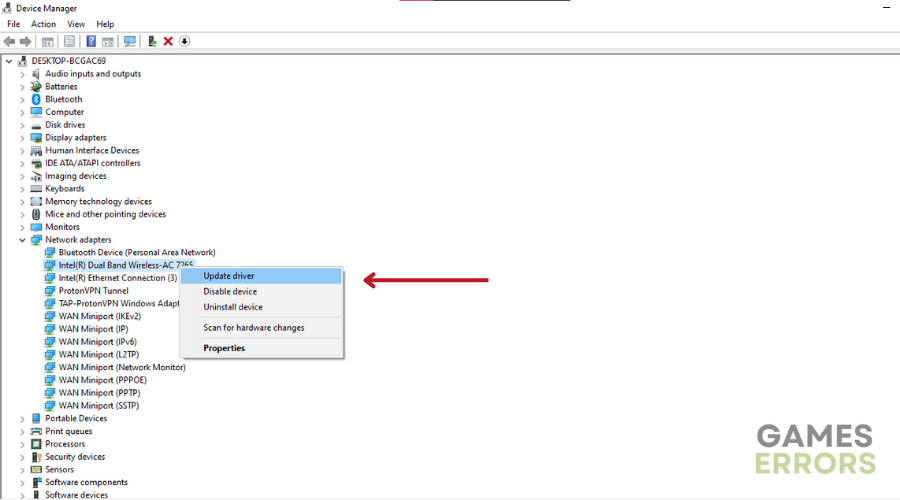
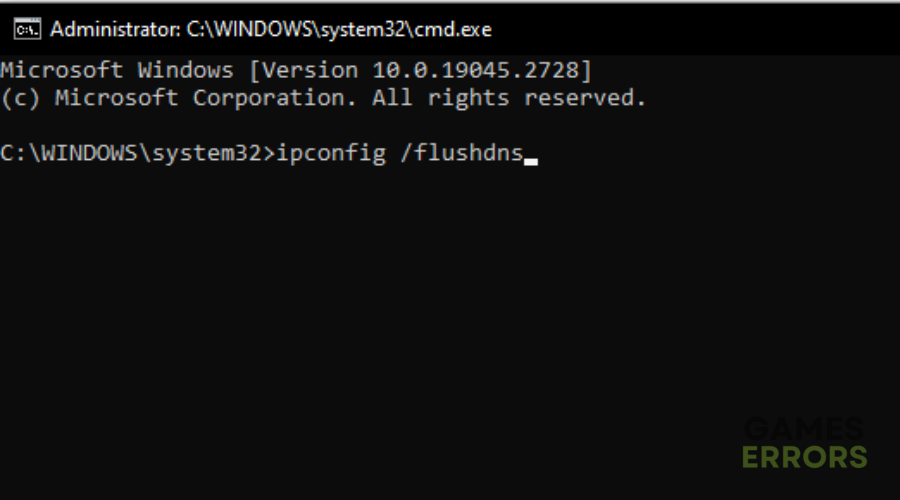
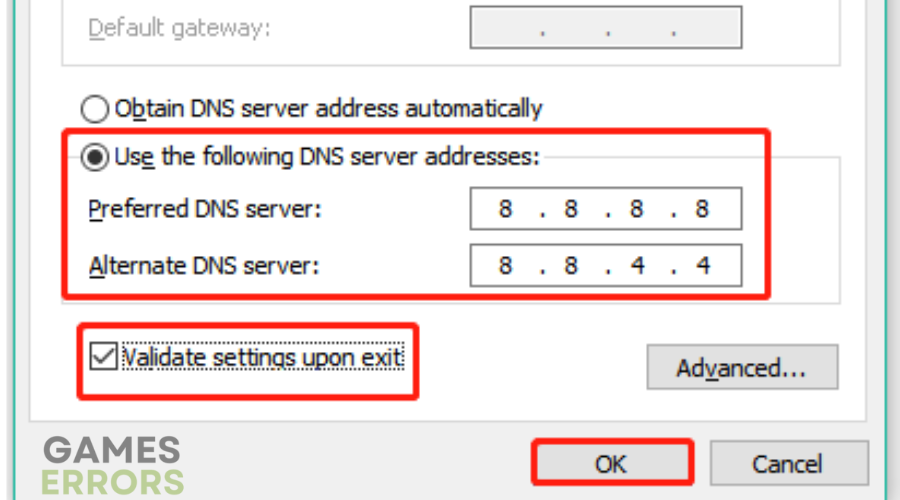


User forum
0 messages