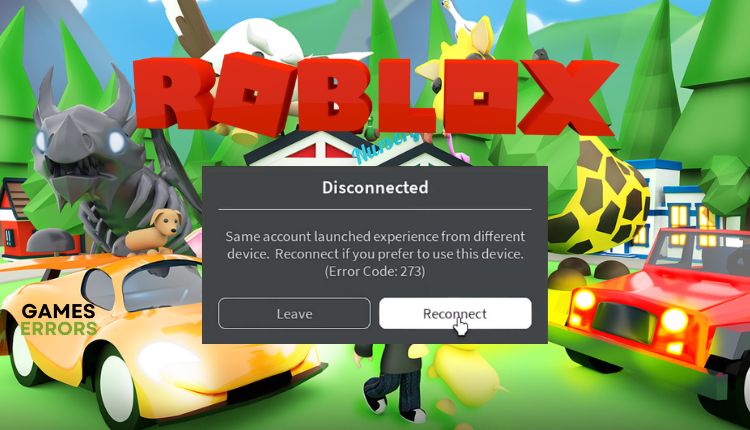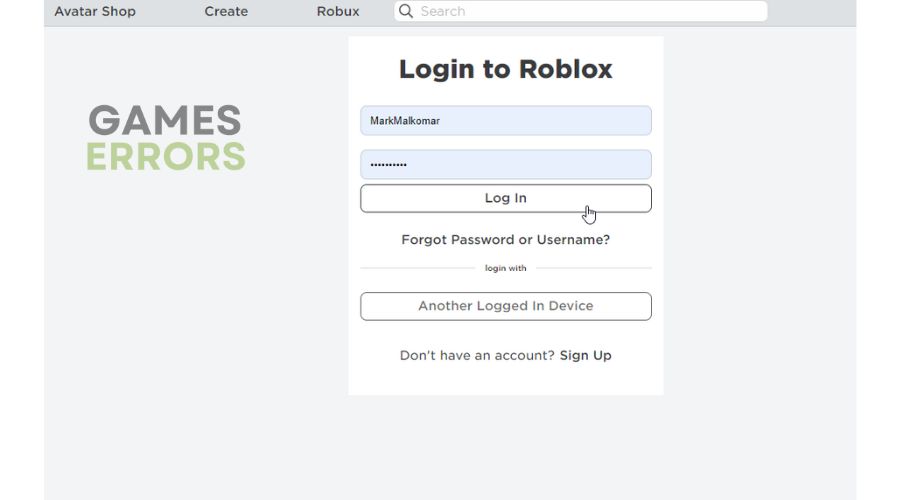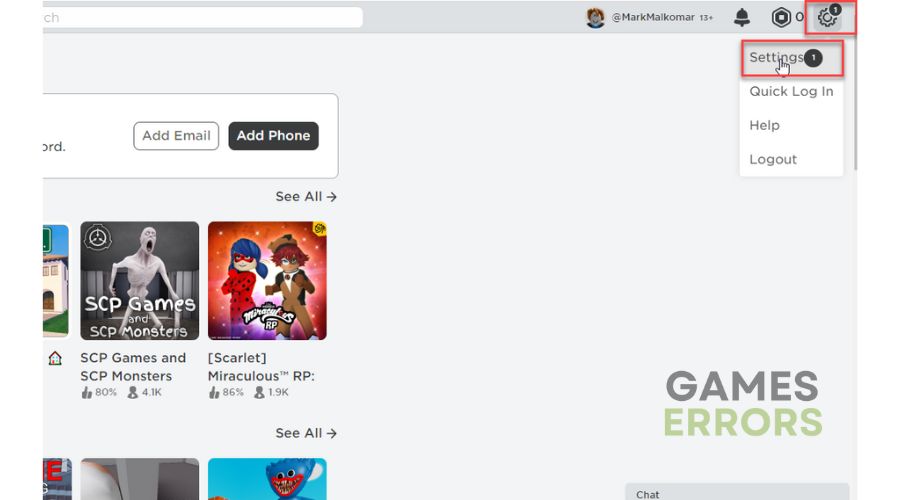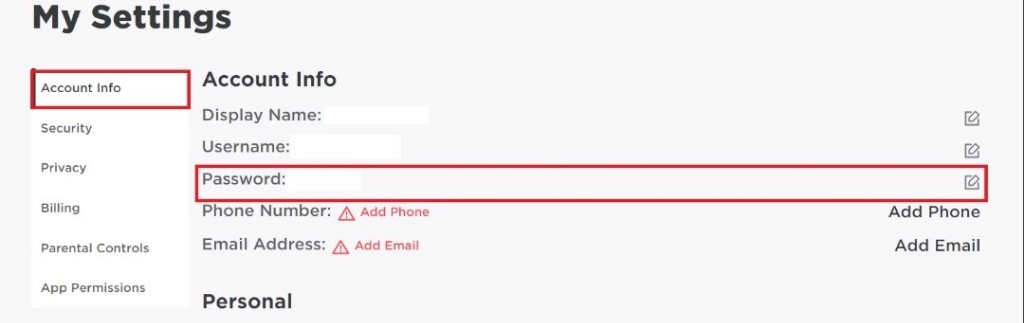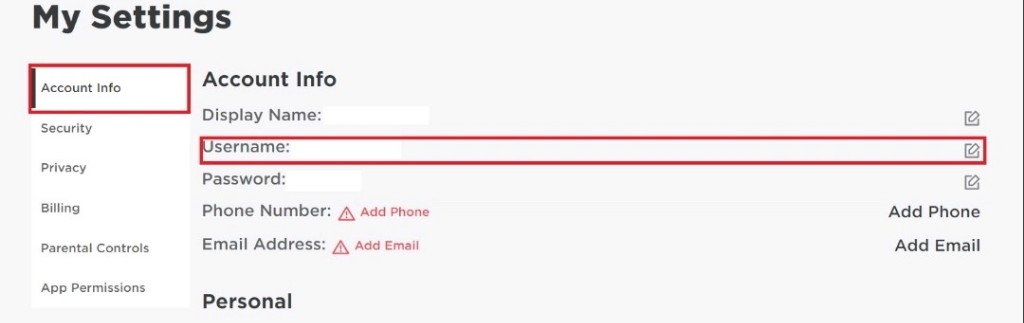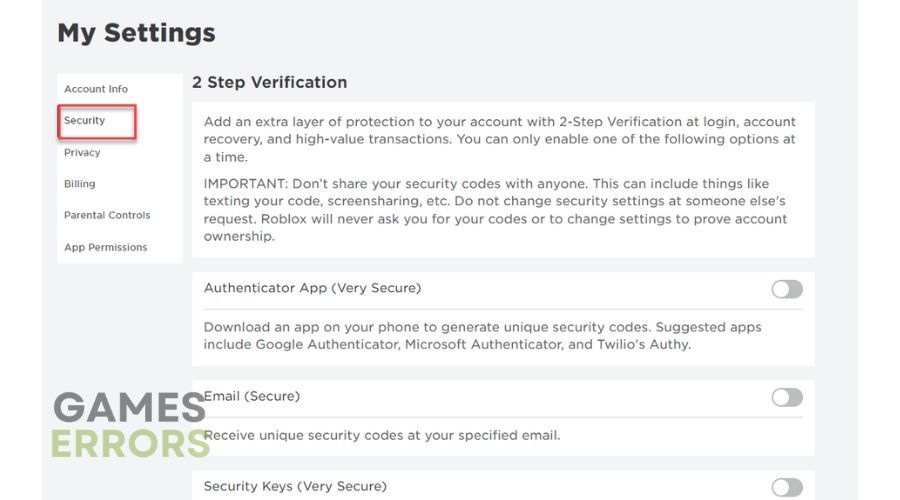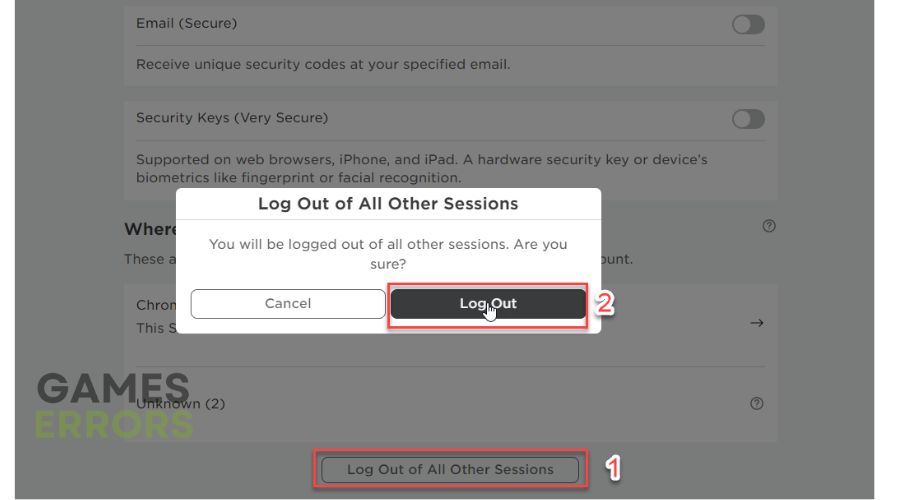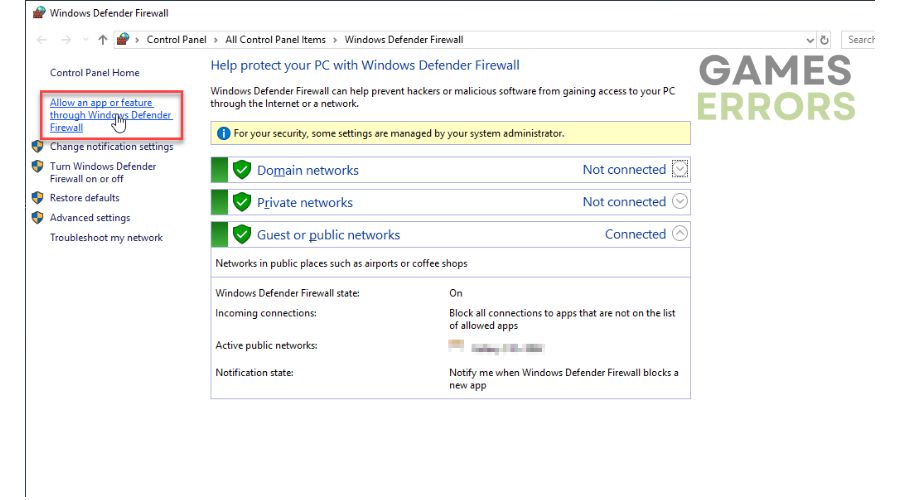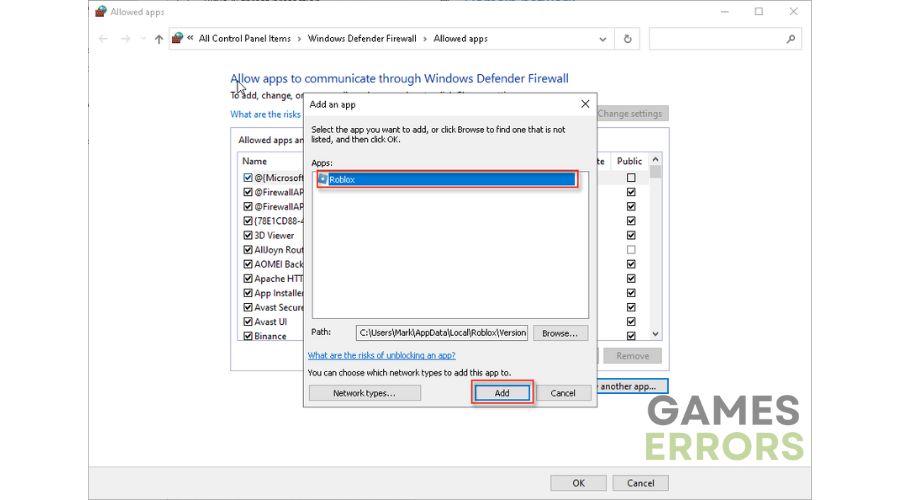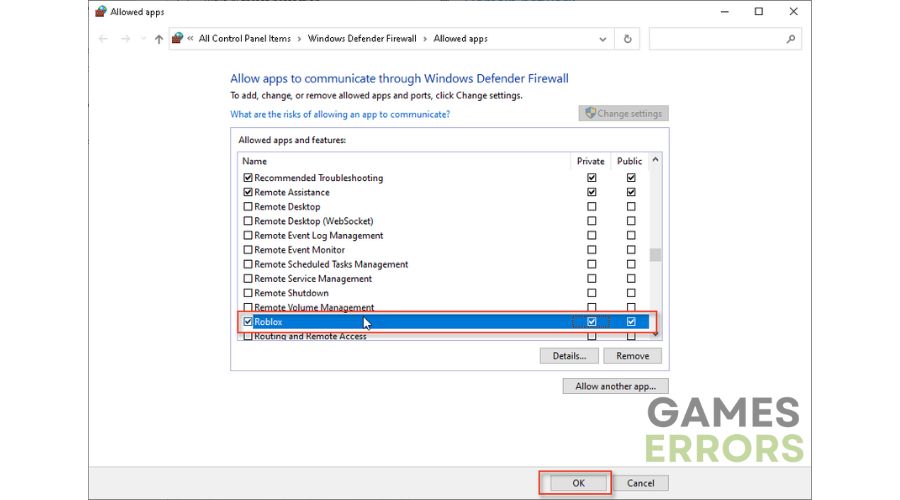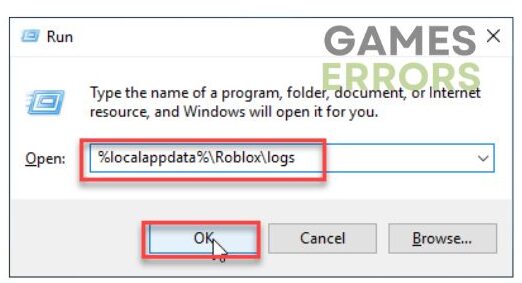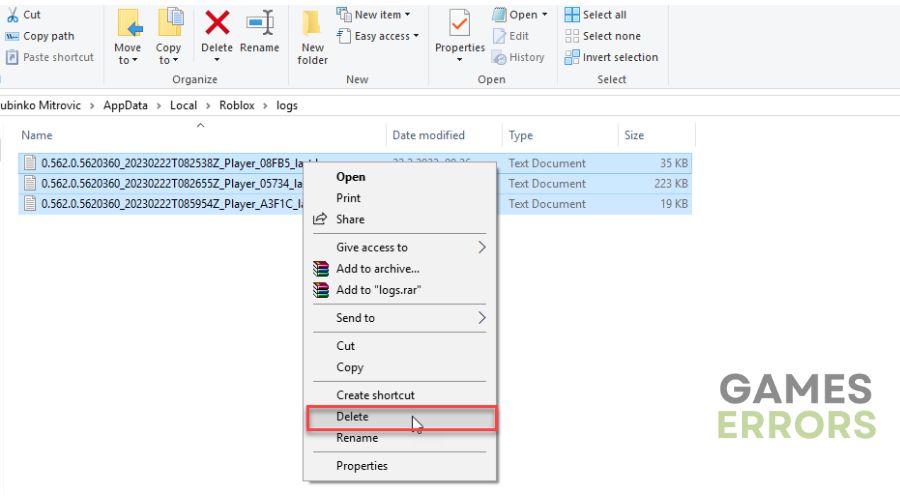Roblox Error Code 273: The Meaning Behind & Instant Fix
Are you annoyed by Roblox error code 273? Try to solve the problem with our proven solutions 🎯
Even if ROBLOX is an old game with a great player base, gamers like you might still encounter unpleasant game errors, bugs, and issues. The newest issue reported by players is Roblox Error Code 273. However, we have some easy fixes ready for you and your fellow Robloxians down below.
What is Roblox Error Code 273?
Roblox Error Code 273 is a pop-up error that displays the following message: ‘Disconnected from the game, possibly due to game joined from another device.’
This issue might be encountered when two people are trying to play the game on the same account. However, the Roblox Error Code 273 could also appear because:
- The Internet connection might be slow or unstable
- The software is outdated, and it needs an update
- The DNS cache has issues
- Roblox Servers are not working properly
How to fix error code 273 on Roblox?
✅ Try these pre-checks before applying the long-term fixes:
- Check Roblox Server Status (maybe the servers are down due to a technical issue or scheduled maintenance)
- Restart your pc
- Reset your internet router
- Relog into Roblox
- Ensure you have the latest version of Roblox.
In case you haven’t solved the problem yet, do the following:
- Change your Roblox password
- Log out of all other sessions
- Allow Roblox through the Windows firewall
- Flush your DNS cache
- Delete game logs and cache files
1. Change your Roblox password
Although Roblox error code 273, in most cases, does not mean that your account has been compromised, we still advise you to change your login password. This way, you will be sure that no one but you owns your account. Do the following:
1. Log into your Roblox account.
2. Click the gear icon in the website’s upper-right corner to go to Settings.
3. Click Account Info and then Change Password icon.
4. Click Account Info and then Change Username icon.
5. Click Account Info and then Change Email icon.
6. Save the changes and exit Roblox.
2. Log out of all other sessions
Time needed: 1 minute
As part of the solution to fix the Roblox Error Code 273, we suggest forcing a logout from all other devices. You can achieve this by following the steps provided below:
- Log into your Roblox account
Click the gear icon in the website’s upper-right corner to go to the Settings page.
- Click Security
Click Security in the left-bar menu and then scroll down to the bottom of the screen.
- Log out of all other sessions
Click the Log Out of All Other Sessions button and press Log Out once the confirmation panel appears.
💬 You have successfully logged out of all other devices except the one you currently use. Additionally, as you have just created a new password, only you can access your account.
3. Allow Roblox through the Windows firewall
Sometimes you may get error code 273 in Roblox if your Firewall interferes with the game. Then you need to allow the game through the firewall settings as follows:
1. Press the Win+R keys to show the Run dialog box.
2. Type; “firewall.cpl” and press Enter to open Windows firewall settings.
3. Click the option Allow an app or feature through Windows Firewall.
4. Select the Change Settings button and Allow Another App.
5. Use the Browse option to add the Roblox exception to the Firewall.
6. Click the respective checkboxes by allowing Roblox through Public and Private networks and confirm on OK.
4. Flush your DNS cache
To fix Roblox errors and address security and internet issues, you can clear the cache of IP addresses and DNS records by flushing DNS. Here’s how:
1. Press the Win+Q keys and type cmd in the search bar.
2. Right-click on the Command Prompt and select Run as administrator.
3. Type; “ipconfig /flushdns” and press Enter, then “ipconfig /registerdns” and press Enter, and “ipconfig /release” and press Enter.
4. Now, type; “ipconfig /renew” and press Enter, and finally, type; “netsh winsock reset” and press Enter.
5. Reboot your PC and see if the Roblox error code 273 is fixed.
5. Delete game logs and cache files
Roblox stores cache and logs files on your computer. These files can be corrupted, leading to many errors in Roblox, including error code 273. We recommend that you periodically clear the Roblox log files to prevent errors from occurring during gameplay. Here’s how to clear log files:
1. Press the Win+R keys to show the Run dialog.
2. Type: “%localappdata%\Roblox\logs” in the Run dialog box and press Enter.
3. A folder with Roblox temporary log files will open.
4. Select all files using Ctrl + A keys, then right-click and select Delete.
5. To clear Roblox cache, press Win + R, and type %Temp%\Roblox and press Enter.
6. The deletion procedure is the same as in the case of log files.
We have compiled some easy solutions to resolve Roblox error code 273. If you have a different solution, kindly share it in the comments below.
👾 Other frequently encountered Roblox Errors:
- Roblox error code 279 – Find out the best way to deal with this Roblox Server-related issue
- Roblox error code 268 – Discover a handful of ways to deal with this Roblox Client problem
- Roblox Keeps Crashing – Here you can find all the frequent causes and the most effective ways to get back in the game ASAP