Sims 4 Delivery Error: How To Fix It
Enjoy seamless gameplay by fixing the Sims 4 delivery error message, check out proven fixes here in this guide😉

If you’re a fan of and a player of the Sims 4 game and you keep getting the Sims 4 delivery error with a long error code number and the message that an unknown error has occurred while playing the game on your PC, we’ve covered the problem in this article and put together solutions you can use to fix this error that keeps interfering with the gameplay on your PC
What Causes Sims 4 Delivery Error?
The Sims 4 delivery error code: 00000008:000000000000000000 appears on your computer screen while in gameplay for various reasons. Most times, it is a bug-related problem.
You may encounter this error code in the main menu when you just boot up the game as a result of a patch update you may have installed prior to this time. The update may require an internet download via the Sims delivery express but keeps failing as a result of a weak internet connection.
Corrupt or missing game files can also initiate this problem, or some programs like antivirus and firewall may also conflict with the game and bring the issue with the Sims 4 game.
How to fix error code 00000008 in Sims 4?
There are a few proven workarounds you can explore to eliminate the Sims 4 delivery error code: 00000008:000000000000000000 on your computer, however, you should try out these basic troubleshooting methods first:
- Play the game in offline mode
- Run your game Client as an administrator
- Connect with a strong internet network and relaunch the game.
- Disable Antivirus and Firewall
If you’re still having this problem, we recommend that you explore the following proven solutions to get rid of the Sims 4 delivery error problem on your PC:
1. Repair the Game
The Sims 4 delivery error may appear if the game files have been tampered with by an incomplete patch update. Also, when some parts of the game files are missing or corrupted, that may be the reason you are getting the Sims delivery error code: 00000008:000000000000000000 in the game’s main menu.
We recommend that you repair the Sims 4 game directly from your game client. Here is how to repair the game on the EA app and Steam Client:
On Steam:
- Launch the Steam client and then go to LIBRARY.
- Right-click on The Sims 4 and select Properties.
- Go to LOCAL FILES. Then select VERIFY INTEGRITY OF GAME FILES.
- Wait for the process to complete, then relaunch the game.
On EA app:
- Open the EA Desktop app.
- Click on My Collection.
- Click on the three dots on The Sims 4 game and choose the Repair option.
- Wait for the process to complete and relaunch the Sims 4 game.
2. Clear Game Cache
Clearing the game cache can fix the Sims 4 delivery error. When you just installed a new patch update, the game may get stuck at the error message screen and find it difficult to synchronize the new game files. Follow the steps below to clear your game cache on the Steam client and EA app:
How to clear download cache on Steam
- From your Steam Client, open the Settings panel by selecting “Steam > Settings” from the top left client menu.
- In the Settings panel, select the Downloads tab, and you’ll find the “Clear Download Cache” button at the bottom.
- Then select “OK” to confirm and acknowledge that you’ll need to log in to Steam again.
How to clear the cache on EA app
- Open the EA app on your PC.
- Select the three dashes in the far-left corner.
- Scroll to Help, and Click on App recovery.
- Select Clear cache, then relaunch the Sims 4 game.
3. Remove Mods Folder
It has been reported from the game community that broken mods from your Sims 4 mods folder are likely to cause the Sims 4 delivery error.
To solve this, we recommend that you follow the steps below to troubleshoot this problem:
- Close your game first and then move your Mods folder to your computer desktop.
- Ensure that there are no mods files in your game directory.
- Restart your PC and relaunch the Sims 4 game, if this solves the problem, begin to move the mod files back to the Mods folder in your game directory one at a time.
- Every time that you move a mods file, ensure that you close and relaunch the Sims 4 game to identify the problematic mods file.
4. Clean Boot your PC
Time needed: 5 minutes
Clean booting your PC will help you determine whether a background program is interfering with your game. This solves the Sims 4 delivery error by allowing the game to access its content and gets rid of any interference that may be associated with the problem. Follow the steps below to clean boot your PC correctly:
- Open the Start menu by clicking the Windows icon in the bottom left of your screen.
- Type “msconfig” in the search box and press Enter. This will bring up the System Configuration window.
- Click on the Services tab.
- Check the box to Hide all Microsoft Services, then click the Disable all button to the right.
- Click on the Startup tab, then Open Task Manager.
- Once the list fully loads, right-click and choose Disable on each of the programs listed.
- Close the Task Manager window to go back to the System Configuration window.
- Click OK to save your changes, then restart your computer.
If this solves the problem, it means that there is a program that runs on your PC at start-up, which interferes with the Sims 4 game. To figure out the program causing the problem, follow the steps above again but check the box beside one of the programs in the list to allow it to run when Windows starts up.
We hope that you are able to get rid of the Sims delivery error code: 00000008:000000000000000000 with proven solutions discussed in this article.
Related Articles:

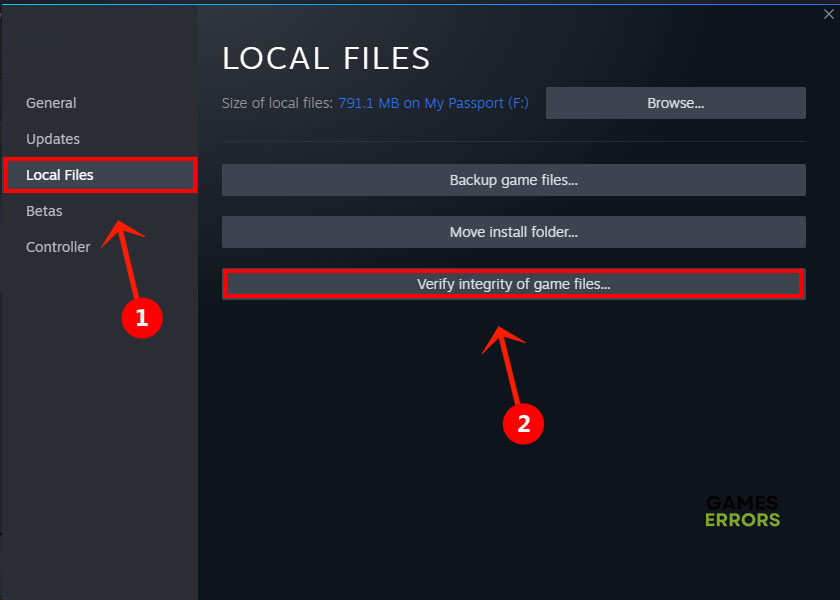

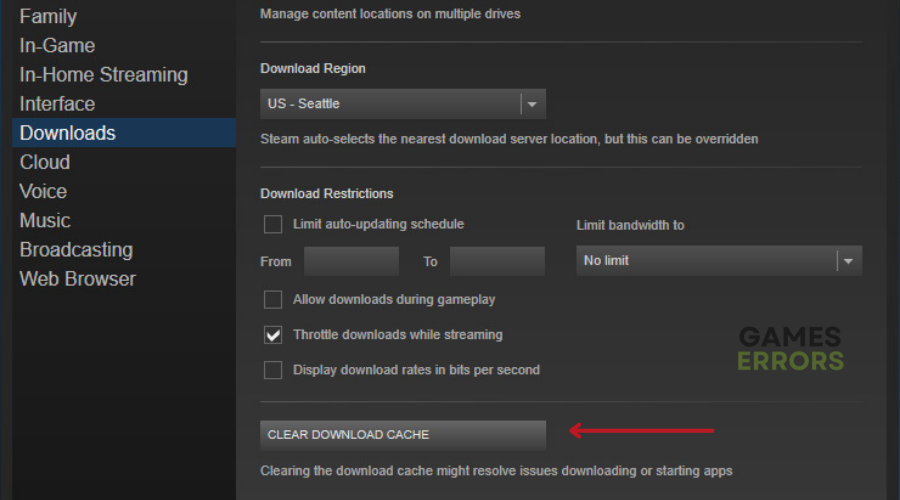
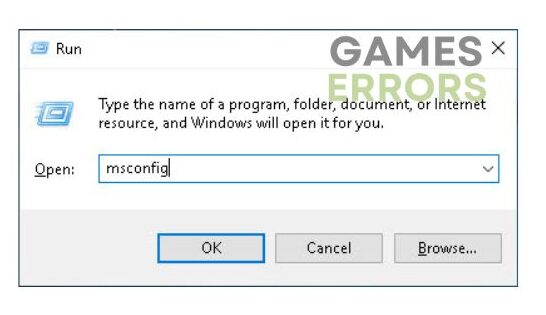
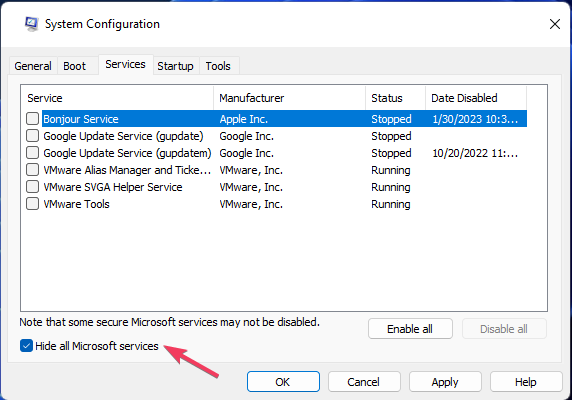


User forum
0 messages