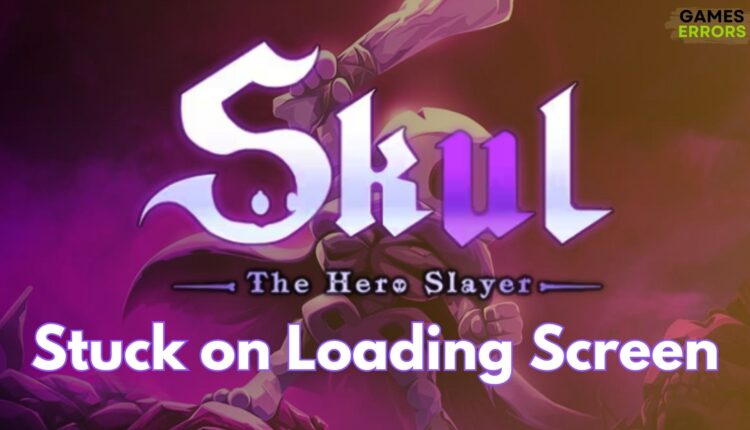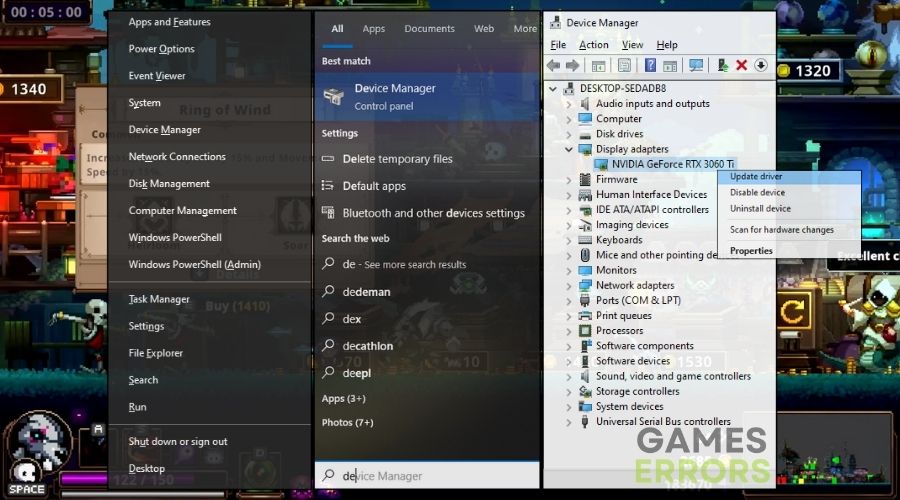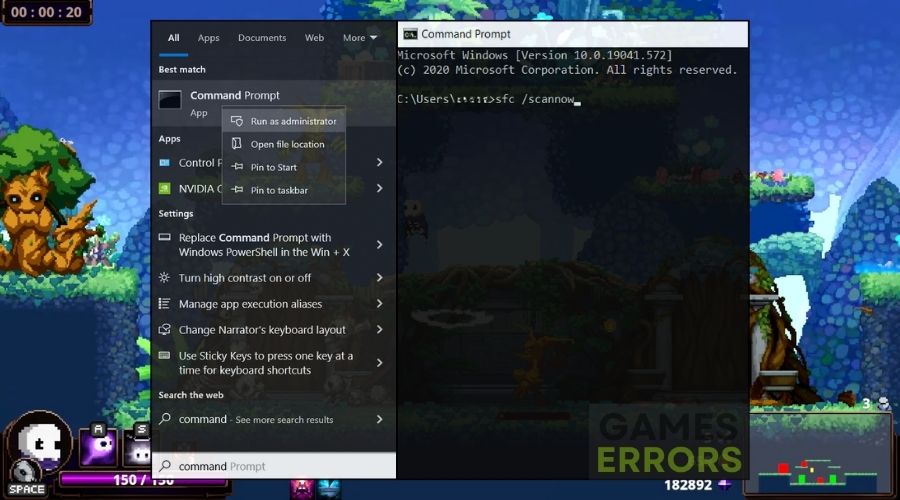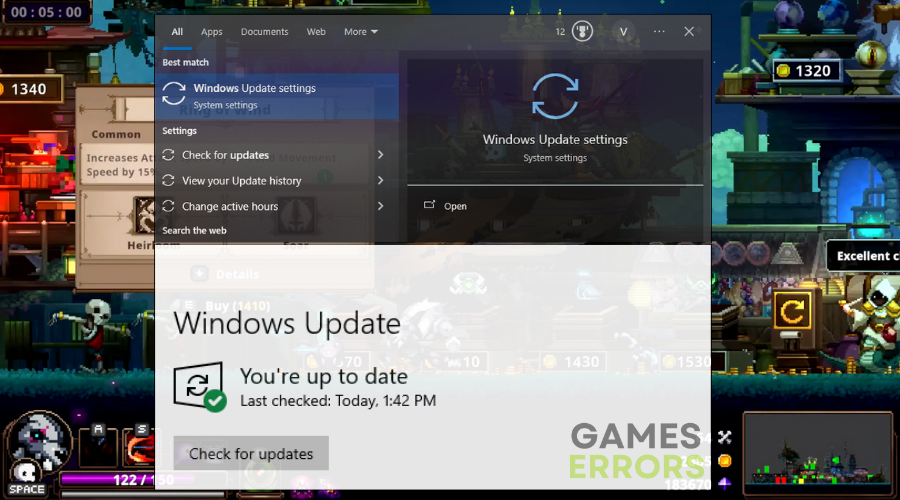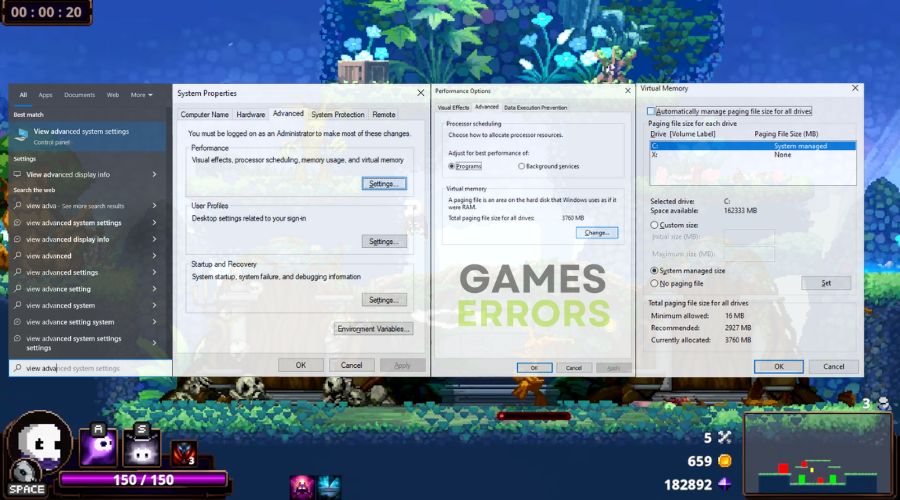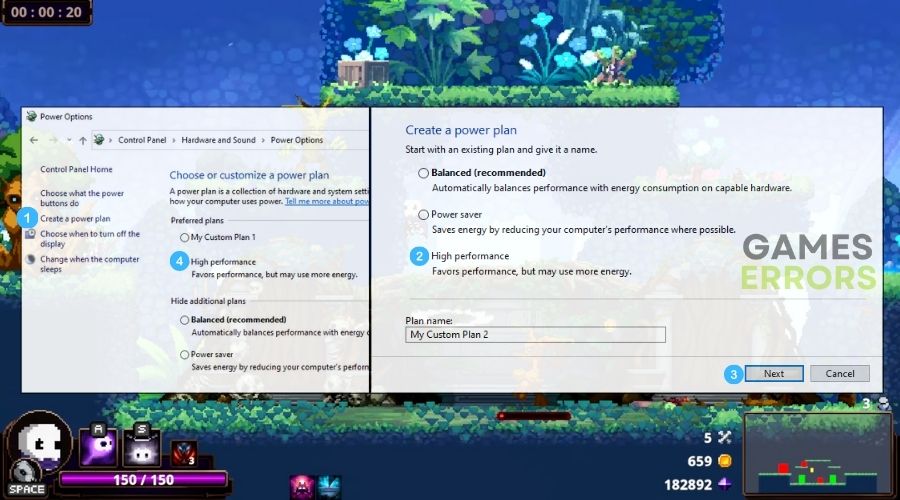Skul The Hero Slayer Stuck on Loading Screen: Working Fixes
You can get unstuck from the infinite loading screen quite easily if you mix the solutions I featured in this article. After all, I've decided to list only the most efficient ones.
Skul: The Hero Slayer is an enthralling game, but getting stuck on the loading screen can dampen the excitement. As a seasoned player, I’ve encountered and overcome this challenging issue a few times while playing, but after restarting my device, it worked fine for a couple of hours. However, this problem kept coming back at random times, and now restarting my PC doesn’t fix it anymore. Thus, I’ve started looking for solutions and effective fixes.
🧐Interesting Fact
This common gaming issue can unexpectedly reveal if your computer needs upgrades or optimizations, turning a gaming challenge into a prompt for technical improvements and learning. Also, it helps you optimize your device better.
Why is Skul The Hero Slayer stuck on the loading screen?
Skul The Hero Slayer can get stuck on the loading screen for various reasons, ranging from system resource limitations to software conflicts and outdated drivers. It’s a common issue that many gamers face and can often be resolved with a few tweaks and adjustments. If you want to learn more, read the list of the most common causes that I have encountered up until now.
- System File Errors: Corrupted or missing system files can affect the game’s ability to load properly. Such issues in the operating system can impede the game’s functionality.
- Corrupted Game Files: Sometimes, game files might get corrupted or not install correctly, which can prevent the game from loading past the initial screen.
- Insufficient User Permissions: Without sufficient permissions (like not running the game as an administrator), the game might lack access to necessary system resources or files, leading to loading issues.
- Pending System Updates: An outdated operating system can lead to compatibility problems with the game. Missing important updates might cause the game to not function as intended.
- Excessive Temporary Files: Accumulated temporary files can clutter and slow down your system, potentially leading to longer loading times or the game getting stuck.
- Game Installed on a Slow Drive: If the game is installed on an HDD (Hard Disk Drive) instead of an SSD (Solid State Drive), the slower read/write speeds of the HDD could result in extended loading times.
How to fix the stuck on loading screen issue in Skul The Hero Slayer?
To fix the stuck on loading screen issue in Skul The Hero Slayer, try to update your drivers and your system. Then, check if you meet the minimum system requirements of the game. Afterwards, try to mix the solutions below, but make sure that you follow the step-by-step instructions I left behind to ensure that you don’t run into software issues.
- Update Graphics Drivers
- Run a System File Checker (SFC) Scan
- Verify Game Files
- Run the Game as Administrator
- Check for Windows Updates
- Clear Temporary Files
- Use Storage Sense to Clear Temporary Files
- Reinstall the Game
- Increase Virtual Memory
- Check and Update DirectX
- Adjust Power Settings
1. Update Graphics Drivers
Keeping my graphics drivers up-to-date has been pivotal in resolving the stuck on the loading screen issue in Skul: The Hero Slayer. Also, they can lead to overall better system stability and performance.
- Open Device Manager: Click on the Start menu, type Device Manager, and open it.
- Find Graphics Card: Click on Display adapters to see your graphics card.
- Update Driver: Right-click on your graphics card, select Update driver, then choose Search automatically for updated driver software.
- Restart PC: After updating, restart your computer.
2. Run a System File Checker (SFC) Scan
I often use the System File Checker tool to repair corrupted system files, which can be a subtle yet common cause of game crashes and loading screen issues. Additionally, this his tool ensures all essential system files are in good working order, which is vital for a smooth gaming experience.
- Open Command Prompt as Administrator: Click on the Start menu, type Command Prompt, right-click on it, and select Run as administrator.
- Run SFC Command: In the Command Prompt, type
sfc /scannowand press Enter. - Wait for Scan to Complete: Let the scan finish and repair any issues. Then, restart your computer.
3. Verify Game Files
Using the game launcher’s feature to verify the integrity of the game files files is a routine check I perform. Thus, it’s effective in finding and fixing corrupted or missing files, a common cause for Skul The Hero Slayer getting stuck on loading screens.
- Open Game Launcher: Click on the platform (like Steam) where the game is installed.
- Game Library: Find Skul: The Hero Slayer in your game list.
- Properties: Right-click on the game and select Properties.
- Verify Integrity: Click Verify integrity of game files under the Local Files tab.
4. Run the Game as Administrator
Granting the game administrative privileges can solve various permission-related issues. Also, it ensures the it has sufficient access to system resources and files, which can be crucial for avoiding loading screen problems.
- Find Game Shortcut: Locate the Skul: The Hero Slayer shortcut on your desktop.
- Properties: Right-click on it and select Properties.
- Compatibility Tab: Click on the Compatibility tab.
- Administrator Privileges: Check the box for Run this program as an administrator.
- Apply and OK: Click Apply, then OK.
5. Check for Windows Updates
I ensure my operating system is always updated, as Windows updates often include crucial fixes and optimizations that enhance the stability. Thus, this solution can help you fix the stuck on the loading screen issue in Skul The Hero Slayer.
- Open Settings: Click the Start menu, then the gear icon for Settings.
- Update & Security: Choose Update & Security.
- Install Updates: Click Check for updates and install any available updates.
6. Clear Temporary Files
Regularly clearing temporary files from my system helps in maintaining optimal performance. In addition, accumulated temporary files can consume valuable system resources or cause conflicts that might lead to loading screen issues.
- Open Run Dialog: Press Win + R, type
%temp%, and press Enter. - Delete Files: Select all files (Ctrl + A) and press the Delete key.
7. Use Storage Sense to Clear Temporary Files
Windows Storage Sense is a tool I use for automatic management and clearing of temporary files. It’s a convenient way to keep the system optimized, helping reduce loading screen delays in the game.
- Open Settings: Press the Win, and click on the gear icon to open Settings.
- System: Click on System.
- Storage: Select Storage from the left-hand menu.
- Storage Sense: Click on Storage Sense.
- Run Storage Sense: Click Clean now to clear temporary files.
8. Reinstall the Game
In some cases, I opt for reinstalling the game. This approach can address deep-rooted issues within the game files that might be causing it to get stuck on the loading screen.
- Uninstall Skul: Go to Add or Remove Programs, find the game, and click Uninstall.
- Reinstall Skul: Download and reinstall Skul: The Hero Slayer from your game client.
9. Increase Virtual Memory
Adjusting the virtual memory settings can provide additional resources to the game, especially useful when dealing with memory limitations. It’s a workaround that has helped me smooth out loading screen problems.
- System Properties: Right-click This PC on your desktop, select Properties, then Advanced system settings.
- Performance Settings: Click Settings under Performance.
- Change Virtual Memory: Go to Advanced, Change under Virtual Memory.
- Set Custom Size: Uncheck Automatically manage, set initial and maximum size, click Set, then OK.
10. Check and Update Direct X
DirectX plays a crucial role in game graphics and multimedia handling. Keeping it updated ensures better compatibility and smoother performance, which can alleviate loading screen issues.
- DirectX Diagnostic Tool: Press Win + R, type
dxdiag, and press Enter. - Check DirectX Version: Look for the DirectX version on the bottom of the window.
- Update DirectX: If your version is outdated, visit the Microsoft website to download and install the latest version.
11. Adjust Power Settings
I switch to a ‘High Performance’ power plan on my computer to ensure maximum resource availability for gaming. This prevents power-saving settings from limiting the performance, potentially causing games to get stuck on loading screens.
- Control Panel: Open Control Panel.
- Power Options: Click Hardware and Sound, then Power Options.
- High Performance Plan: Select High Performance.
Tips and tricks to avoid getting stuck on the loading screen in Skul The Hero Slayer
- Tweak Graphics Settings: Lowering the in-game graphics settings can significantly reduce the strain on your system. By adjusting settings like texture quality, shadow detail, and other advanced graphical features, you decrease the amount of data that needs to be loaded and processed, which can help prevent the game from getting stuck on the loading screen.
- Install the Game on an SSD: SSDs (Solid State Drives) have faster read and write speeds compared to traditional HDDs (Hard Disk Drives). Installing Skul The Hero Slayer on an SSD can speed up the game’s loading times significantly. Faster data access means quicker loading of game assets, which can help in avoiding prolonged loading screens.
- Clear Cache Files via Steam: Clearing the cache files in Steam can resolve issues related to corrupted or outdated cache data, which might be causing Skul The Hero Slayer to get stuck on the loading screen. This process refreshes the game’s data on your system, potentially smoothing out any loading hiccups.
Final Thoughts
Resolving the ‘stuck on loading screen’ issue in Skul: The Hero Slayer often involves simple system tweaks and game optimizations. From updating drivers and verifying game files to adjusting system settings, these solutions not only aim to resolve the immediate problem but also contribute to a smoother overall gaming experience. Remember, the key to a seamless playthrough often lies in maintaining an optimized system that supports your gaming adventures.
Related Articles: