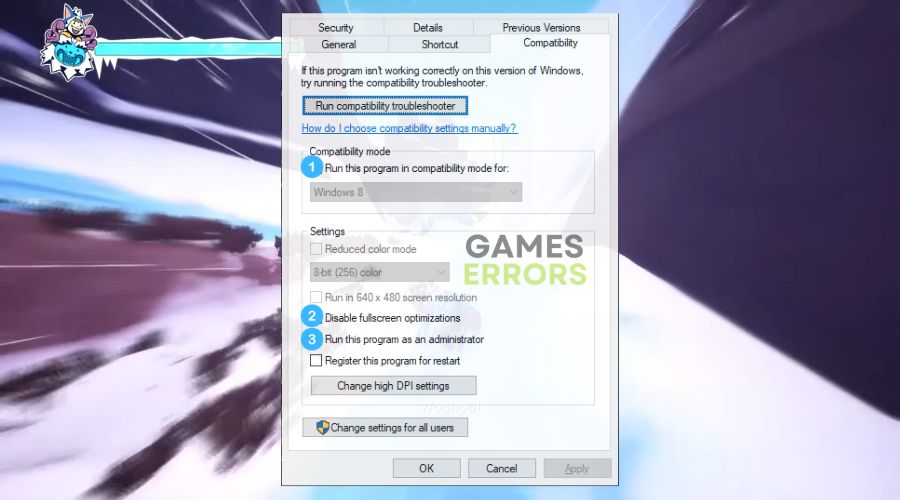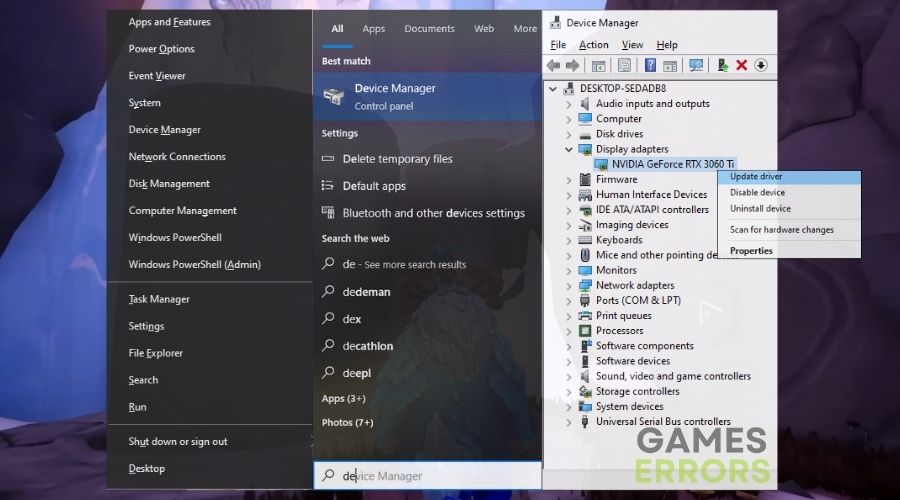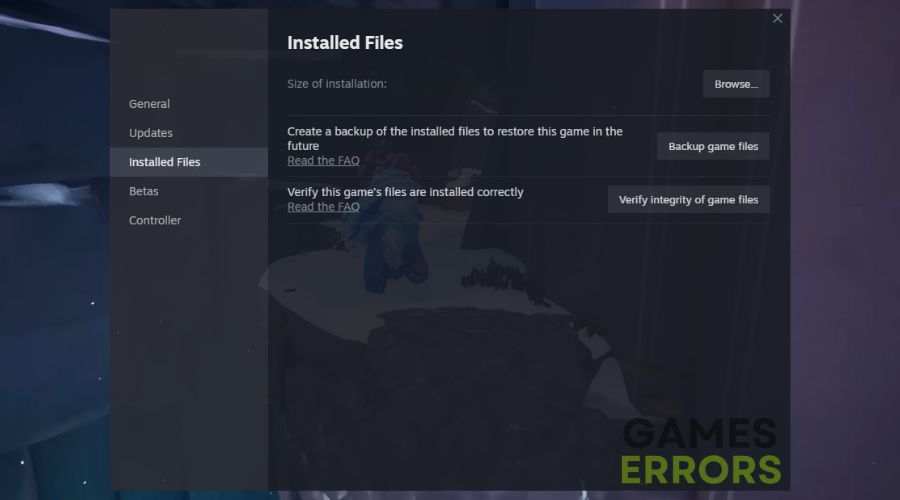Song of Nunu Low FPS: How I Boosted My Performance
If you were as eager to join Nunu and Willump in their adventure through Frejfreljord but you encountered low fps in Song of Nunu, don't worry. The fixes below worked for me like a charm.
In the enchanting realm of Freljord, where ancient magic and icy landscapes intertwine, the game offers an immersive gaming experience like no other. However, I understand how annoying it can be when low FPS hinders your Song of Nunu adventure. However, I’ve had my fair share of performance issues before, and I know very well how to deal with them. By following my lead, you can learn how to fix them too.
🧐 Interesting fact:
Did you know that demanding graphics and high-resolution textures in modern games like Song of Nunu: A League of Legends story can often lead to lower FPS on gaming systems?
Why is Song of Nunu experiencing low fps?
The main reason why Song of Nunu: A League of Legends Story is experiencing low FPS is because of outdated system services, processes, and graphics drivers. Additionally, the game might go through performance issues due to the following reasons:
- Outdated Game Version: Playing Song of Nunu on an older game version can lead to performance issues as it may lack important optimizations and bug fixes.
- Permission Restrictions: Running the game without administrative privileges can limit its access to system resources, resulting in lower FPS.
- Corrupted Game Files: If some game files are corrupted or missing, it can lead to low FPS and other issues.
- Inappropriate Graphics Settings: Incorrect in-game graphics settings may overload your system, causing low FPS.
- Overlay Software Interference: Overlay software running in the background can interfere with the game, causing lower FPS.
- Dust and Debris: Accumulated dust and debris inside your PC can cause overheating and performance problems in Song of Nunu.
How to fix Song of Nunu Low FPS problems?
To fix the low fps problems in Song of Nunu, make sure that everything on your device is up-to-date, and check the system requirements. Then proceed to check the game files, especially if you have an unstable internet connection. Afterwards, try all of the solutions below. They come with easy-to-follow step-by-step instructions.
- Update the Game
- Run the Game as an Administrator
- Update Graphics Drivers
- Verify the Game Files
- Adjust the In-game Graphics Settings
- Check Graphics Driver Settings
- Disable Overlay Software
- Update Windows
- Clean the PC
1. Update the Game
Personally, I’ve found that ensuring your game is always up to date can lead to a smoother gaming experience. By regularly updating the game, you can take advantage of bug fixes, performance enhancements, and new features, which can help alleviate low FPS issues and other performance problems.
- Open your game library.
- Right-click on the Song of Nunu game.
- Select Check for updates and install any available updates.
2. Run the Game as an Administrator
One solution I’ve used is running the game with administrator privileges. This grants the game access to system resources it might need, reducing the chances of encountering low FPS or crashing problems.
- Locate the Song of Nunu .exe file or shortcut.
- Right-click on it.
- Choose Run as administrator.
- Confirm any prompts that appear to give the game administrative privileges.
If this solution works, you can run the game as an administrator permanently by tweaking the.exe properties. To do so, go to the compatibility tab and enable the feature. Additionally, to boost your fps, disable fullscreen optimization and enable compatibility mode.
3. Update Graphics Drivers
From my experience, ensuring your graphics drivers are up to date is crucial for optimal gaming performance.
- Press Win + X, then press M to open Device Manager.
- Expand the Display adapters section.
- Right-click on your graphics card.
- Select Update driver and follow the prompts to search for and install any available updates.
4. Verify the Game Files
Verifying the integrity of game files is a useful step to ensure that the game’s core files are intact and not causing any performance hiccups. This process can identify and repair any corrupted or missing files that might be responsible for low FPS and other issues. It’s a simple yet effective way to keep your game running smoothly.
- In your game library, right-click on Song of Nunu.
- Click on Properties and navigate to Local Files.
- Click Verify Integrity of Game Files and wait for the process to complete.
5. Adjust the In-game Graphics Settings
In my gaming journey, I’ve discovered that tweaking the in-game graphics settings can have a significant impact on FPS. Additionally, it’s worth experimenting with these settings to find the right balance between visuals and smooth gameplay.
- Launch Song of Nunu.
- Navigate to the in-game settings menu.
- Locate the graphics settings.
- Lower them to Medium or Low if they are set too high.
- Save the changes and restart the game to test.
6. Check Graphics Driver Settings
Exploring your graphics card control panel settings, such as those found in NVIDIA Control Panel or AMD Radeon Settings, can help optimize your gaming experience. Adjusting settings like anti-aliasing and texture quality can enhance visuals without sacrificing performance, reducing low FPS occurrences.
- Access your graphics card control panel (I will use NVIDIA Control Panel).
- Adjust settings for Song of Nunu, such as anti-aliasing and texture quality, to optimize performance.
7. Disable Overlay Software
Disabling overlay software running on your system, such as Discord overlay or NVIDIA GeForce Experience overlay, can be a game-changer. These overlays can sometimes conflict with games and cause performance issues. By disabling them, you can eliminate potential sources of low FPS and enjoy smoother gameplay.
- Identify any overlay software running on your system such as Discord Overlay.
- Access the settings for the overlay software.
- Disable the overlay feature while playing Song of Nunu or, if necessary, disable the overlay software entirely.
8. Update Windows
Regularly updating your Windows operating system is essential for maintaining system stability. These updates often include critical bug fixes and optimizations that can enhance overall system performance, reduce the likelihood of low FPS, and keep your gaming experience trouble-free.
- Open the Windows Start menu.
- Click on Settings.
- Go to Update & Security.
- Click on Windows Update and check for updates.
- Install any available Windows updates.
9. Clean the PC
Over time, dust and debris can accumulate inside your PC, leading to overheating and performance issues. Cleaning your PC, especially the internal components like cooling fans and heatsinks, can help prevent overheating-related low FPS problems. Regular maintenance keeps your system running smoothly and extends its lifespan.
- Power down your computer and unplug it.
- Open the computer case to expose the internal components.
- Use compressed air to gently blow away any dust inside, paying special attention to the cooling fans and heatsinks.
- Carefully clean any visible dust or debris from the components.
- Close the computer case and plug your PC back in.
Song of Nunu: A League of Legends Story Tips and Tricks
- Resolution Adjustment: Experiment with different screen resolutions to find the one that strikes the right balance between visuals and performance. Lowering the resolution slightly can provide a significant FPS boost without sacrificing too much visual quality.
- Keep an Eye on Temperature: Overheating components can lead to performance issues. Make sure your PC is adequately cooled, and consider using temperature monitoring software to keep tabs on your CPU and GPU temperatures while playing Song of Nunu. Proper cooling can help maintain stable frame rates.
- Smart Save Files: Keep your save files organized and avoid an abundance of save slots. While the game’s story is engaging, excessive save files can lead to performance hiccups. Regularly manage and delete older saves you no longer need for a cleaner and more efficient gaming experience.
- Close Background Apps: Minimize resource-intensive background apps for smoother gameplay.
Conclusion
You don’t have to let low FPS ruin your Song of Nunu experience. By updating your game, adjusting graphics settings, and staying vigilant about background apps, you can ensure a smoother journey through the game’s enchanting world. And don’t forget, the best way to deal with performance issues is to keep your drivers updated at all times. So, as a fellow gamer, I encourage you to apply these solutions and embrace the magic of Freljord. ⛰️
Related Articles: