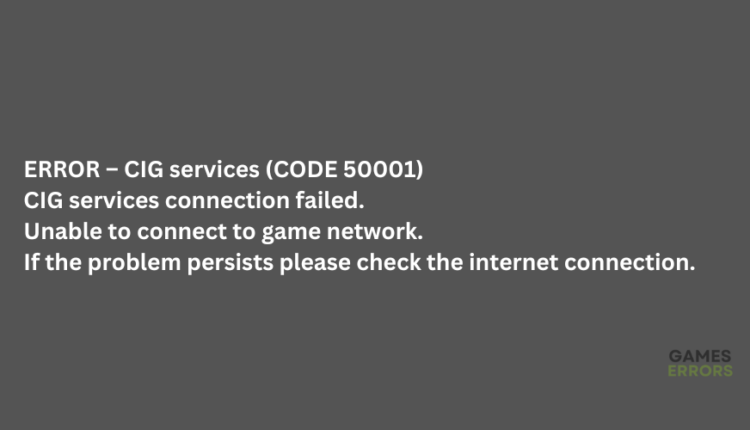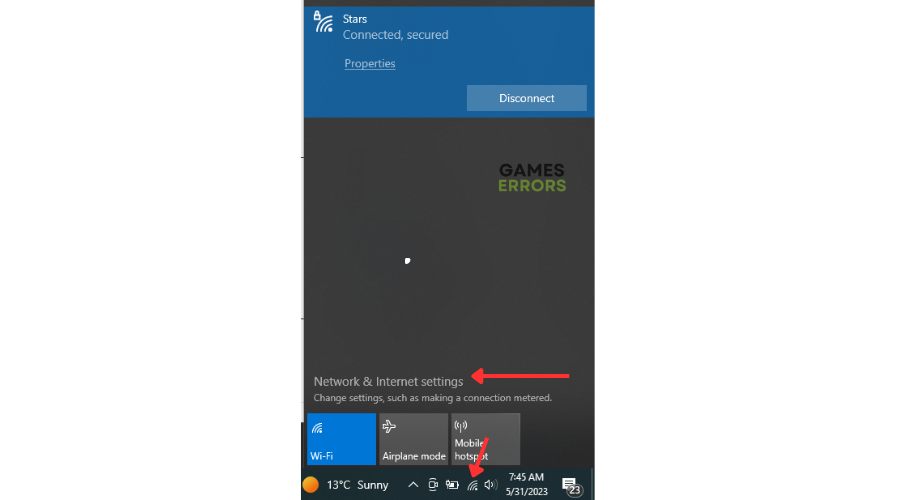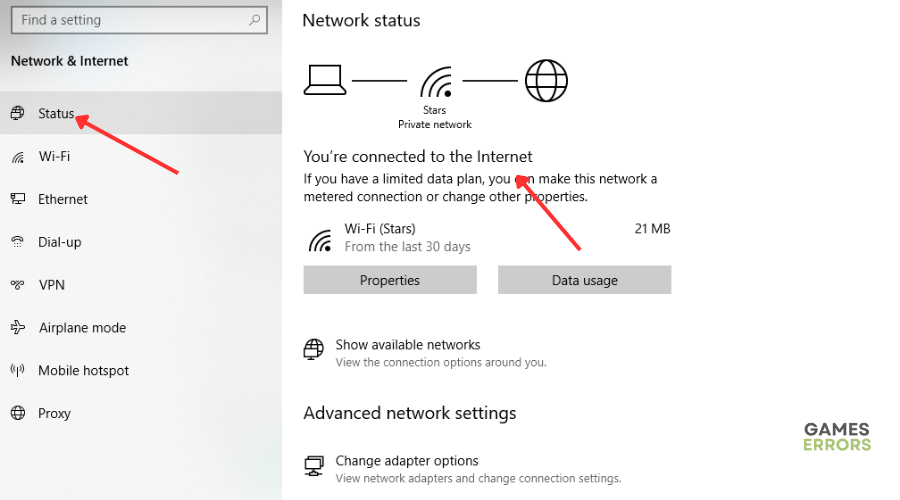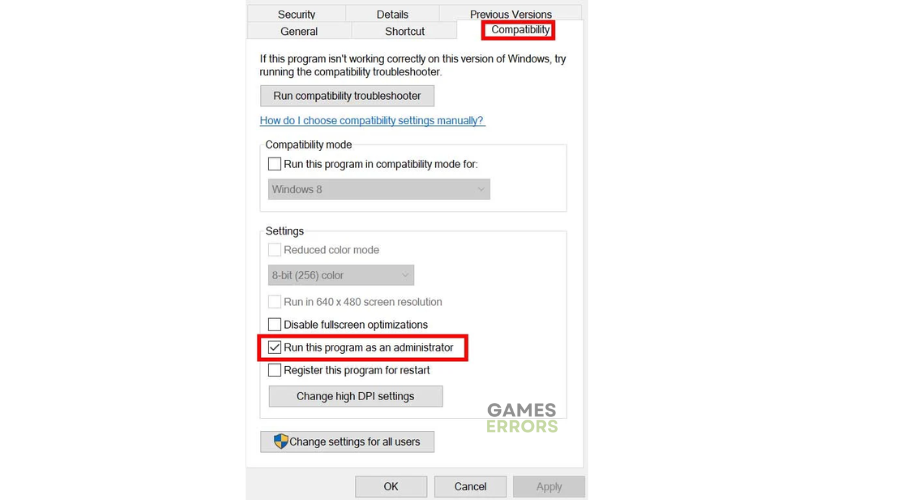Star Citizen Error Code 50001: How To Fix It
Don't let the Star Citizen error code 50001 get in your way of fun with these simple and easy fixes 👇.
Some gamers report experiencing error code 50001 when launching Star Citizen. Unfortunately, little is known about this error and what it means. The error usually shows up accompanied by the following message:
ERROR – CIG services (CODE 50001)
⚡ Professional web design, custom development, and free hosting - all at SKUDOS.DIGITAL. Transform your online presence today!CIG services connection failed.
Unable to connect to game network.
If the problem persists please check the internet connection.
It interrupts gameplay by preventing access to Star Citizen. If you’re encountering this error, we have compiled this detailed guide to help you fix the Star Citizen error code 50001, so you can get back to gaming.
What causes error code 50001 in Star Citizen?
The leading cause of the Star Citizen error code 50001 is server-related issues. If there is a server outage, downtime, or maintenance, it may trigger errors. Similarly, when many players attempt to enter the game, the servers may be unable to handle the enormous traffic, resulting in errors. Other possible causes of the error code 50001 include the following:
- Network and internet connection issues
- CIG service connection timed out
- Programs blocking data and connections
- Missing or outdated game files
How to fix Star Citizen error code 50001?
To fix Star Citizen Error Code 50001, first check server status to ensure there are no scheduled maintenance, downtime, or outages. Server issues are a leading cause of the error code 50001, preventing you from accessing the game.
If the servers are up, try these fixes:
- Check your internet connection
- Update your network drivers
- Launch Star Citizen as an administrator
- Use a VPN
1. Check your internet connection
Network and Internet issues may cause the error code 50001 when launching Star Citizen. Check your PC’s internet connection status to ensure it’s stable. A poor internet connection affects how your PC connects with the game’s servers, resulting in the error code 50001. Here’s how to do this:
- Press the network icon.
- Click Network & Internet settings.
- Select Status.
- If it reads, “You’re connected to the internet,” the problem isn’t with your network.
2. Update your network drivers
Time needed: 4 minutes
Using outdated network drivers can cause errors, including the error code 397006 in Diablo 4. Updating your network driver to the latest version may help solve this problem. Here’s how to do this:
- Run box
Press the Windows key + R to open the run box.
- Device manager
Type devmgmt. msc and click OK to open Device Manager.
- Network adapters
Double-click network adapters to view the list of graphic drivers on your PC.
- Update driver
Right-click on the dedicated network driver you’re using and choose Update driver.
- Install
Select Search automatically for drivers and let Windows find and update drivers.
While doing it, consider updating your graphics drivers too.
You can also install PC HelpSoft – a trusted third-party app that automatically updates and installs your GPU drivers hassle-free. It saves you the hassle and time required to manualy update your drivers.
3. Launch Star Citizen as an administrator
Launching Star Citizen with administrative privileges may help the game launch and run successfully. So, it’s worth trying if you keep encountering the error code 50001. Here’s how to do this:
- Locate the Star Citizen.exe file on your PC and right-click on it.
- Select Properties and then press the Compatibility tab.
- Next, click on the Run this program as an administrator checkbox.
- Click on Apply and then press OK to save all your changes.
- Launch the game to see if the error is solved.
4. Use a VPN
Using a VPN and logging into a different region may help eliminate any errors you may face when launching Star Citizen. When a server is congested with too much traffic, it causes a delay between the gamer’s action and the server’s reaction. This lag makes it impossible to connect to the servers, resulting in an error message.
A VPN helps solve this problem by creating a secure connection between your PC and the Internet. ISPs can’t throttle your connection since they don’t know what you’re doing. To use a VPN on your PC, do the following:
- Download a VPN app.
- Set up the VPN service – follow the prompts of the VPN app to set it up.
- Connect to a VPN server and see whether the issue is solved.
The best VPN for gaming to connect to is Express VPN. It offers blazing-fast speeds, DDoS protection, and unrestricted access for the ultimate gaming experience.
🚀Other fixes
Some other fixes that are worth trying include:
- Disable any antivirus/firewall that may be blocking the game.
- Repair and verify the integrity of game files.
- Reinstall Star Citizen as a last resort if all the other troubleshooting fixes don’t work.
Related articles
- Star Citizen Lobby Error 60015: Easily Bypass This Problem
- Star Citizen Has Stopped Running Unexpectedly [Solved]
- Star Citizen Won’t Launch Issue: Best Ways to Fix This Problem
- Star Citizen Error Code 50000: How to Fix
- Star Citizen Error Code 30009: What it Means & How to Fix it
Conclusion
To recap, make sure to update your drivers, use the repair tool provided by Steam for other applications, try to run the game as an administrator to allow it to run additional processes, use a VPN, and check your connection. Hopefully, one of these fixes helps you solve the Star Citizen error code 50001. If you have additional questions, comments, or fixes, leave them below.